Setting Default Call and Meeting Reminder Times
Overview
Sugar has the ability to send reminders to call and meeting attendees via email and popup. The values in the Email Reminder Time and Popup Reminder Time fields on call and meeting records determine if and when reminders are sent and the default value for these fields is determined by two User Preference settings that individual users can set up on their own. Administrators may also want to set the default values across multiple users at once, either during user creation or any time afterward. This article covers how users can set their own default values and administrators can set the default values across multiple users.
Steps to Complete
Set Individual Defaults
Users can set their own default values for the Email Reminder Time and Popup Reminder Time fields on both call and meeting records. These values are determined by two settings in the User Preferences. If no defaults are set, the fields default to "None". Please note that because the Users module was updated to a Sidecar user interface in Sugar version 13.3, the steps will vary depending on the version. Refer to the sections below for Sugar versions 13.0 and lower or 14.0 and higher.
For additional information about User Preferences, please refer to the Getting Started documentation in the Application Guide.
Sugar 13.0 and Lower
For Sugar versions 13.0 and lower, follow the steps below:
- Click your user name on the upper right of Sugar and select "Profile".
- Click the Edit button at the top left of your User Preferences and navigate to the Advanced tab.
- In the User Settings section, locate the Reminders field set.
- Enable "Popup" and "Email all invitees" and select a default value from the dropdown fields.

- Click "Save" at the top left of your User Preferences.
Sugar 14.0 and Higher
For Sugar versions 14.0 and higher, follow the steps below:
- Click your user name on the upper right of Sugar, select "Profile", and navigate to the Advanced tab.
- In the User Settings section, locate the Email Reminder Time and Popup Reminder Time fields.
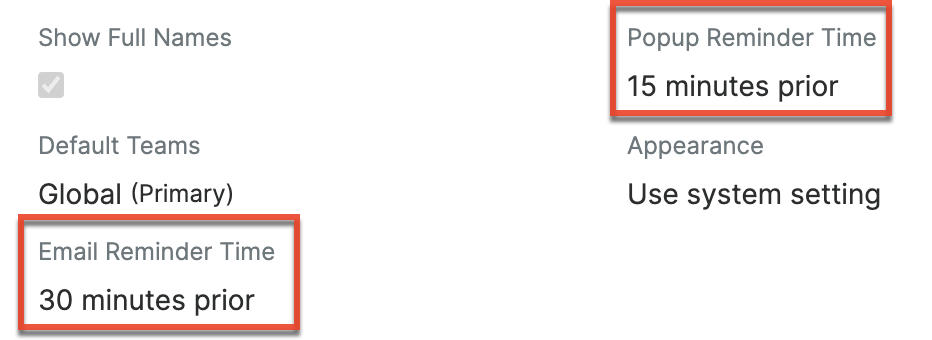
- Click the fields to edit them and select a default value from the dropdown fields.
- Click "Save" at the top right of your User Preferences.
Set Defaults Across Users
Administrators have the ability to set the default values for the Email Reminder Time and Popup Reminder Time fields using the Copy Content tool, which copies select user preferences, dashboards, and filters from one user to other users, teams, or roles. Content can be copied to individual or multiple users, teams, or roles. Please note that copying user preferences will overwrite the recipient users' existing preferences and after content is copied, a user can update their own values using the steps in the section above.
For additional information about User Preferences, please refer to the User Management documentation in the Administration Guide.
To copy the values for the Email Reminder Time and Popup Reminder Time fields, follow these steps:
- Navigate to the Users module via Admin > User Management.
- Click the three-dots menu in the Users module tab to open the Actions menu and select "Copy Content".
- From the Copy item dropdown, select "User Preferences" and enable the "Reminder Options" checkbox.
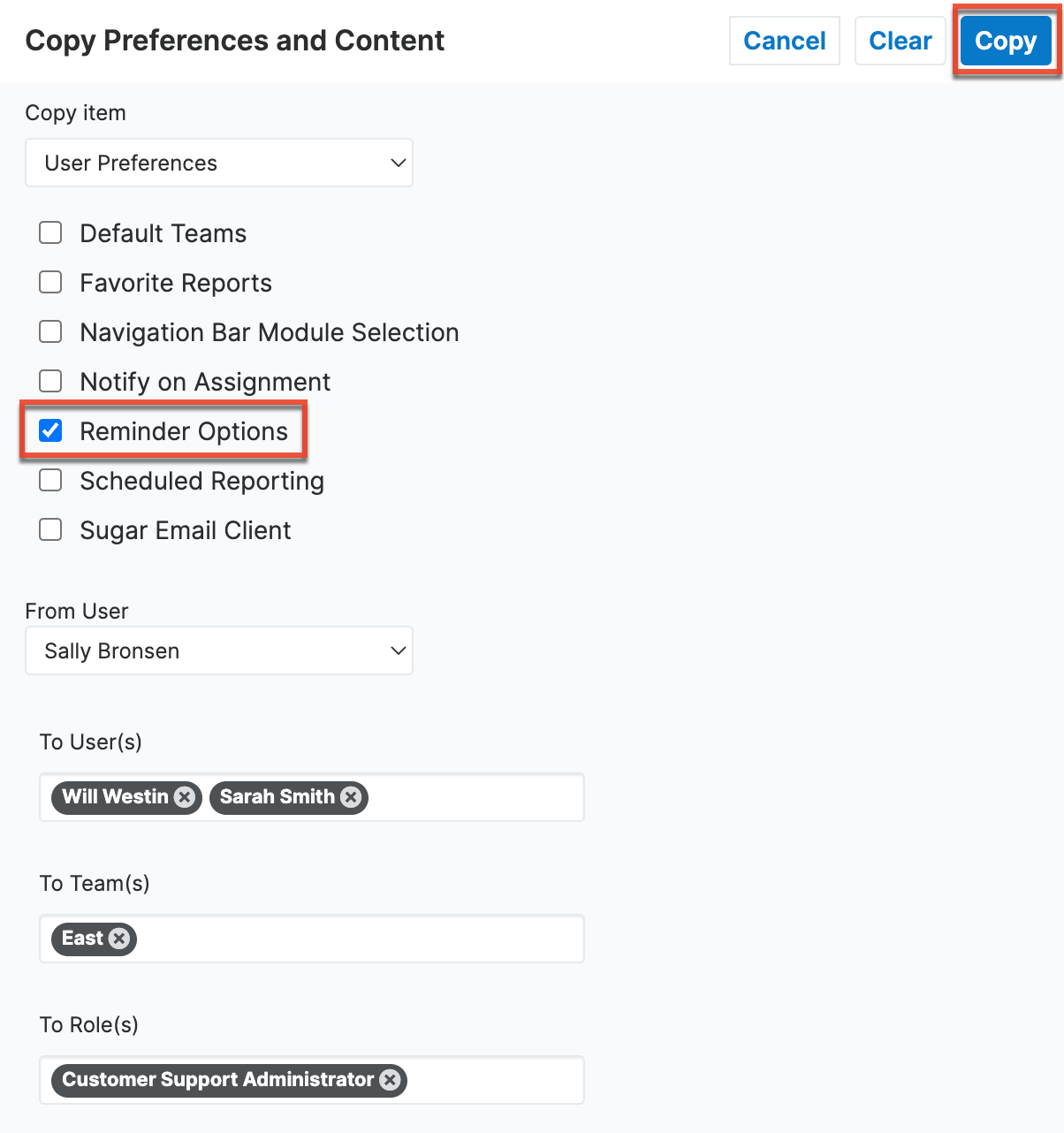
- In the From User dropdown, select the name of the user from which to copy reminder time field values.
- Click into any of the "To" fields to open a Search and Select drawer to locate the users, teams, or roles, to which the content should be copied.
- Click the Copy button at the top right-hand corner of the page. A confirmation message displays when the copy has been completed.
Note: When selecting teams or roles, the content is copied from the selected user to all users currently assigned to the selected teams or roles and does not perpetuate into any future users added to the teams or roles.
Application
When setting up new users or implementing changes afterward, administrators may want their users to have the same default reminder settings. Taking advantage of the Copy Content tool allows the administrator to quickly and easily add consistency to the user experience. When users log in, they can simply access their User Profile and update the reminder settings to the default values of their choosing, configuring the system to their needs.