Managing Accounts With Multiple Locations
Overview
All Sugar® account records have a Member Organizations subpanel. This is where you can relate one or more other accounts to the account you are viewing. Member organizations are usually the one or more divisions or satellite companies of a larger company account. This tutorial will explain how to link a headquarters location (parent account) to its satellite locations (child accounts) using the Member Organizations subpanel. Creating the parent-child relationship will make it possible to do enhanced reporting and use Sugar Logic to pull information from the parent account record to the child members.
Use Case
MmmCandy Company is headquartered in Candyland but has other locations in several cities. The satellite branches are MmmCandy New York, MmmCandy Atlanta, and MmmCandy Houston. Follow the steps below to set up a Sugar relationship between MmmCandy's headquarters and the other locations.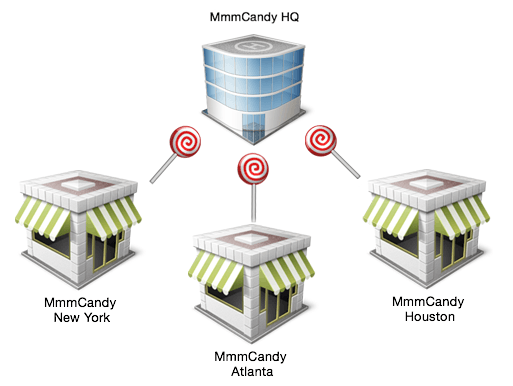
Steps to Complete
The steps below will walk through setting up parent-child accounts based on our fictional MmmCandy use case as an example of how this can be accomplished in Sugar:
- Create a new account record for MmmCandy HQ located in fictional Candyland, CA.
- Create three more account records (one for each satellite location): MmmCandy New York, MmmCandy Atlanta, and MmmCandy Houston. Use a unique billing address and office phone number for each account.
- Navigate to the main MmmCandy HQ account's record view.
- Scroll down to the Member Organizations subpanel.
- From the subpanel's Actions menu, select "Link Existing Record".

- In the popup window, search for "MmmCandy" and select the checkboxes next to the three child accounts created in step 2. Click "Link".
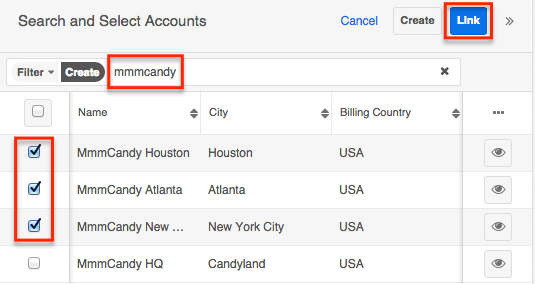
You should now see MmmCandy accounts for New York, Atlanta, and Houston listed in the Member Organizations subpanel on the headquarters' account record.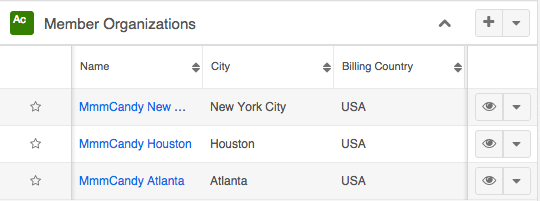
Click on any of the child accounts. In the record view, the field "Member of" will display "MmmCandy HQ", confirming that the child account is a member organization of the parent account.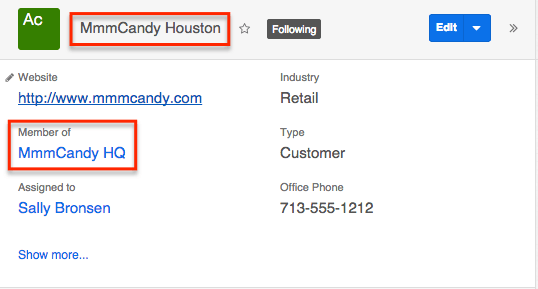
Application
The Member Organizations relationship provides greater reporting capabilities by creating a link between the parent and child accounts and their related opportunities, quotes, contacts, etc. In the Reports module, use the Related Modules panel to drill down into member organization accounts for filters and display columns. For more information about creating reports, please refer to the Reports documentation.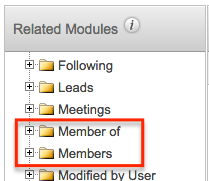
In addition, by leveraging Sugar's calculated fields, you can copy fields from the parent record into the child record to provide richer information and save data input time. For example, admin users can create a custom field named "HQ Phone" on the Accounts module. Make this a calculated field that utilizes the related($member_of,"phone_office") formula to pull a parent account's office phone number into the HQ Phone field for all child accounts.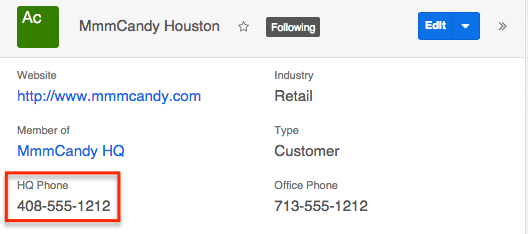
For more information about Sugar Logic and calculated fields, refer to the Knowledge Base article, Introduction to Calculated Fields. To learn specifically about related module formulas in Sugar Logic, refer to the Knowledge Base article, Sugar Logic Walkthrough - Related Module Formulas.