Tasks
Overview
Sugar's Tasks module is used to track to-do or action items that can be related to various Sugar records to which the task is relevant. Tasks with due dates will display a color coding on list views and dashlets to help alert users when a task is overdue or will be due soon. You can view tasks in specialized dashlets on related records as well as in your calendar to help you plan your workday and complete important action items on time. As tasks are completed, they can be closed via various convenient methods throughout Sugar. This documentation will cover information and actions specific to the Tasks module. For instructions concerning views and actions which are common across most Sugar modules, such as creating, editing, and deleting calls, please refer to the Working With Sugar Modules section of this page.
Please note that you will only be able to see task records as allowed by your team membership, user access type, and assigned roles. For more information on teams and roles, please refer to the Team Management and Role Management documentation in the Administration Guide.
Task Fields
The Tasks module contains a number of stock fields that come out-of-the-box with Sugar. For information on using and editing various field types, refer to the User Interface documentation. The below definitions are suggested meanings for the fields, but the fields can be leveraged differently to best meet your organization's needs. Administrators or users with developer-level role access have the ability to alter, add, or remove fields via Admin > Studio. For more information on configuring fields, please refer to the Studio documentation in the Administration Guide.
| Field | Description |
| Assigned To | The Sugar user assigned to the task. |
| Comment Log | A shared log of messages, comments, or other text, including the name of the user that added the log entry and the date and time it was added. It is possible to tag other users and link to other Sugar records in Comment Log entries by inserting a clickable pill; see the User Interface documentation for more details. |
| Contact Name |
The contact record the task is related to. |
| Date Created | The date the task record was created. |
| Date Modified | The date the task record was last modified. |
| Description | A description or other information about the task. |
| Due Date |
The date and time the task is due to be completed. |
| Integration Sync ID |
The sync key field used by external integrations to identify Sugar records in the external application. See the Integrate REST API endpoints in the Developer Guide for more details on how to use this field. |
| Priority | The priority or importance of the task (e.g., High, Medium, Low). |
| Related to |
The module and record that is related to this task. |
| Start Date | The date and time the task is started. |
| Status | The current status of the task (e.g., Not Started, In Progress, Completed, etc.). Note: Closing a task will automatically set the status to "Completed". |
| Subject | The subject or a brief summary of the task. |
| Tags | User-created keywords that can be used to identify records in filters, dashlets, and reports. Note: For more information on creating and using tags, please refer to the Tags documentation. |
| Teams | The Sugar team(s) assigned to the task record. |
Task Due Date Colors
When viewing the Tasks list view or Tasks dashlet, the due date will be highlighted in one of two colors: blue or red. This allows users to quickly recognize scheduled tasks that are either overdue or due within the next 24 hours.
Task due dates are highlighted in list view and dashlets as follows:
- Blue: Tasks with any status other than "Completed" with a due date in the next 24 hours.
- Red: Tasks with any status other than "Completed" with a due date that has passed.
- No color: Tasks with a status of "Completed" or with a due date 24 hours or more in the future.
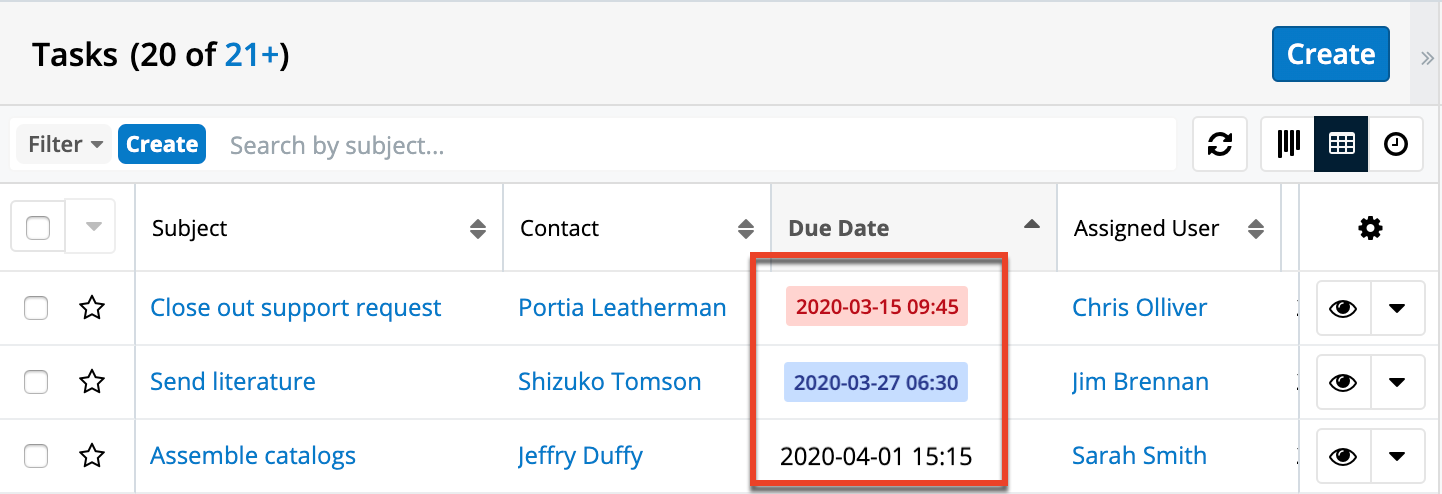
Task Dashlets
Dashlets showing task records can be added to your Home page, list view intelligence panes, and record view intelligence panes.
List View Dashlet
The List View dashlet is a basic dashlet that allows you to select the Tasks module and create a filter so that the dashlet displays tasks that meet your filter criteria. For more information on list view dashlets, please refer to the Sugar Dashlets documentation.
Timeline Dashlet
The Timeline dashlet is available for the Accounts, Cases, Contacts, and Escalations modules. It displays the current record's related activities and select field updates (e.g., a change to the Assigned To field). For more information on the Timeline dashlet, please refer to the Sugar Dashlets documentation.
Active Tasks Dashlet
The Active Tasks dashlet displays all tasks in a status of "Not Started", "In Progress", and "Pending Input" with the tasks broken into three tabs based on their due dates and adjacent buttons for performing actions on the tasks. When used on a related module's record view, the dashlet becomes contextual, and only shows tasks that are relevant to the current record.
For complete information regarding the Active Tasks dashlet, please refer to the Sugar Dashlets documentation.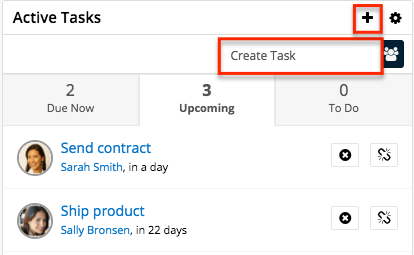
Inactive Tasks Dashlet
The Inactive Tasks dashlet displays all tasks in a status of "Completed" or "Deferred" with the tasks broken into two tabs based on their statuses and adjacent buttons for performing actions on the tasks. When used on a related module's record view, the dashlet becomes contextual, and only shows tasks that are relevant to the current record.
For complete information regarding the Inactive Tasks dashlet, please refer to the Sugar Dashlets documentation.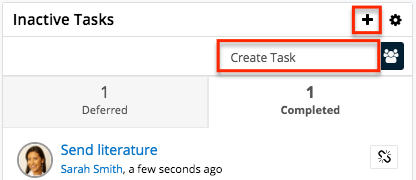
Closing Tasks
Once a task has been completed, users can edit the Status field to "Completed" while on the record or list view. As a more convenient option, Sugar also allows users to close tasks, which automatically sets the status to "Completed".
Please note that the Close option will only appear if the task is not already in a status of "Completed". The following sections explain several ways to close tasks in Sugar.
Closing via List View
Use the following steps to close a task via the list view:
- Navigate to the Tasks list view by clicking the Tasks module tab.
- Use the Module Search to find the task records you wish to close.
-
Click the Record Actions menu to the far right of the record's row and select "Close".
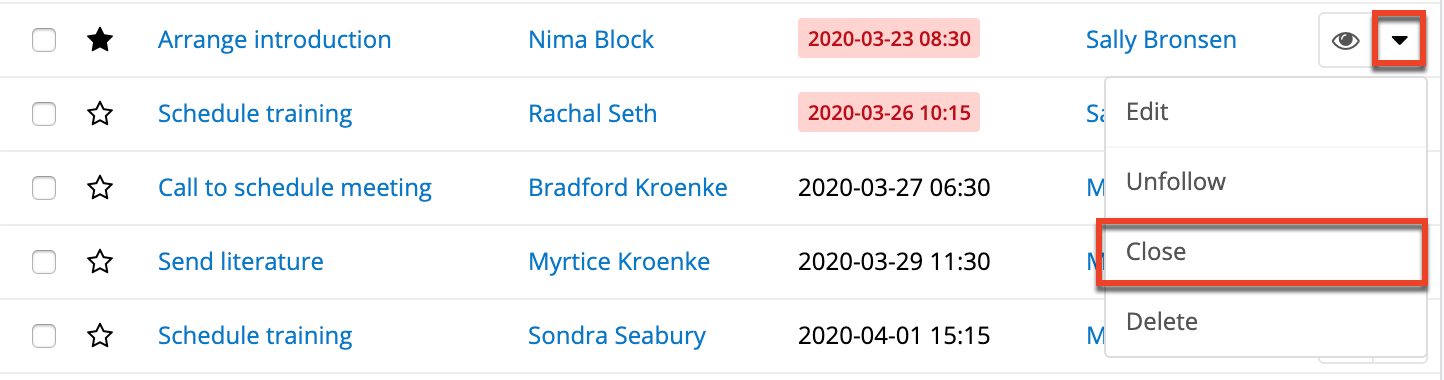
Closing via Record View
Use the following steps to close a task via the record view:
- Navigate to a task's record view.
- Select "Close" from the Actions menu.
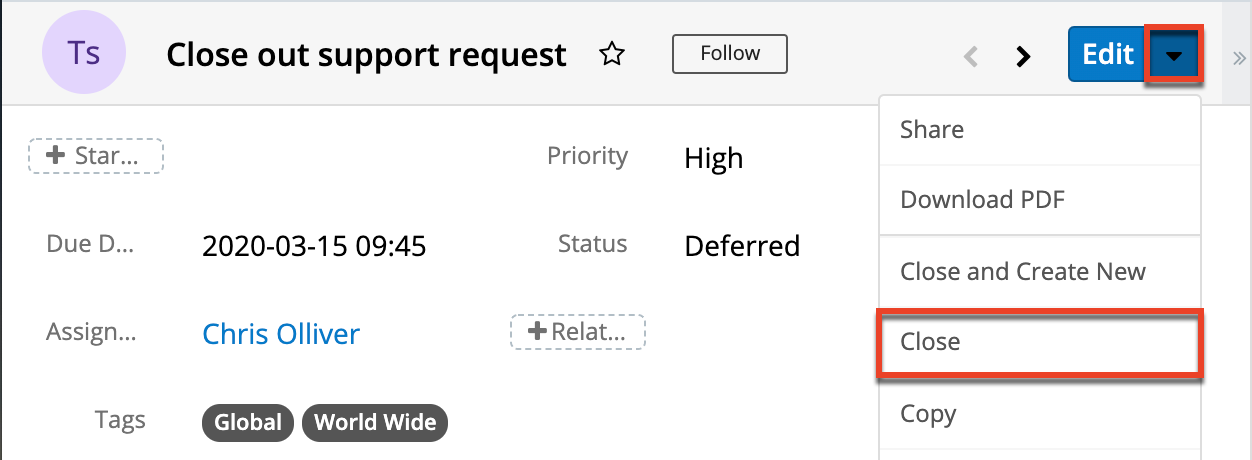
Closing and Creating New via Record View
Use the following steps to close and duplicate a task via the record view:
- Navigate to a task's record view.
- Select "Close and Create New" from the Actions menu.
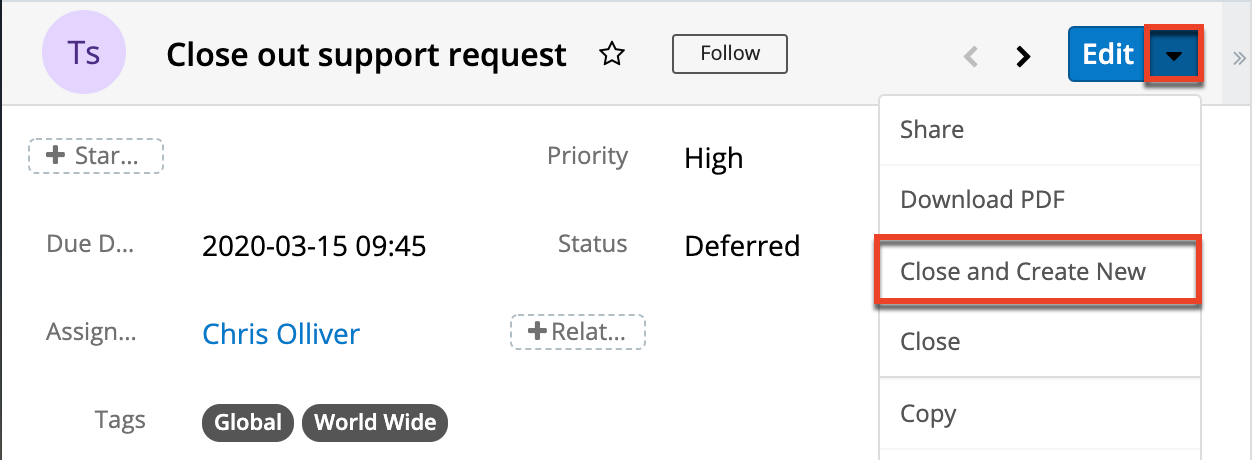
- The displayed record view is pre-populated with the original task's values. By default, the new task's status is set to "Not Started". Update the necessary fields then click "Save".
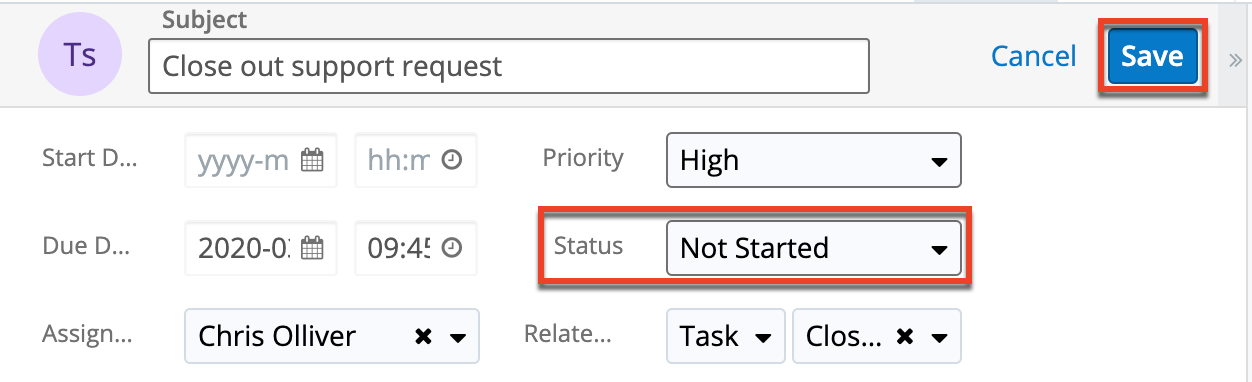
Closing via Subpanels
Use the following steps to close a task from the Tasks subpanel on the record view of a related record:
- Scroll to the Tasks subpanel on the record view of a related record.
- Select "Close" from the Actions menu of the task record you wish to close.
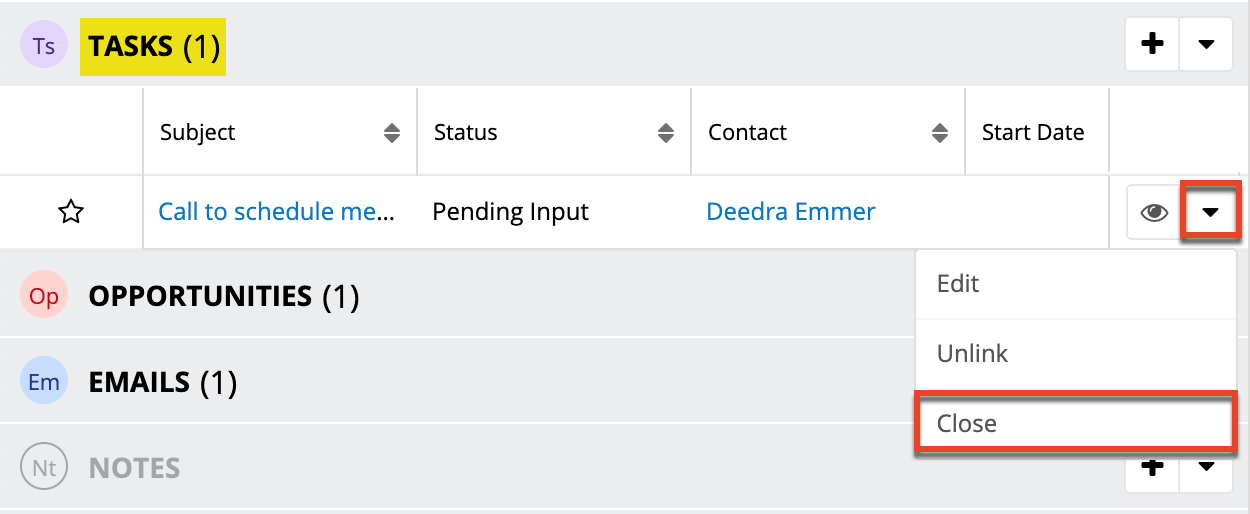
Closing via Dashlet
Tasks with statuses of "Not Started", "In Progress", or "Pending Input" appear in the Active Tasks dashlet on the record views of related records. Closing a task will cause it to move to the Inactive Tasks dashlet along with deferred tasks.
Use the following steps to close a task via the Active Tasks dashlet:
- Navigate to the Active Tasks dashlet on your Home page or a module record view's (e.g., Accounts) intelligence pane.
- Click the appropriate tab (Due Now, Upcoming, To Do) on the dashlet, then locate the task record you wish to close.
- Click the X button to the right of the task's row in the dashlet.
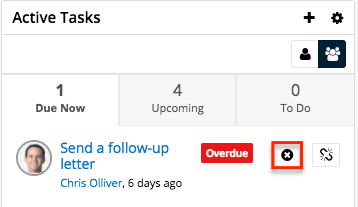
- A pop-up message will display asking for confirmation. Click "Confirm" to proceed.
Once the task is closed, the task record will be moved to the Inactive Tasks dashlet and the task's status will change to "Completed".
Working With Sugar Modules
The Tasks module uses Sugar's Sidecar user interface. The following sections detail menus, views, and actions common to Sidecar modules and contain links to additional information within the page or links to the User Interface documentation.
Task Menus
The Tasks module contains various options and functionality which are available via menus in the module tab, list view, and record view. The following sections present each menu and its options with a link to more information about the menu option either in the User Interface documentation or, for Tasks-specific functionality, within this page.
Module Tab Menus
Click the Tasks module tab in the navigation bar to access the Tasks list view. You may also click the three-dots menu in the Tasks module tab to display the Actions, Recently Viewed, and Favorites menus. The Actions menu allows you to perform important operations within the module. The Recently Viewed menu displays the list of tasks you most recently viewed. The Favorites menu displays the list of tasks you most recently marked as favorites.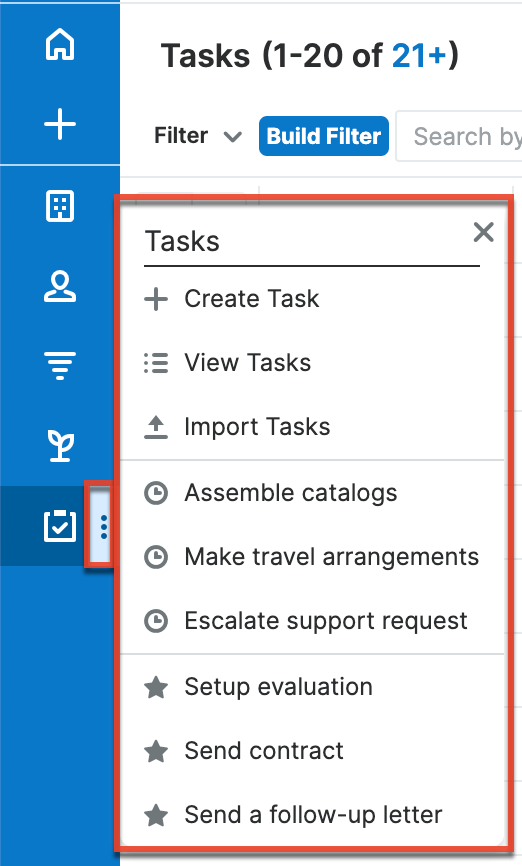
The Actions menu allows you to perform the following operations:
| Menu Item | Description |
| Create Tasks | Opens the record view layout to create a new task. |
| View Tasks | Opens the list view layout to search and display tasks. |
| Import Tasks | Opens the import wizard to create or update tasks using external data. |
For more information on module tab menus including reasons a module may not be included in the menu, see the User Interface documentation.
List View Menus
The Tasks list view displays all task records and allows for searching and filtering to locate specific tasks. You can view the basic details of each record within the field columns of the list view or click a task's name to open the record view. To access a module's list view, simply click the module's tab in the navigation bar.
List View Mass Actions Menu
The Mass Actions menu to the right of the checkbox option in the list header allows you to perform mass actions on all currently selected records. You can use the checkbox on each record's row to select individual task records or click the checkbox in the list header to select all records displayed on the current set of list view results. 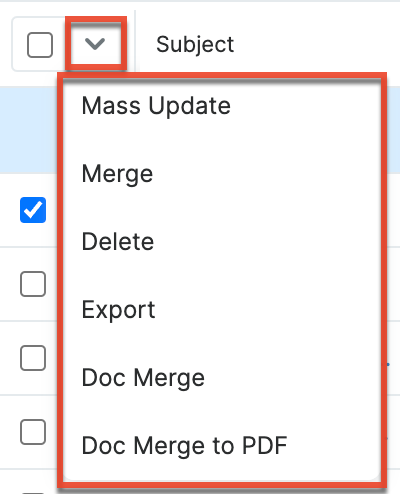
The Mass Actions menu allows you to perform the following operations:
| Menu Item | Description |
| Mass Update | Mass update one or more tasks at a time. |
| Recalculate Values | Visible only if the module contains fields using Sugar Logic and only to System Administrators or users with Developer-level role access, this option will refresh the selected records' calculated values. |
| Merge | Merge one or more duplicate tasks. |
| Delete | Delete one or more tasks at a time. |
| Export | Export one or more tasks to a CSV file. |
| Doc Merge | Select or create a DOCX, XLSX, or PPTX template to merge record data into documents that will be accessible in the Doc Merge widget. |
| Doc Merge to PDF | Select or create a DOCX, XLSX, or PPTX template to merge record data into PDF documents that will be accessible in the Doc Merge widget. |
List View Record Actions Menu
The Record Actions menu to the far right of each record's row allows you to perform actions on the individual task directly from the list view.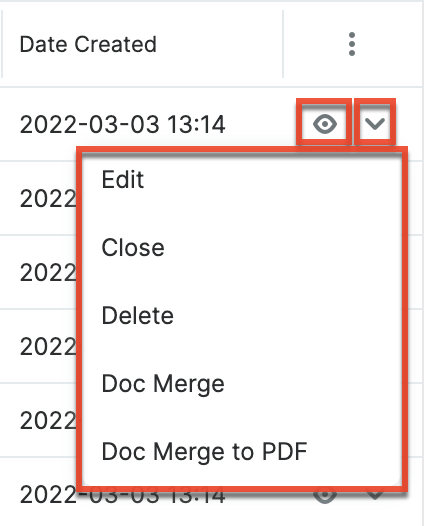
The list view's Record Actions menu allows you to perform the following operations:
| Menu Item | Description |
| Preview (Eye icon) | Preview this task in the intelligence pane. |
| Edit | Edit this task. |
| Follow | (Available if Activity Streams are enabled)Follow changes to this task in your activity stream. |
| Close | Close this task. |
| Delete | Delete this task. |
| Doc Merge | Select or create a DOCX, XLSX, or PPTX template to merge record data into documents that will be accessible in the Doc Merge widget. |
| Doc Merge to PDF | Select or create a DOCX, XLSX, or PPTX template to merge record data into PDF documents that will be accessible in the Doc Merge widget. |
Record View Actions Menu
The Tasks record view displays a single task in full detail including its fields, subpanels of related records, and activity stream. To access a task's record view, simply click a hyperlinked task name from anywhere within Sugar. The record view's Actions menu appears on the top right of the page and allows you to perform various operations on the current record.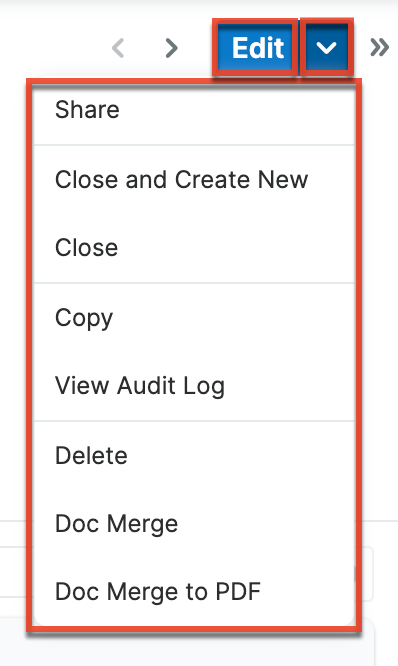
The Actions menu allows you to perform the following operations:
| Menu Item | Description |
| Edit | Edit this task. |
| Share | Share a link to this task via email. Note: To send emails through Sugar, users must first configure a default user email account via Emails > Email Settings. |
| Download PDF |
Download the record's information as a PDF file.
|
| Email PDF |
Email the record's information as a PDF attachment.
Note: To send emails through Sugar, users must first configure a default user email account via Emails > Email Settings. |
| Close and Create New | Close this task as "Completed" and duplicate it to a new task. Note: This option only appears as long as the status does not equal "Completed". |
| Close | Close this task as "Completed". Note: This option only appears as long as the status does not equal "Completed". |
| Copy | Duplicate this task to create a new task. |
| View Audit Log | View a record of changes to this task. |
| Delete | Delete this task. |
| Doc Merge | Select or create a DOCX, XLSX, or PPTX template to merge record data into documents that will be accessible in the Doc Merge widget. |
| Doc Merge to PDF | Select or create a DOCX, XLSX, or PPTX template to merge record data into PDF documents that will be accessible in the Doc Merge widget. |
Common Views and Actions
In the table below, the left column contains links to the User Interface page covering topics that are applicable to all Sidecar modules. The right column has links to sections of the current page that cover topics specific to tasks.
| General Instructions for Working With Sugar Modules | Tasks-Specific Instructions |
| Use the links below to navigate to the User Interface page which covers topics generic to many Sugar modules. | When Tasks-specific help exists for each topic, use the links below to navigate to sections of the current page. |
| Creating Records | |
| Viewing Records | Task Dashlets |
| Searching for Records | |
| List View | List View Mass Actions Menu List View Record Actions Menu |
| Tile View | |
| Record View | Record View Actions Menu |
| Intelligence Pane | |
| Editing Records | |
| Deleting Records | |
| Emailing Records | |
| Exporting Records | |
| Recalculating Calculated Values | |
| Finding Duplicate Records | |
| Merging Records | |
| Viewing Record Historical Summaries | |
| Viewing Record Audit Logs | |
| Record PDFs | |
| Favoriting Records | |
| Following Records | |
| Sharing Records |