Web Logic Hooks
Overview
Web logic hooks allow you to establish events on a per-module basis for Sugar to send data from the record in focus to an external URL so that additional processing can be completed outside the Sugar application. When a Web Logic Hook is triggered, the data is not sent instantaneously. Rather, the data is queued and processed under the Dispatch Web Logic Hook scheduled job. Once the job is processed through a regular scheduler run, the data for the record that triggered the hook is transmitted to the designated URL in a JSON format for further processing. This can allow you to send this data to other applications within your organization or to manipulate the data and transmit it back to Sugar via the REST API.
Web Logic Hook Fields
The Web Logic Hooks module contains a number of stock fields that come out-of-the-box with Sugar. For information on using and editing various field types, refer to the User Interface documentation. The below definitions are suggested meanings for the fields, but the fields can be leveraged differently to best meet your organization's needs.
| Field | Description |
| Module Name | The module that the web logic hook will trigger off when the trigger event occurs in that module. |
| Name | The name of the web logic hook. |
| Request Method | The HTTP request method that the web logic will utilize to call out to the specified URL. |
| Trigger Event | The event that must occur in order for the web logic hook to process. |
| URL |
The URL that will receive the data transmitted by the web logic hook. Note: This URL should be a URL outside of your SugarCRM instance. If you have an instance on Sugar's cloud service, it is your responsibility to host the URL that will process the web logic hook. |
Working With Sugar Modules
While the Web Logic Hooks module has some features that only apply to web logic hooks, it also uses the Sidecar user interface that most Sugar modules are based on. The following sections detail menus, views, and actions common to Sidecar modules and contain links to additional information within the page or links to the User Interface documentation.
Web Logic Hooks Menus
The Web Logic Hooks module contains various options and functionality which are available via menus in the module tab, list view, and record view. The following sections present each menu and its options with links to more information about each option in the User Interface documentation.
Module Tab Menus
Click the Web Logic Hooks module tab in the navigation bar, shown after selecting Web Logic Hooks in the Admin page, to access the Web Logic Hooks list view. You may also click the three-dots menu in the Web Logic Hooks module tab to display the Actions and Recently Viewed menus. The Actions menu allows you to perform important operations within the module. The Recently Viewed menu displays the list of web logic hooks you most recently viewed.
The module tab's Actions menu allows you to perform the following operations:
| Menu Item | Description |
| Create Web Logic Hook | Opens the record view layout to create a new web logic hook. |
| View Web Logic Hooks | Opens the list view layout to search and display web logic hooks. |
List View Menus
The Web Logic Hooks list view displays all web logic hook records and allows for searching and filtering to locate specific web logic hooks. You can view the basic details of each record within the field columns of the list view or click a web logic hook's name to open the record view. To access a module's list view, simply click the module's tab in the navigation bar.
List View Mass Actions Menu
The Mass Actions menu to the right of the checkbox option in the list header allows you to perform mass actions on all currently selected records. You can use the checkbox on each record's row to select individual web logic hook records or click the checkbox in the list header to select all records displayed on the current set of list view results.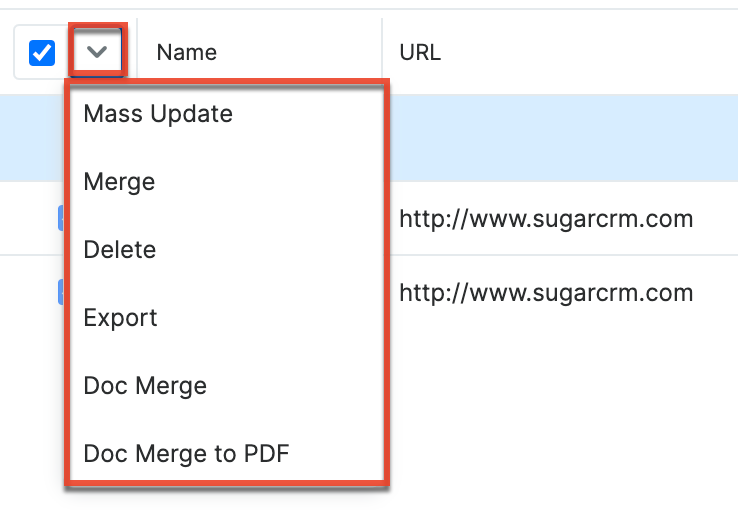
The Mass Actions menu allows you to perform the following operations:
| Menu Item | Description |
| Mass Update | Mass update one or more web logic hooks at a time. |
| Merge | Merge two or more duplicate web logic hooks. |
| Delete | Delete one or more web logic hooks at a time. |
| Export | Export one or more web logic hooks to a CSV file. |
| Doc Merge | Select or create a DOCX template to merge record data into documents that will be accessible in the Doc Merge widget. |
| Doc Merge to PDF | Select or create a DOCX, XLSX, or PPTX template to merge record data into PDF documents that will be accessible in the Doc Merge widget. |
List View Record Actions Menu
The Record Actions menu to the far right of each record's row allows you to perform actions on the individual web logic hook directly from the list view. 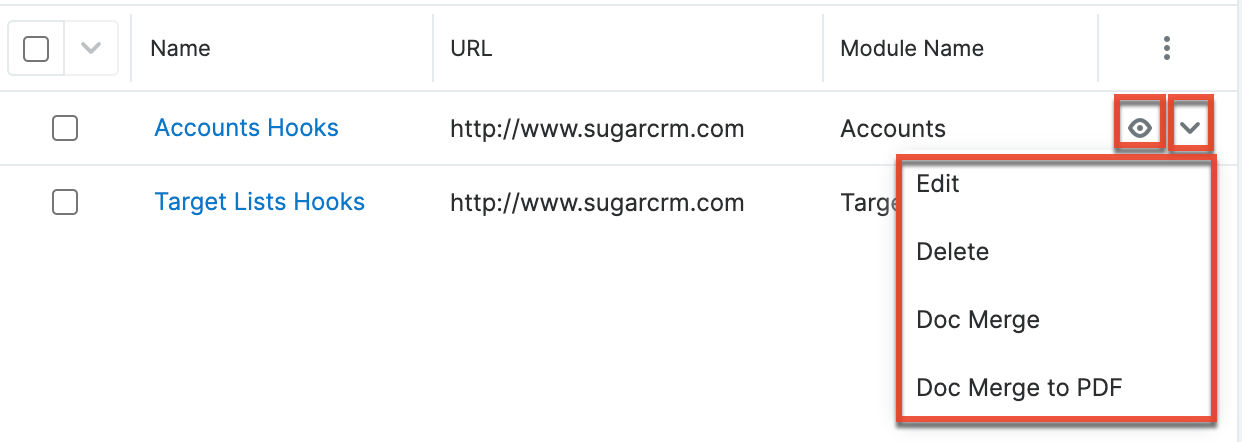
The list view's Record Actions menu allows you to perform the following operations:
| Menu Item | Description |
| Preview (Eye icon) | Preview this web logic hook in the intelligence pane. |
| Edit | Edit this web logic hook. |
| Delete | Delete this web logic hook. |
| Doc Merge | Select or create a DOCX, XLSX, or PPTX template to merge record data into documents that will be accessible in the Doc Merge widget. |
| Doc Merge to PDF | Select or create a DOCX, XLSX, or PPTX template to merge record data into PDF documents that will be accessible in the Doc Merge widget. |
Record View Actions Menu
The Web Logic Hooks record view displays a single web logic hook in full detail including its fields. To access a web logic hook's record view, simply click a hyperlinked web logic hook name from the Web Logic Hooks list view. The record view's Actions menu appears on the top right of the page and allows you to perform various operations on the current record.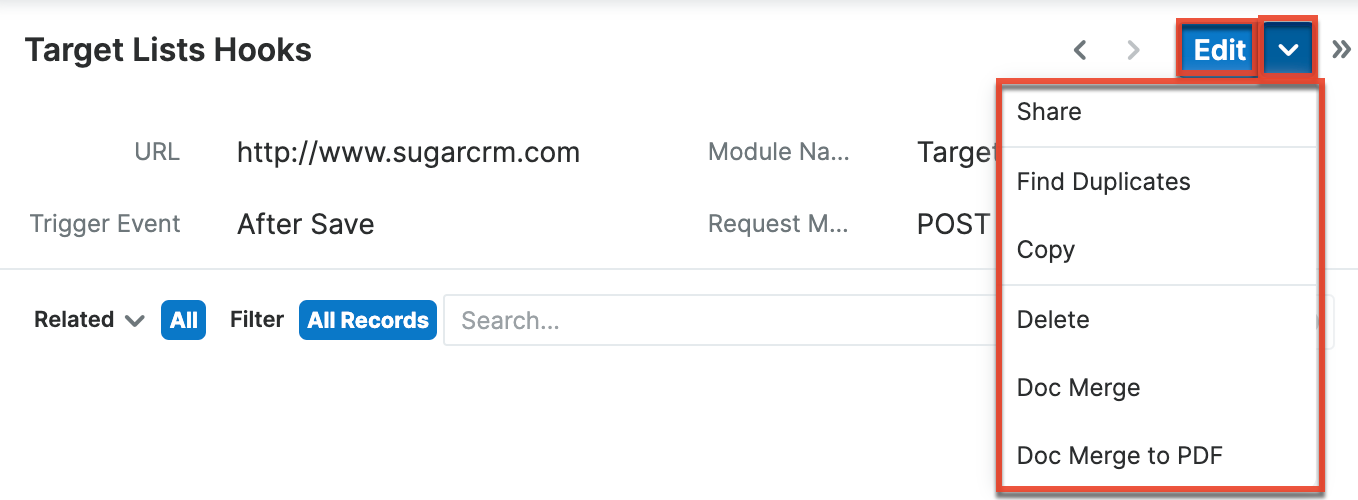
The Actions menu allows you to perform the following operations:
| Menu Item | Description |
| Edit | Edit this web logic hook. |
| Share | Share a link to this web logic hook via email. |
| Find Duplicates | Locate potential duplicates of this web logic hook. |
| Copy | Duplicate this web logic hook to create a new web logic hook. |
| Delete | Delete this web logic hook. |
| Doc Merge | Select or create a DOCX, XLSX, or PPTX template to merge record data into documents that will be accessible in the Doc Merge widget. |
| Doc Merge to PDF | Select or create a DOCX, XLSX, or PPTX template to merge record data into PDF documents that will be accessible in the Doc Merge widget. |
Common Views and Actions
In the table below, the left column contains links to the User Interface page covering topics that are applicable to all Sidecar modules. The right column has links to sections of the current page that cover topics specific to web logic hooks.
| General Instructions for Working With Sugar Modules | Web-Logic-Hooks-Specific Instructions |
| Use the links below to navigate to the User Interface page which covers topics generic to many Sugar modules. | When Web-Logic-Hooks-specific help exists for each topic, use the links below to navigate to sections of the current page. |
| Creating Records | |
| Viewing Records | |
| Searching for Records | |
| List View | List View Mass Actions Menu List View Record Actions Menu |
| Record View | Record View Actions Menu |
| Intelligence Pane | |
| Editing Records | |
| Deleting Records | |
| Exporting Records | |
| Finding Duplicate Records | |
| Merging Records | |
| Sharing Records |