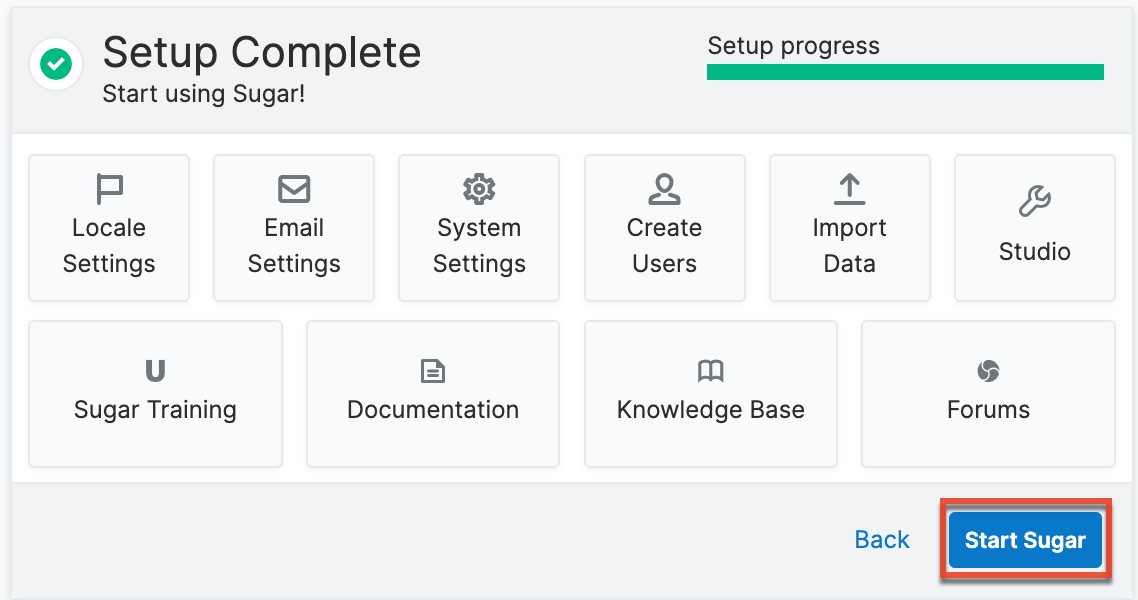Admin Wizard
Overview
Sugar offers administrators a wide range of configuration options to set up their account. Upon your initial log into Sugar, you will go through configuring some basic settings (i.e., Your Information, Your Locale, etc.) for your user profile. You may skip these steps and configure these settings in your user preferences at a later time. Once your user profile set up is complete, you will be able to navigate to a specific area of Sugar to perform various administrative functions (e.g., importing data, creating users, configuring the application via Studio, etc.) as well. Please note that system administrators can also set up each user's basic settings when creating a user in Sugar. This documentation will cover the various options available when first accessing your Sugar account.
Note: For instances that use SugarIdentity, the administrator will need to access SugarIdentity to create and manage user records as well as configure password requirements and set up LDAP/SAML authentication.
Login Screen
The Sugar login screen is where you enter your login credentials (User Name, Password) to access your instance. Please note that this applies to instances that do not use SugarIdentity as well as instances that use SugarIdentity. To access Sugar's login screen, enter in your Sugar instance URL (e.g., https://example.sugarondemand.com) in your web browser. If you do not know your instance URL or login credentials, please reach out to another system administrator in your organization for assistance. Sugar's Admin Wizard will launch upon your first successful login allowing you to configure various system-wide settings as well as some personal settings. For more information on logging in to Sugar, refer to the Getting Started documentation.
Note: If your organization uses multiple SugarIdentity-enabled instances (e.g., production, sandboxes) and you have accessed different user accounts in the tenant(s) (e.g., ABC Production, ABC Test Sandbox), the login screen will display an account selector with the list of users you have logged in as for the current instance you are accessing. 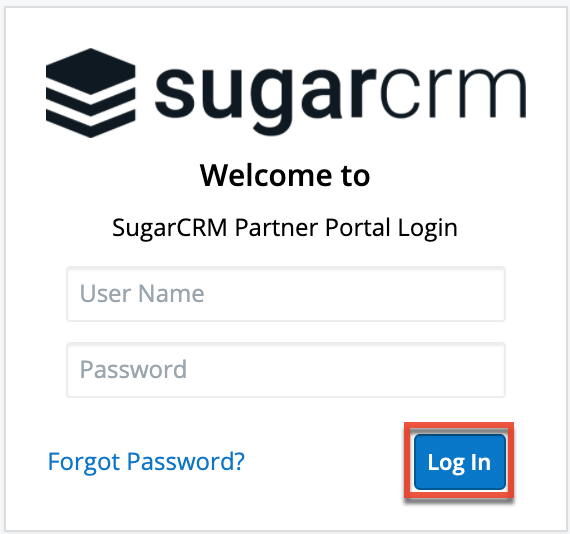
Note: If your instance has more active users than is allowed by your Sugar license, a warning is displayed on the login screen and regular users will not be able to log in. Admin users will be able to log in but will be redirected to the Users module. For more information, see the Understanding User Types, License Types, and Sugar Licenses article.
Language
Users have the option to choose the primary language they want to be displayed in Sugar by clicking the Language icon on the bottom right of the Login screen. The Language dropdown list will appear allowing you to select the appropriate language you want to be displayed in your Sugar account. The out-of-the-box default language in Sugar is English (US), but administrators can change the default language globally via Admin > Locale. For more information on configuring the default language in Sugar, please refer to the Locale section of the System documentation. Once the default language is changed, it will display as the default selection on the login screen for all users.
Please note that you must select the language that you want to be displayed each time you log in, otherwise the default language will display in Sugar.
Administrators can also configure what languages are available to select in the Language dropdown list via Admin > Languages. For more information on managing the available languages, please refer to the Languages section of the System documentation.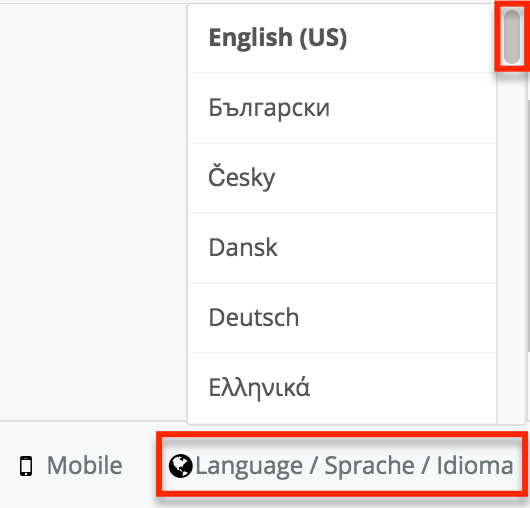
The following languages are available to display in Sugar:
| Albanian | Hungarian |
| Arabic | Italian |
| Brazilian Portuguese | Japanese |
| Bulgarian | Korean |
| Catalan | Latvian |
| Chinese (Simplified) | Lithuanian |
| Chinese (Traditional) | Norwegian |
| Croatian | Polish |
| Czech | Portuguese |
| Danish | Romanian |
| Dutch | Russian |
| English (UK) | Serbian |
| English (US) | Slovak |
| Estonian | Spanish |
| Finnish | Spanish (Latin) |
| French | Swedish |
| German | Thai |
| Greek | Turkish |
| Hebrew | Ukrainian |
Your Information
Once the Admin Wizard is completed, you will have the option to configure some of your personal settings via the User Wizard. The User Profile step is where you can enter key information (i.e. name, email address, and phone) about yourself to be stored in your user profile. Please note that the information you provide on this step can be updated in your user preferences at a later time if desired. For more information on configuring your personal information under user preferences, refer to the Getting Started documentation.
Note: For instances that use SugarIdentity, the User Profile step of the User Wizard is read-only and the displayed fields (e.g., First Name, Last Name) can only be edited in SugarIdentity.
The following options are available to configure your user profile:
- First Name: Enter your first name.
- Last Name: Enter your last name.
- Email: Enter your email address.
- Office Phone: Enter your office number.
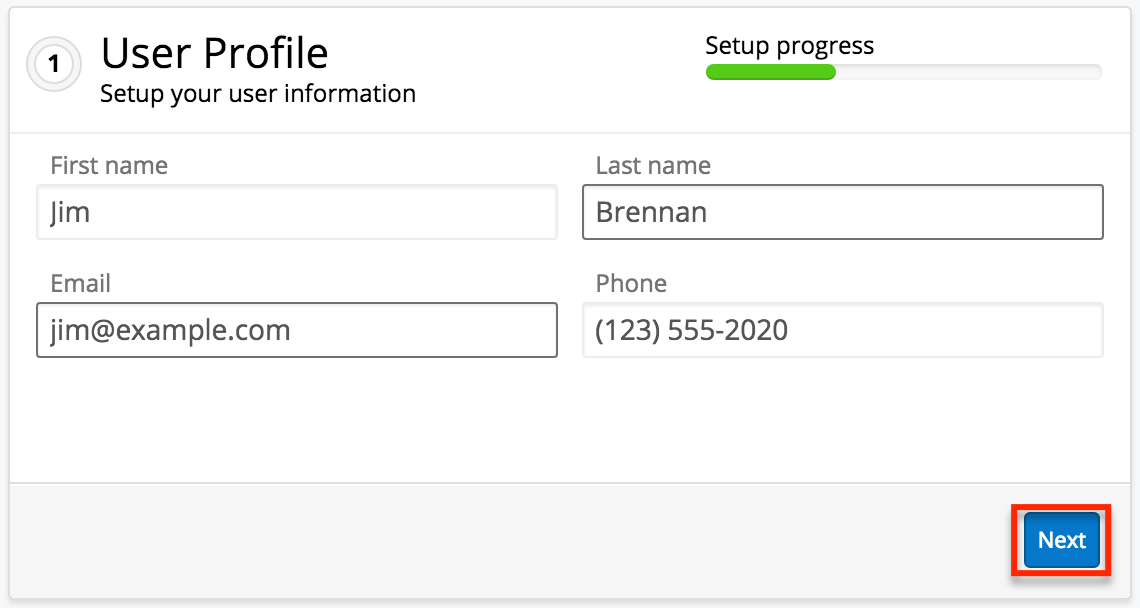
Please note that all required fields will indicate "Required" in the field and must be completed prior to moving to the next step of the wizard. Once your personal information is entered, click "Next".
Your Locale
The Your Locale step is where you can configure the date, time, and name format you want to be displayed in Sugar based on your current geographical location. Please note that the information you provide on this page will override the system locale settings and can be updated in your user preferences at a later time, if desired. For more information on configuring your locale settings, please refer to the Locale Settings section of the Getting Started documentation.
The following options are available to configure your locale settings:
- Time Format: Select the format you want the time stamps displayed in Sugar.
- Date Format: Select the format you want the date stamps displayed in Sugar.
- Name Format: Select the format you want the concatenated name fields displayed in Sugar's list view and record view.
Once your locale information is entered, click "Next".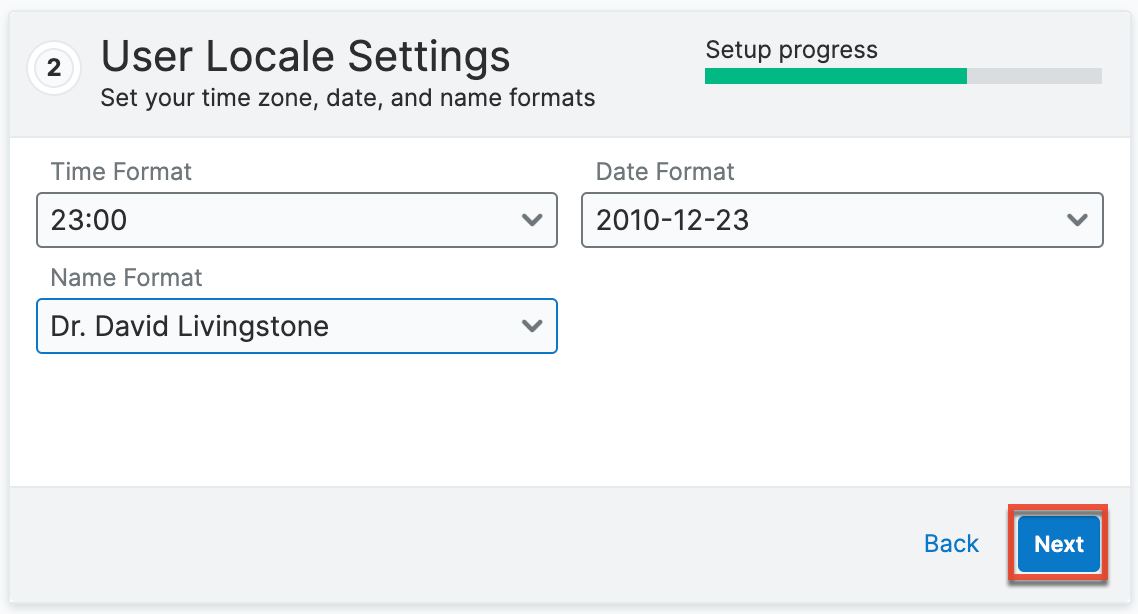
The following page confirms that you are ready to use Sugar and allows you to perform various administrative functions (e.g., import data, create users, configure the application via Studio). Selecting the action item(s) will take you directly to the specific area of the Admin page to create new users, import data from external sources, etc. Please note that you can click "Start Sugar" to go directly to your Sugar account if you wish to configure these settings at a later time.