SugarIdentity On-Site Deactivation Guide
Overview
If your on-site Sugar instance uses SugarIdentity and your organization wishes to disable it, a Sugar administrator can deactivate SugarIdentity via the deactivation portal. Please note that deactivating SugarIdentity will result in the following:
- You will revert to managing your users and configuring the external authentication in your Sugar instance.
- Any other Sugar applications (e.g., Sugar Connect) that use SugarIdentity’s universal login will now require a separate login using your Sugar login credentials to authenticate.
- Any changes made to a user’s Sugar password while SugarIdentity was active will not be synced back to Sugar’s database, and the affected users will need to reset their passwords to log in to their account.
- The data and system settings associated with your tenant ID will be deleted in SugarIdentity.
This deactivation guide covers how to deactivate SugarIdentity for your on-site Sugar instance.
Prerequisites
To disable SugarIdentity for your on-site instance, the following requirements must be met:
- SugarIdentity must be enabled for your on-site Sugar instance.
- You must be a Sugar administrator to deactivate SugarIdentity.
Deactivating SugarIdentity
To deactivate SugarIdentity for your on-site instance, you must be a Sugar administrator and complete the steps below. Please note that it is recommended to deactivate SugarIdentity after business hours, as your instance will be in maintenance mode during the deactivation period. Regular users will not be able to log in to their Sugar account during this time. As a best practice, please notify all affected users in advance if the deactivation will be done during business hours.
- Log in to Sugar and navigate to Admin > SugarIdentity.
- Click the Deactivate SugarIdentity link on the home page in SugarIdentity.
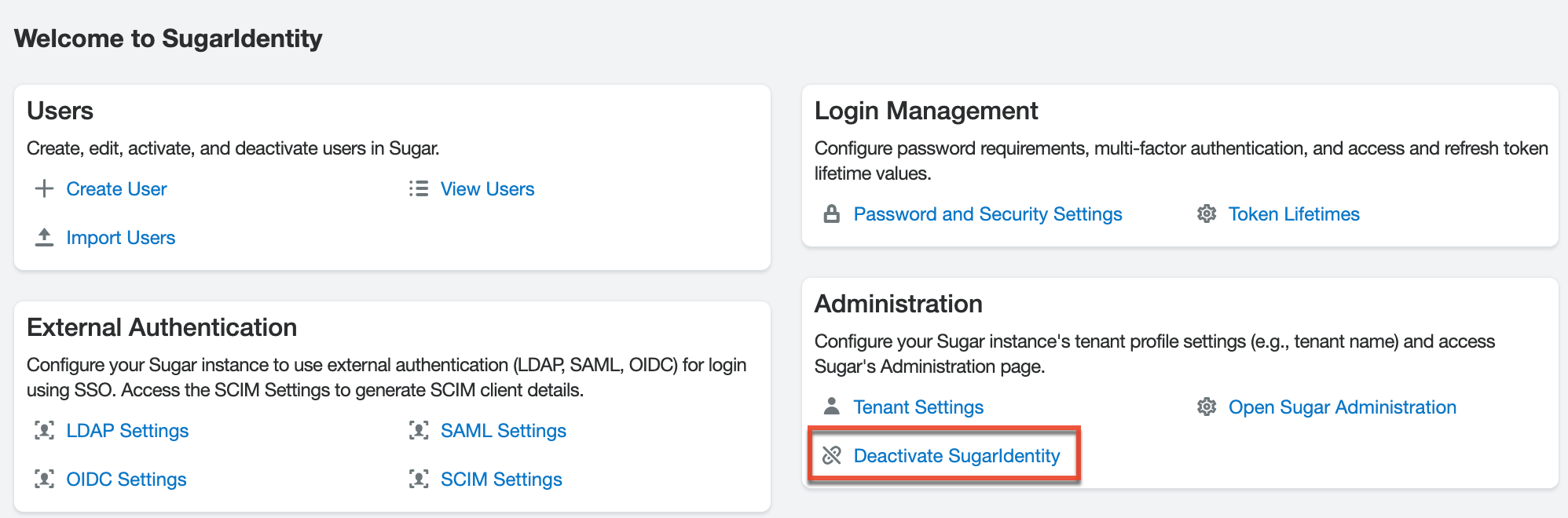
- On the Deactivate SugarIdentity page, you have the option to select the primary language you want displayed in the deactivation portal by clicking the Language option at the bottom of the screen. Select the desired language you wish to display from the Language dropdown list.

- Review the information (e.g., Sugar Instance Name, Sugar URL) on top of the page to ensure this is the correct instance you wish to deactivate SugarIdentity for. Then, enter your Sugar admin login credentials for this instance. If you want the email notifications regarding the deactivation sent to a different address, update the Email Address field.
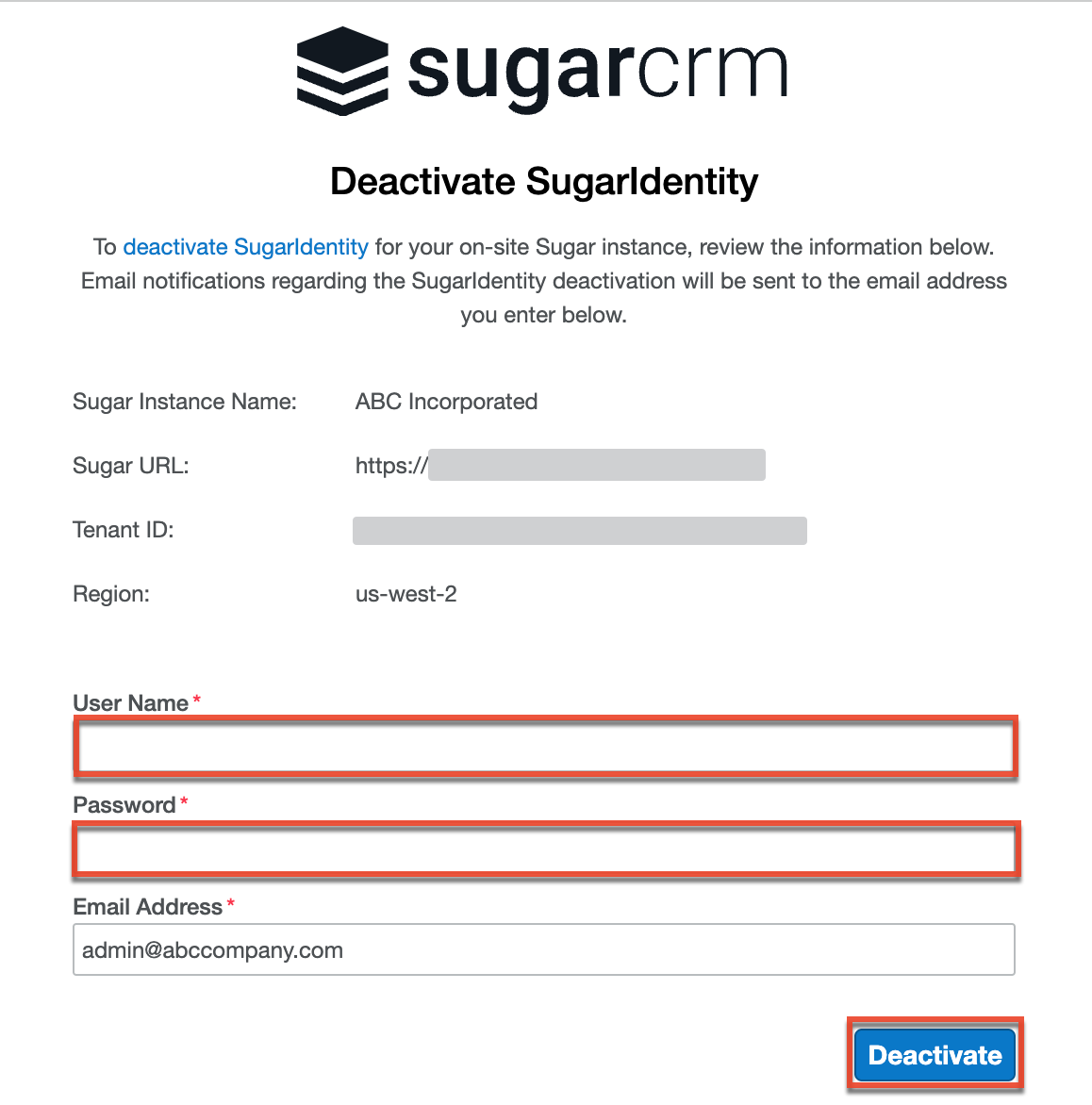
- Click "Deactivate" then click "Confirm" in the following dialog box to initiate the deactivation process. Once the deactivation process is complete, an email notification will be sent to the email address identified in step 3 with the deactivation results.
Once SugarIdentity has been deactivated for your instance, the SugarIdentity link will no longer appear on Sugar's Administration page, and you will manage your users/password requirements and configure external authentication (e.g., SAML) directly in Sugar going forward.
Note: If the deactivation fails for your Sugar instance, a support case will be filed on your behalf with the Sugar Support team for further investigation. A support-authorized contact or Sugar partner can access the case portal to review the support case for your organization.