Products and Quotes
Overview
The Products and Quotes section of the Admin panel enables you to define products and product details that are used in the Quoted Line Items, Quotes, and Revenue Line Items modules. The Products and Quotes panel provides access to the following modules:
| Module | Description |
| Product Catalog | List of products sold by your organization; used as a template for the Quoted Line Items and Revenue Line Items modules. |
| Product Categories | Populates the categories by which products are organized in the Product Catalog. |
| Product Types | Populates the Type dropdown list in the Product Catalog. |
| Manufacturers | Populates the Manufacturer Name dropdown list in the Product Catalog. |
| Quotes Configuration | Configure which fields appear in the quotes worksheet while building quotes. |
| Shipping Providers | Populates the Shipping Provider dropdown list in quotes. |
| Tax Rates | Populates the Tax Rate dropdown list in quotes. |
Please note the following as pertains to access and visibility of Product Catalog-related modules:
- The Quotes Configuration, Shipping Providers, and Tax Rates modules are not available for Sugar Serve users. For more information on license types and the functionality available for each, refer to the License Types Matrix documentation.
- For some older, unsupported versions of Sugar, the Product Catalog, Product Categories, Product Types, and Manufacturers modules were only available to Administrator users. Information specific to these modules can now be found in the Product Catalog documentation in the Application Guide.
- The Quotes Configuration, Shipping Providers, and Tax Rates modules remain available only for administrators or users with developer-level role access. This documentation will cover information and actions specific to these modules.
For instructions concerning views and actions which are common across most Sugar modules, such as creating, editing, and deleting records, please refer to the Working With Sugar Modules section of this page.
Product Catalog, Product Categories, Product Types, and Manufacturers
For some older, unsupported versions of Sugar, the Product Catalog, Product Categories, Product Types, and Manufacturers modules were only available to Administrator users but can now be accessed by all users subject to license type and standard role and team restrictions. Information specific to these modules can now be found in the Product Catalog documentation in the Application Guide.
Quotes Configuration
The Quotes Configuration page allows you to specify the fields and their order which are available when working with quote records. When viewing or editing a quote in record view, the quote worksheet appears beneath its panels of fields. This is where product groups, quoted line items, and comments can be created and rearranged along with any discounts, taxes, or shipping fees. The worksheet is broken into three portions, the Summary Bar Header, Worksheet Columns, and Grand Totals Footer.
Note: The Quotes Configuration functionality is not available for Sugar Serve users. For more information on license types and the functionality available for each, refer to the License Types Matrix documentation.
To modify each section's available fields and field order, click the desired section in the Quotes Configuration page. Doing so will open that section's preview on the left and the list of available, displayed, and related fields to the right. Click the boxes next to each field to toggle whether it is displayed or not.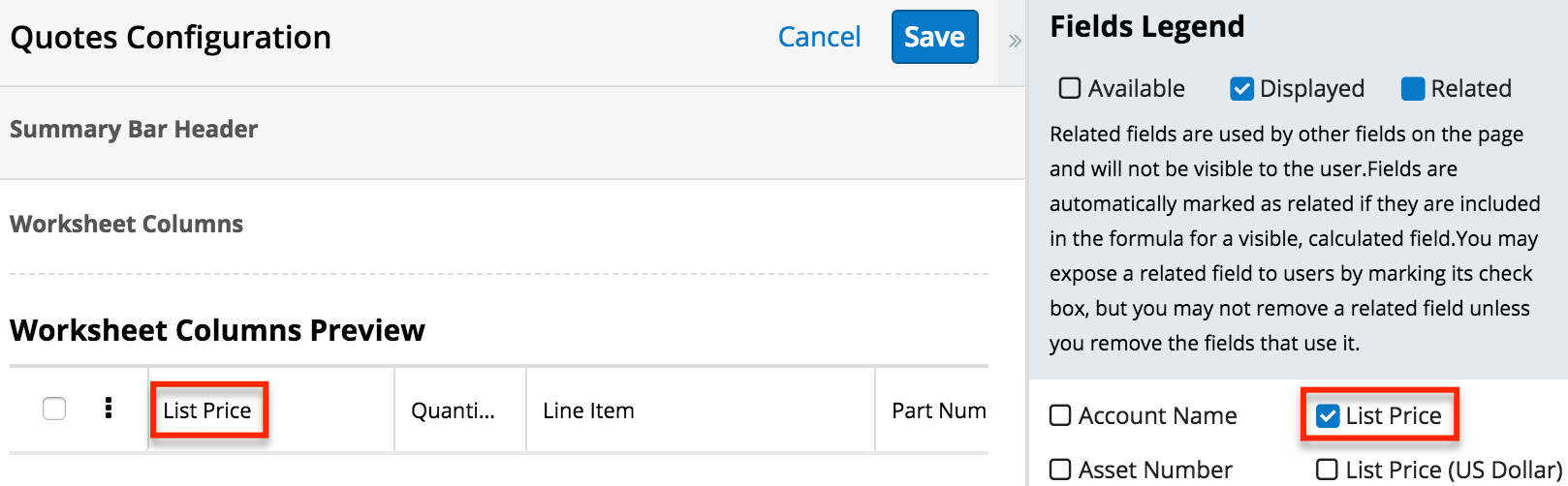
The meanings of the three display statuses are as follows:
- Available (Empty Box): The field is not displayed in the worksheet nor is it being used in the calculation of a displayed field.
- Related (Solid Box): The field is not displayed in the worksheet. It is being used in the calculation of a displayed field. Hovering over a field marked as "Related" shows a list of fields that use it in their calculations.
- Displayed (Checked Box): The field is displayed in the worksheet. It may also be being used in the calculation of another displayed field.
All fields belonging to the Quotes module will be available for use in the Summary Bar Header section while the Grand Totals Footer section allows selection of any currency fields in the Quotes module. Fields belonging to the Quoted Line Items module are available for the Worksheet Columns section. Beneath each section's preview, the list of default fields for that section is displayed. Clicking the Restore Defaults link will revert any changes so that the section displays the default list of fields. For more information about the worksheet and its sections, refer to the Quotes documentation in the Application Guide.
Note: Image fields marked to display will be read-only in the quotes worksheet.
To rearrange the fields within a section, simply drag and drop each field in the section's preview.
Once you have configured each section as desired, click "Save" to finalize your changes. Clicking "Cancel" will revert your changes.
Note: If the changes you made to the worksheet are not shown in the SugarCRM mobile app, navigate to Admin > Quotes Configuration > Save to re-save any configuration options.
Shipping Providers
The Shipping Providers module controls and maintains the Shipping Provider field in the Quotes module. The Shipping Provider field allows you to determine how you are going to transport the purchased products or services to the customer.
Note: The Shipping Providers module is not available for Sugar Serve users. For more information on license types and the functionality available for each type, refer to the User Management documentation.
Shipping Provider Fields
The Shipping Provider module contains three stock fields that come out-of-the-box with Sugar. For information on using and editing various field types, refer to the User Interface documentation. The definitions below are suggested meanings for the fields.
| Field | Description |
| Shipping Provider | The provider's name as it will appear in the Shipping Provider field of the Quotes module. |
| Status | Select "Active" or "Inactive" to indicate which shipping providers are displayed as options in the Shipping Provider field. |
| Order | Enter a number to specify the order in which this shipping provider option will appear in the quote's Shipping Provider field list. |
Ordering Shipping Providers
The Order field in the module defines the order in which the shipping provider options are displayed in the corresponding Shipping Provider field of the Quotes module. Enter the numeric value (e.g. 1, 2, 3) in the shipping provider record's Order field to determine the order it will display in the corresponding field list (Shipping Provider) on the quote record. For example, a shipping provider record with an order value of "1" will display at the top of the list followed by the next value (e.g. 2), and so forth. When creating new shipping provider records, the Order field will automatically increment to the next number in the list, thereby adding the new option to the bottom of the list. The Order field can be overwritten with another number if you would like to manually re-order the options.
Tax Rates
The Tax Rates module controls and maintains the Tax Rates field in the Quotes module. The Tax Rates field allows you to apply the applicable tax rate to the quote's taxable subtotal. Tax rates can be added as any necessary percentage, so they will be able to include national and international rates.
Note: The Tax Rates module is not available for Sugar Serve users. For more information on license types and the functionality available for each type, refer to the User Management documentation.
Tax Rate Fields
The Tax Rate module contains four stock fields that come out-of-the-box with Sugar. For information on using and editing various field types, refer to the User Interface documentation. The below definitions are suggested meanings for the fields.
| Field | Description |
| Tax Rate Name | The tax rate's name as it will appear in the Tax Rate field of the Quotes module. |
| Percentage | The percentage of the quote's subtotal that will be taxed. |
| Status | Select "Active" or "Inactive" to indicate which tax rates are displayed as options in the Tax Rate field. |
| Order | Enter a number to specify the order in which this tax rate option will appear in the quote's Tax Rate field list. |
Ordering Tax Rates
The Order field in the module defines the order in which the tax rate options are displayed in the corresponding Tax Rate field of the Quotes module. Enter the numeric value (e.g. 1, 2, 3) in the tax rate record's Order field to determine the order it will display in the corresponding field list (Tax Rate) of the Quotes module. For example, a tax rate record with an order value of "1" will display at the top of the list followed by the next value (e.g. 2), and so forth. When creating new tax rate records, the Order field will automatically increment to the next number in the list, thereby adding the new option to the bottom of the list. The Order field can be overwritten with another number if you would like to manually re-order the options.
Working With Sugar Modules
The Shipping Providers and Tax Rates modules use Sugar's Sidecar user interface. The following sections detail menus, views, and actions common to sidecar modules and contain links to additional information within the page or links to the User Interface documentation.
Menus
Sugar modules contain various options that are available via menus in the module tab, list view, and record view. The following sections present each menu type, using the Shipping Providers module as an example, and its options with links to more information about each option in the User Interface documentation or, for module-specific functionality, within this page.
Module Tab Menus
The Shipping Providers list view can be accessed by navigating to the Admin page and selecting "Shipping Providers" under the Product and Quotes panel. Click the tab to access the Shipping Providers list view. You may also click the three-dots menu in the Shipping Providers tab to display the Actions and Recently Viewed menus. The Actions menu allows you to perform important actions within the module. The Recently Viewed menu displays the list of shipping providers you most recently viewed. 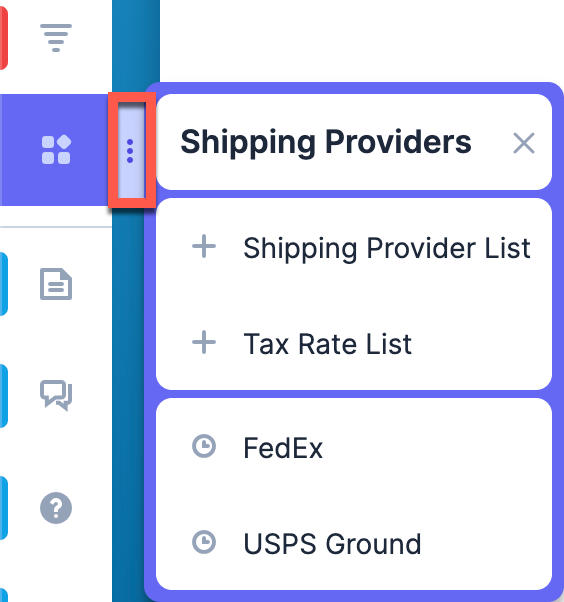
The module tab's Actions menu allows you to perform the following operations:
| Menu Item | Description |
| Shipping Provider List |
Opens the Shipping Providers list view layout to search and display shipping providers. |
| Tax Rate List | Opens the Tax Rates list view layout to search and display tax rates. |
List View Menus
The Shipping Providers list view displays all shipping provider records and allows for searching and filtering to locate specific shipping providers. You can view the basic details of each record within the field columns of the list view or click the shipping provider's name to open the record view. To access the module's list view, simply navigate to the Admin page and select "Shipping Providers" under the Product and Quotes panel. You can also click the module's tab in the navigation bar once the Shipping Providers module opens.
List View Mass Actions Menu
The Mass Actions menu to the right of the checkbox option in the list header allows you to perform mass actions on all currently selected records. You can use the checkbox on each record's row to select individual shipping provider records or click the checkbox in the list header to select all records displayed on the current set of list view results. 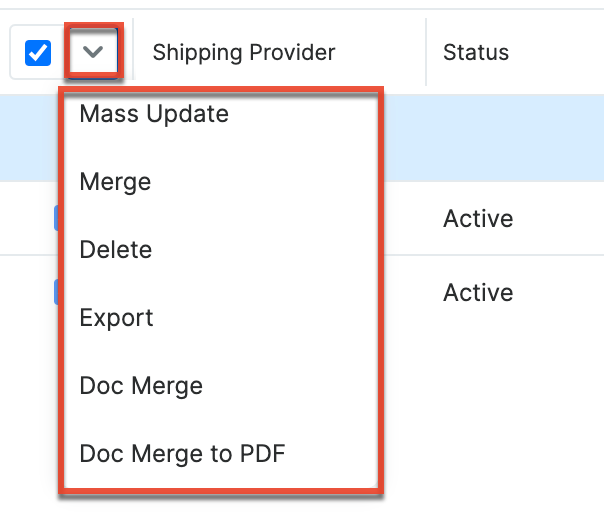
The Mass Actions menu allows you to perform the following operations:
| Menu Item | Description |
| Mass Update | Mass update one or more shipping provider records at a time. |
| Merge | Merge two or more duplicate shipping providers. |
| Delete | Delete one or more shipping provider records at a time. |
| Export | Export one or more shipping provider records to a CSV file. |
| Doc Merge | Select or create a DOCX template to merge record data into documents that will be accessible in the Doc Merge widget. |
| Doc Merge to PDF | Select or create a DOCX, XLSX, or PPTX template to merge record data into PDF documents that will be accessible in the Doc Merge widget. |
List View Record Actions Menu
The Record Actions menu to the far right of each record's row allows you to perform actions on individual shipping provider records directly from the list view.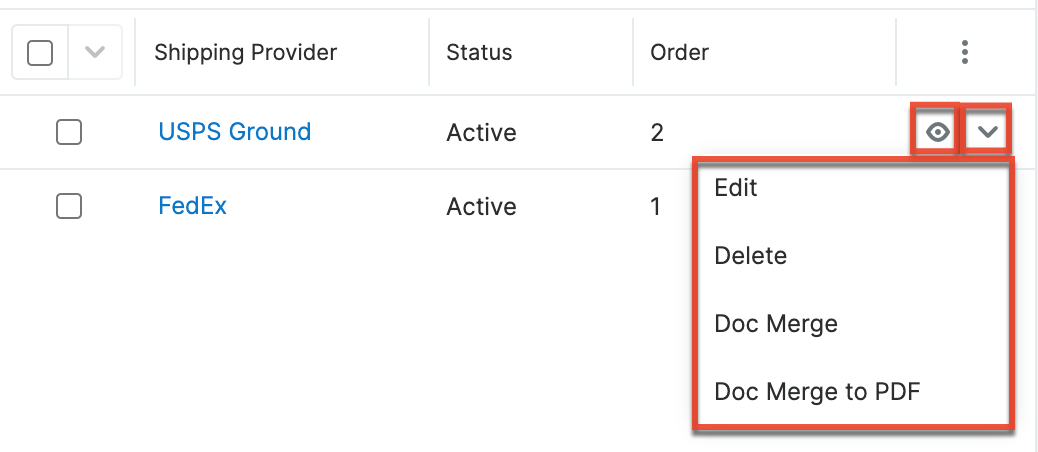
The list view's Record Actions menu allows you to perform the following operations:
| Menu Item | Description |
| Preview (Eye icon) | Preview this shipping provider in the intelligence pane. |
| Edit | Edit this shipping provider. |
| Delete | Delete this shipping provider. |
| Doc Merge | Select or create a DOCX, XLSX, or PPTX template to merge record data into documents that will be accessible in the Doc Merge widget. |
| Doc Merge to PDF | Select or create a DOCX, XLSX, or PPTX template to merge record data into PDF documents that will be accessible in the Doc Merge widget. |
Record View Actions Menu
The Shipping Providers record view displays a single shipping provider in full detail including its fields. To access a shipping provider's record view, simply click the hyperlinked shipping provider name in the Shipping Providers list view. The record view's Actions menu appears on the top right of the page and allows you to perform various operations on the current record. 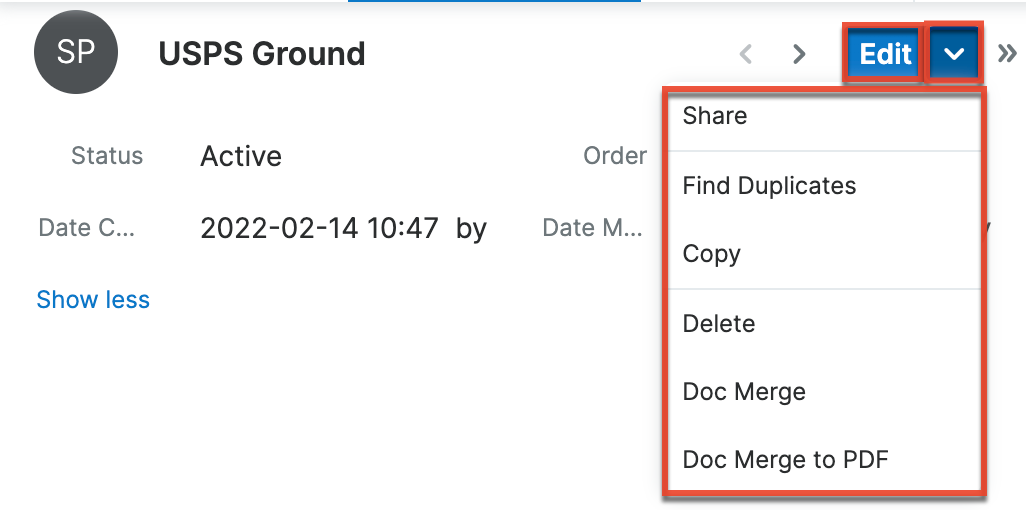
The Actions menu allows you to perform the following operations:
| Menu Item | Description |
| Edit | Edit this shipping provider. |
| Share | Share a link to this shipping provider via email. |
| Find Duplicates | Locate potential duplicates of this shipping provider. |
| Copy | Duplicate this shipping provider. |
| Delete | Delete this shipping provider. |
| Doc Merge | Select or create a DOCX, XLSX, or PPTX template to merge record data into documents that will be accessible in the Doc Merge widget. |
| Doc Merge to PDF | Select or create a DOCX, XLSX, or PPTX template to merge record data into PDF documents that will be accessible in the Doc Merge widget. |
Common Views and Actions
The following links will open specific sections of the User Interface documentation where you can read about views and actions that are common across most Sidecar modules. The sections following this table describe behaviors and functionality specific to the Products- and Quotes-related modules.
| Content Link | Description |
| Creating Records Basic Record Creation Creating Via Quick Create Creating Via Subpanels Creating Via Duplication Importing Records |
The Creating Records section covers the various methods of creating new records, including via the Create button in the module, via the subpanel on related module records, duplication of an existing record, and importing a list of records into Sugar using a .csv spreadsheet. |
| Viewing Records Viewing Via List View Viewing Via Record View Viewing Via Recently Viewed Viewing Via Activity Streams Viewing Via Preview Viewing Via Reports |
The Viewing Records section describes the various methods of viewing records, including via the list view and record view, the Recently Viewed menu in the module tab, previewing records in the right-hand side panel, and reports displaying the record's data. |
| Searching for Records Global Search List View Search Creating a Filter |
The Searching for Records section provides an introduction to the two searching methods for locating Sugar records: global search, which searches across all Sugar modules, and list view search, which searches and filters within the module. |
| List View Total Record Count Create Button List View Search Checkbox Selection Mass Actions Menu Favorite Designation Column Reordering Column Resizing Column Sorting Column Selection Preview Record Actions Menu Pagination Dashboards |
The List View section walks through the many elements of the List View layout, which contains a filterable list of all records in the current module. While the generic menu options are described in the User Interface sections linked to the left, the options specifically available in the list view are described in the List View Mass Actions Menu and List View Record Actions Menu sections of the module overviews below. Note: You can only mark records as favorites via the Product Catalog list view. |
| Record View Favorite Designation Next or Previous Record Actions Menu Show More Dashboards |
The Record View section walks through the many elements of the Record View layout, which contains detailed information about a single record. While the generic menu options are described in the User Interface sections linked to the left, the options specifically available in the record view are described in the Record View Actions Menu sections of the module overview sections below. Note: You can only mark records as favorites via the Product Catalog record view. |
|
Editing Records |
The Editing Records section describes the various methods of editing existing records, including inline via the record view, in full edit mode on the record view, inline via the subpanel on related module records, inline via the list view, and via the Mass Update option on the list view. |
| Deleting Records Deleting Via Record View Deleting Via List View Mass Deleting Via List View |
The Deleting Records section describes the various methods of deleting unwanted records, including via the record view, an individual record's Actions menu on the list view, and the Mass Actions menu on the list view. |
| Exporting Records | The Exporting Records section provides an introduction to the export functionality, which allows you to download a list of records and all their data as a .csv file for use outside of Sugar (e.g. in Microsoft Excel). |
| Recalculating Calculated Values | The Recalculating Calculated Values section provides instructions on utilizing the Recalculate Values list view option to update calculated field values in the module if the administrator has changed the field's formula via Admin > Studio. |
| Finding Duplicate Records | The Finding Duplicate Records section provides instructions for locating duplicate records. If searching on matching fields (e.g. Name) identifies one or more duplicates, they can be merged into a single record. |
| Merging Records Merging Via List View |
The Merging Records section provides instructions for merging duplicates, which combines field values and related records into a single record. |
| Favoriting Records Favoriting via List View Favoriting via Record View |
The Favoriting Records section describes the various methods of marking records as favorites, including via the list view and record view. Note: You can only mark records as favorites via the Product Catalog module. Favoriting a product catalog record allows you to easily access the product from the list view, Product Catalog Quick Picks dashlet, or the Product Catalog module tab. For more information on the Product Catalog Quick Picks dashlet, please refer to the Opportunities or Quotes documentation. |
| Sharing Records | The Sharing Records section provides instructions for the Share record view option, which composes an email with a link to the record. If the recipient is logged into Sugar, clicking the link will bring them directly to the record view. |