Bug Tracker
Overview
In the Bugs module, there are two dropdown fields, "Found in Release" and "Fixed in Release", that cannot be edited through normal means. Although these are dropdown fields, they do not show a dropdown list option in Dropdown Editor to add, remove, and edit the dropdown options.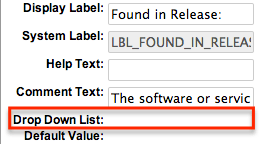
The release dropdown list is instead controlled by the Releases section of the Administration page. The release list is more comprehensive than a standard dropdown list, so each list option needs additional information. This documentation will cover how to use the Releases module to make changes to the list that controls these fields.
Release Fields
The Releases module contains three fields that come out-of-the-box with Sugar. These fields are not found in Studio, and therefore cannot be edited.
| Field | Description |
| Release Version | The version name or number of this release. |
| Status | Select Active from this dropdown list to display the name in the Release dropdown list. Inactive records will only show in the list view of this page. |
| Order | Enter a number to specify the order in which the release is displayed in the dropdown list. Numbers can be repeated in this field, so they can either be ranked in order (1,2,3...), in order of importance (1,1,1,2,2,2,3,3,3...), or any other ranking that is used internally. |
Release Module Tab
The Releases module tab can be accessed by navigating to the Administration page and clicking "Releases" in the Bugs section.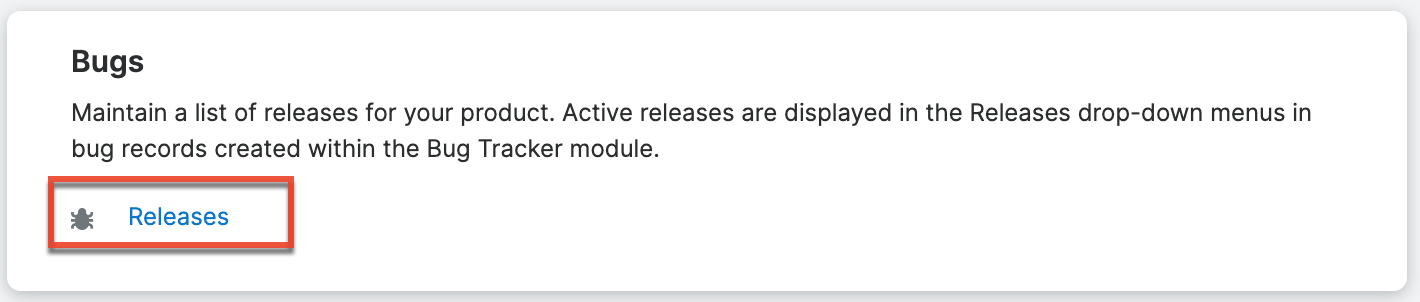
Once in the Releases list view, you can click the three-dots menu in the Releases module tab that appears in the navigation bar to display the Actions menu. The Actions menu allows you to perform important operations within the module. Please note that clicking the module tab only allows you to access the Releases list view.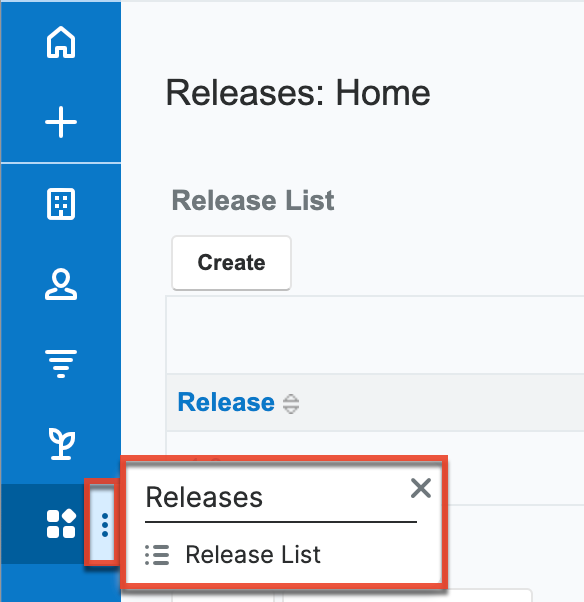
Creating Releases
Releases can only be created from the Releases module. Use the following steps to create a release option for dropdown lists:
- Navigate to Admin > Releases.
- Click the Create button above the Releases list view.
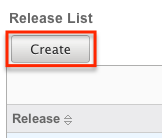
- An editable subpanel will open below the list view. Enter the required information on the fields provided.
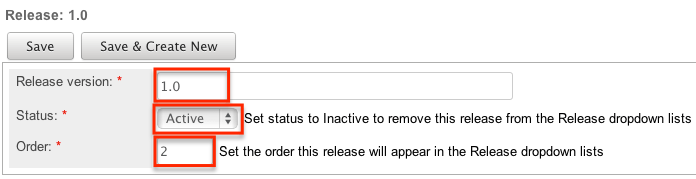
- Click one of your two save options. Both will store your new record and have it available for use through Sugar. However, the behavior after clicking is dependent on which button used:
- Save: After clicking "Save", the same release option that you created will remain editable for you to make additional changes if need be, after appearing on the list view above.
- Save & Create New: After clicking "Save & Create New", the release appears on the list view, the edit form's "Release Version" field is cleared out, and the "Order" field is increased by one.
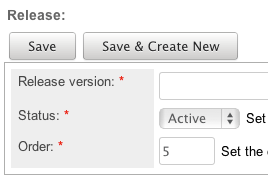
Viewing Releases
All of the release options are shown on a list view in the Releases module. Due to the Releases module only containing three fields, all of the necessary details are shown on this list view. The list view is always available when viewing the Releases module, and specific releases can be selected from the list, but records can also be selected via the Recently Viewed section of the module tab.
Viewing Via Module
To view all of the releases, navigate to Admin > Releases. The list view displays with all currently available releases within Sugar. The list view can be ordered by any of the three fields within Releases. To see additional releases, use the arrows in the top right of the list view to scroll through available pages. Here, you can see which records of the total amount of releases are currently being displayed. The two single-arrow Next and Previous buttons can be used to scroll through the records page-by-page. The two double-arrow First Page and Last Page buttons allow you to skip to the beginning or the end of the list.
From this list, any of the releases can be clicked and either edited or deleted. 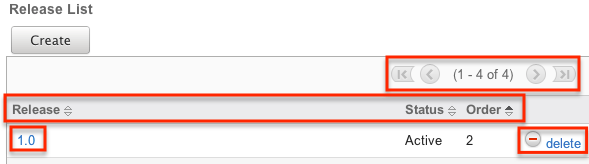
Editing Releases
Changes to releases can be made at the discretion of any admin at any time. To make changes, such as changing the name of the release and how it shows in the Bugs module, whether the release value is active or not, or the order in which the releases display, the release record needs to just be accessed via the list view. Follow these steps to edit releases:
- Navigate to Admin > Releases.
- Select the release that you would like to edit by clicking the release name.
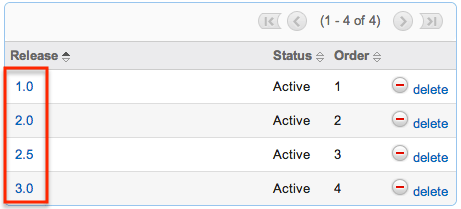
- This will open the editor below the list view for the specific record where you can make the necessary changes.
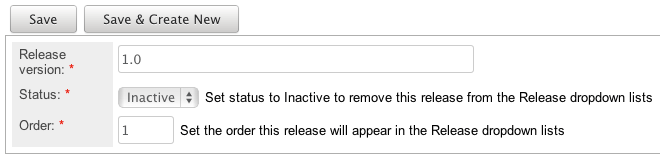
- Click one of your two save options. Both will store your updates to the record. However, the behavior after clicking is dependent on which button used:
- Save: After clicking "Save", the same release option that you edited will remain editable for you to make additional changes if need be, after the changes update on the list view above.
- Save & Create New: After clicking "Save & Create New", the changes to the release appear on the list view, the edit form defaults back to creating a new record.
Deleting Releases
If a release option is invalid or should no longer appear in your organization's Sugar instance, it may be deleted from the Releases list view. Deleting release options will not delete the bugs that use them. Instead, if a bug's "Found in Release" or "Fixed in Release" field was filled in with the deleted release, the field will now be blank. Use the following steps to delete a release option from the Bugs module:
- Navigate to Admin > Releases.
- Click the Delete button corresponding to the release that you would like deleted.
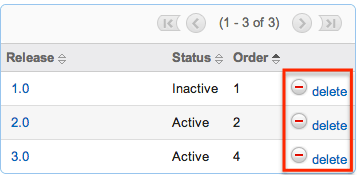
The page will refresh and the option will now be removed from the list view and no longer appear in the dropdown fields (e.g., Found in Release).