Home
Overview
Sugar's Home page houses the dashboard and activity stream which allows users to view pertinent record information via various dashlets and activity stream posts. Every user in Sugar can configure their dashlets based on the display options and filters available from their dashboard. Users can also personalize their activity stream to only view posts specific to records that are important to them. This documentation will go over the basics of the Home page as well as the various options available to customize the Home page to best fit your individual needs.
Home Tab
The Home tab appears under the three-lines icon on top of the navigation bar. Click the module tab to navigate to the Home page or click the three-dots menu in the module tab to perform additional actions. The following options are available in the Home tab's menu:
- Create Dashboard: Create a new dashboard and build out its layout and dashlet set. Refer to the Dashboards and Dashlets documentation for more information.
- Activity Stream: View your activity stream for all enabled modules. Refer to the Activity Stream section for more information.
Note: The Activity Stream option only appears if the feature has been enabled via Admin > System Settings. For more information, refer to the System documentation in the Administration Guide. - Manage Dashboards: Access the Dashboards module to share dashboards, pull dashboards to your Home page, etc. Refer to the Dashboards and Dashlets documentation for more information.
- Dashboards List: Choose one of the available Home page dashboards (e.g., Service Console, Sales Console) to view. Admin-designated default dashboards, shared dashboards you have pulled to your Home page view, and personal dashboards you have created will be displayed. For more information, refer to the Dashboards and Dashlets documentation.
Note: Up to 50 dashboards can be displayed in the Home tab's menu. - Recent Records: The three records you most recently viewed, from across all Sugar modules, are displayed at the bottom of the menu. Click a record name to navigate to its record view. Clicking "More recents..." will display a fourth record.
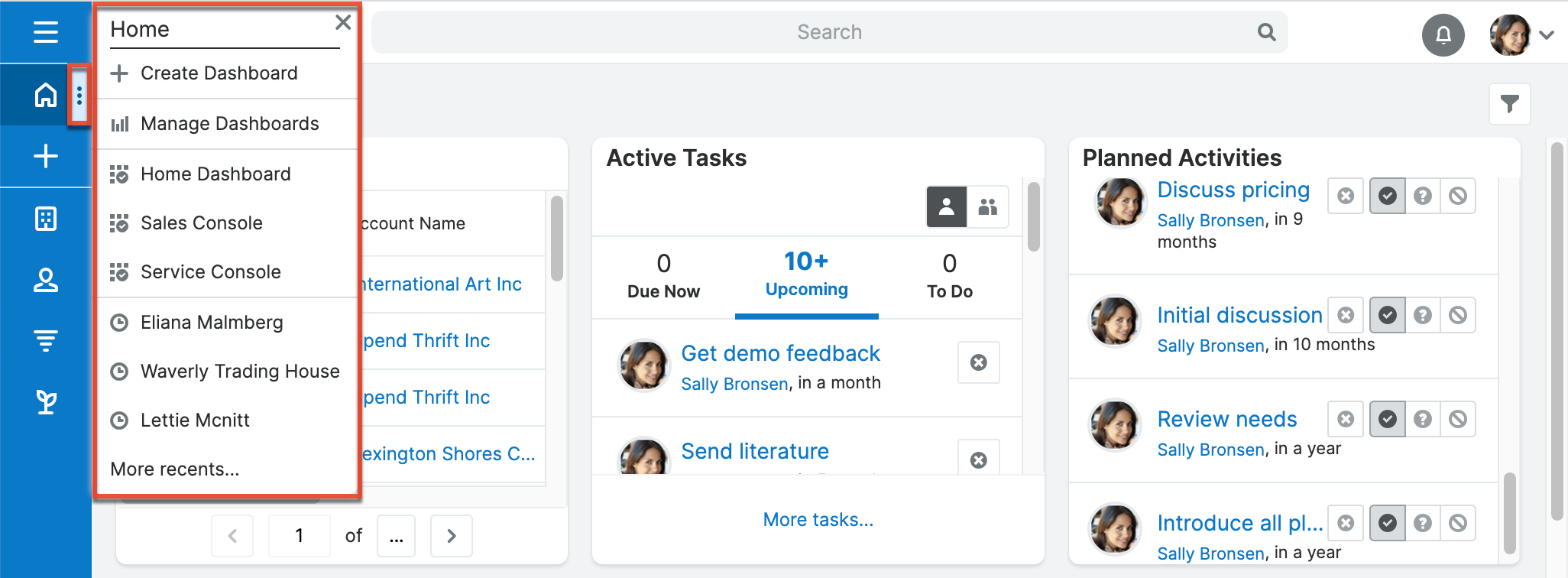
Dashboards
Sugar's Home page allows you to build full-page dashboards by combining dashlets and configuring the dashboard layout to suit your business needs.
Dashboards and dashlets are thoroughly documented in the Dashboards and Dashlets documentation, which covers dashboards both on the Home page and dashboards on list view and record view intelligence panes.
Sugar Enterprise users have access to special Home dashboards called Sales Console and Service Console. For more information on license types and the functionality available for each type, refer to the License Types Matrix documentation.
Dashlets
Dashlets reside within the dashboard and provide users with valuable information about their records in Sugar. By default, there are stock dashlets that come out-of-the-box with Sugar and users can easily add them to various dashboards per their viewing preference. Please note that each dashlet can be configured to display the necessary information you wish to view. For more information on configuring the dashlet, please refer to the Editing Dashlets section of the Dashboards and Dashlets documentation.
Commonly Used Dashlets
By default, the "My Dashboard" will display on your Home page and include stock dashlets such as "My Contacts", "Pipeline", etc. Users have the option to add various types of dashlets to each dashboard to view information that is of importance to them. For more information on adding dashlets, please refer to the Adding Dashlets section of the Dashboards and Dashlets documentation.
The following are some commonly-used dashlets that are available to use on your Home page:
| Dashlet | Description |
| List View Dashlet | Enables users to view a list of records for a specific module (e.g., Accounts, Contacts, Leads) in Sugar. |
| Planned Activities Dashlet | Provides users with a list of open or upcoming calls and meetings that are assigned to them. |
| Active Tasks Dashlet | Allows users to view outstanding tasks that require attention and need to be completed on a future or current date. |
| History Dashlet | Allows users to view a history of record's related activities (e.g., calls, meetings, emails) that have already taken place. |
| Report Dashlet | Displays report charts, data tables, and run-time filters, and allows you to drill through to view associated records. |
| My Activity Stream Dashlet | Displays the user's main Activity Stream within a dashboard, eliminating the need to navigate to the Activity Streams view to monitor the most recent stream activities. |
| Forecast Pipeline Chart Dashlet | Illustrates the flow of open sales opportunities through the various sales stages by displaying the total dollar amounts for open records grouped by sales stage. |
Adding Dashlets to Home Dashboards
Additional dashlets can be added by clicking the floating actions button on the dashboard then selecting "Add Dashlet". By default, the floating actions button appears on the bottom-right of the dashboard but you can pin the button to the top corner by clicking the Pin to Top button in the floating actions menu. You can pin the button to the bottom corner again by clicking "Pin to Bottom" in the floating actions menu. The Add Dashlet page will open, and you can select the title (e.g., List View) corresponding to your desired dashlet then configure the dashlet accordingly before adding it to your dashboard. For more information on adding dashlets to dashboards, refer to the Adding Dashlets section of the Dashboards and Dashlets documentation.
Please note that you can add the same dashlet multiple times in the dashboard with different configurations to show different records or information.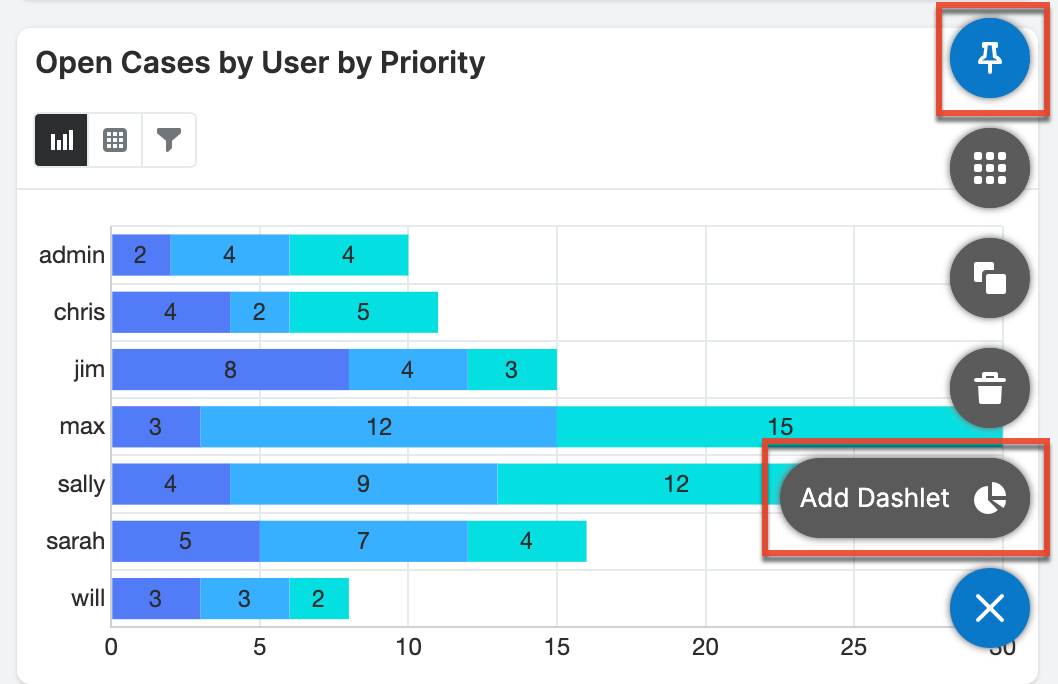
Activity Stream
Sugar's activity stream allows users to view a list of activities performed on records, create posts, preview posts, comment on posts, etc. Users can easily track the most recent updates across their entire organization via the record and user posts on the Home page activity stream. You can also personalize the activity stream by specifying which records' posts you wish to view in the activity stream. Please note that the modules currently enabled to generate record posts for the activity stream are Accounts, Contacts, Leads, Opportunities, Revenue Line Items, Bugs, and Cases. For more information on viewing posts, creating posts, etc. via the activity stream, please refer to the Activity Streams documentation.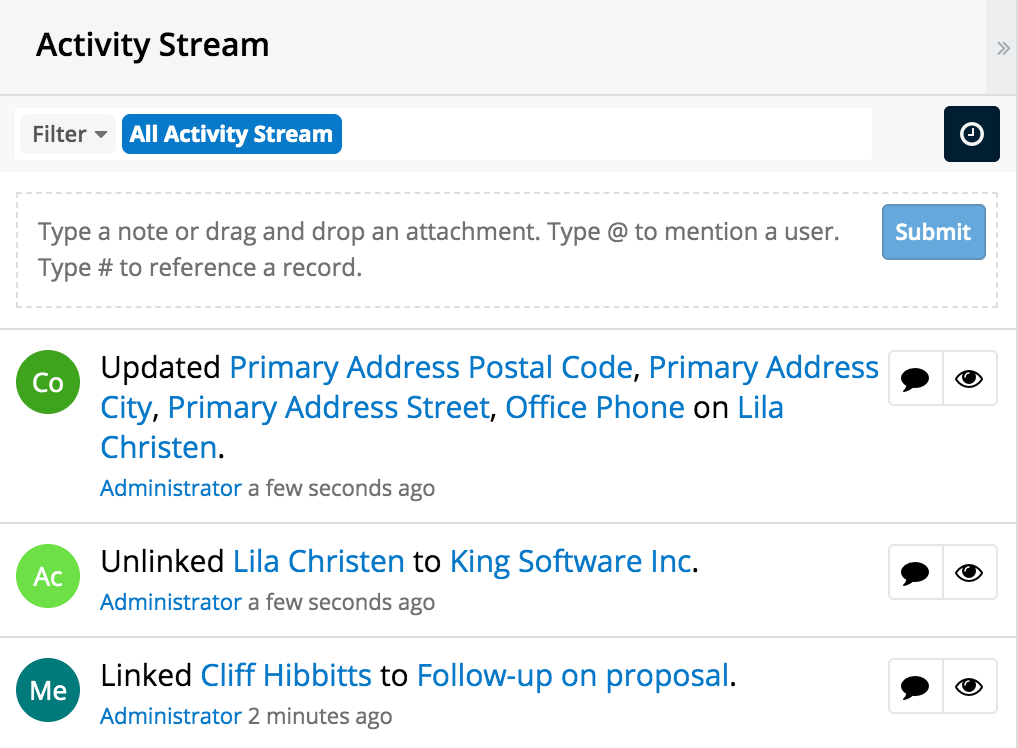
Note: If you cannot access activity streams, the feature may have been disabled via Admin > System Settings. For more information, refer to the System documentation in the Administration Guide.