Data Privacy
Overview
The Data Privacy module allows users to record and take action on data privacy requests and events in Sugar. This module is one portion of a feature set aimed at supporting your ability to carry out your organization's data privacy policies. Sugar's Data Privacy Guide provides information that spans the entire data privacy feature set and presents consolidated information and instructions for leveraging these tools to accomplish your organization's data privacy procedures. This Data Privacy Guide will describe these enhancements, the configuration steps an admin must complete before users can access the new functionality, as well as provide guidance for end users and Data Privacy Managers. This documentation will instead focus on the mechanics of using the module including its fields, options, menus, and how to perform common actions on data privacy records.
Data Privacy Fields
The Data Privacy module contains a number of stock fields that come out of the box with Sugar. For information on using and editing various field types, refer to the User Interface documentation. The definitions below are suggested meanings for the fields, but the fields can be leveraged differently to best meet your organization's needs. Administrators or users with developer-level role access have the ability to alter, add, or remove fields via Admin > Studio. For more information on configuring fields, please refer to the Studio documentation in the Administration Guide.
| Field | Description |
| Assigned To | The Sugar user assigned to the data privacy record. |
| Business Hours to Resolution | The calculated duration in business hours from the moment the data privacy record is created until an admin or a user in the Data Privacy Manager role clicks the "Complete" or "Reject" buttons at the top of the record. |
| Business Purposes Consented for | Available when Type is set to "Consent to Process" or "Withdraw Consent, the various business purposes the individual is being asked to consent to or for which the individual is withdrawing consent. For more information about tracking consent, refer to the Data Privacy Guide. |
| Comment Log | A shared log of messages, comments, or other text, including the name of the user that added the log entry and the date and time it was added. It is possible to tag other users and link to other Sugar records in Comment Log entries by inserting a clickable pill; see the User Interface documentation for more details. |
| Date Closed | User-populated recording of when the data privacy record was rejected or completed. |
| Date Created | The date the data privacy record was created. |
| Date Modified | The date the data privacy record was last modified. |
| Date Opened | The date the data privacy record was created. This field will default to today's date upon creation but can be modified by users if the actual request date differs from the creation date of the record. |
| Description | A description or other information about the data privacy record. |
| Due Date | For request types with time limits, the date by which the request must be completed. |
| Follow Up Date | The internal follow-up date by which the data privacy request should be acted upon. |
| Hours to Resolution | The calculated duration in calendar hours from the moment the data privacy record is created until an admin or a user in the Data Privacy Manager role clicks the "Complete" or "Reject" buttons at the top of the record. |
| Integration Sync ID | The sync key field used by external integrations to identify Sugar records in the external application. See the Integrate REST API endpoints in the Developer Guide for more details on how to use this field. |
| Number | An automatically incremented number, uneditable by users, which identifies each data privacy record. |
| Priority | The relative importance of the request or data privacy activity. |
| Requested By | For request types, the individual who made the request to your organization. |
| Resolution | Freeform field to record how the request or activity was handled. |
| Source | How the request or data privacy need originated (e.g., "Email from subject", "Gaining consent per policy", etc.). |
| Status | The status of the record which is automatically changed from "Open" to "Rejected" or "Completed" when an admin or a user in the Data Privacy Manager role clicks the "Complete" or "Reject" buttons at the top of the record. |
| Subject | A brief description of the request of activity that appears at the top of the record. |
| Tags | User-created keywords that can be used to identify records in filters, dashlets, and reports. Note: For more information on creating and using tags, please refer to the Tags documentation. |
| Teams | The Sugar team(s) assigned to the data privacy record. |
| Type | The type of request or activity being handled in this record. For more information, refer to the Data Privacy Types section below. |
| Work Log | Free form field to add activities and notable events while working on the request or activity. |
Data Privacy Types
The Data Privacy module includes a Type field that captures the nature of the privacy event or request. You may wish to add, edit, or remove Type field values in order to match the kinds of activities and requests you will need to process and record, according to your organization's needs.
Three of the out-of-the-box Type values enable additional functionality in the Data Privacy module. You can edit their display labels, but the Item Name portions of the following options must remain unchanged in order to retain the full capabilities of the module:
| Item Name* |
Display Label | Functionality Enabled |
| Request to Erase Information | Request to Erase Information | Allows users in the Data Privacy Manager role to permanently erase personal information fields on records related to the data privacy record. |
| Consent to Process | Consent to Process | Enables the "Business Purposes Consented for" field on the data privacy record. |
| Withdraw Consent | Withdraw Consent | Enables the "Business Purposes Consented for" field on the data privacy record. |
* The item names cannot be changed.
For more information about modifying the available type values, refer to the Data Privacy Guide.
Managing Data Privacy in Sugar
The Data Privacy module is one portion of a feature set aimed at supporting your ability to carry out your organization's data privacy policies. Sugar's Data Privacy Guide provides information that spans the entire data privacy feature set and presents consolidated information and instructions for leveraging these tools to accomplish your organization's data privacy procedures. This guide will describe these enhancements, the configuration steps an admin must complete before users can access the new functionality, as well as provide guidance for end users and Data Privacy Managers.
Working With Sugar Modules
While the Data Privacy module has some features that only apply to data privacy records, it also uses the Sidecar user interface that most Sugar modules are based on. The following sections detail menus, views, and actions common to Sidecar modules and contain links to additional information within the page or links to the User Interface documentation.
Data Privacy Menus
The Data Privacy module contains various options and functionality which are available via menus in the module tab, list view, and record view. The following sections present each menu and its options with links to more information about each option in the User Interface documentation or, for Data Privacy-specific functionality, within this page.
Module Tab Menus
Click the Data Privacy module tab in the navigation bar to access the Data Privacy list view. You may also click the three-dots menu in the Data Privacy module tab to display the Actions, Recently Viewed, and Favorites menus. The Actions menu allows you to perform important operations within the module. TheRecently Viewed menu displays the list of data privacy activities you most recently viewed. TheFavorites menu displays the list of data privacy activities you most recently marked as favorites.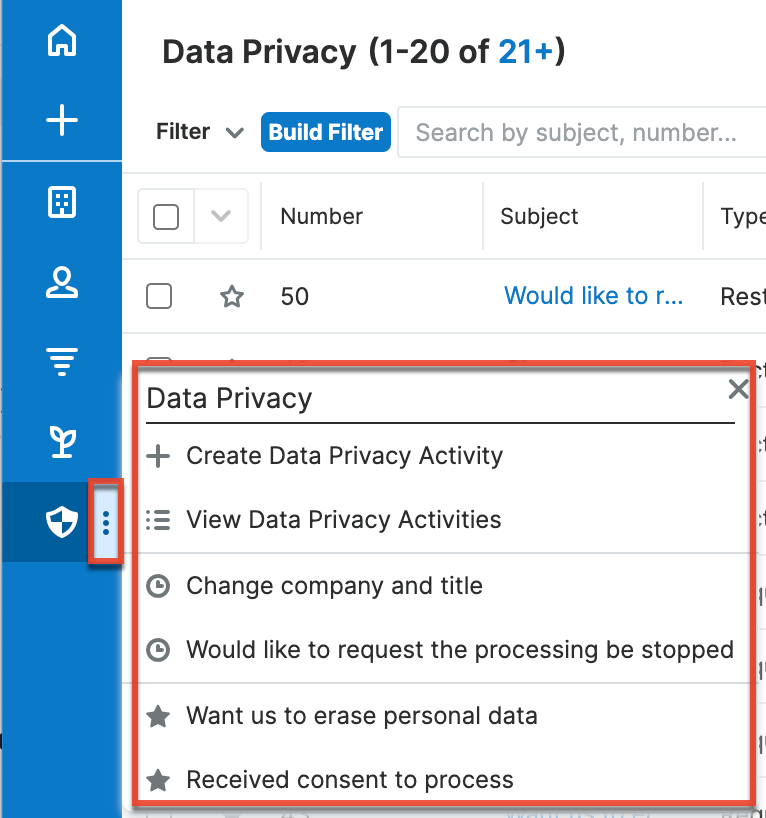
Note: By default, the Data Privacy module is hidden in Sugar and the system administrator must enable the module via Admin > Navigation Bar and Subpanels. For more information on displaying modules in Sugar, please refer to the Developer Tools documentation in the Administration Guide.
The module tab's Actions menu allows you to perform the following operations:
| Menu Item | Description |
| Create Data Privacy Activity | Opens the record view layout to create a new data privacy activity. |
| View Data Privacy Activities | Opens the list view layout to search and display data privacy activities. |
For more information on module tab menus including reasons a module may not be included in the menu, see the User Interface documentation.
List View Menus
The Data Privacy list view displays all data privacy records and allows for searching and filtering to locate specific data privacy activities. You can view the basic details of each record within the field columns of the list view or click a data privacy activity's name to open the record view. To access a module's list view, simply click the module's tab in the navigation bar.
List View Mass Actions Menu
The Mass Actions menu to the right of the checkbox option in the list header allows you to perform mass actions on all currently selected records. You can use the checkbox on each record's row to select individual data privacy activities or click the checkbox in the list header to select all records displayed on the current set of list view results.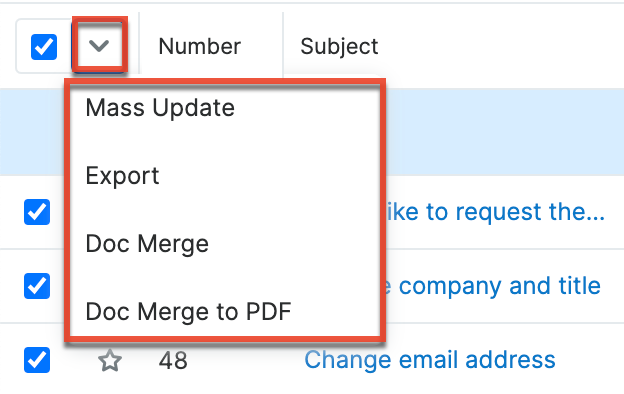
The Mass Actions menu allows you to perform the following operations:
| Menu Item | Description |
| Mass Update | Mass update one or more data privacy records at a time. |
| Export | Export one or more data privacy records to a CSV file. |
| Doc Merge | Select or create a DOCX template to merge record data into documents that will be accessible in the Doc Merge widget. |
| Doc Merge to PDF | Select or create a DOCX, XLSX, or PPTX template to merge record data into PDF documents that will be accessible in the Doc Merge widget. |
List View Record Actions Menu
The Record Actions menu to the far right of each record's row allows you to perform actions on the individual data privacy record directly from the list view.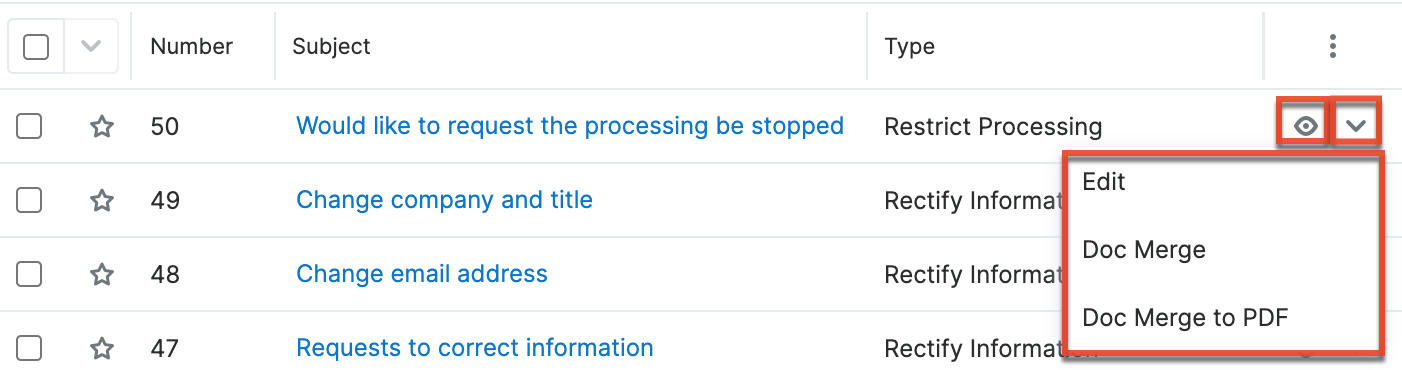
The list view's Record Actions menu allows you to perform the following operations:
| Menu Item | Description |
| Preview (Eye icon) | Preview this data privacy in the intelligence pane. |
| Edit | Edit this data privacy. |
| Doc Merge | Select or create a DOCX template to merge record data into documents that will be accessible in the Doc Merge widget. |
| Doc Merge to PDF | Select or create a DOCX, XLSX, or PPTX template to merge record data into PDF documents that will be accessible in the Doc Merge widget. |
Record View Actions Menu
The Data Privacy record view displays a single data privacy record in full detail including its fields and subpanels of related records. To access a data privacy's record view, simply click a hyperlinked data privacy name from anywhere within Sugar. The record view's Actions menu appears on the top right of the page and allows you to perform various operations on the current record.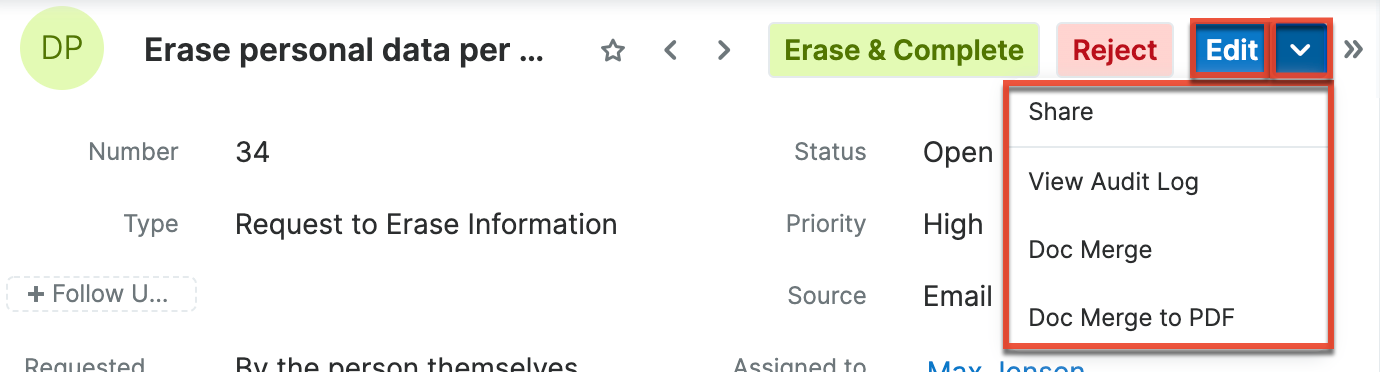
The Actions menu allows you to perform the following operations:
| Menu Item | Description |
| Edit | Edit this data privacy. |
| Share | Share a link to this data privacy via email. |
| View Audit Log | View a record of changes to this data privacy. |
| Doc Merge | Select or create a DOCX template to merge record data into documents that will be accessible in the Doc Merge widget. |
| Doc Merge to PDF | Select or create a DOCX, XLSX, or PPTX template to merge record data into PDF documents that will be accessible in the Doc Merge widget. |
Common Views and Actions
In the table below, the left column contains links to the User Interface page covering topics that are applicable to all Sidecar modules. The right column has links to sections of the current page that cover topics specific to data privacy.
| General Instructions for Working With Sugar Modules | Data-Privacy-Specific Instructions |
| Use the links below to navigate to the User Interface page which covers topics generic to many Sugar modules. | When Data-Privacy-specific help exists for each topic, use the links below to navigate to sections of the current page. |
| Creating Records | |
| Viewing Records | |
| Searching for Records | |
| List View | List View Mass Actions Menu List View Record Actions Menu |
| Tile View | |
| Record View | Record View Actions Menu |
| Intelligence Pane | |
| Editing Records | |
| Deleting Records | |
| Exporting Records | |
| Viewing Record Audit Logs | |
| Favoriting Records | |
| Following Records | |
| Sharing Records |