Contracts
Overview
Sugar's Contracts module consists of individual business arrangements your organization has with vendors, customers, or associations. There are various ways you can create contracts in Sugar such as via the Contracts module, importing contracts, duplication, etc. Once the contract record is created, you can view and edit information pertaining to the contract via the Contracts module. Each contract record may then relate to other Sugar records such as opportunities, documents, quotes, and many others. This documentation will cover the basics of the Contracts module as well as the various options available in performing the actions related to the module. For instructions concerning views and actions that are common across most Sugar modules, such as creating, editing, and deleting contract records, please refer to the Working With Sugar Modules section of this page.
Please note that you will only be able to see contract records as allowed by your team membership, user access type, and assigned roles. For more information on teams and roles, please refer to the Team Management and Role Management documentation in the Administration Guide.
Note: By default, the Contracts module is hidden in Sugar and the system administrator must enable the module via Admin > Navigation Bar and Subpanels. For more information on displaying modules in Sugar, please refer to the Developer Tools documentation in the Administration Guide.
Contract Fields
The Contracts module contains a number of stock fields that come out of the box with Sugar. For information on using and editing various field types, refer to the User Interface documentation. The below definitions are suggested meanings for the fields, but the fields can be leveraged differently to best meet your organization's needs. Users with administrator or developer access have the ability to alter, add, or remove fields via Admin > Studio. For more information on configuring fields, please refer to the Studio documentation in the Administration Guide.
| Field | Description |
| Account Name | The account to which the contract belongs. |
| Assigned To | The Sugar user assigned to the contract. |
| Comment Log | A shared log of messages, comments, or other text, including the name of the user that added the log entry and the date and time it was added. It is possible to tag other users and link to other Sugar records in Comment Log entries by inserting a clickable pill; see the User Interface documentation for more details. |
| Company Signed Date | Date when your organization signed the contract. |
| Contract Name | The name or designation of the contract. |
| Contract Term | Calculation of days between the start and end date of the contract. |
| Contract Value | The value of the contract for the specified currency. |
| Customer Signed Date | Date when the account signed this contract. |
| Date Created | The date the contract record was created. |
| Date Modified | The date the contract record was last modified. |
| Description | A description or other information about the contract. |
| End Date | Date when this contract expires. |
| Expiration Notice | Date and time to send a reminder to the assigned user indicating that this contract will expire shortly Note: Assignment notifications must be turned on and the "Process Workflow Tasks" scheduler must be running. |
| Integration Sync ID | The sync key field used by external integrations to identify Sugar records in the external application. See the Integrate REST API endpoints in the Developer Guide for more details on how to use this field. |
| Opportunity Name | The opportunity, from which the contract originated or is related, if any. |
| Reference Code | The internal designation used to refer to this contract. |
| Start Date | Date when this contract takes effect. |
| Status | The current status of the contract (e.g., Not Started, In Progress, Signed). |
| Tags | User-created keywords that can be used to identify records in filters, dashlets, and reports Note: For more information on creating and using tags, please refer to the Tags documentation. |
| Teams | The Sugar team(s) assigned to the contract record. |
| Type Name | The contract type assigned to the record. Note: Contract types can be created and managed via Admin > Contract Types. |
Contract Documents
Contract documents are stored in the Documents module and related to the contract record via the Documents subpanel. For more information on working in the Documents module, please refer to the Documents documentation. For more information on working with subpanels, please refer to the User Interface documentation.
Working With Sugar Modules
The Contracts module uses Sugar's Sidecar user interface. The following sections detail menus, views, and actions common to Sidecar modules and contain links to additional information within the page or links to the User Interface documentation.
Contract Menus
The Contracts module contains various options and functionality that are available via menus in the module tab, list view, and record view. The following sections present each menu and its options with links to more information about each option in the User Interface documentation or, for Contracts-specific functionality, within this page.
Module Tab Menus
Click the Contracts module tab in the navigation bar to access the Contracts list view. You may also click the three-dots menu in the Contracts module tab to display the Actions and Recently Viewed menus. The Actions menu allows you to perform important operations within the module. The Recently Viewed menu displays the list of contracts you most recently viewed.
Note: By default, the Contracts module is hidden in Sugar and the system administrator must enable the module via Admin > Navigation Bar and Subpanels. For more information on displaying modules in Sugar, please refer to the Developer Tools documentation in the Administration Guide. 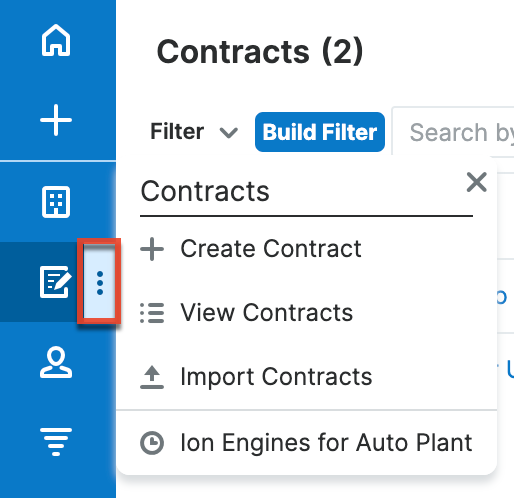
The module tab's Actions menu allows you to perform the following operations:
| Menu Item | Description |
| Create Contract | Opens the record view layout to create a new contract. |
| View Contracts | Opens the list view layout to search and display contracts. |
| Import Contracts | Opens the import wizard to create or update contracts using external data. |
List View Menus
The Contracts list view displays all contract records and allows for searching and filtering to locate specific contracts. You can view the basic details of each record within the field columns of the list view or click on a contract's name to open the record view. To access a module's list view, simply click the module's tab in the navigation bar.
List View Mass Actions Menu
The Mass Actions menu to the right of the checkbox option in the list header allows you to perform mass actions on all currently selected records. You can use the checkbox on each record's row to select individual contract records or click the checkbox in the list header to select all records displayed on the current set of list view results.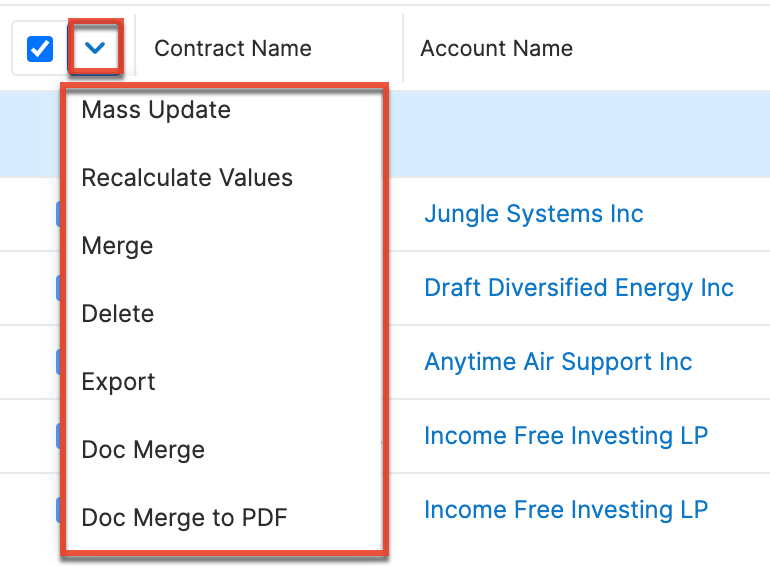
The Mass Actions menu allows you to perform the following operations:
| Menu Item | Description |
| Mass Update | Mass update one or more contracts at a time. |
| Recalculate Values | Visible only if the module contains fields using Sugar Logic and only to System Administrators or users with Developer-level role access, this option will refresh the selected records' calculated values. |
| Merge | Merge two or more duplicate contracts. |
| Delete | Delete one or more contracts at a time. |
| Export | Export one or more contracts to a CSV file. |
| Doc Merge | Select or create a DOCX template to merge record data into documents that will be accessible in the Doc Merge widget. |
| Doc Merge to PDF | Select or create a DOCX, XLSX, or PPTX template to merge record data into PDF documents that will be accessible in the Doc Merge widget. |
List View Record Actions Menu
The Record Actions menu to the far right of each record's row allows you to perform actions on the individual contract directly from the list view. 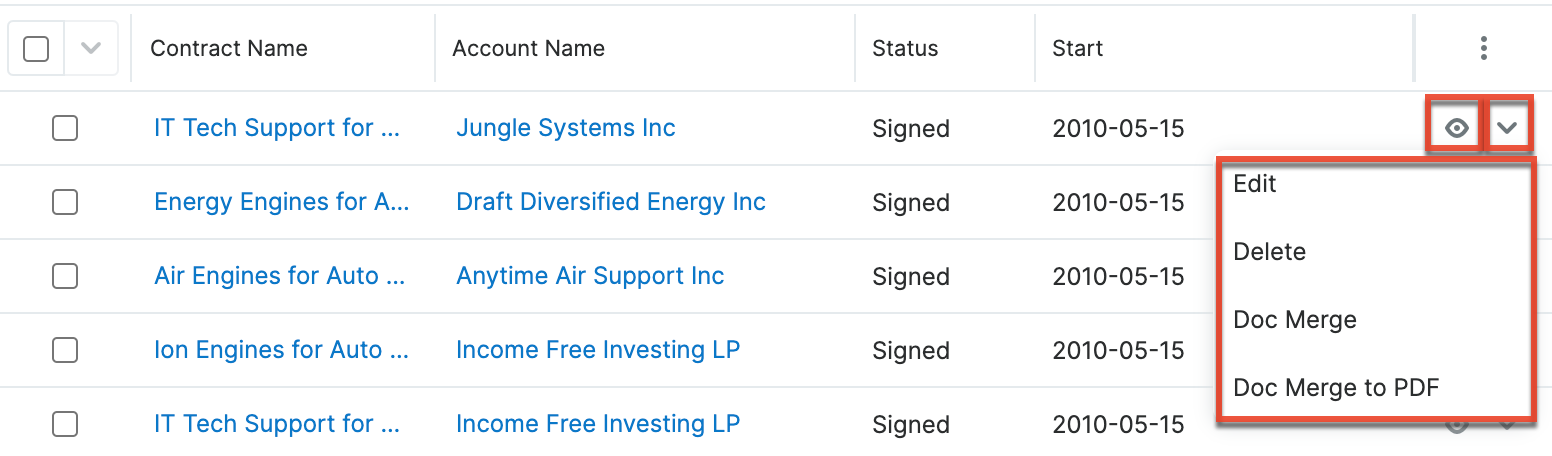
The list view's Record Actions menu allows you to perform the following operations:
| Menu Item | Description |
| Preview (Eye icon) | Preview this contract in the intelligence pane. |
| Edit | Edit this contract. |
| Follow | Follow this contract. |
| Delete | Delete this contract. |
| Doc Merge |
Select or create a DOCX, XLSX, or PPTX template to merge record data into documents that will be accessible in the Doc Merge widget.
|
| Doc Merge to PDF | Select or create a DOCX, XLSX, or PPTX template to merge record data into PDF documents that will be accessible in the Doc Merge widget. |
Record View Actions Menu
The Contracts record view displays a single contract in full detail including its fields, subpanels of related records, and activity stream. To access a contract's record view, simply click a hyperlinked contract name from anywhere within Sugar. The record view's Actions menu appears on the top right of the page and allows you to perform various operations on the current record. 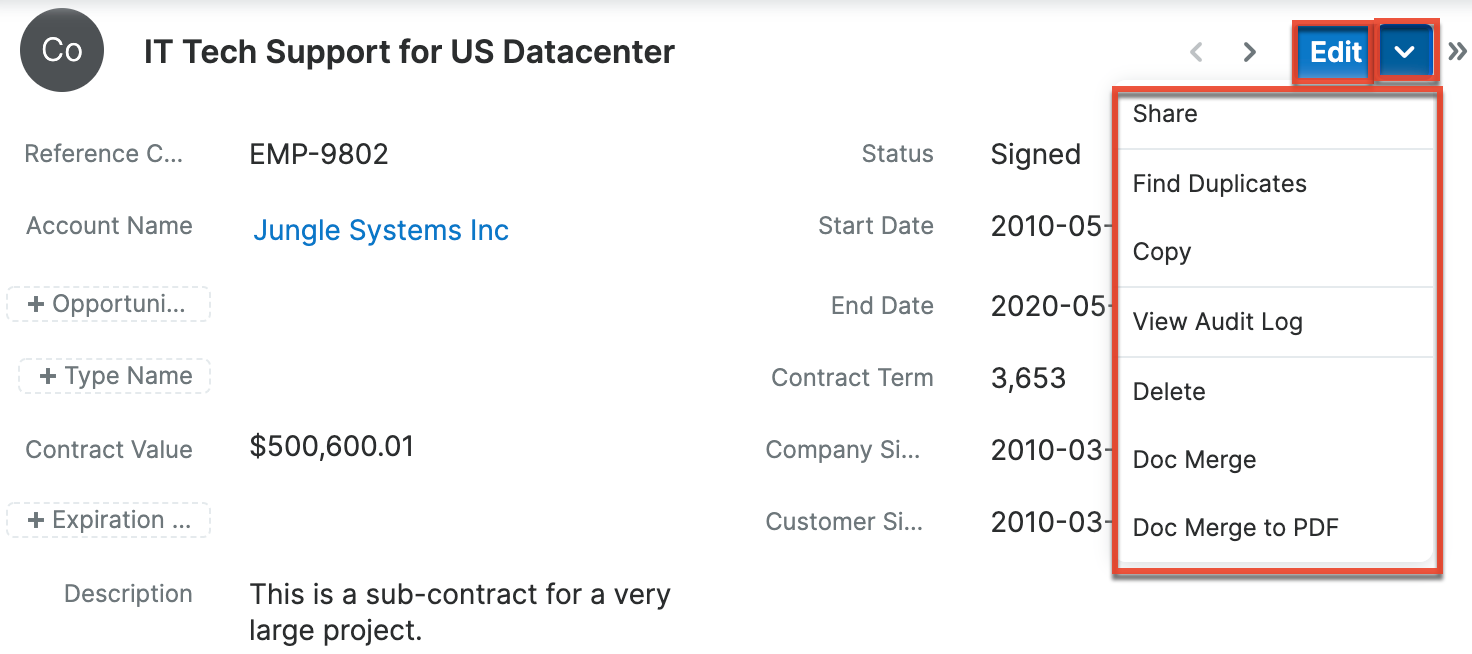
The Actions menu allows you to perform the following operations:
| Menu Item | Description |
| Edit | Edit this contract record. |
| Share | Share a link to this contract via email. Note: To send emails through Sugar, users must first configure a default user email account via Emails > Email Settings. |
| Download PDF |
Download the record's information as a PDF file.
|
| Email PDF |
Email the record's information as a PDF attachment.
Note: To send emails through Sugar, users must first configure a default user email account via Emails > Email Settings. |
| Find Duplicates | Locate potential duplicates of this contract record. |
| Copy | Duplicate this record to create a new contract. |
| View Audit Log | View a record of changes to this contract record. |
| Delete | Delete this contract. |
| Doc Merge | Select or create a DOCX, XLSX, or PPTX template to merge record data into documents that will be accessible in the Doc Merge widget. |
| Doc Merge to PDF | Select or create a DOCX, XLSX, or PPTX template to merge record data into PDF documents that will be accessible in the Doc Merge widget. |
Common Views and Actions
In the table below, the left column contains links to the User Interface page covering topics that are applicable to all Sidecar modules. The right column has links to sections of the current page that cover topics specific to contracts.
| General Instructions for Working With Sugar Modules | Contracts-Specific Instructions |
| Use the links below to navigate to the User Interface page that covers topics generic to many Sugar modules. | When Contracts-specific help exists for each topic, use the links below to navigate to sections of the current page. |
| Creating Records | |
| Viewing Records | |
| Searching for Records | |
| List View | List View Mass Actions Menu List View Record Actions Menu |
| Tile View | |
| Record View | Record View Actions Menu |
| Intelligence Pane | |
| Editing Records | |
| Deleting Records | |
| Exporting Records | |
| Recalculating Calculated Values | |
| Finding Duplicate Records | |
| Merging Records | |
| Viewing Record Audit Logs | |
| Record PDFs | |
| Favoriting Records | |
| Following Records | |
| Sharing Records |