Bugs
Overview
Sugar's Bugs module is used to track and manage product-related problems, commonly referred to as issues, bugs, defects, ideas, or feature requests, either found internally or reported by customers. As a bug is reported, worked on, and resolved, its progress will be denoted by the Status field. Each bug record may relate to other Sugar records such as calls, contacts, and cases, making it easy to get the full picture of a customer's issues and history. If enabled, contacts can view and submit bugs via the Sugar Portal along with cases and knowledge base articles. This documentation will cover information and actions specific to the Bugs module. For instructions concerning views and actions which are common across most Sugar modules, such as creating, editing, and deleting bugs, please refer to the Working With Sugar Modules section of this page.
Please note that you will only be able to see bug records as allowed by your team membership, user access type, and assigned roles. For more information on teams and roles, please refer to the Team Management and Role Management documentation in the Administration Guide.
Bug Fields
The Bugs module contains a number of stock fields that come out-of-the-box with Sugar. For information on using and editing various field types, refer to the User Interface documentation. The definitions below are suggested meanings for the fields, but the fields can be leveraged differently to best meet your organization's needs. Administrators or users with developer-level role access have the ability to alter, add, or remove fields via Admin > Studio. For more information on configuring fields, please refer to the Studio documentation in the Administration Guide.
| Field | Description |
| Assigned To | The Sugar user assigned to the bug. |
| Business Hours to Resolution | The calculated duration in business hours from the moment the bug is created until its Status field is set to "Closed" or "Rejected". Reopening the bug does not clear this field's value, but it is updated each time the bug is closed. |
| Category | The general area of the product or service where the bug was discovered. |
| Comment Log | A shared log of messages, comments, or other text, including the name of the user that added the log entry and the date and time it was added. It is possible to tag other users and link to other Sugar records in Comment Log entries by inserting a clickable pill; see the User Interface documentation for more details. |
| Date Created | The date the bug was created. |
| Date Modified | The date the bug was last modified. |
| Description | Explanation of the details and reproduction steps of the bug when submitted. |
| Escalated | Displayed as a red badge with the text "Escalated" beside the record name in the header and at the top of the preview, this field indicates if the record has an open escalation related to it. If the record is not escalated, the badge is not visible. This field can also be added to other views. See the Escalations page for more details on escalating records. |
| Fixed in Release | The version of product where the bug was fixed. |
| Follow Up Date | The internal follow-up date regarding the status of the bug. |
| Found in Release | The version of product where the bug was found. |
| Hours to Resolution | The calculated duration in calendar hours from the moment the bug is created until its Status field is set to "Closed" or "Rejected". Reopening the bug does not clear this field's value, but it is updated each time the bug is closed. |
| Integration Sync ID | The sync key field used by external integrations to identify Sugar records in the external application. See the Integrate REST API endpoints in the Developer Guide for more details on how to use this field. |
| Number | An automatically incremented number to identify every bug, which cannot be edited through Sugar. |
| Pending Processing | A system-level checkbox field. It is not available in Studio or the user interface and is only available in SugarBPM. |
| Priority | Specify the urgency of the bug from this dropdown list. |
| Resolution | Results of the investigation of the bug and how it can be fixed. |
| Show in Portal | Bugs created in Sugar will be visible in the portal by default. Note: Administrators can have this field disabled by default via Admin > Studio. |
| Source | The method in which this bug was submitted, (e.g., internal, customer email, portal, etc.). |
| Status | Specify the status of the bug as it moves along the process from submission to resolution. |
| Subject | Brief statement of the problem. |
| Tags | User-created keywords that can be used to identify records in filters, dashlets, and reports. Note: For more information on creating and using tags, please refer to the Tags documentation. |
| Teams | The Sugar team(s) assigned to the bug. |
| Type | Type of categorization that this bug falls in to (e.g., Defect, Feature, etc.). |
| Work Log | Free form field to add activities and actions while working on the bug. |
Sugar Portal and Bugs
The Sugar Portal allows customers to view bugs as well as submit bugs directly to Sugar. Please note that customers have to be registered users of the portal in order to access it. For more information on enabling and configuring the portal, please refer to the Sugar Portal documentation. For information on using the portal, please refer to the Portal Deployment User Guide and Portal User Guide documentation.
In addition to being used by your customers to view and report bugs, the Sugar Portal can also be used as a method of communicating about bugs between customers and your organization. Utilizing the portal this way ensures that all bug-related communications between your users and contacts are stored in Sugar. This communication is conducted via related note records which can be created by both Sugar users and portal-enabled contacts. Sugar users can create and add notes to the bug via the Notes subpanel on the bug's record view in Sugar. Please note that bugs created in Sugar will automatically appear in the portal as the Show in Portal checkbox is enabled by default in the bug's record view. But administrators can have this field disabled by default via Admin > Studio. Customers can easily add notes to the bug as well by clicking the Add a Note button on the bug's record view in the portal. When a customer adds a note via the portal, the note record will appear in the Notes subpanel of the bug's record view in Sugar. Likewise, when a Sugar user adds a note to a bug in Sugar, the note record will appear in the Notes panel of the bug's record view in the portal. Please keep in mind that notes attached to bugs will automatically appear in the portal as the Available Externally checkbox is enabled by default in the note's record view. But administrators can have this field disabled by default via Admin > Studio. These notes will be visible to anyone with access to the portal.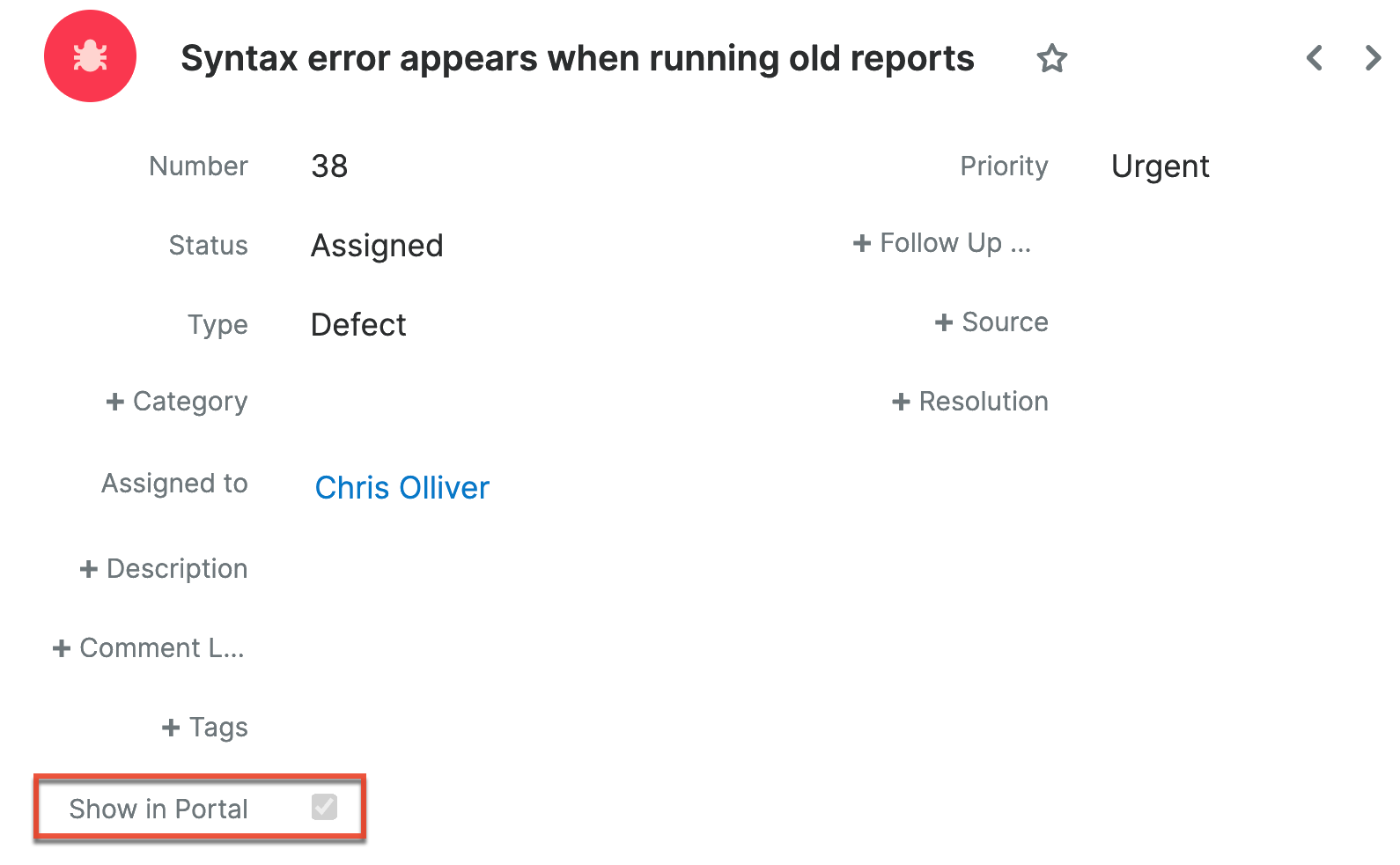 User Interface: Total Record Count
User Interface: Total Record Count
Emails and Bugs
Bugs may be related to emails by being selected in the email's Related To field. These relationships allow the bug to display all relevant email correspondence in the Emails subpanel and in the History dashlet on a bug's record view.
Emails Subpanel
The Emails subpanel in the Bugs module displays emails that are related to the bug record via the email's Related To field. These emails will also appear in the History dashlet on a bug's record view.
The Emails subpanel allows the following functions to be performed:
- Email Details: To view the details of an email, click the subject to open it in detail view.
- Record Count: Subpanel headers display the total count of related records (e.g., "5 of 6+") next to the module name. The count captures the number of records currently displayed with an additional, hyperlinked number (e.g., "6+") where there are more records than currently displayed. Click the hyperlinked number to see the total count of related records.
- Collapse or Expand: Click anywhere in the subpanel's header to collapse or expand it. Subpanels will remain collapsed or expanded on future visits to the module.
- Note: Administrators can choose to disable collapse stickiness or to collapse all subpanels by default via Admin > System Settings. For more information, please refer to the System documentation in the Administration Guide.
- Column Widths: Place your cursor on the column divider. When the double arrow cursor appears, click and drag the column to the desired size. Please note that the column width will not be preserved when you navigate away from the page.
- Column Sort: Click a column header to sort the subpanel's items by that value. Clicking the same header again will reverse the sorting order (e.g., from ascending to descending).
- Compose a New Email: Click the Plus button on the upper right of a subpanel to create a new email with, by default, a relationship to the bug you are currently viewing. The email will automatically select the bug in the Related To field.
- To send email from Sugar, users must configure their outbound email server via Emails > Email Settings or, if using the system email account to send email, the system's outbound email server must be configured by an administrator in Admin > System Email Settings.
- Because creating a new related record opens a drawer on top of the current record view, you should use the Cancel button to return to record view. Using the browser's back button will return you to the previous page.
- More Records: By default, Sugar displays up to five records in each subpanel, though administrators can alter the number via Admin > System Settings as described in the System documentation of the Administration Guide. If additional related records exist, use the pagination controls at the bottom of the view to navigate between pages of results or calculate the total record count. Click the arrows to go forward or backward one page or enter a page number to jump to a specific page. Note that if you refresh, sort, search, or filter while viewing a page other than the first, you will return to the first page of results since the result set may have changed.
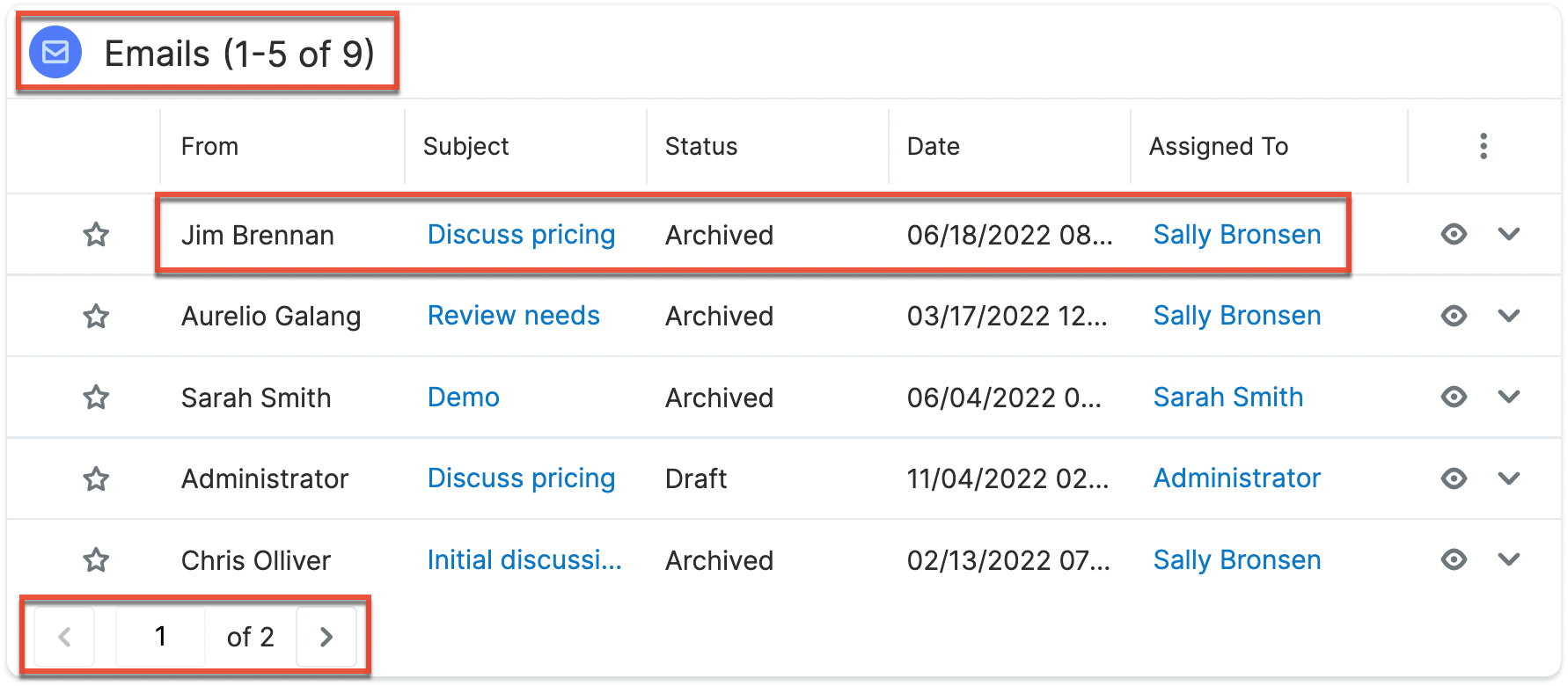
Escalations and Bugs
The Escalations module is used to track the escalation of a specific record, such as a bug. Use the Escalate option in the bug's record view Actions menu to create an escalation for the bug. As long as the bug has at least one open escalation in its Escalations subpanel, the Escalated field is displayed as a red badge with the text "Escalated" at the top of record view and the preview. It can also be displayed in the Record View dashlet and list view. See the Escalations page for more details on how escalations work.
Creating a Knowledge Base Article
You can create knowledge base articles based on a bug or case. This is particularly useful when the bug fix or situation will not be resolved until a later date, but a workaround currently exists. Simply click "Create Article" in the Bug record view's Actions menu. The Knowledge Base record view layout opens and includes all of the relevant fields for your organization's articles. For more information on creating knowledge base articles, please refer to the Knowledge Base documentation.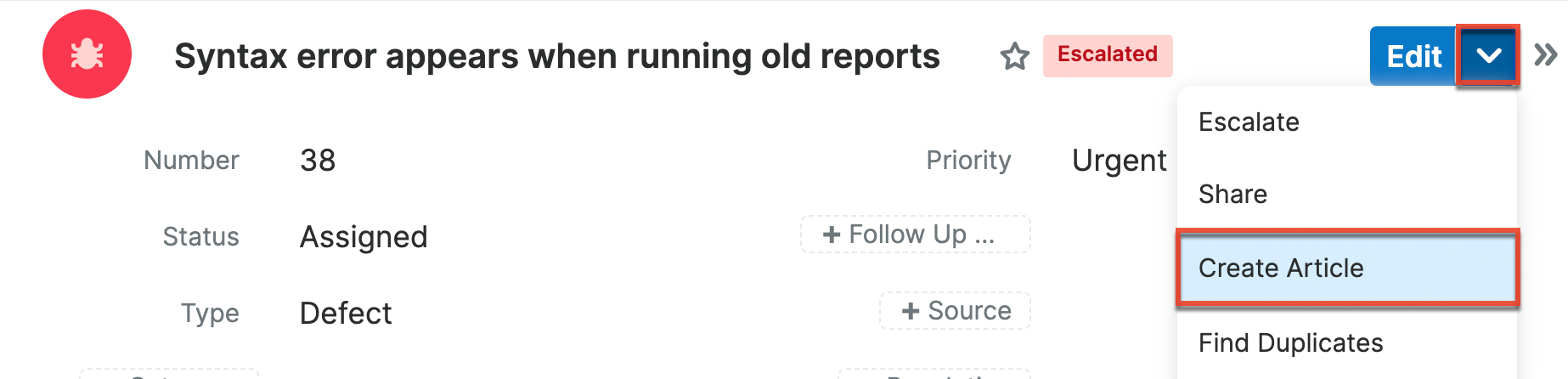
In order for an article to be visible in the Sugar Portal, the article must meet both of the following requirements:
- External Article = Checked
- Status = Published
Note: If either of these conditions is not met, the article will not be visible through the Sugar Portal.
Working With Sugar Modules
The Bugs module uses Sugar's Sidecar user interface. The following sections detail menus, views, and actions common to Sidecar modules and contain links to additional information within the page or links to the User Interface documentation.
Bug Menus
The Bugs module contains various options and functionality which are available via menus in the module tab, list view, and record view. The following sections present each menu and its options with links to more information about each option in the User Interface documentation or, for Bugs-specific functionality, within this page.
Module Tab Menus
Click the Bugs module tab in the navigation bar to access the Bugs list view. You may also click the three-dots menu in the Bugs module tab to display the Actions, Recently Viewed, and Favorites menus. The Actions menu allows you to perform important operations within the module. The Recently Viewed menu displays the list of bugs you most recently viewed. The Favorites menu displays the list of bugs you most recently marked as favorites.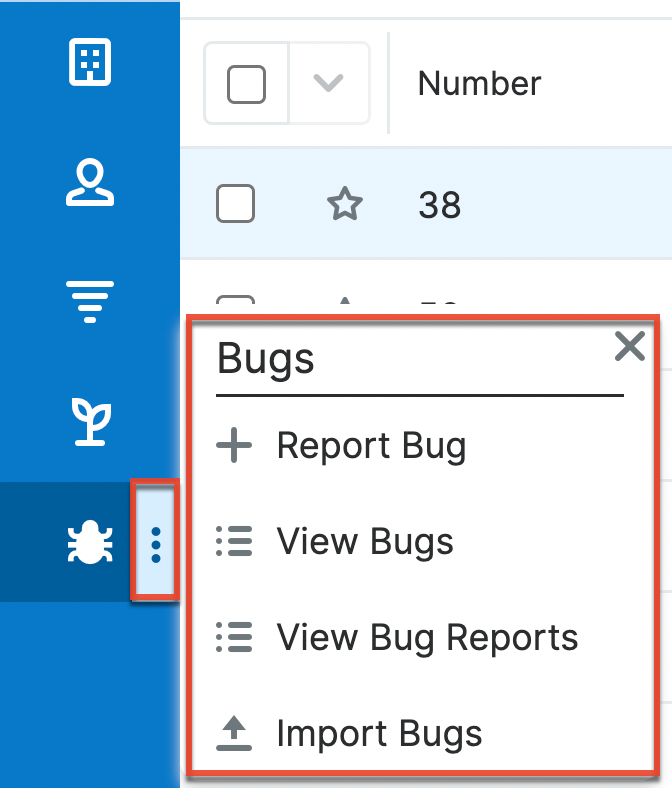
The module tab's Actions menu allows you to perform the following operations:
| Menu Item | Description |
| Report Bug | Opens the record view layout to create a new bug. |
| View Bugs | Opens the list view layout to search and display bugs. |
| View Bug Reports | Displays existing reports based on the Bugs module. |
| Import Bugs | Opens the import wizard to create or update bugs using external data. |
For more information on module tab menus including reasons a module may not be included in the menu, see the User Interface documentation.
List View Menus
The Bugs list view displays all bug records and allows for searching and filtering to locate specific bugs. You can view the basic details of each record within the field columns of the list view or click a bug's name to open the record view. To access a module's list view, simply click the module's tab in the navigation bar.
List View Mass Actions Menu
The Mass Actions menu to the right of the checkbox option in the list header allows you to perform mass actions on all currently selected records. You can use the checkbox on each record's row to select individual bug records or click the checkbox in the list header to select all records displayed on the current set of list view results.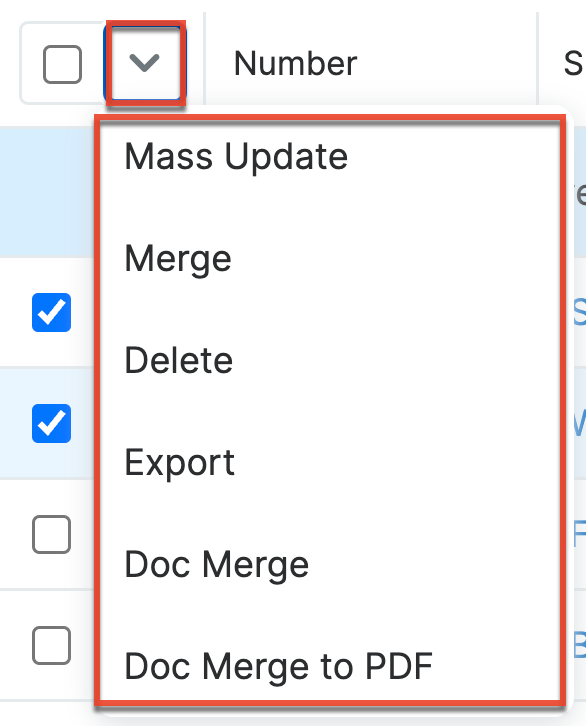
The Mass Actions menu allows you to perform the following operations:
| Menu Item | Description |
| Mass Update | Mass update one or more bug at a time. |
| Recalculate Values | Visible only if the module contains fields using Sugar Logic and only to System Administrators or users with Developer-level role access, this option will refresh the selected records' calculated values. |
| Merge | Merge two or more duplicate bug. |
| Delete | Delete one or more bug at a time. |
| Export | Export one or more bugs to a CSV file. |
| Doc Merge | Select or create a DOCX template to merge record data into documents that will be accessible in the Doc Merge widget. |
| Doc Merge to PDF | Select or create a DOCX, XLSX, or PPTX template to merge record data into PDF documents that will be accessible in the Doc Merge widget. |
| Map | For instances with Sugar Maps enabled, display a record or records on a map. |
| Directions starting from Current User | For instances with Sugar Maps enabled, plot driving directions on a map from your address to another record or records. |
List View Record Actions Menu
The Record Actions menu to the far right of each record's row allows you to perform actions on the individual bug directly from the list view.
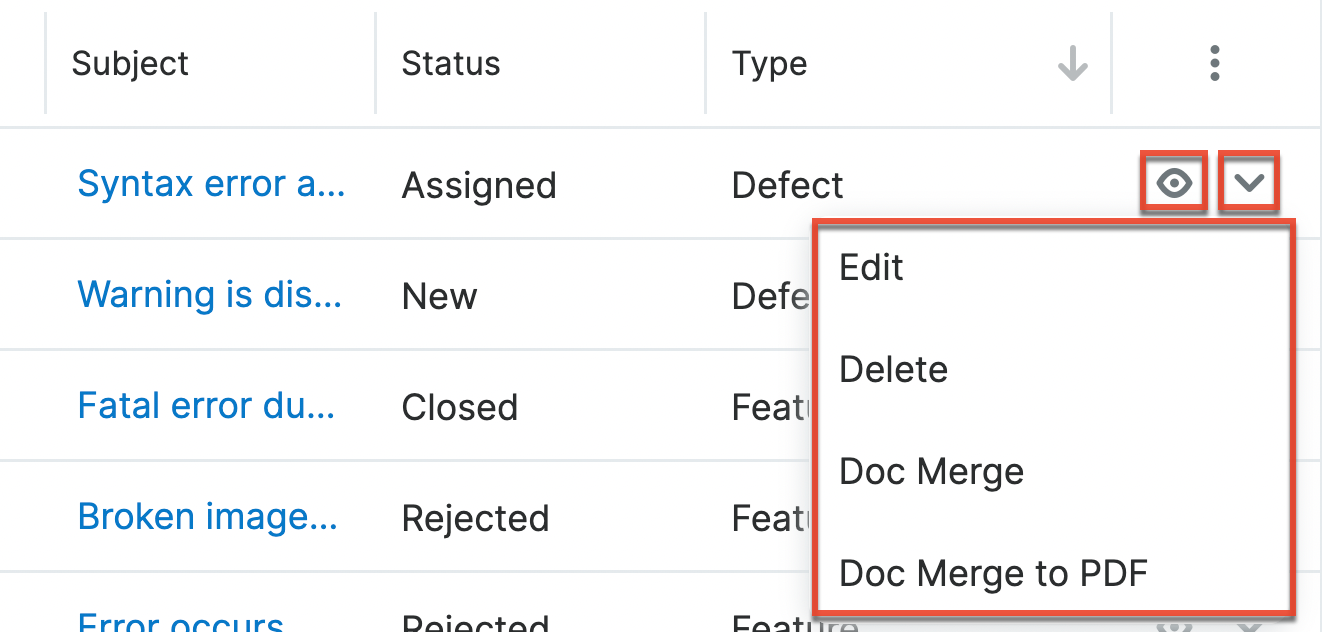
The list view's Record Actions menu allows you to perform the following operations:
| Menu Item | Description |
| Preview (Eye icon) | Preview this bug in the intelligence pane. |
| Edit | Edit this bug. |
| Follow | (Available if Activity Streams are enabled) Follow changes to this contact in your activity stream. |
| Directions starting from this record | For instances with Sugar Maps enabled, plot driving directions on a map from one record to another record or records. |
| Delete | Delete this bug. |
| Doc Merge | Select or create a DOCX template to merge record data into documents that will be accessible in the Doc Merge widget. |
| Doc Merge to PDF | Select or create a DOCX, XLSX, or PPTX template to merge record data into PDF documents that will be accessible in the Doc Merge widget. |
Record View Actions Menu
The Bugs record view displays a single bug in full detail including its fields, subpanels of related records, and activity stream. To access a bug's record view, simply click a hyperlinked bug name from anywhere within Sugar. The record view's Actions menu appears on the top right of the page and allows you to perform various operations on the current record.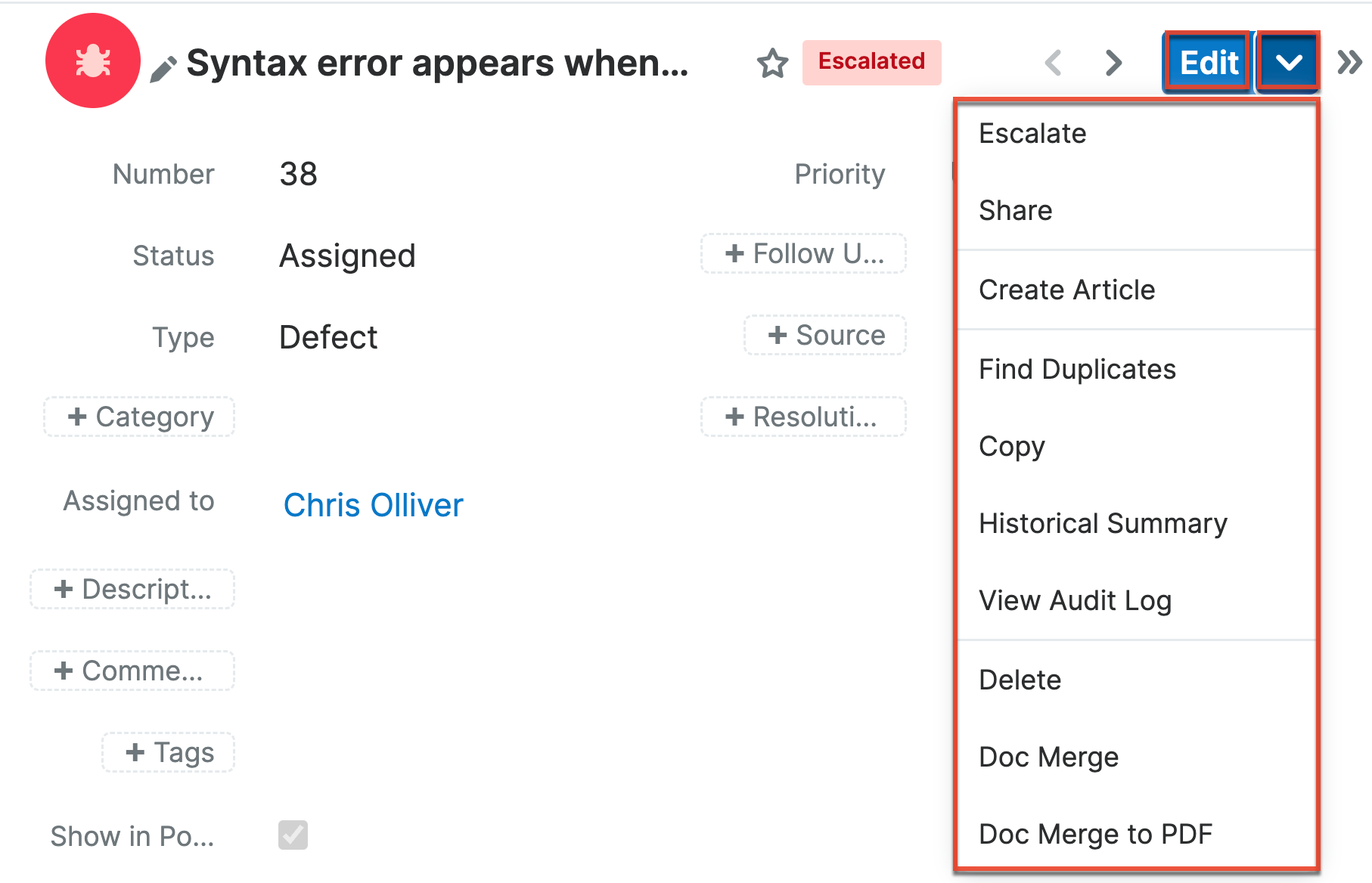
The Actions menu allows you to perform the following operations:
| Menu Item | Description |
| Edit | Edit this bug. |
| Escalate | Create an escalation record related to the current record. |
| Share | Share a link to this bug via email. Note: To send emails through Sugar, users must first configure a default user email account via Emails > Email Settings. |
| Download PDF |
Download the record's information as a PDF file.
|
| Email PDF |
Email the record's information as a PDF attachment.
Note: To send emails through Sugar, users must first configure a default user email account via Emails > Email Settings. |
| Create Article | Converts information from the case to the record view of a Knowledge Base article. Please refer to the Knowledge Base documentation in the Application Guide. |
| Find Duplicates | Locate potential duplicates of this bug. |
| Copy | Duplicate this bug. |
| Historical Summary | View a historical summary of activities (e.g., calls, meetings, etc.) related to this bug. |
| View Audit Log | View a record of changes to this bug. |
| Delete | Delete this bug. |
| Doc Merge | Select or create a DOCX template to merge record data into documents that will be accessible in the Doc Merge widget. |
| Doc Merge to PDF | Select or create a DOCX, XLSX, or PPTX template to merge record data into PDF documents that will be accessible in the Doc Merge widget. |
| Geocode | For instances with Sugar Maps enabled, manually set a record's location on a map. |
| Map | For instances with Sugar Maps enabled, display a record or records on a map. |
| Directions starting from Current User | For instances with Sugar Maps enabled, plot driving directions on a map from your address to another record or records. |
Common Views and Actions
In the table below, the left column contains links to the User Interface page covering topics that are applicable to all Sidecar modules. The right column has links to sections of the current page that cover topics specific to bugs.
| General Instructions for Working With Sugar Modules | Bugs-Specific Instructions |
| Use the links below to navigate to the User Interface page which covers topics generic to many Sugar modules. | When Bugs-specific help exists for each topic, use the links below to navigate to sections of the current page. |
| Creating Records | |
| Viewing Records | |
| Searching for Records | |
| List View | List View Mass Actions Menu List View Record Actions Menu |
| Tile View | |
| Record View | Record View Actions Menu |
| Intelligence Pane | |
| Editing Records | |
| Deleting Records | |
| Emailing Records | |
| Exporting Records | |
| Recalculating Calculated Values | |
| Finding Duplicate Records | |
| Merging Records | |
| Viewing Record Historical Summaries | |
| Viewing Record Audit Logs | |
| Record PDFs | |
| Favoriting Records | |
| Following Records | |
| Sharing Records |