Sugar Hint
Overview
Sugar Hint is a relationship intelligence service that is available to be purchased and enabled on your Sugar instance to make external information available for your contacts, leads, and accounts in Sugar. Data such as social media accounts, work information, and company details are visible for contacts and leads based on their email address and for accounts based on their websites and company names. Users can also quickly import the enriched data into the Sugar database with a single click.
Sugar Hint is built-in to Sugar and enabled via license key. This guide outlines how an admin can configure Hint to suit their organization. For information on using Hint once it has been installed, please refer to the Sugar Hint documentation in the Application Guide.
Note: If you have Sugar Sell Premier, Hint powers the data enrichment and news feed capability. Hint is automatically enabled and there is not a separate license key for Hint.
Prerequisites
- Sugar Hint is included with Sugar Sell Premier and Enterprise+, and it enables the data enrichment and news feed capability. Sugar Hint can also be purchased as an add-on for Sugar Serve. Please contact your Sugar partner or representative to learn more.
- If you purchased Sell Premier, users who are assigned the Sell Premier license type are granted access to data enrichment and news feed.
- If you purchased Enterprise+, you must assign the Enterprise and Sugar Hint license types to the users so that they have access to data enrichment and news feed.
- If you purchased Sugar Hint as an add-on for Sugar Serve, you must assign the Sugar Hint license type and the Sugar Serve license type to users who should have access.
- Cron must be enabled because Hint relies on several scheduled jobs to function.
- If your Sugar instance is not SugarIdentity-enabled and you want your service region to be Europe or Asia/Pacific, you must specify the Hint services region before you install or upgrade Sugar. The default service region is the United States.
- If your server has firewalls set up that block direct access to the internet, you must add the following Hint service URLs to your allowlist in order for Hint to work:
- https://hint-data-enrichment.service.sugarcrm.com
- https://hint-interest-subscription.service.sugarcrm.com
- https://hint-notifications.service.sugarcrm.com
- If you purchase Hint as an add-on to Sugar Sell Advanced, Enterprise, or Serve, an administrator must also:
- Input the Hint license key
- Assign Hint licenses to users
Getting Started with Hint
Once you have enabled Hint, you can proceed with choosing the service region and setting the Hint license.
Choosing the Hint Services Region
If your Sugar instance is SugarIdentity-enabled, your Hint region is automatically configured to connect with services hosted in the supported region nearest to that of your Sugar instance. The available regions are the United States, Europe, and Asia/Pacific.
If your Sugar instance is not SugarIdentity-enabled, you must manually configure which region you are in by using the hint.hint_install_target_geo property to select a region. You must set the region before installing or upgrading Sugar. Modify this setting in the config.php or config_override.php file located in the root folder. See the Core Settings page in the Developer Guide for details on this property.
Note: Once configured, it is not possible to modify the region Hint connects to.
Setting the Hint License Type
Admins without the Hint license type can still access Hint configuration in the Hint section of the Admin page. If you remove the Hint license type from a user, that user will no longer have access to Hint (e.g., the Hint panel or Hint Insights dashlet) and will no longer receive notifications for any of their Hint Insights subscriptions. However, their notification settings are preserved and notifications resume if you assign the Hint license type to the user again. Note that the Hint license type cannot be selected alone and must be applied in conjunction with a CRM license type (e.g., Sell or Serve).
For information on updating user records, refer to the User Management documentation. For more information on license types, refer to the Understanding User Types, License Types, and Sugar Licenses article.
Admin Configuration
Optionally, an administrator can configure the fields enriched by Hint or shown in the Sugar Hint preview panel for leads, contacts, and accounts. Each module's Sugar Hint panel may be configured independently. Admins can also configure the Hint logger, turn off Hint notifications, and resync with the Hint Insights service in the Sugar Hint section added to the Admin page.
The following two sections describe the available Hint fields and how to configure the Sugar Hint dashboard panels to meet your organization's needs.
Understanding Hint Fields
Hint adds a new panel to the bottom of record view layouts in the Contacts, Leads, and Accounts modules, which causes the Show More panel to be automatically expanded. The Sugar Hint panel in record view displays the fields added by Hint during installation.
The following custom fields will be added to your modules and their record views. An administrator can add these fields to other layouts (e.g., Mobile, list view, etc.) if desired via Admin > Studio. For more information on modifying layouts, please refer to the Studio documentation.
| Display Label | Database Name | Type | Added to Accounts | Added to Contacts | Added to Leads |
|---|---|---|---|---|---|
| Annual Revenue | hint_account_annual_revenue_c | TextField | ✔ | ✔ | |
| Company Description | hint_account_description_c | TextField | ✔ | ✔ | |
| Company Facebook | hint_account_facebook_handle_c | URL | ✔ | ✔ | ✔ |
| Company Location | hint_account_location_c | TextField | ✔ | ✔ | ✔ |
| Company Logo 1 | hint_account_pic_c, hint_account_logo_c | Image, URL | ✔ | ||
| Company Size | hint_account_size_c | TextField | ✔ | ✔ | ✔ |
| Company Twitter | hint_account_twitter_handle_c | URL | ✔ | ✔ | |
| Company Website | hint_account_website_c | TextArea | ✔ | ||
| Education | hint_education_c | TextField | ✔ | ✔ | |
| Education Additional 2 | hint_education_2_c | TextField | ✔ | ✔ | |
| Facebook Link | hint_facebook_c | URL | ✔ | ✔ | |
| FY End | hint_account_fiscal_year_end_c | TextField | ✔ | ✔ | ✔ |
| Industry | hint_account_industry_c | TextField | ✔ | ✔ | ✔ |
| Industry Tags | hint_industry_tags_c | TextField | ✔ | ✔ | ✔ |
| NAICS Code | hint_account_naics_code_label_c | TextField | ✔ | ✔ | ✔ |
| Previous Jobs | hint_job_2_c | TextField | ✔ | ✔ | |
| SIC Code | hint_account_sic_code_label_c | TextField | ✔ | ✔ | |
| Twitter Link | hint_twitter_c | URL | ✔ | ✔ | |
| Year Founded | hint_account_founded_year_c | TextField | ✔ | ✔ | ✔ |
1 In the database, the Company Logo field is represented by two fields: hint_account_pic_c, which is the actual image field you see, and hint_account_logo_c, which contains the URL location of the image.
2 The Education Additional field is not listed in Admin > Hint Fields because it is always displayed as the second line of the Education field in the Hint panel. Any configurations applied to the Education field are automatically applied to the Education Additional field for the module.
Hint also uses some of Sugar's stock fields to store enriched data. The following stock fields in the Contacts, Leads, and Accounts modules are populated when downloading Hint's enriched data. If you have modified your layouts to remove these fields, you may want to add them back to your layouts via Admin > Studio. For more information on modifying layouts, please refer to the Studio documentation.
| Display Label | Database Name | Type | Populated for Accounts | Populated for Contacts | Populated for Leads |
|---|---|---|---|---|---|
| Account Name | account_name | TextField | ✔ | ||
| Annual Revenue | annual_revenue | TextField | ✔ | ||
| Avatar | picture | Image | ✔ | ✔ | |
| Description | description | TextArea | ✔ | ||
| Mobile | phone_mobile | Phone | ✔ | ✔ | |
| Office Phone | phone_work | Phone | ✔ | ✔ | |
| Other Phone | phone_other | Phone | ✔ | ✔ | |
| SIC Code | sic_code | TextField | ✔ | ||
| Title | title | TextField | ✔ | ✔ | |
| Twitter Account | TextField | ✔ | |||
| Website | website | URL | ✔ | ✔ |
Users without a Hint license can see imported values in these fields if the fields are displayed on their record view. Note that by default, the panel that Hint adds to record view is only visible to Hint users, but the custom fields it contains can be added to other places (e.g., a different panel in record view) to allow non-Hint users to see the data.
Configuring Hint Fields
Administrators can navigate to Admin > Hint Fields to personalize the Sugar Hint dashboard panel by showing, hiding, and rearranging the displayed fields, as well as enabling and disabling enrichment for each one. The Sugar Hint Fields drawer displays all of the fields found in Studio for the module along with the Hint fields for that module.
On the right-hand side is a list of fields available to be configured. The top section, Enriched Fields, lists all fields that Hint can enrich, including both those added by Hint and stock Sugar fields. The bottom section, Additional Sugar Fields, lists all fields that Hint cannot enrich; you may wish to show these in the Sugar Hint panel for informational purposes when viewing the Hint preview from list view. Enabling "Show in Hint" for enriched fields displays them in the Hint dashboard panel and the Hint section of record view. Enabling "Show in Hint Panel" for additional Sugar fields simply displays them in the Hint dashboard panel. The search bar at the top can be used to look for a specific field in either section.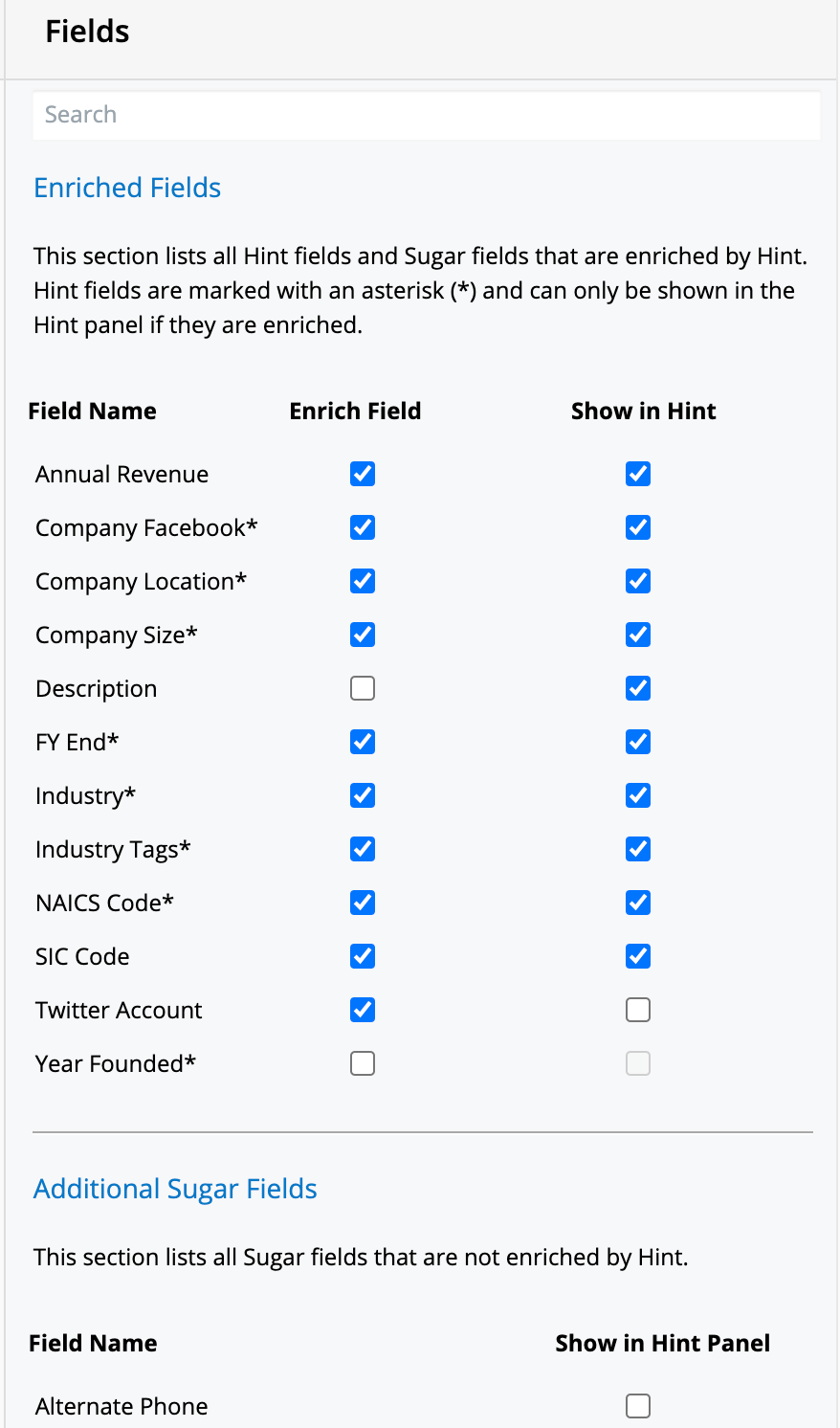
In the Enriched Fields section, fields marked with an asterisk (*) are fields added by Hint. They can only be shown in the Hint panel if they are enriched, and so disabling enrichment for them also disables the Show in Hint checkbox. There are also some fields with the Show in Hint checkbox hidden; these fields cannot be removed from the view because Hint is designed to always show them. Likewise, fields in the Additional Sugar Fields section with the Show in Hint Panel checkbox disabled can also not be removed.
On the left-hand side is a live-updated view of what the Sugar Hint panel will look like as you make your changes. Each module is displayed in its own tab and switching between tabs updates the list of fields on the right as well.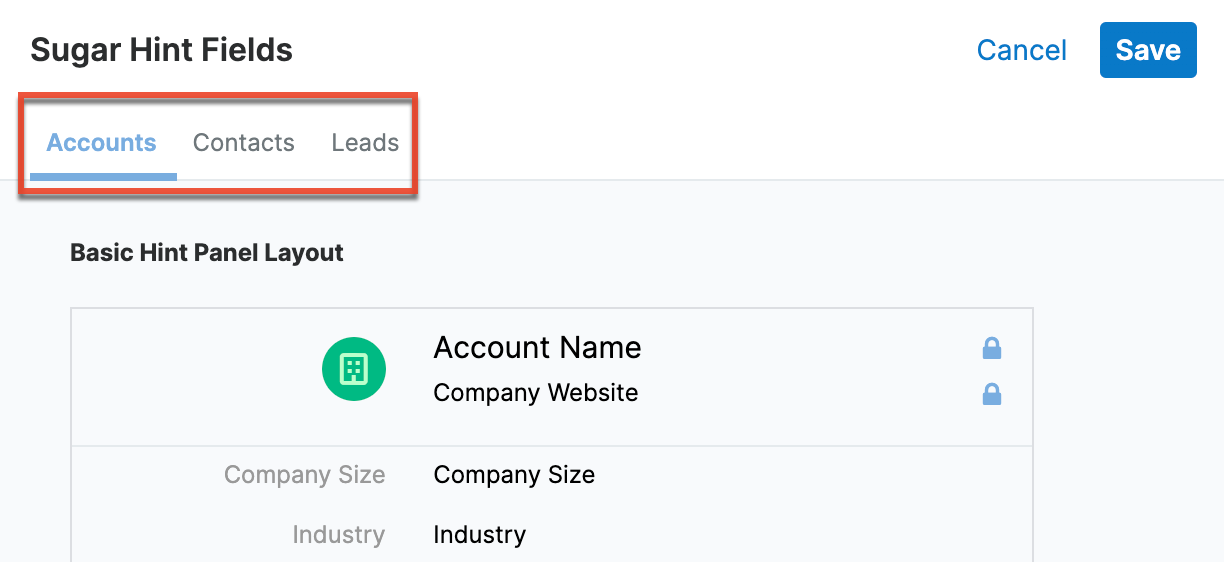
To configure the Hint panel for a module, update the checkboxes for each field on the right-hand side. Disabling "Enrich Field" prevents Hint from returning any enriched data for that field. Once you have the desired fields displayed, drag and drop items directly within the layouts to reorder them. Those displayed with a lock icon cannot be moved or hidden because Hint is designed to always show these fields.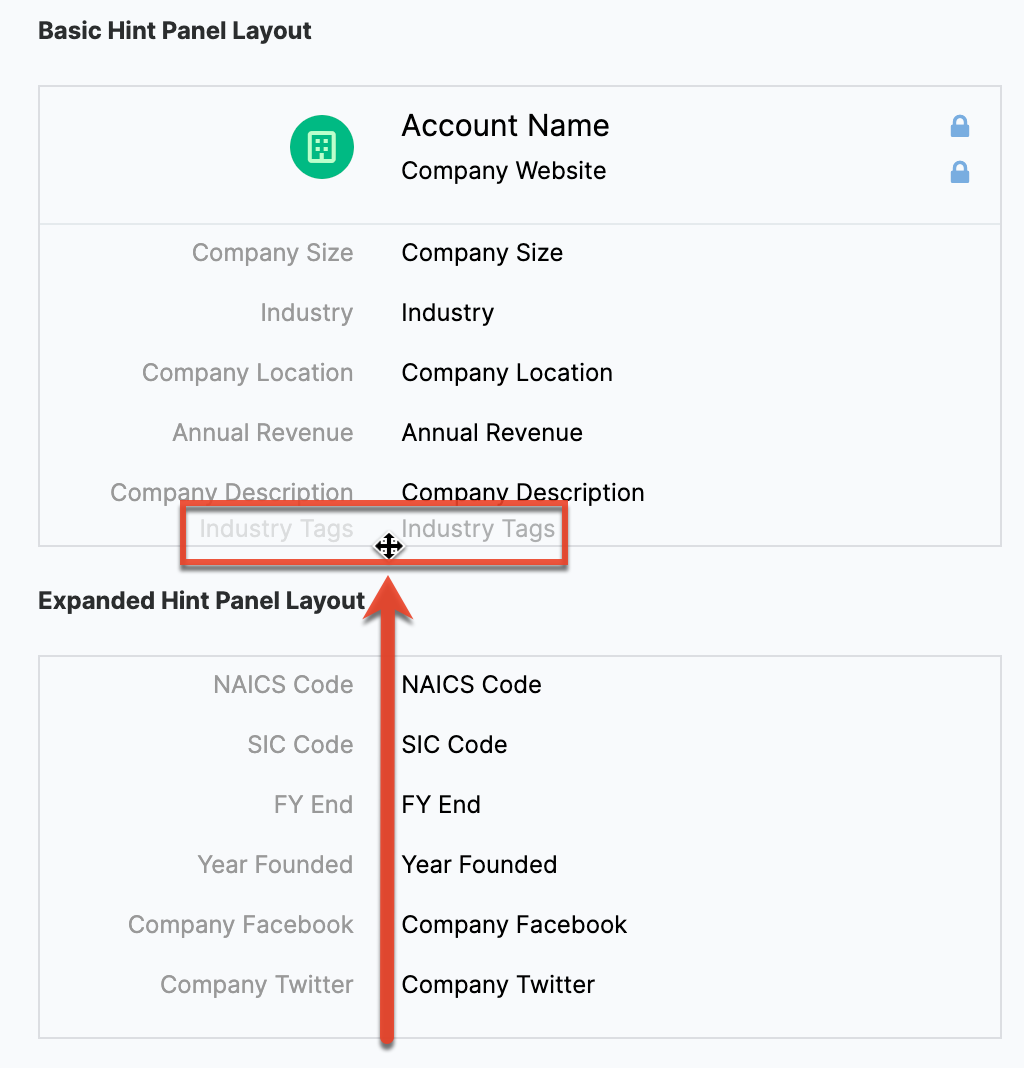
Once you are satisfied with your changes for each module, click "Save" to preserve all three modules' configurations. To restore the specific tab you are viewing to its default values, see the Restoring Default Settings section.
Restoring Default Settings
If you would like to revert the Hint fields for a specific module to its default state, use the link at the bottom of the tab. Clicking this link immediately restores the current tab to its original state. It is recommended to only restore the default settings if you have not already manually made changes to the configuration without saving. That way, if you restore the defaults and decide you do not want to keep this change, you can simply click "Cancel" to close the drawer and undo the reversion.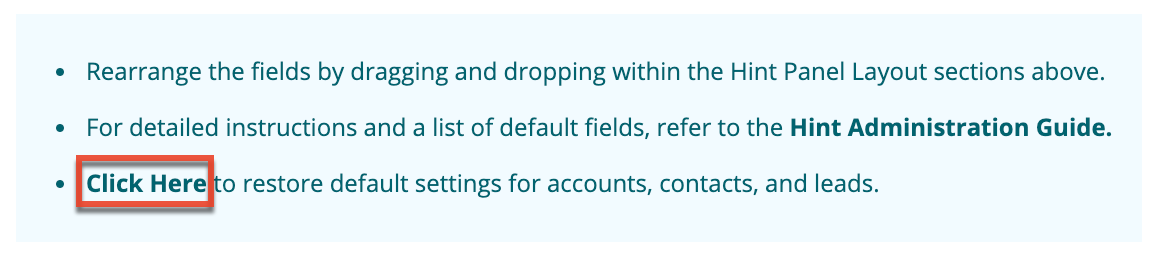
Configuring the Hint Logger
The Hint logger writes log entries to the Sugar log to help you debug potential unexpected behavior. The default log level is "Alert" but it can be changed to levels such as "Critical", "Info", or "Debug" in Admin > Hint Configuration. Navigate to Admin > Hint Configuration and select the desired level in the dropdown menu in the Hint logger section and click "Save" to preserve the change. The new log level will be used immediately.
Turning off Hint Notifications
Occasionally, it is useful to turn off all notifications (i.e., email, desktop pop-up, and Hint Insights dashlet) for an entire Sugar instance. One particular example is when you are cloning an instance, such as for troubleshooting purposes. If you clone an instance where users are subscribed to Hint notifications, they will start to receive duplicates of all email notifications - one from the original instance and one from the clone. To avoid this, navigate to Admin > Hint Configuration on the cloned instance to turn off notifications and save this change before enabling cron. This way, users will continue to receive notifications from the production instance and will not receive any duplicates once you enable cron on the clone.
Resyncing With the Hint Insights Service
If you are seeing inconsistent behavior in notifications from the Hint Insights service, you may need to resync with the service. This inconsistency may manifest as changes to preferences and email addresses not taking effect.
To resync, click "Resync with the Hint Insights service" in the Hint section of the Admin page. A popup will appear asking you to confirm that you wish to proceed with the sync. It is important to note that performing a resync will cause any pending email digest stories to be lost and existing news to be cleared from the Hint Insights dashlet.
Notifications of all types will resume after the sync completes.