Product Catalog
Overview
Sugar's Product Catalog and its supporting modules allow you to define, categorize, and organize a list of all products or services that your organization sells or supports. Products within the Product Catalog can be broadly classified into product types, such as Software and Hardware. Each product type can be further organized into several product categories. For example, the software product type can contain product categories such as Spreadsheets and Word Processors. You can also create sub-categories within a category. Users can define the details of their products within the following products-related modules:
| Module | Description |
| Product Catalog |
The list of products sold by your organization; used as a template for the Revenue Line Items, Quoted Line Items, and Purchased Line Items modules. |
| Product Categories | The categories by which products are organized in the Product Catalog. |
| Product Types | The Type dropdown list in the Product Catalog. |
| Manufacturers | The Manufacturer Name dropdown list in the Product Catalog. |
This documentation will cover information and actions specific to the above modules. For instructions concerning views and actions which are common across most Sugar modules, such as creating, editing, and deleting records, please refer to the Working With Records section of this page.
Please note that you will only be able to see product-related records as allowed by your license type, team membership, assigned roles, and user access type. For more information, please refer to the referenced documentation in the Administration Guide.
Product Catalog
Sugar's Product Catalog module contains a list of all products or services that your organization sells or supports. This module provides the Quoted Line Items, Revenue Line Items, and Purchased Line Items modules with the template used when creating products to be used for Opportunities and Quotes, and Purchases including pricing and cost information and information about the manufacturer. The Product Catalog may also provide a list of products available for selection in the Cases, Bugs, and Knowledge Base modules if your administrator has enabled the functionality in Studio by adding a custom relate field to a supported Sugar Serve module (i.e., Bugs, Cases, or Knowledge Base). For more information on setting up a Product Catalog field for bugs, cases, or knowledge base articles, please refer to the Creating a Relate Field article.
Note: Depending on your license type, you may not have access to all modules (e.g., Sugar Serve users will not have access to Opportunities, Quotes, or Revenue Line Items). For more information on license types and the functionality available for each, refer to the User Management documentation.
Product Catalog Fields
The Product Catalog contains a number of stock fields that come out-of-the-box with Sugar. For information on using and editing various field types, refer to the User Interface documentation. The definitions below are suggested meanings for the fields, but the fields can be leveraged differently to best meet your organization's needs. Fields can be altered, added, or removed via Admin > Studio. For more information on configuring fields, please refer to the Studio documentation in the Administration Guide.
| Field | Description |
| Availability | Select if the item is in stock or not from the dropdown list. |
| Category Name | The product category to which the new item belongs. |
| Cost | The actual cost of the item. This will not appear on printed quotes. |
| Currency | The currency of the given prices (Cost, List, Unit). |
| Date Available | Select the date of availability if the item is out of stock. |
| Date Created | The date the product catalog record was created. |
| Date Modified | The date the product catalog record was last modified. |
| Date-Cost-Price | The starting date that the cost is valid. |
| Default Pricing Formula |
Select a formula from the dropdown list to arrive at the discount price for the Unit Price field. The formulas are as follows:
|
| Description | A description or other information about the product. |
| Integration Sync ID | The sync key field used by external integrations to identify Sugar records in the external application. See the Integrate REST API endpoints in the Developer Guide for more details on how to use this field. |
| List Price | The quotable list price of the product. |
| Lock Duration1 | Available when the Service field is set to yes. When checked, the Service Duration field value cannot be changed by a user via a line item record (e.g., revenue line item). |
| Manufacturer Name | The manufacturer of the product. |
| Part Number | The manufacturer's part number for the product. |
| Product Name | The name of the product. |
| Product Type | The specified product type. |
| Product URL | The web address of the product if it is available online. |
| Quantity in Stock | Enter the number of units that are in stock of the product. Note: Negative values are supported in this field. |
| Renewable1 | Activated when the Service field is set to yes, select whether or not the service offered can be renewed for additional time periods. When "Renewable" equals yes, it will trigger the renewal pipeline automation feature for Sugar Sell users. |
| Service1 | Designate this product catalog record as a service. Enabling the Service field will make the Service Duration (required) and Renewable fields available. |
| Service Duration1 | Required when the Service field is set to yes, set the period of time that this service covers. When the Renewable field is also set to yes, the Service Duration will determine the expected close date for future service opportunities. |
| Status | The status of the product and whether it is available by default to relate to records. |
| Support Contact | The support person's contact information, such as the phone number or email address. |
| Support Desc. | Brief description or other information regarding the support provided. |
| Support Name | The name of the Customer Support person. |
| Support Term | The term (e.g., six months, one year, etc.) in which support will be provided for the product. |
| Tags | User-created keywords that can be used to identify records in filters, dashlets, and reports. Note: For more information on creating and using tags, please refer to the Tags documentation. |
| Tax Class | Tax classification (e.g., taxable, non-taxable) for the product. |
| Teams | The Sugar team(s) assigned to the product catalog record. |
| Unit Price | The unit price of the product. |
| Vendor Part Number | The vendor's part number for the product. |
| Weight | The weight of the product. Note: Negative values are supported in this field. |
1 For more information on service-related fields in Sugar Sell, refer to the Services and Renewable Revenue Line Items section of the Opportunities documentation in the Application Guide.
Product Status
The Product Catalog module contains a Status field that controls the availability of each product catalog record when relating it to another record. By default, the Status field has three options: Active, Inactive, and Retired. When the status of a product record is "Active", it will be displayed in the Product Catalog and Product Catalog Quick Picks dashlets. Product Catalog relate fields are filtered to display records with a status of "Active". To select a record with a status of "Inactive" or "Retired", the filter can be removed via the Search and Select drawer.
Note: Sugar admin users can add or modify status values in Studio, but the Active status cannot be removed. For more information on editing dropdown values via the Dropdown Editor, please refer to the Editing Dropdown Lists section of the Developer Tools documentation.
Product Categories
The Product Categories module allows you to create categories to group records under a Product Type. This is one of the levels of organization you can use for the products and services that your organization offers, and will contain multiple entries from the product catalog.
Product Category Fields
The Product Category module contains four stock fields that come out-of-the-box with Sugar. For information on using and editing various field types, refer to the User Interface documentation. The definitions below are suggested meanings for the fields.
| Field | Description |
| Product Category | The category's name as it will appear on the Product Category dropdown list. |
| Parent Category | Select a parent product category if this product category is a sub-set of another category. Note: A record should not be selected as its own parent category. |
| Description | A description or other information about the product category. |
| Order | Enter a number to specify the order in which this category will appear in the Product Category dropdown list. |
Ordering Product Categories
The Order field in the Product Categories module defines the order in which the categories appear in the Product Catalog dashlet. When viewing the dashlet, the product category records without a value in the Parent Category field will display in ascending order based on the numbers entered in the Order field. Product category records with a parent category defined will display as sub-folders in ascending order based on the numbers entered in the Order field. If multiple categories have the same order number, they will display in alphabetical order. Records with an empty Order value will display alphabetically after the final ordered record.
Product Types
The Product Types module controls the Type dropdown list in the Product Catalog fields. In addition to product categories, the product type allows you to define the classification of a product or service that is being offered on a product catalog record.
Product Type Fields
The Product Types module contains three stock fields that come out-of-the-box with Sugar. For information on using and editing various field types, refer to the User Interface documentation. The definitions below are suggested meanings for the fields.
| Field | Description |
| Product Type | The product type's name as it will appear on the Type dropdown list in the product catalog. |
| Description | A description or other information about the product type. |
| Order | Enter a number to specify the order in which this product type will appear in the Type dropdown list. |
Ordering Product Types
The Order field in Product Types defines the order of the different type options when viewing the Type dropdown list of a Product Catalog record. The Order field allows you to organize what order the dropdown list will display, with 1 being the highest on the list and moving down as the order number rises. When creating new product type record options, the Order field will automatically increment to the next number in the list, thereby adding the new option to the bottom of the list. The Order field can be overwritten with another number if you would like to manually re-order the options.
Manufacturers
The Manufacturers module controls and maintains the Manufacturer Name field in the Product Catalog module. The Manufacturer Name field allows you to select from a list of the manufacturers you use to classify your products and specify from which manufacturer they are produced.
Manufacturer Fields
The Manufacturers module contains three stock fields that come out-of-the-box with Sugar. For information on using and editing various field types, refer to the User Interface documentation. The below definitions are suggested meanings for the fields.
| Field | Description |
| Manufacturer | The manufacturer's name as it will appear in the Manufacturer Name field in the product catalog. |
| Status | Select "Active" or "Inactive" to indicate which manufacturers are displayed as options in the Manufacturer Name field. |
| Order | Enter a number to specify the order in which this category will appear in the Manufacturer Name field list. |
Ordering Manufacturers
The Order field in the module defines the order in which the manufacturer options are displayed in the corresponding Manufacturer Name field of the Product Catalog module. Enter the numeric value (e.g., 1, 2, 3) in the manufacturer record's Order field to determine the order it will display in the corresponding field list (Manufacturer Name). For example, a manufacturer record with an order value of "1" will display at the top of the list followed by the next value (e.g., 2), and so forth. When creating new manufacturer records, the Order field will automatically increment to the next number in the list, thereby adding the new option to the bottom of the list. The Order field can be overwritten with another number if you would like to manually re-order the options.
Working With Products-Related Modules
The Product Catalog and supporting modules use Sugar's Sidecar user interface. The following sections detail menus, views, and actions common to Sidecar modules and contain links to additional information within the page or links to the User Interface documentation.
Menus
Sugar modules contain various options that are available via menus in the module tab, list view, and record view. The following sections present each menu type and its options with links to more information about each option in the User Interface documentation or, for module-specific functionality, within this page.
Module Tab Menus
Click the Product Catalog module tab in the navigation bar to access the Product Catalog list view. You may also click the three-dots menu in the Product Catalog module tab to display the Actions, Recently Viewed, and Favorites menus. The Actions menu allows you to perform important operations within the module. The Recently Viewed menu displays the list of records you most recently viewed. The Favorites menu displays the list of records you most recently marked as favorites.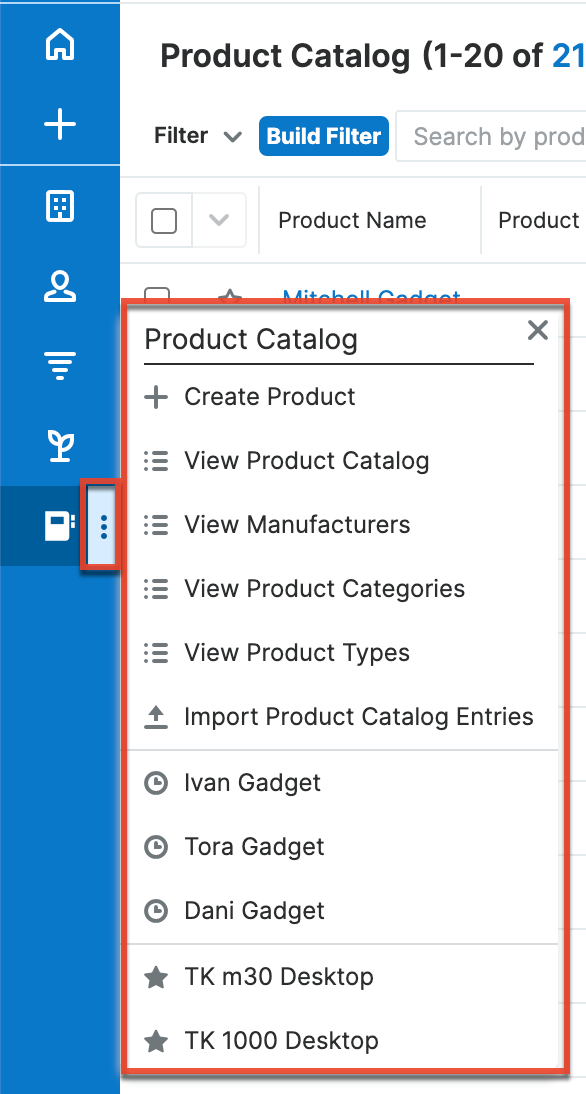
From the Product Catalog's module tab menu, you can also access the supporting modules of Manufacturers, Product Categories, and Product Types. By navigating to any of these modules, you can access their respective module tabs, which in turn will offer the option to return to any of the other supporting modules.
The Actions menus in the module tab for the Product Catalog and its supporting modules will allow you to perform the following operations:
| Menu Item | Description |
| Create [Record] | Opens the record view layout to create a new record in the module. |
| View Product Catalog | Opens the list view layout to search and display the product catalog. |
| View Manufacturers | Opens the Manufacturers list view. |
| View Product Categories | Opens the Product Categories list view. |
| View Product Types | Opens the Product Types list view. |
| Import [Records] | Opens the import wizard to create or update records in modules that support importing. |
List View Menus
The list view displays all records meeting the current search criteria. You can view the basic details of each record within the field columns. Users with administrator or developer access have the ability to change what fields are visible in the list view via Admin > Studio. For more information on editing layouts, please refer to the Studio documentation.
Mass Actions Menu
The Mass Actions menu to the right of the checkbox option allows you to perform various actions on the currently selected records.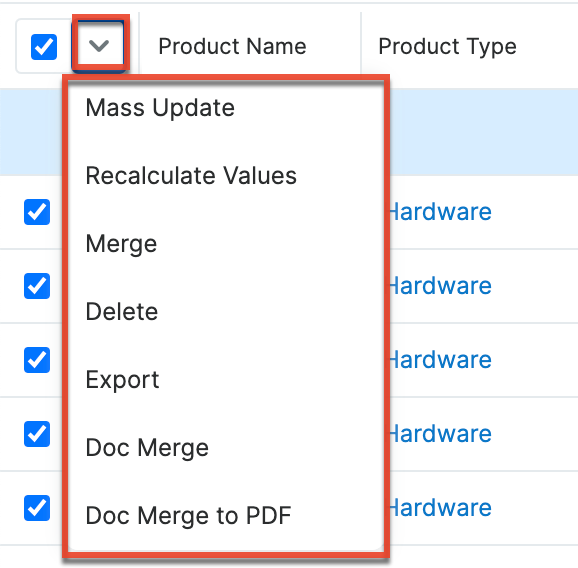
The options in the Mass Actions menu allow you to perform the following operations:
| Menu Item | Description |
| Mass Update | Mass update one or more records at a time. |
| Recalculate Values | Visible only if the module contains fields using Sugar Logic and only to System Administrators or users with Developer-level role access, this option will refresh the selected records' calculated values. |
| Merge | Merge two or more duplicate records. |
| Delete | Delete one or more records at a time. |
| Export | Export one or more records to a CSV file. |
| Doc Merge | Select or create a DOCX template to merge record data into documents that will be accessible in the Doc Merge widget. |
| Doc Merge to PDF | Select or create a DOCX, XLSX, or PPTX template to merge record data into PDF documents that will be accessible in the Doc Merge widget. |
Record Actions Menu
The Record Actions menu to the right of each record's Preview button allows users to edit, follow, or delete specific records directly from the list view.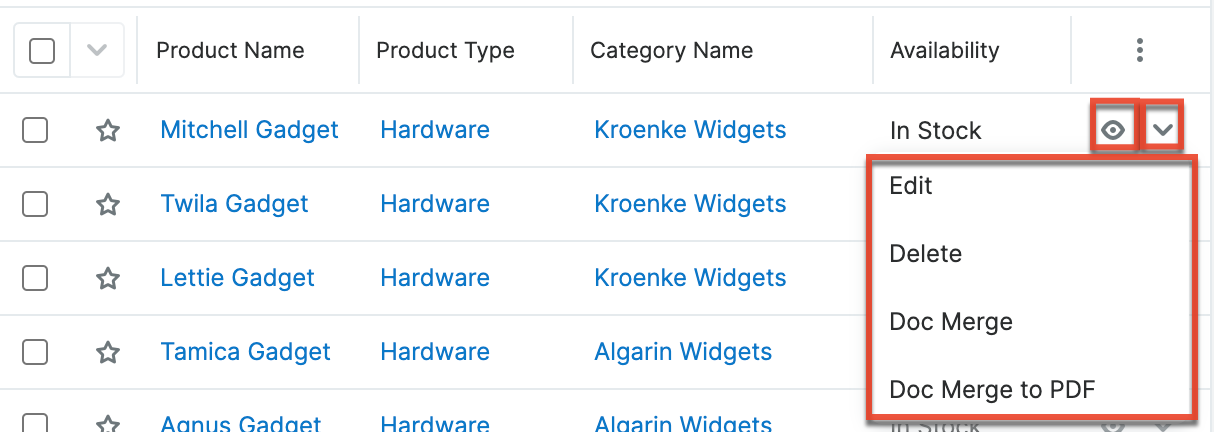
The options in the Record Actions menu allow you to perform the following operations:
| Menu Item | Description |
| Preview (Eye icon) | Preview this record in the intelligence pane. |
| Edit | Edit this record. |
| Delete | Delete this record. |
| Doc Merge | Select or create a DOCX, XLSX, or PPTX template to merge record data into documents that will be accessible in the Doc Merge widget. |
| Doc Merge to PDF | Select or create a DOCX, XLSX, or PPTX template to merge record data into PDF documents that will be accessible in the Doc Merge widget. |
Record View Actions Menu
The record view displays thorough record information including all record fields. The record view can be reached by clicking a record's link in the list view. You have the ability to change the record view by configuring the layout via Admin > Studio. For more information on editing layouts, please refer to the Studio documentation.
The Actions menu on the top right of each record view allows you to perform various actions on the current record. 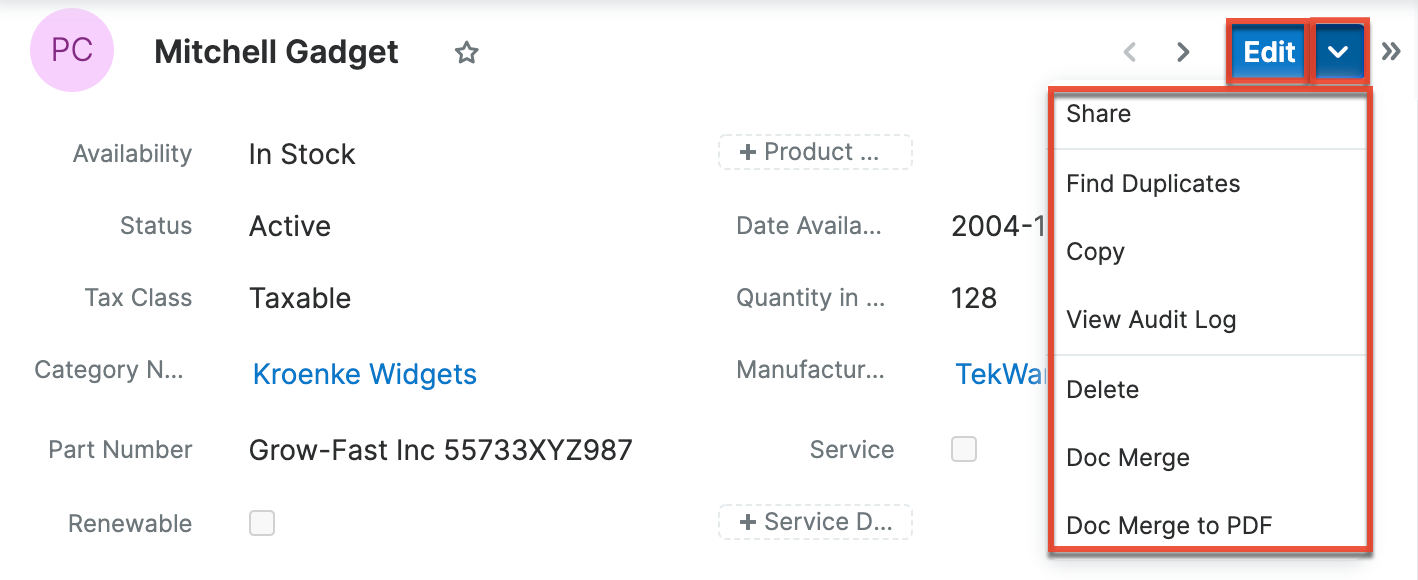
The options in the Actions menu allow you to perform the following operations:
| Menu Item | Description |
| Edit | Edit this record. |
| Share | Share a link to this record via email. |
| Download PDF |
Download the record's information as a PDF file.
|
| Email PDF |
Email the record's information as a PDF attachment.
Note: To send emails through Sugar, users must first configure a default user email account via Emails > Email Settings. |
| Find Duplicates | Locate potential duplicates of this record. |
| Copy | Duplicate this record. |
| View Audit Log | View a record of changes to this record. |
| Delete | Delete this record. |
| Doc Merge | Select or create a DOCX, XLSX, or PPTX template to merge record data into documents that will be accessible in the Doc Merge widget. |
| Doc Merge to PDF | Select or create a DOCX, XLSX, or PPTX template to merge record data into PDF documents that will be accessible in the Doc Merge widget. |
Common Views and Actions
The following links will open specific sections of the User Interface documentation where you can read about views and actions that are common across most Sidecar modules.
| Content Link | Description |
| Creating Records Basic Record Creation Creating via Subpanels Creating via Duplication Importing Records |
The Creating Records section covers the various methods of creating new records, including via the Create button in the module, via the subpanel on related module records, duplication of an existing record, and importing a list of records into Sugar using a .csv spreadsheet. |
| Viewing Records Viewing via List View Viewing via Record View Viewing via Recently Viewed Viewing via Preview Viewing via Reports |
The Viewing Records section describes the various methods of viewing records, including via the list view and record view, the Recently Viewed menu in the module tab, previewing records in the right-hand side panel, and reports displaying the record's data. |
| Searching for Records Global Search List View Search Creating a Filter |
The Searching for Records section provides an introduction to the two searching methods for locating Sugar records: global search, which searches across all Sugar modules, and list view search, which searches and filters within the module. |
| List View Total Record Count Create Button List View Search Checkbox Selection Mass Actions Menu Favorite Designation Column Reordering Column Resizing Column Sorting Column Selection Preview Record Actions Menu Pagination Dashboards |
The List View section walks through the many elements of the List View layout, which contains a filterable list of all records in the current module. While the generic menu options are described in the User Interface sections linked to the left, the options specifically available in the list view are described in the List View Mass Actions Menu and List View Record Actions Menu sections of the module overviews below. |
| Record View Favorite Designation Next or Previous Record Actions Menu Show More Dashboards |
The Record View section walks through the many elements of the Record View layout, which contains detailed information about a single record. While the generic menu options are described in the User Interface sections linked to the left, the options specifically available in the record view are described in the Record View Actions Menu sections of the module overview sections below. |
|
Editing Records |
The Editing Records section describes the various methods of editing existing records, including inline via the record view, in full edit mode on the record view, inline via the subpanel on related module records, inline via the list view, and via the Mass Update option on the list view. |
| Deleting Records Deleting Via Record View Deleting Via List View Mass Deleting Via List View |
The Deleting Records section describes the various methods of deleting unwanted records, including via the record view, an individual record's Actions menu on the list view, and the Mass Actions menu on the list view. |
| Exporting Records | The Exporting Records section provides an introduction to the export functionality, which allows you to download a list of records and all their data as a .csv file for use outside of Sugar (e.g., in Microsoft Excel). |
| Recalculating Calculated Values | The Recalculating Calculated Values section provides instructions on utilizing the Recalculate Values list view option to update calculated field values in the module if the administrator has changed the field's formula via Admin > Studio. |
| Finding Duplicate Records | The Finding Duplicate Records section provides instructions for locating duplicate records. If searching on matching fields (e.g., Name) identifies one or more duplicates, they can be merged into a single record. |
| Merging Records Merging Via List View |
The Merging Records section provides instructions for merging duplicates, which combines field values and related records into a single record. |
| Favoriting Records Favoriting via List View Favoriting via Record View |
The Favoriting Records section describes the various methods of marking records as favorites, including via the list view and record view. Note: You can only mark records as favorites via the Product Catalog module. Favoriting a product catalog record allows you to easily access the product from the list view, Product Catalog Quick Picks dashlet, the Product Catalog module tab, or from within the search and select drawer. For more information on the Product Catalog Quick Picks dashlet, please refer to the Opportunities or Quotes documentation. |
| Sharing Records | The Sharing Records section provides instructions for the Share record view option, which composes an email with a link to the record. If the recipient is logged into Sugar, clicking the link will bring them directly to the record view. |