Tag Management
Overview
Tags are user-created keywords or phrases that can help users find, group, and classify large amounts of data by common attributes that may not be defined via basic database fields. Sugar® stores tags as individual records in the Tags module. Modules using the Sidecar user interface (e.g., Accounts, Contacts, etc.) contain a Tags field where users can create and share tags that can be used to identify records in filters, dashlets, and reports. For more information about Sidecar modules, please refer to the User Interface documentation in the Application Guide.
While tags can be created and used by regular Sugar users, some actions in the Tags module are only available to administrators and users with Developer-level role access. This documentation will cover these administration options which allow you to manage the system-wide tag repository. For information about tag functionality which is available to regular users, please refer to the Tags documentation in the Application Guide. For instructions concerning views and actions which are common across most Sugar modules, such as creating, editing, and deleting tags, please refer to the Working With Tags section of this page.
Note: The Tags module is not configurable in Studio.
Understanding Tag Behavior
The act of relating a tag to a Sugar record is referred to as "tagging". By default, modules using the Sidecar user interface (e.g., Contacts, Leads, Accounts, etc.) are enabled for tagging and include the Tags field in the layout. Tags can be related to multiple records across any Sidecar module, so a single tag can appear on multiple records. Likewise, a single record can have multiple tags. Unlike other Sugar modules, users can see all tag records regardless of their team memberships. Additionally, users will be able to edit Tag fields to add existing tags or create new tags regardless of any role restrictions their user has for the Tags module.
Please note that only administrators and users with Developer-level role access may create, edit, merge, and delete tags in the Tags module. To assign a Tags Administrator role to a Sugar user, please refer to the Creating a Tags Administrator section of this page.
Note: While the "Find Duplicates" functionality is disabled for all users of the Tags module, users with administrator access to the Tags module can find and merge duplicate tag records via list view. For more information on merging records, refer to the User Interface documentation.
For more information on tag usage guidelines and interacting with tags in Sugar, please refer to the Tags documentation in the Application Guide.
Tag Fields
The Tags module contains a number of stock fields that come out-of-the-box with Sugar. For information on using and editing various field types, refer to the User Interface documentation. The definitions below are suggested meanings for the fields, but the fields can be leveraged differently to best meet your organization's needs.
| Field | Description |
| Name | The name or designation of the tag. |
| Assigned To | The Sugar user assigned to the tag record. |
| Date Created | The date the tag record was created. |
| Date Modified | The date the tag record was last modified. |
| Description | A description or other information about the tag. |
Consolidating Synonymous Tags
Sugar prohibits users from saving duplicate tag records, but with many users working in and importing new records to Sugar, it is possible for synonymous tag records (e.g., computer and computers) to accidentally occur in the system.
Before creating a new tag record, a good practice is to first check that a similar tag does not already exist in Sugar. You can locate candidates for cleanup using the list view search from the Tags list view. Searching for tags with similar names or other information can turn search into a powerful, duplicate-finding tool. If synonymous tag records are detected, perform a merge as described in the User Interface documentation.
Note: While the "Find Duplicates" functionality is disabled for all users of the Tags module, users with administrator access to the Tags module can find and merge duplicate tag records via list view.
Creating a Tags Administrator
By default, only administrator or developer users have the ability to create, edit, delete, and merge tags in the Tags module. It may be helpful to delegate these administrative tasks to one or more designated user(s) without giving them full administrative permissions in Sugar.
Use the following steps to create a Tags Administrator role:
- Navigate to Admin > Role Management.
- Click the three-dots menu in the Roles module tab that appears in the navigation bar, then select "Create Role".
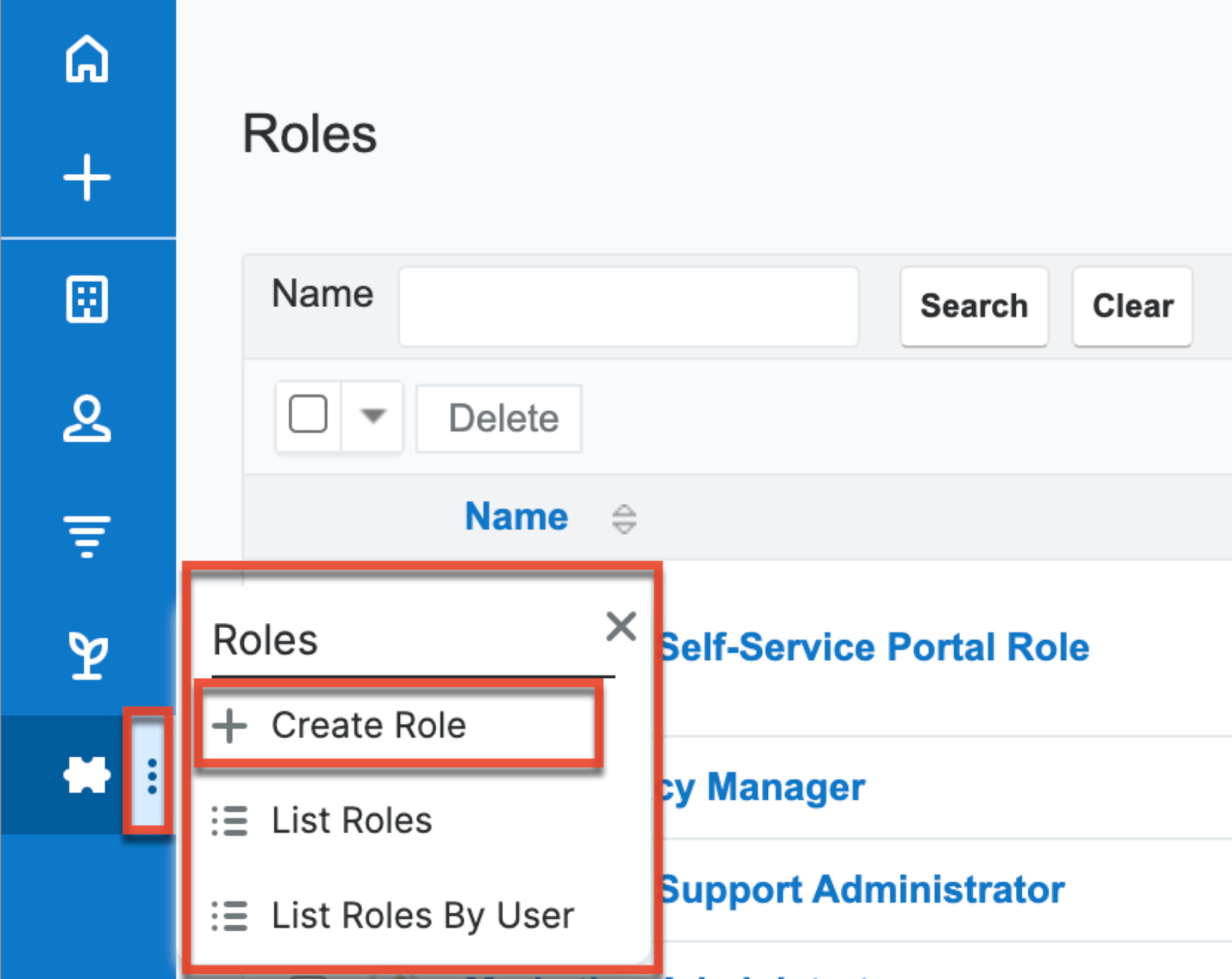
- Enter a name (e.g., Tags Administrator) for the role, then click "Save".
- On the Role Chart screen, click "Tags" in the module's list to the far left of the page.
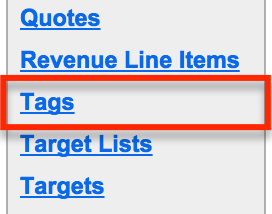
- The following screen will display the role settings specific to the Tags module. The Access and Access Type columns will default to "Not Set". Click the "Not Set" in both columns and select the following options::
- Access: Enabled
- Access Type: Admin
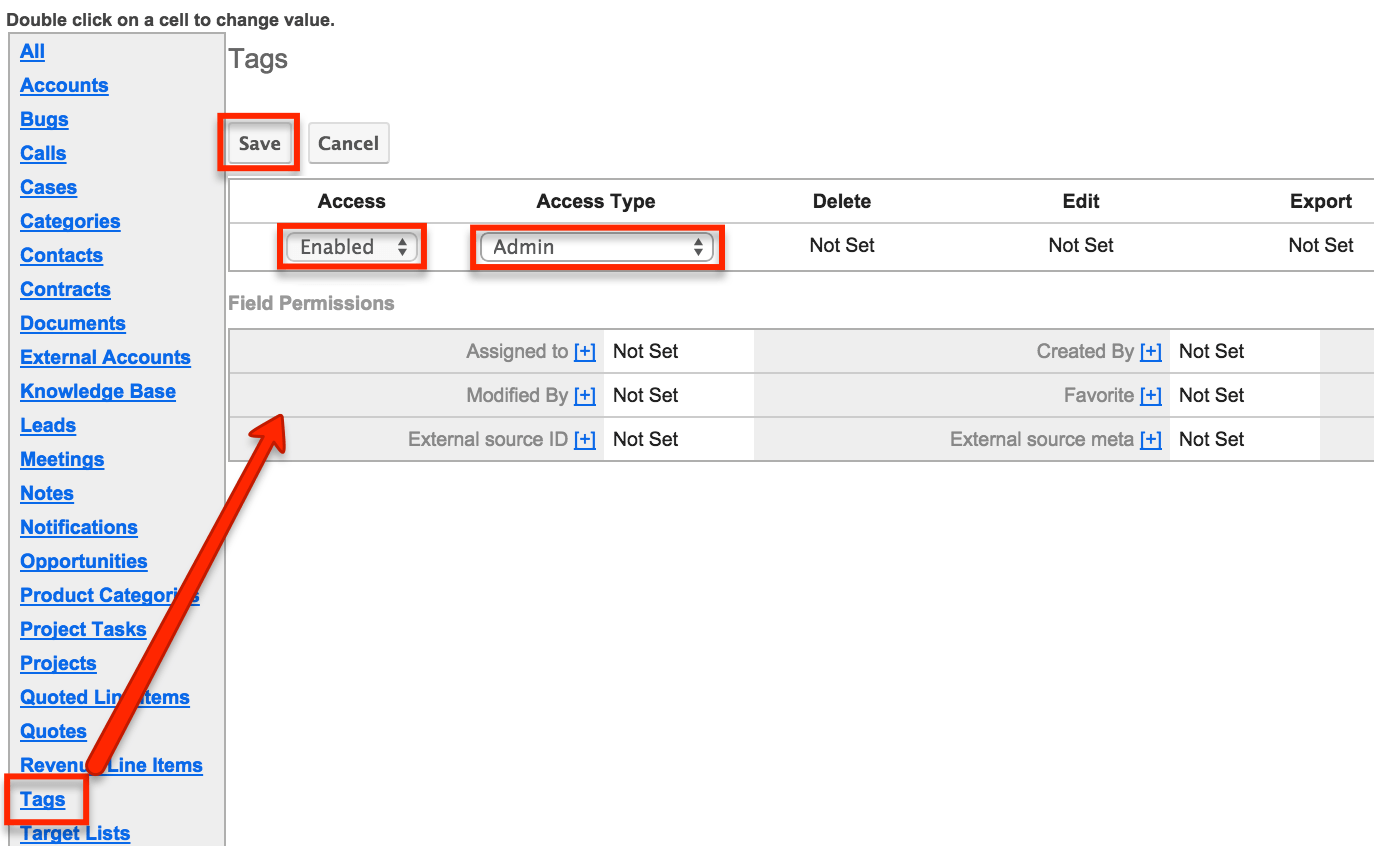
- Click "Save" to preserve the changes.
- Scroll to the Users subpanel on the bottom of the screen and click "Select User". Search and select the user(s) you wish to assign this role to.

- After selecting the user(s), navigate to the user's profile to view their access information via the Access tab. Confirm that the Tags Administrator role is displayed in the Roles subpanel and the Tag module's access is set to "Admin".
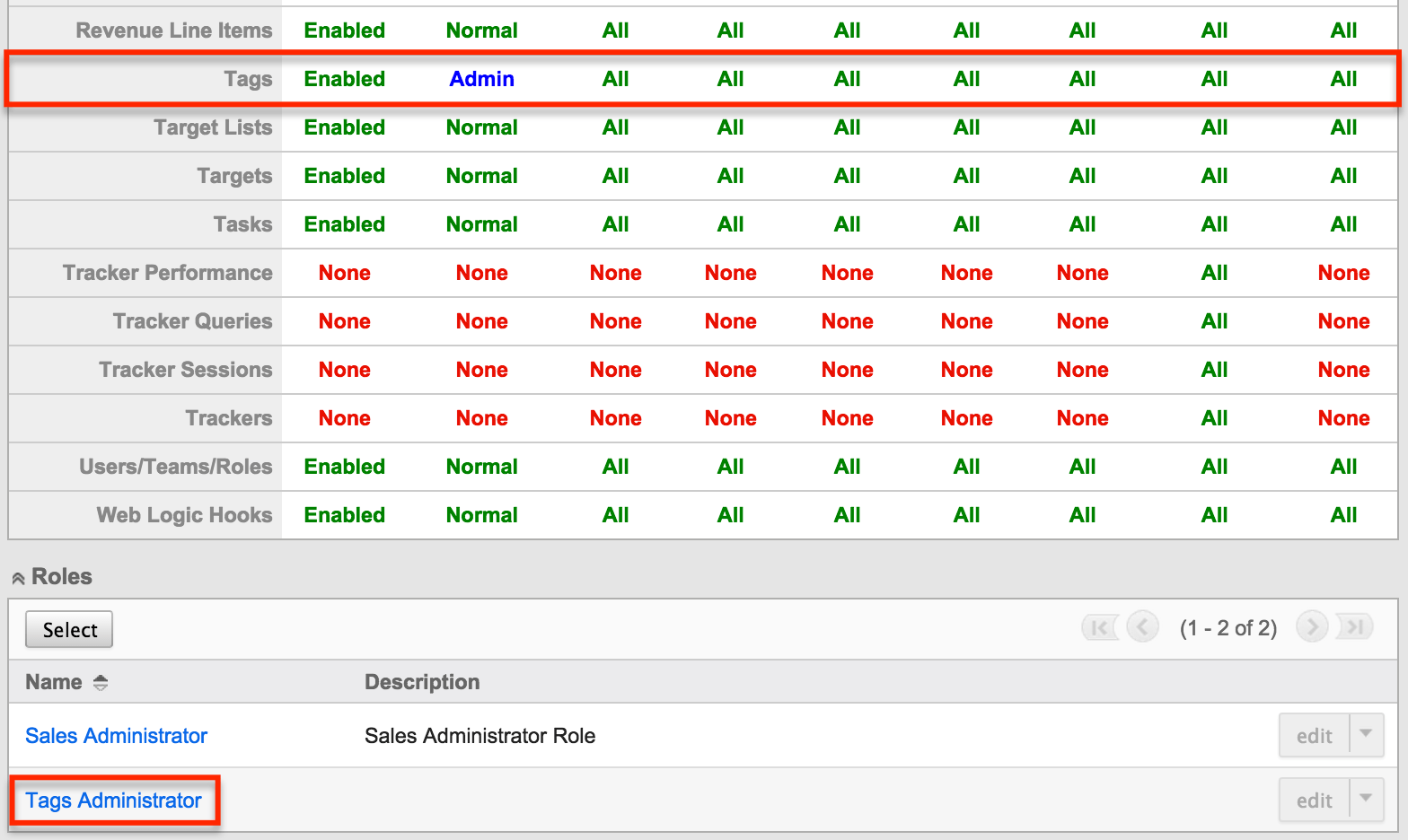
Any user assigned to the Tags Administrator role will have the ability to access increased functionality such as creating, editing, deleting, and merging records in the Tags module. For more information on creating roles, please refer to the Role Management documentation.
Working With Tags
While the Tags module has some features that only apply to contacts, it also uses the Sidecar user interface that most Sugar modules are based on. The following sections detail menus, views, and actions common to Sidecar modules and contain links to additional information within the page or links to the User Interface documentation.
Menus
The Tags module contains various options and functionality which are available via menus in the module tab, list view, and record view. The following sections present each menu and its options with links to more information about each option in the User Interface documentation or, for Tags-specific functionality, within this page.
Module Tab Menus
Click the Tags module tab in the navigation bar to access the Tags list view. You may also click the three-dots menu in the Tags module tab to display the Actions, Recently Viewed, and Favorites menus. The Actions menu allows you to perform important operations within the module. The Recently Viewed menu displays the list of tags you most recently viewed. The Favorites menu displays the list of tags you most recently marked as favorites. 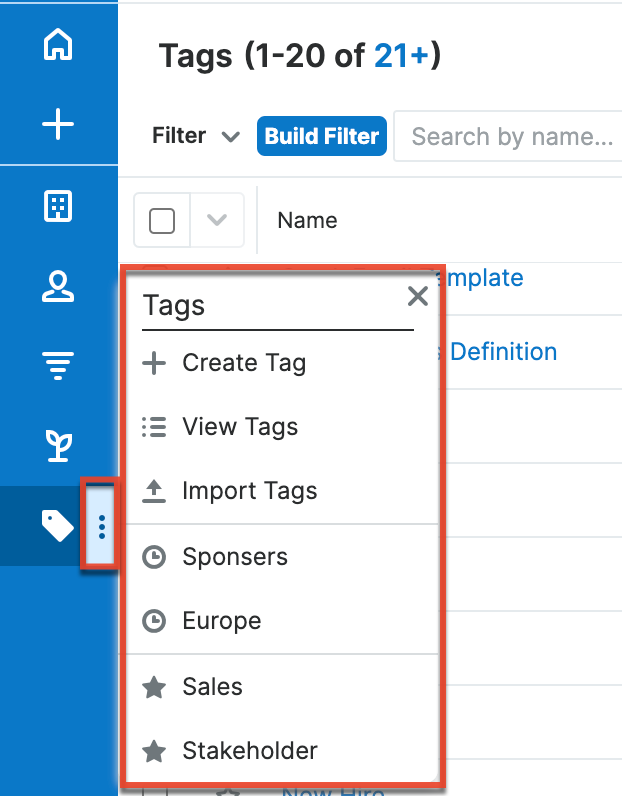
The module tab's Actions menu allows you to perform the following operations:
| Menu Item | Description |
| Create Tag | Opens the record view layout to create a new tag. |
| View Tags | Opens the list view layout to search and display tags. |
| Import Tags | Opens the import wizard to create or update tags using external data. |
For more information on module tab menus including reasons a module may not be included in the menu, see the User Interface documentation.
List View Menus
The Tags list view displays all tag records and allows for searching and filtering to locate specific tags. You can view the basic details of each record within the field columns of the list view or click a tag's name to open the record view. To access a module's list view, simply click the module's tab in the navigation bar.
List View Mass Actions Menu
The Mass Actions menu to the right of the checkbox option in the list header allows you to perform mass actions on all currently selected records. You can use the checkbox on each record's row to select individual tag records or click the checkbox in the list header to select all records displayed on the current set of list view results.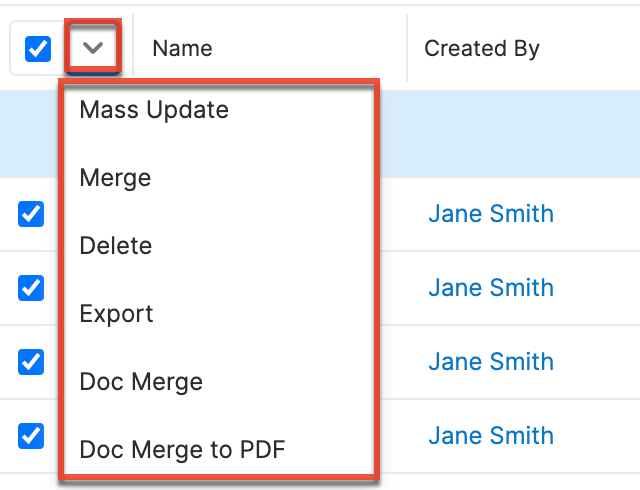
The Mass Actions menu allows you to perform the following operations:
| Menu Item | Description |
| Mass Update | Mass update one or more tags at a time. |
| Merge | Merge two or more duplicate tags. |
| Delete | Delete one or more tags at a time. |
| Export | Export one or more tags to a CSV file. |
| Doc Merge |
Select or create a DOCX template to merge record data into documents that will be accessible in the Doc Merge widget. |
| Doc Merge to PDF |
Select or create a DOCX, XLSX, or PPTX template to merge record data into PDF documents that will be accessible in the Doc Merge widget. |
Note: While the "Find Duplicates" functionality is disabled for all users of the Tags module, users with administrator access to the Tags module can find and merge duplicate tag records via list view. For more information on merging records, refer to the User Interface documentation.
List View Record Actions Menu
The Record Actions menu to the far right of each record's row allows you to perform actions on the individual tag directly from the list view.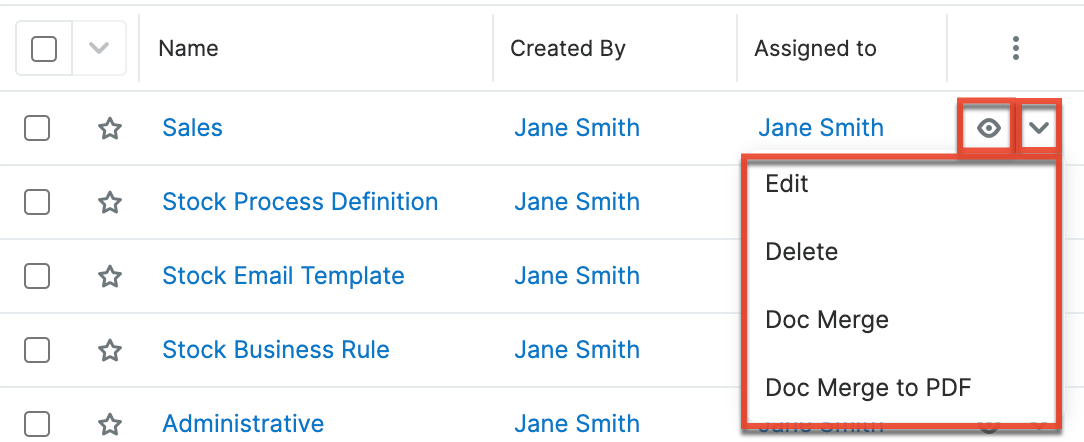
The options in the Record Actions menu allow you to perform the following operations:
| Menu Item | Description |
| Preview (Eye icon) | Preview this tag in the intelligence pane. |
| Edit | Edit this tag. |
| Delete | Delete this tag. |
| Doc Merge |
Select or create a DOCX, XLSX, or PPTX template to merge record data into documents that will be accessible in the Doc Merge widget. |
| Doc Merge to PDF |
Select or create a DOCX, XLSX, or PPTX template to merge record data into PDF documents that will be accessible in the Doc Merge widget. |
Record View Actions Menu
The Tags record view displays a single tag in full detail including its relevant fields and subpanels of related records. To access a tag's record view, simply click a hyperlinked tag name from the Tags list view, Tags list view dashlet, or from report results. The record view's Actions menu appears on the top right of the page and allows you to perform various operations on the current record.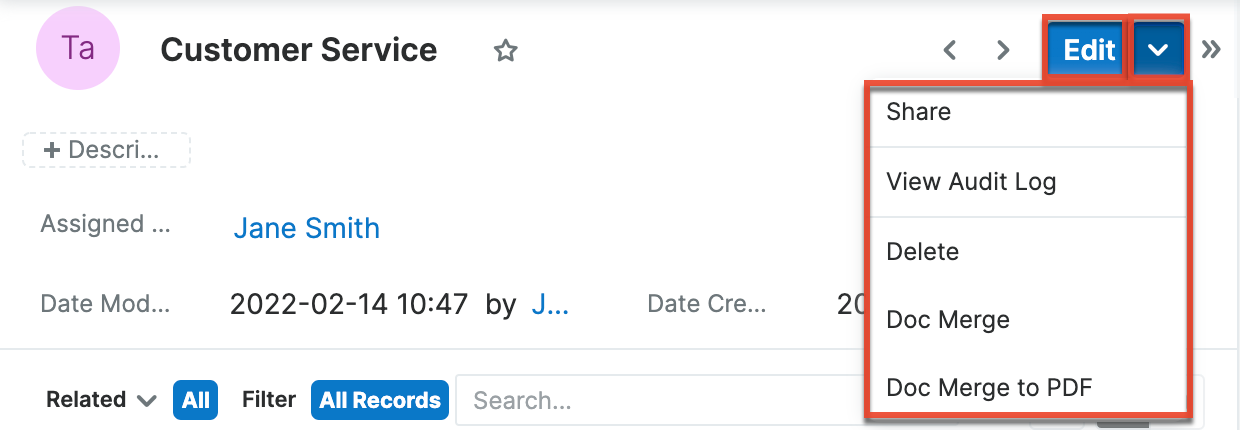
The Actions menu allows you to perform the following operations:
| Menu Item | Description |
| Edit | Edit this tag. |
| Share | Share a link to this tag via email. |
| View Audit Log | View a record of changes to this tag. |
| Delete | Delete this tag. |
| Doc Merge |
Select or create a DOCX, XLSX, or PPTX template to merge record data into documents that will be accessible in the Doc Merge widget. |
| Doc Merge to PDF |
Select or create a DOCX, XLSX, or PPTX template to merge record data into PDF documents that will be accessible in the Doc Merge widget. |
Common Views and Actions
The following links will open specific sections of the User Interface documentation where you can read about views and actions that are common across most Sidecar modules.
| Content Link | Description |
| Creating Tags Basic Tag Creation Importing Tags |
The Creating Records section covers the various methods of creating new tag records, including via the Create button in the Tags module and importing a list of tags into Sugar using a .csv spreadsheet. |
| Viewing Tags Viewing via List View Viewing via Record View Viewing via Recently Viewed Viewing via Dashlets Viewing via Preview Viewing via Reports |
The Viewing Records section describes the various methods of viewing tag records, including via the Tags list view and record view, the Recently Viewed menu in the Tags module tab, list view dashlets showing tag information, previewing tags in the right hand side panel, and reports displaying tag data. |
| Searching for Tags List View Search Creating a Filter |
The Searching for Records section provides an introduction to list view search, which searches and filters within the Tags module. |
| Tags List View Total Record Count Create Button List View Search Checkbox Selection Mass Actions Menu Favorite Designation Column Reordering Column Resizing Column Sorting Column Selection Preview Record Actions Menu Pagination Dashboards |
The List View section walks through the many elements of the Tags List View layout which contains a filterable list of all tag records in Sugar. While the generic menu options are described in the User Interface sections linked to the left, the options specifically available in the Tags list view are described in the List View Mass Actions Menu and List View Record Actions Menu sections of this page. |
| Tags Record View Favorite Designation Next or Previous Record Actions Menu Subpanels Related Record Subpanels Filtering Subpanels Reordering Subpanels Dashboards |
The Record View section walks through the many elements of the Tags Record View layout which contains detailed information about a single tag record. While the generic menu options are described in the User Interface sections linked to the left, the options specifically available in the Tags record view are described in the Record View Actions Menu section of this page. |
| Editing Tags Editing Inline via Record View Editing via Record View Editing Inline via List View Mass Editing via List View |
The Editing Records section describes the various methods of editing existing tag records, including inline via the Tags record view, in full edit mode on the record view, inline via the Tags list view, and via the Mass Update option on the list view. |
| Deleting Tags Deleting via Record View Deleting via List View Mass Deleting via List View |
The Deleting Records section describes the various methods of deleting unwanted tags, including via the Tags record view, an individual record's Actions menu on the Tags list view, and the Mass Actions menu on the list view. |
| Exporting Tags | The Exporting Records section provides an introduction to the export functionality which allows you to download a list of tags and all their data as a .csv file for use outside of Sugar (e.g., in Microsoft Excel). |
| Merging Tags Merging via List View |
The Merging Records section provides instructions for merging duplicate tags which will combine field values and related records into a single tag. |
| Viewing Tag Audit Logs |
The Viewing Record Audit Logs section describes the View Audit Log record view option which displays a history of changes to the tag's audited fields. |
| Favoriting Tags Favoriting via List View Favoriting via Record View |
The Favoriting Records section describes the various methods of marking tags as favorites, including via the Tags list view or Tags record view. Favoriting a tag allows you to easily access it from list views, dashlets, or the Tags module tab. |
| Sharing Tags | The Sharing Records section provides instructions for the Share record view option which composes an email with a link to the tag record. If the recipient is logged into Sugar, clicking the link will bring them directly to the tag's record view. |