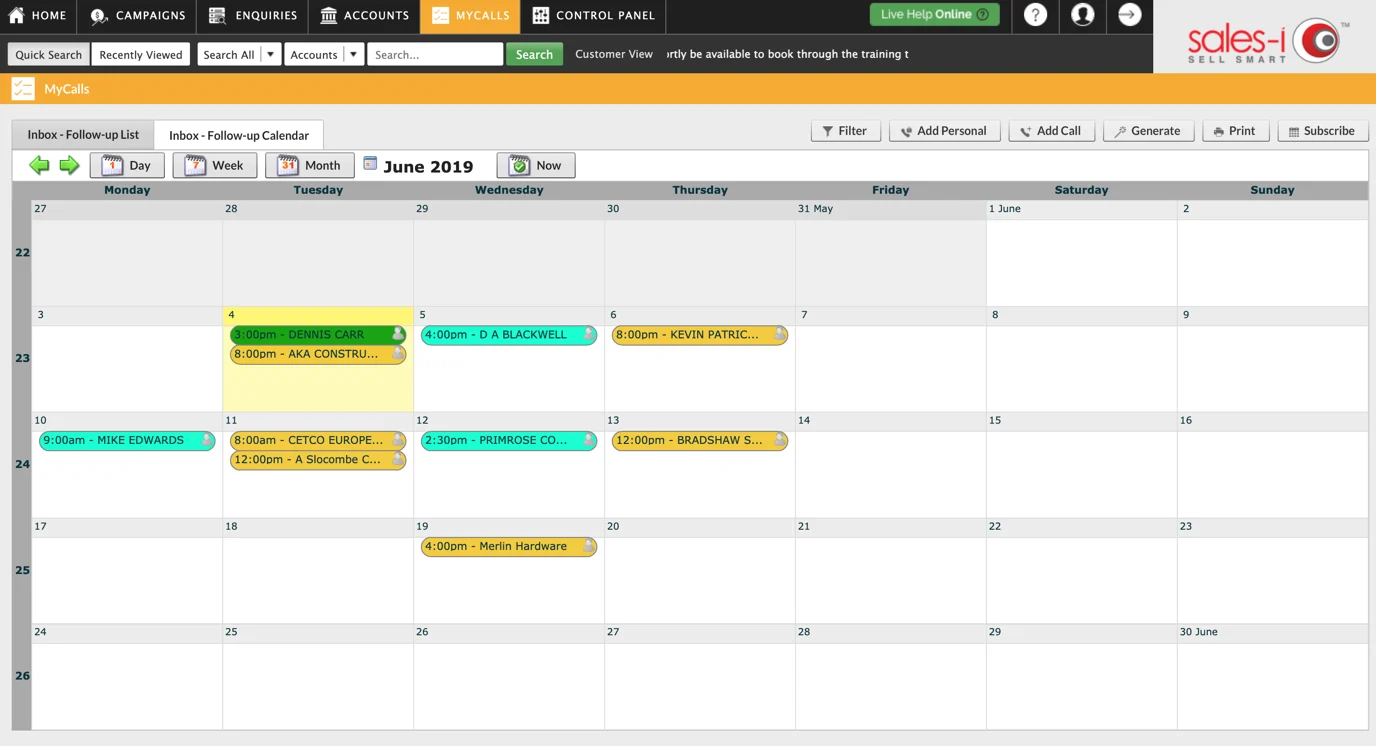How to change the color of your call types
Overview
You may wish to change the color of your call types in order to highlight or distinguish between particular call types more easily. Please Note: This guide is for Power Users only.
Desktop
Download a PDF version
Step 1: Click Control Panel
From the black navigation bar at the top of the screen, click CONTROL PANEL.
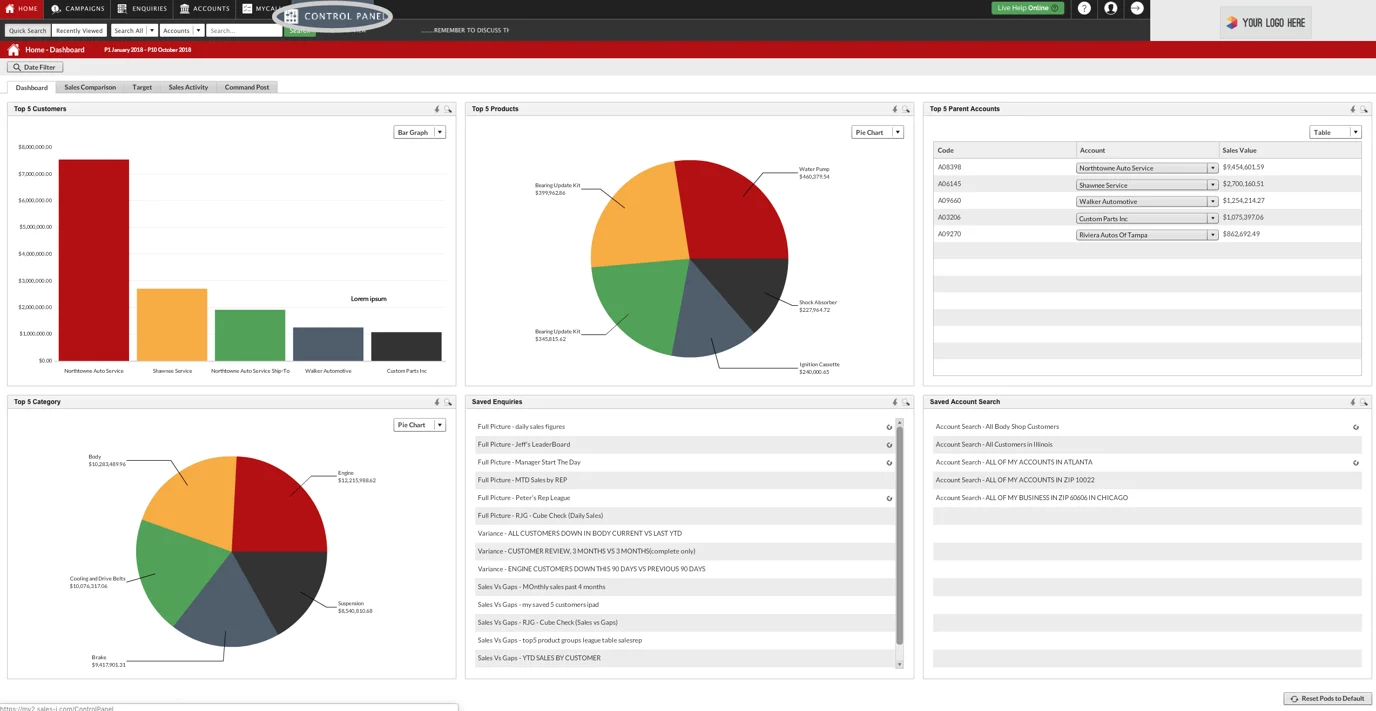
Step 2: Click MyCalls
Click on the MyCalls tab, on the far right.
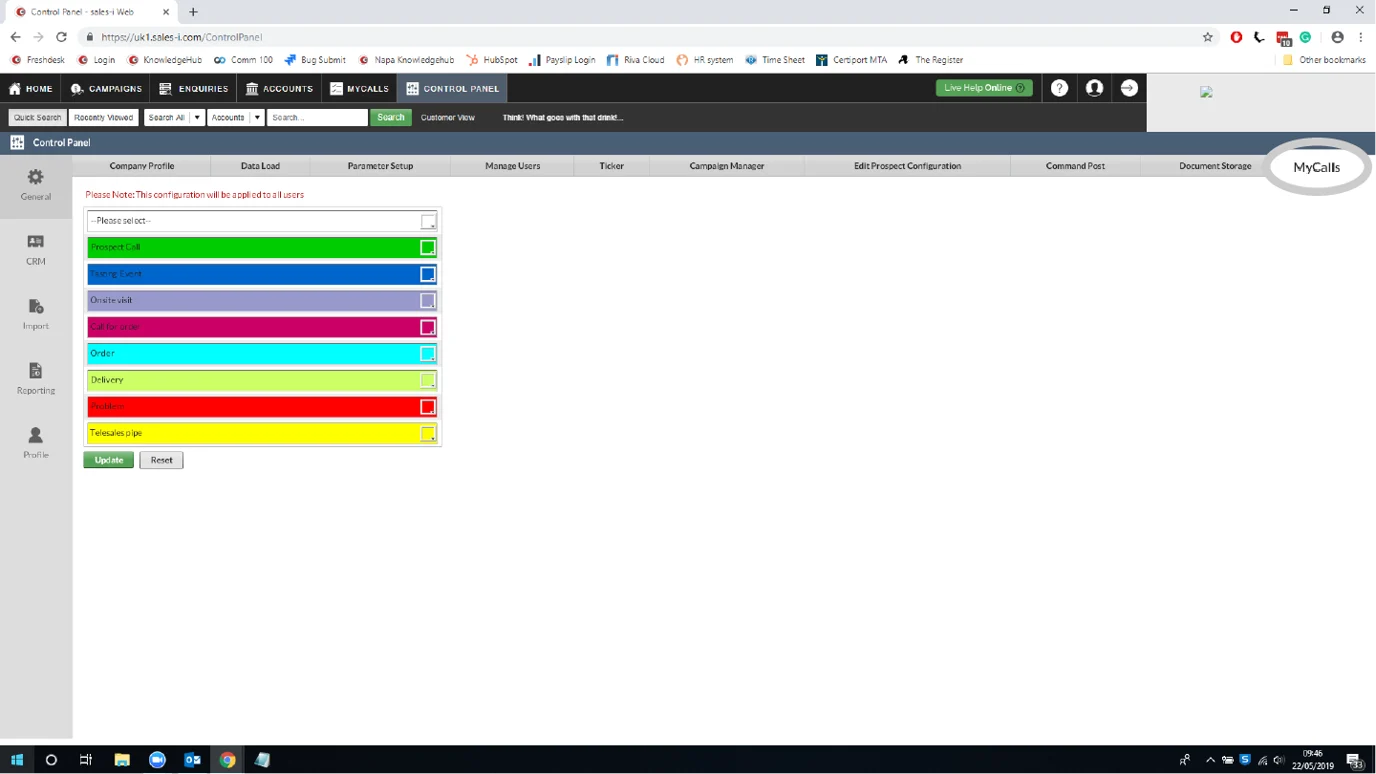
Step 3: Pick a call type and color
You will now see a list of call types.
Click on the square on the right hand side of the call type which colour you want to change to open up a color palette.
Next, select the new color to update too.
Please note: If you can't see the call type you want to edit, you may need to add or edit it, to discover how to do this visit:
https://support.sales-i.com/how-to-add-or-edit-a-call-type
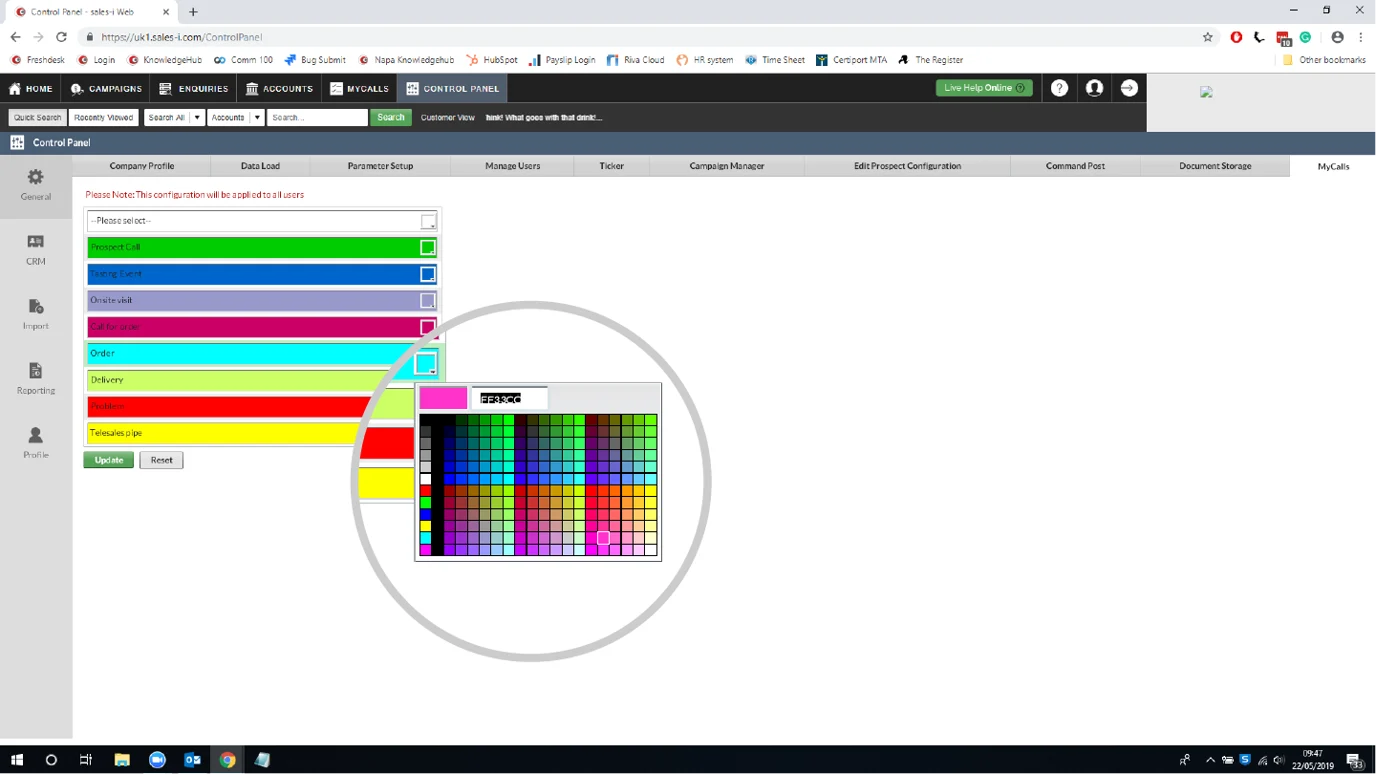
Step 4: Click Update
Once you have picked a color, click the green Update button.
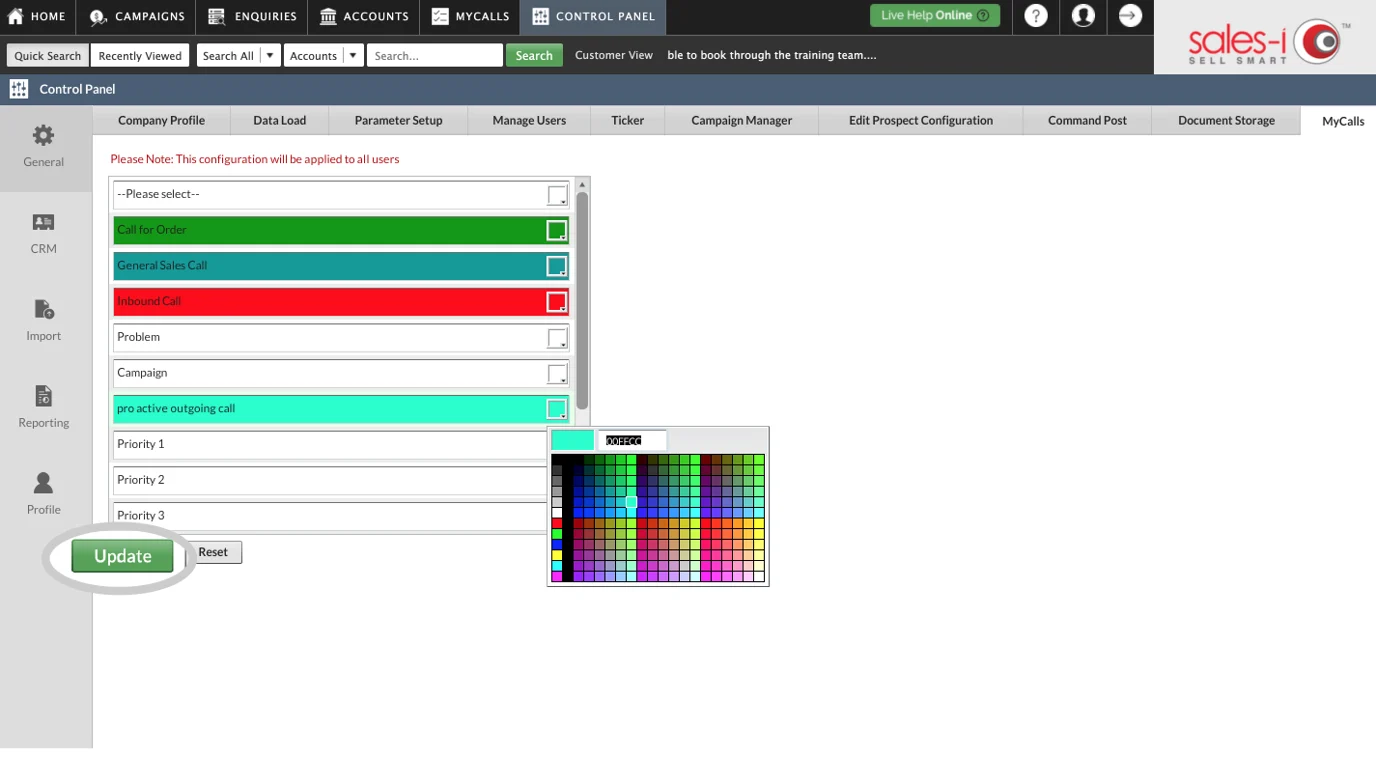
Step 5: Click OK
You will now see a message telling you that your MyCalls configuration updated successfully and that you will need to click Refresh in MyCalls to see these changes.
Click OK.
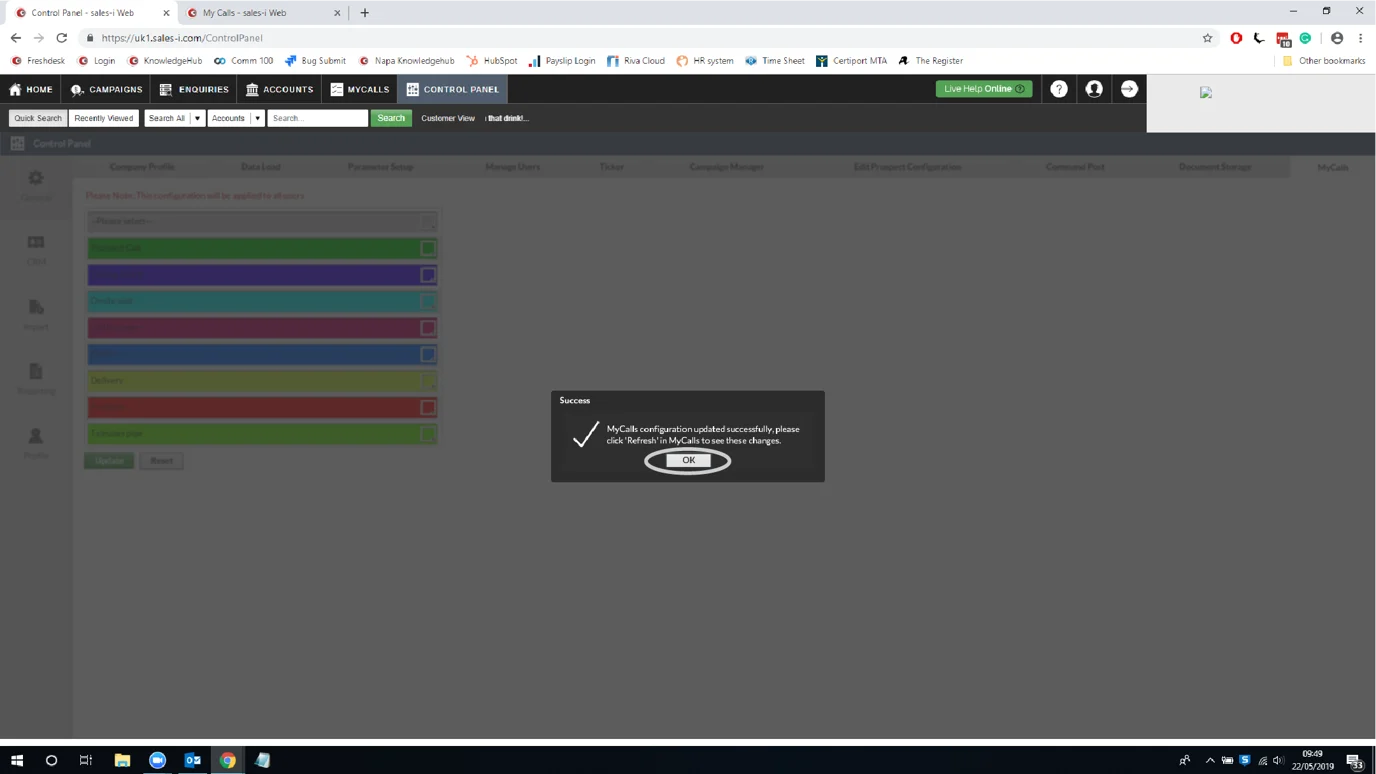
Step 6: Great Success!
When you next refresh or reopen the MyCalls page on desktop or on mobile, you will have noticed your call type colors will have updated as requested.