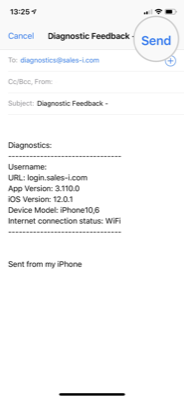How to run a diagnostics test and send it to sales-i (Classic)
Overview
If sales-i isn’t working quite right, you can run a diagnostic report and send the results to sales-i, so we can get you back on track. Please note: This feature is currently only available for Apple devices.
Apple
Step 1: Tap the i icon
From the sales-i home screen, tap the i icon in the bottom left corner.
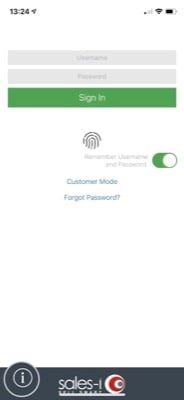
Step 2: Tap Diagnostics
Tap Diagnostics.
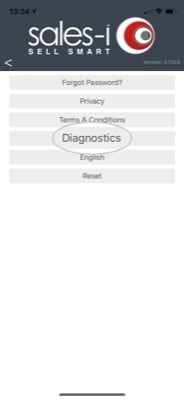
Step 3: Tap Start Diagnostics
Tap Start Diagnostics.
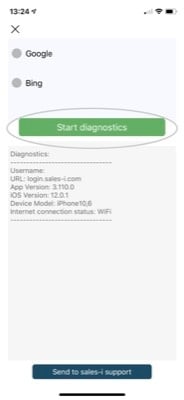
Step 4: Internet access
The app will first go and check to see if you have internet access. If the Google and Bing steps go red it means that you’re not connected to the internet.
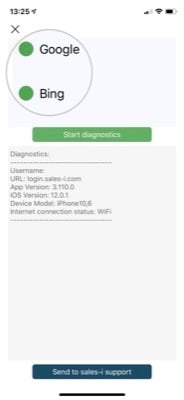
Step 5: Send to sales-i
You can also send your results and a description of the issue to the sales-i support team for additional assistance.
Simply tap Send to sales-i support.
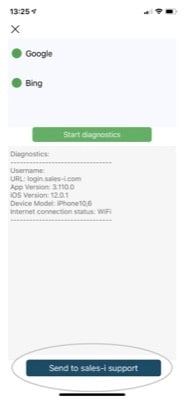
Step 6: Tap Send.
This will open up your email application.
Please type any additional information about your issue here and tap Send.