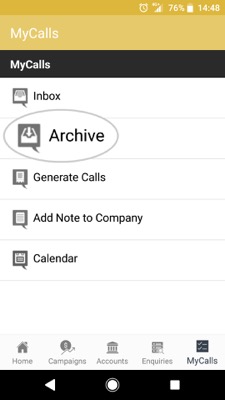How to archive a call
Overview
This article will detail how to Archive your calls in MyCalls. You can use this to organize your MyCalls, and to keep calls from piling up in the Outstanding tab once you have completed them.
Desktop
Download a PDF version
Step 1: Select MyCalls
Log in to sales-i and click the MyCalls tab at the top of the page.
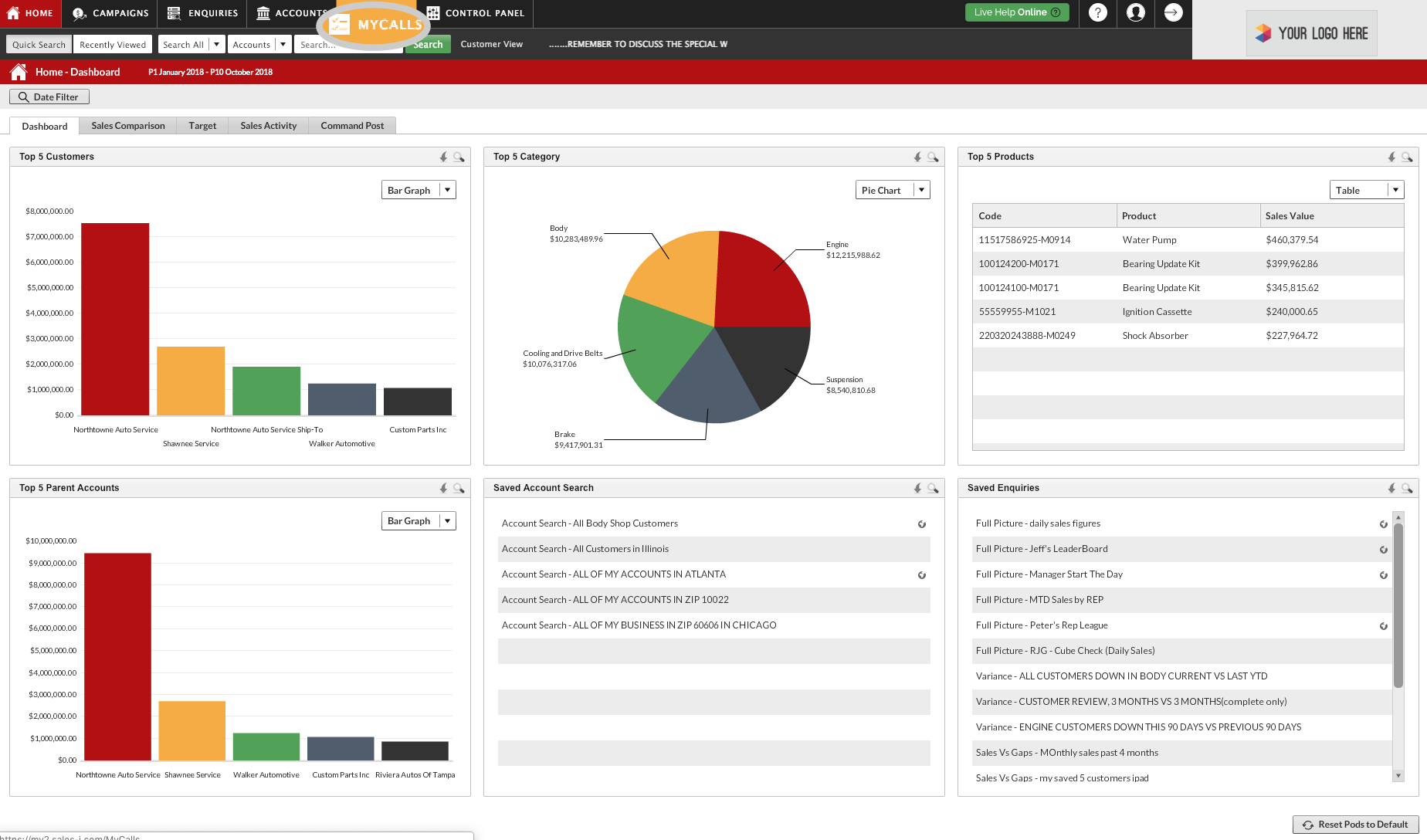
Step 2: When did you have the call?
Select the call you want to Archive. If it's a call you had today click the Today tab, if it's a call from a previous day, click the Outstanding tab.
Once you select the appropriate tab to find the call you would like to Archive, highlight the call by clicking on it.
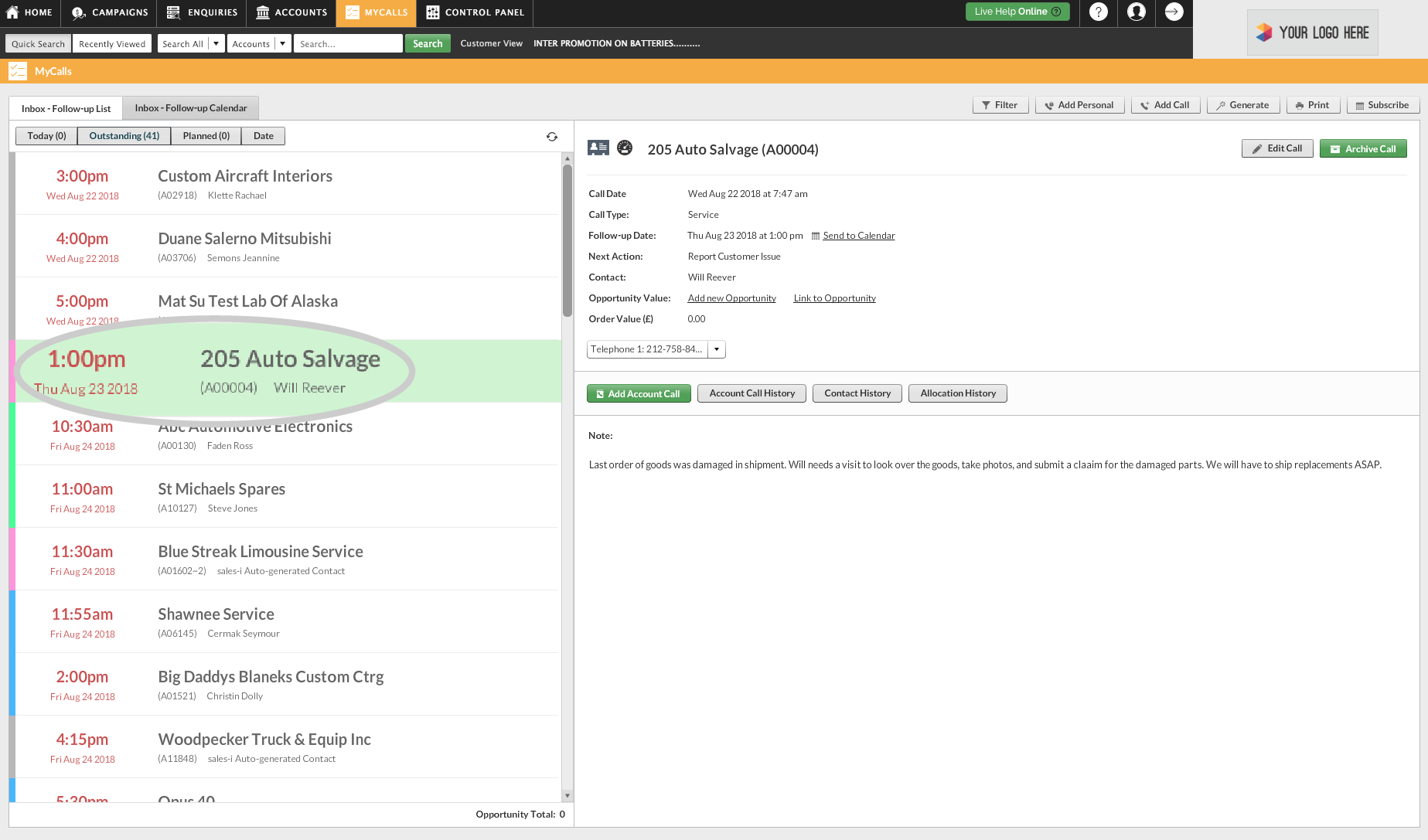
Step 3: Click Archive Call
Select the green Archive Call button on the right side of the screen to Archive the call.
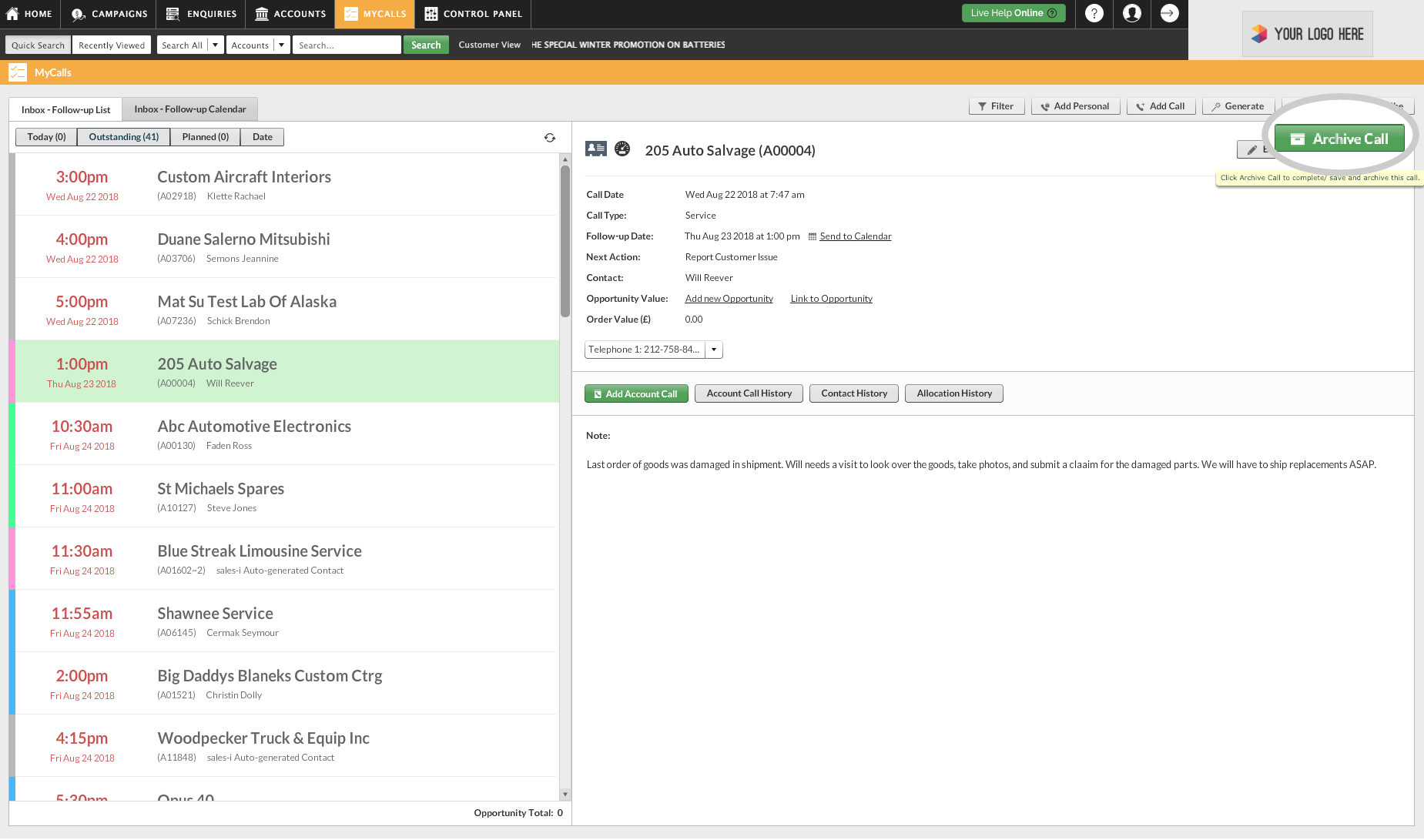
Step 4: How to view your Archived Calls
To view your archived calls. Select the Filter option.
In the Filter window, select Archive then click on Apply Filter.
sales-i will now display your archived calls.
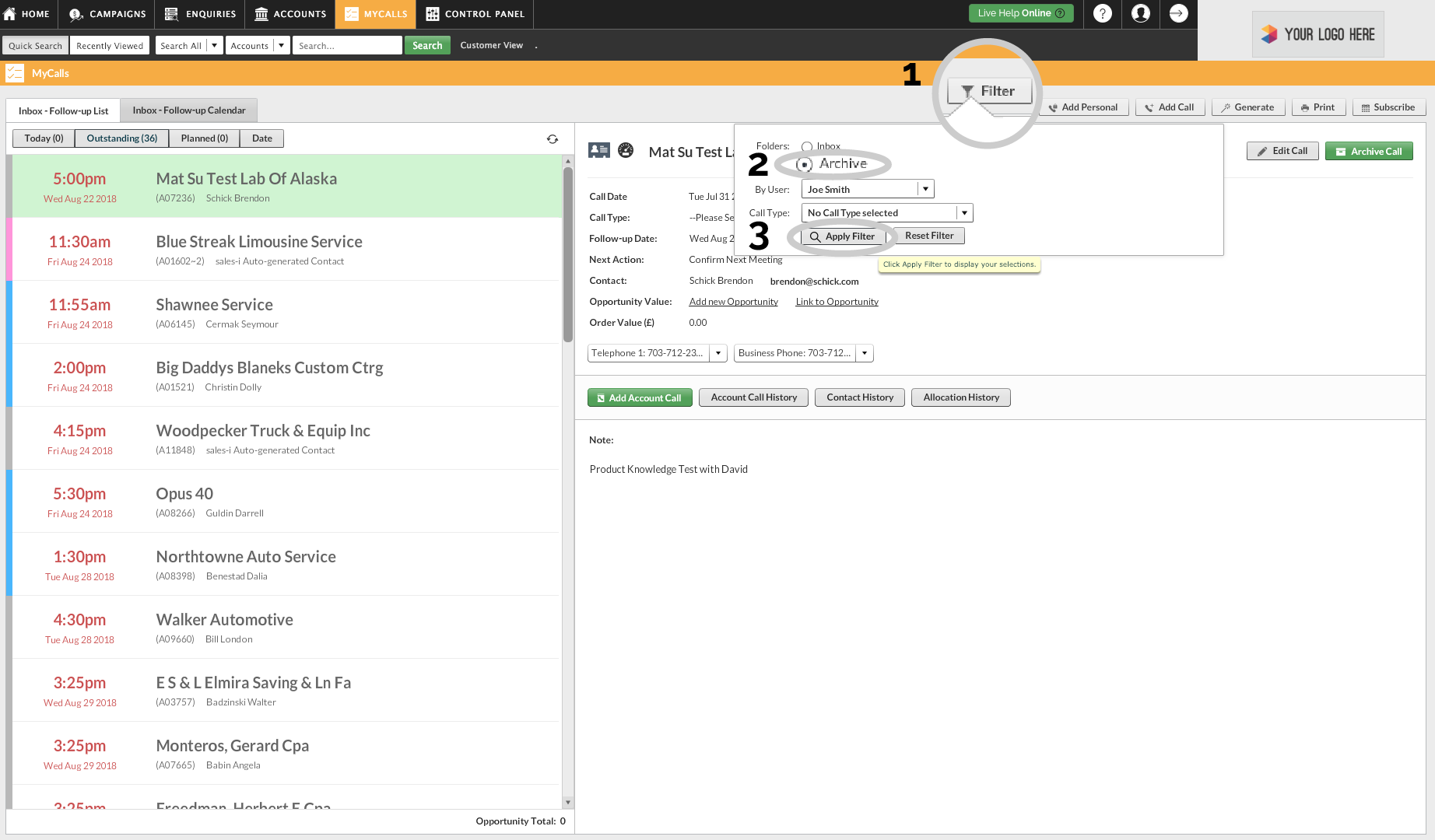
Apple
Download a PDF version
Step 1: Tap MyCalls
Log in to sales-i and tap the MyCalls tab at the bottom right of the page.
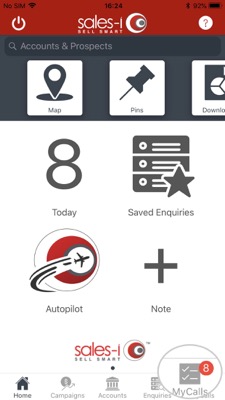
Step 2: Tap Inbox
Select the Inbox option.
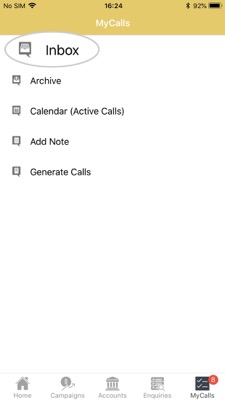
Step 3: When did you have the call?
Next, Select the call you want to Archive.
If it's a call you had today click the Today tab, if it's a call from a previous day, click the Outstanding tab.
To select a call, tap on it.
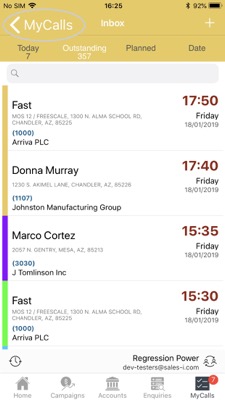
Step 4: Tap Archive Call
Touch the blue Archive Call button.
You will then be asked 'Would you like to archive this note." Tap Archive Call to confirm.
Your call has now been archived.
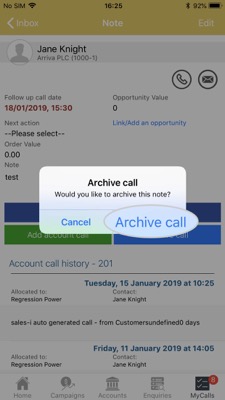
Step 5: How to view your Archived Calls
To see a list of your archived calls.
First, tap the < MyCalls back arrow to go back to the MyCalls menu.
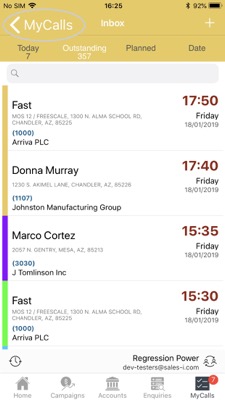
Step 6: Tap Archive
Then select the Archive option to view your archived calls.
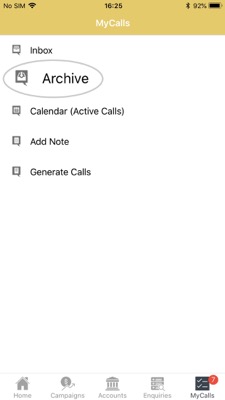
Android
Download a PDF version
Step 1: Tap MyCalls
Log in to sales-i and tap the MyCalls tab at the bottom right of the page.
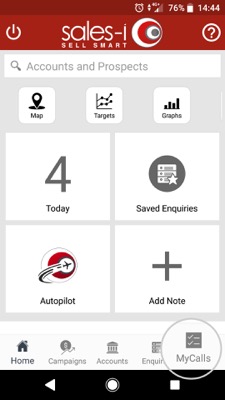
Step 2: Tap Inbox
Select the Inbox option.
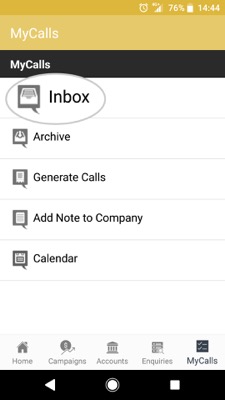
Step 3: Tap the three dots icon
Tap the three dots icon in the upper right corner of the screen.
Next, Select the call you want to Archive. If it's a call you had today tap the Today tab, if it's a call from a previous day, tap the Outstanding tab.
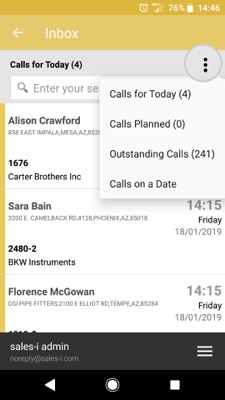
Step 4: Tap your call
Now scroll through the list to find your call.
Once you have found your call, tap it to select it.
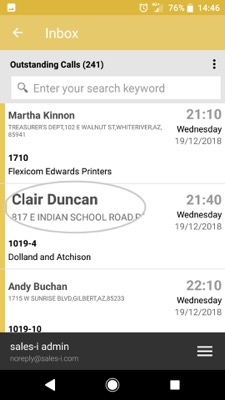
Step 5: Tap Archive Call
Touch the blue Archive Call button.
Your call has now been archived.
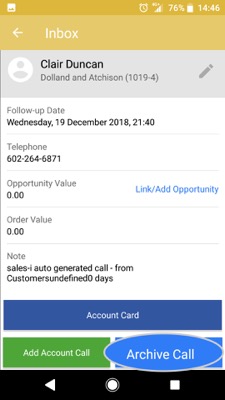
Step 6: How to see your archived calls
To see a list of your archived calls.
First, select the back arrow to go back to the MyCalls menu.
Then select the Archive option to view your archived calls.