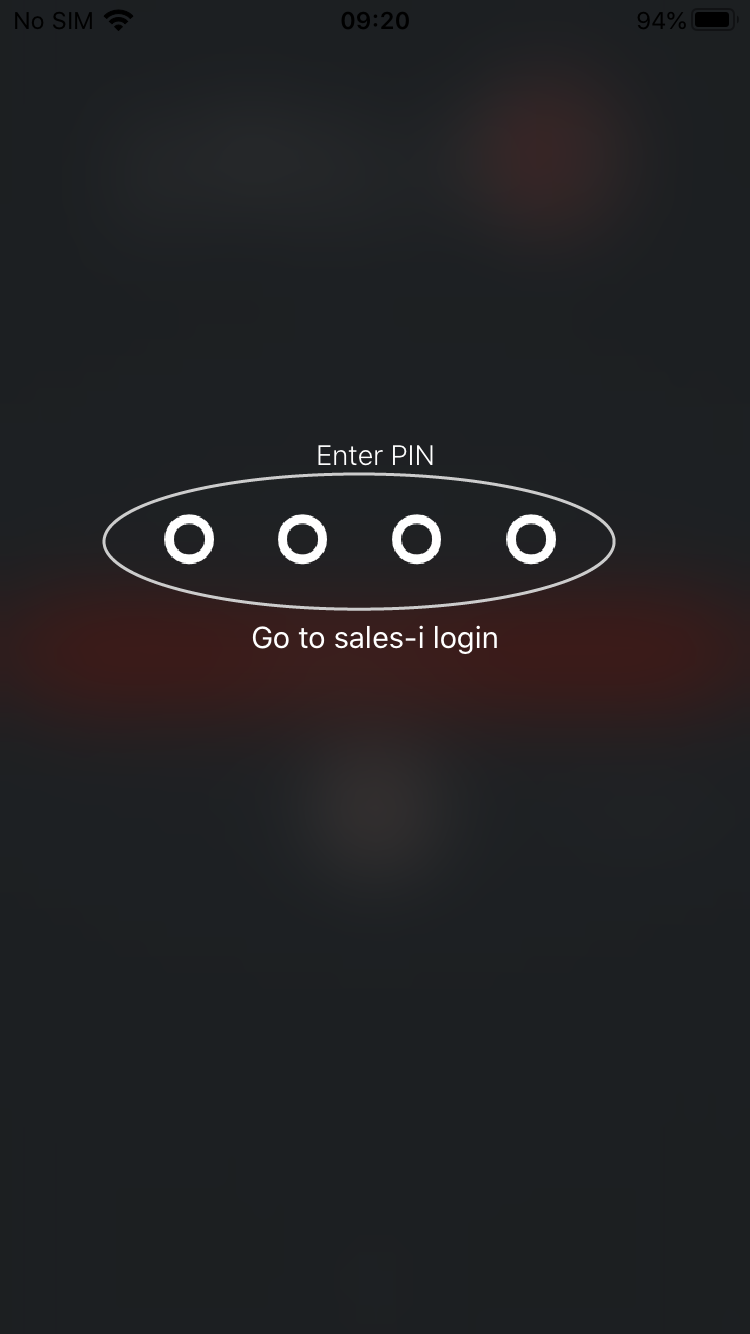How to set up a 4 digit login pin
Overview
For added security, sales-i asks you to choose and confirm a 4 digit pin when first logging in. From then on, when the app is placed in the background or closed for 5 minutes or longer, simply enter your 4 digit pin to re-access the app.
Apple
Step 1:
Tap Sign In.
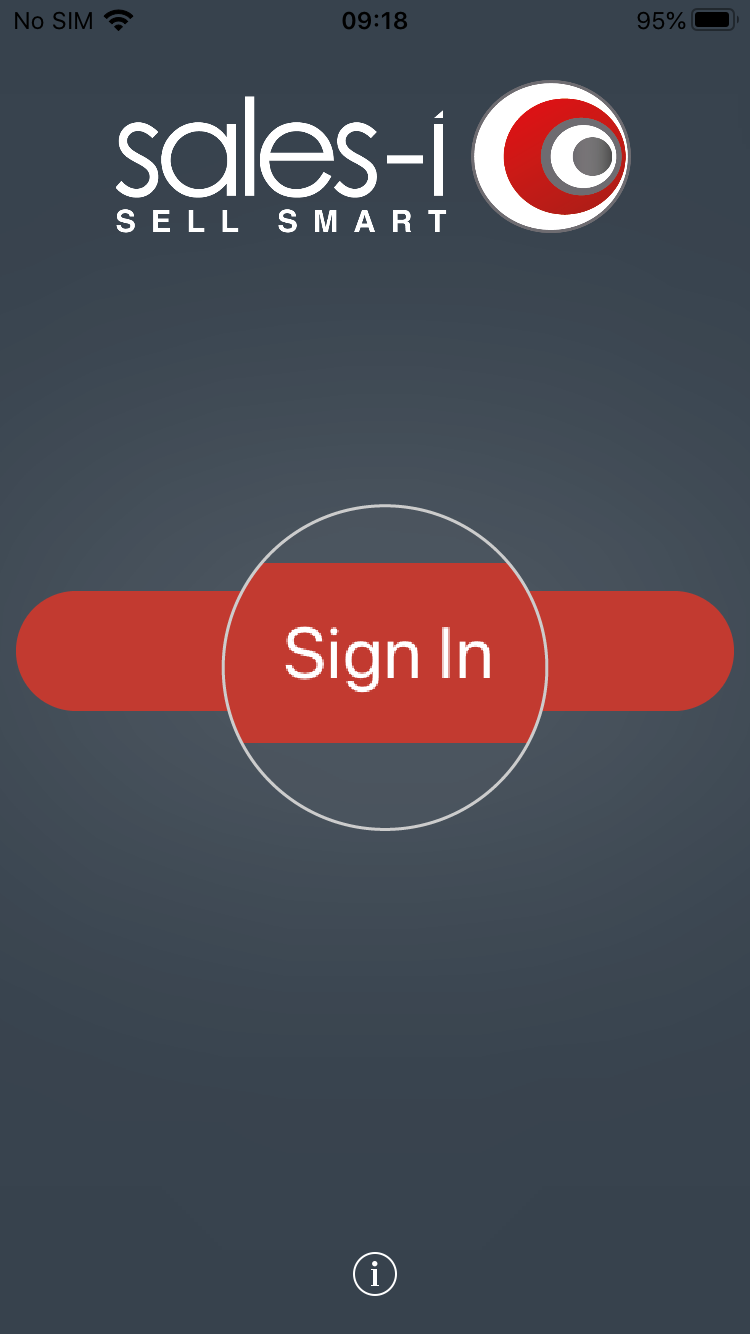
Step 2:
A notification may pop up, if so tap Continue.
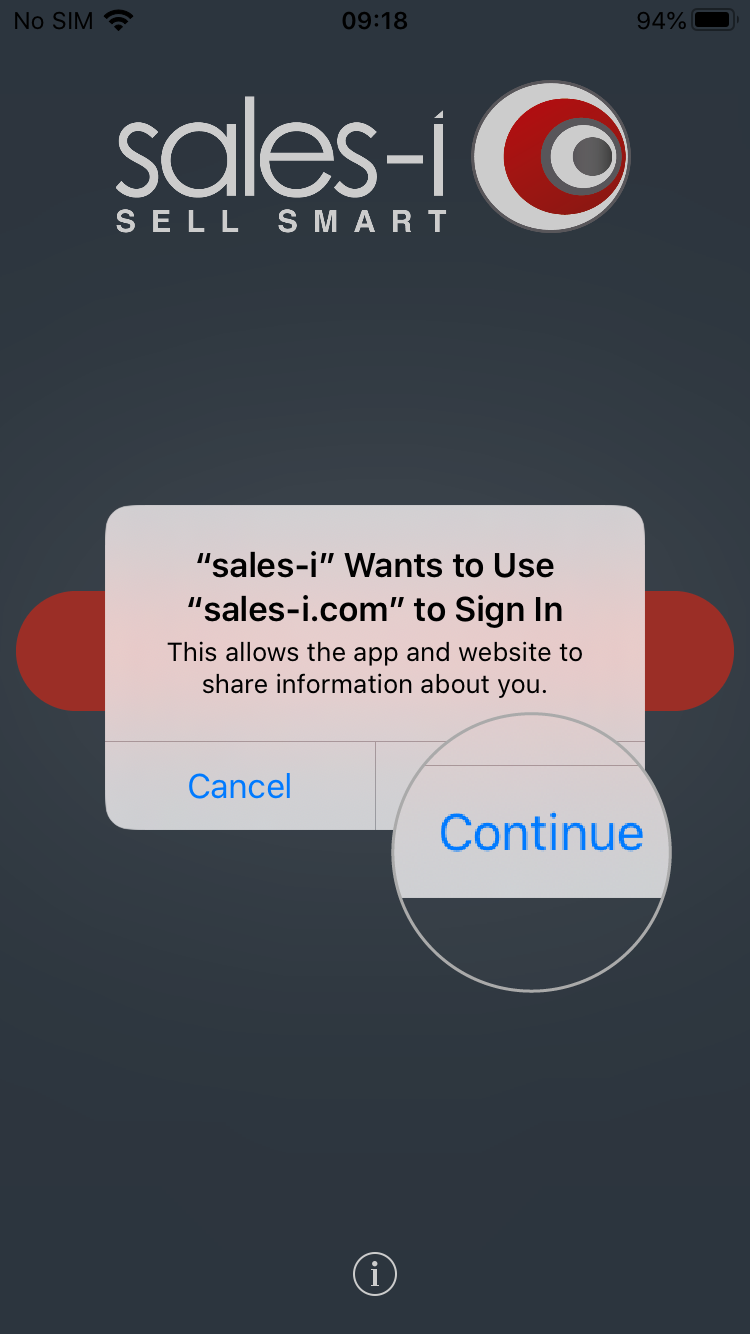
Step 3:
Now enter your Username and Password and tap Sign in.
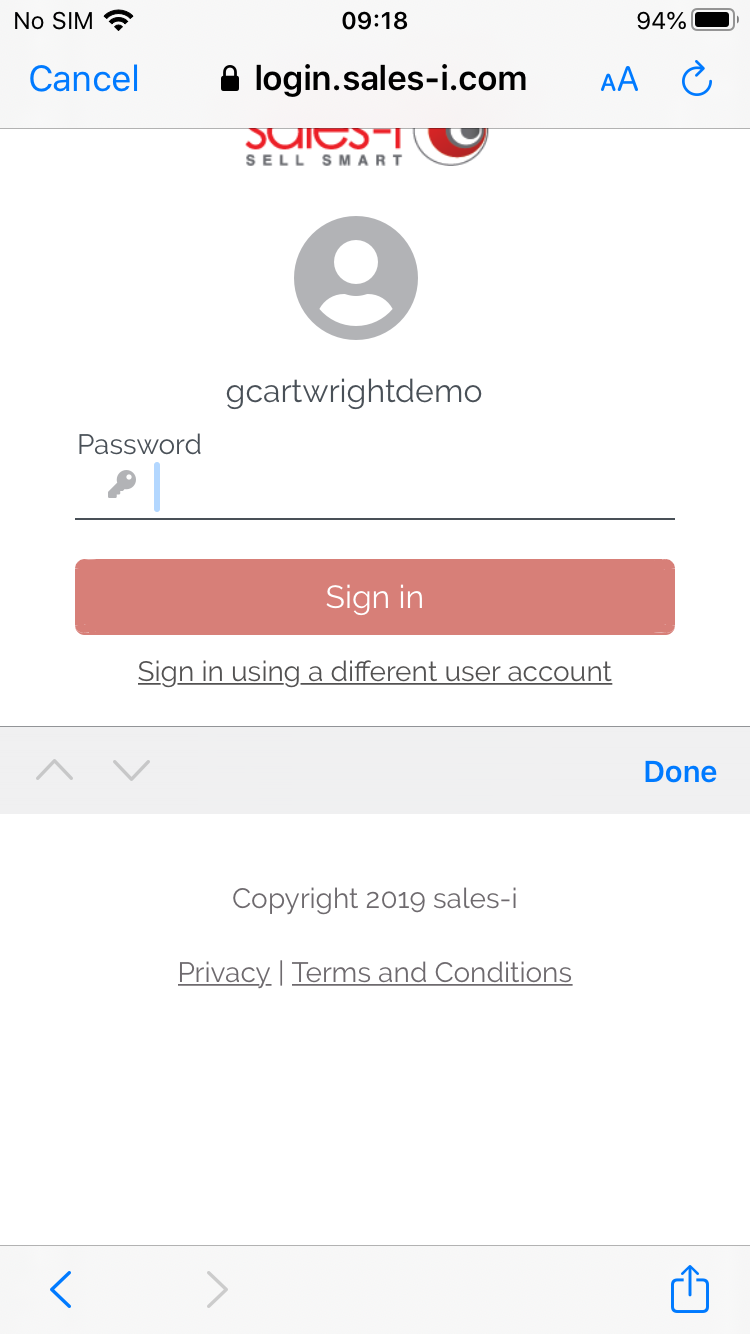
Step 4:
You will now be asked to tap in a 4 digit PIN. Remember to make this memorable so you can remember it each time.

Step 5:
Confirm your PIN.
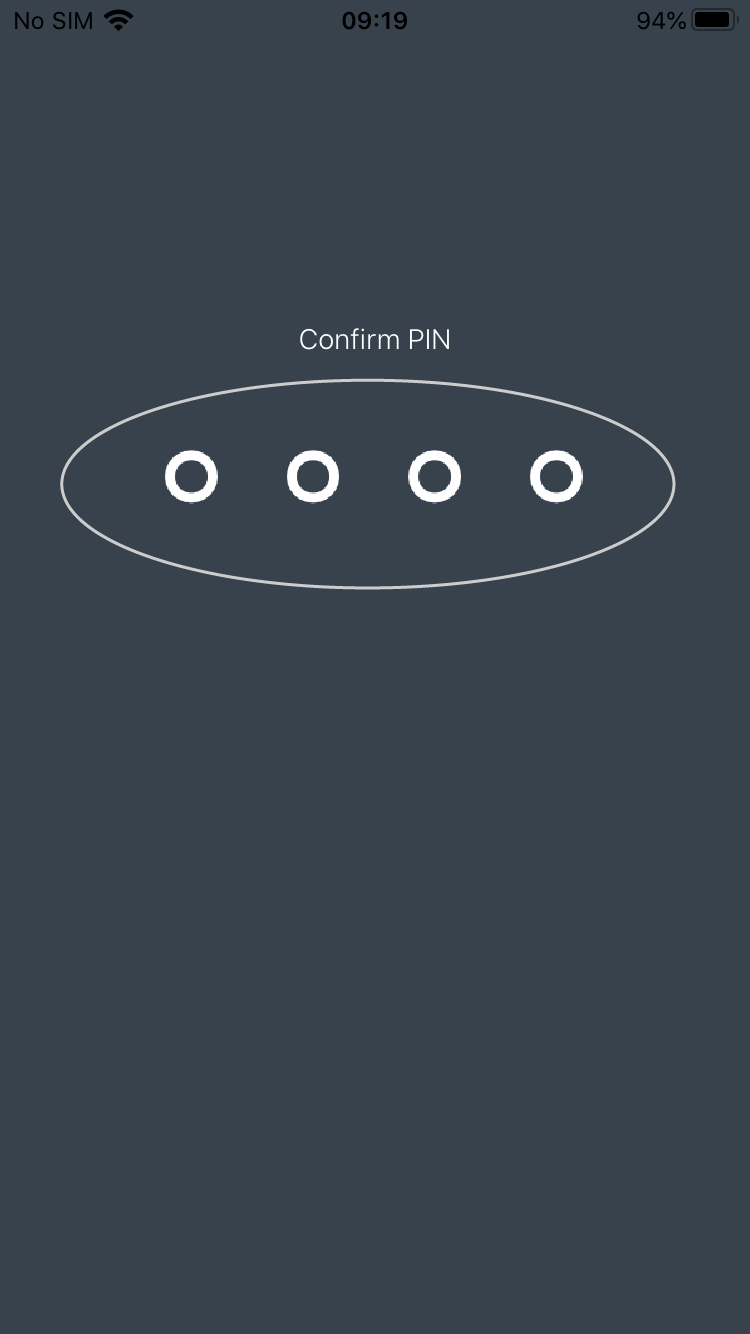
Step 6:
You have now successfully created your PIN.
From now on, when the app is placed in the background or closed for 5 minutes or longer, you will simply need to enter your 4 digit PIN to re-access the app.
Forgotten your pin? Don't worry! Click the 'forgotten pin' link and then log back in using your username and password to set up a new pin.
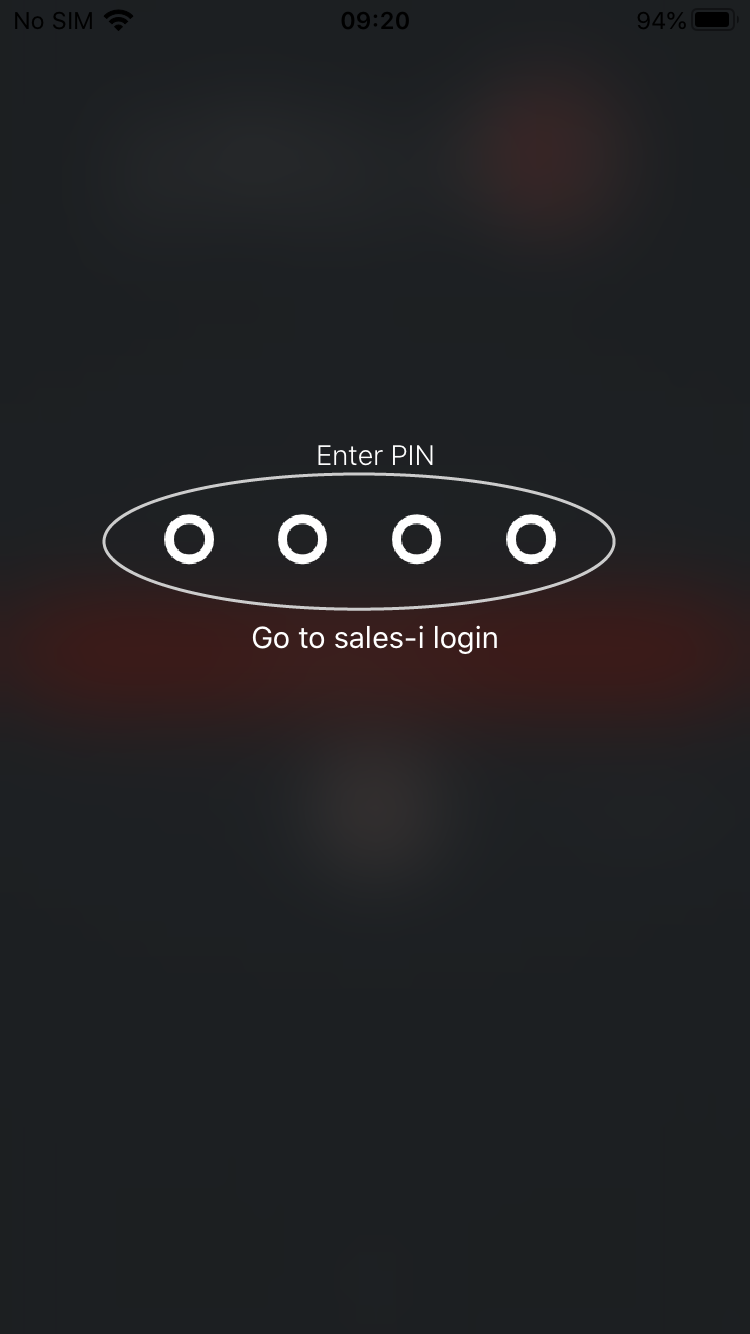
Android
Step 1:
Tap Sign In.
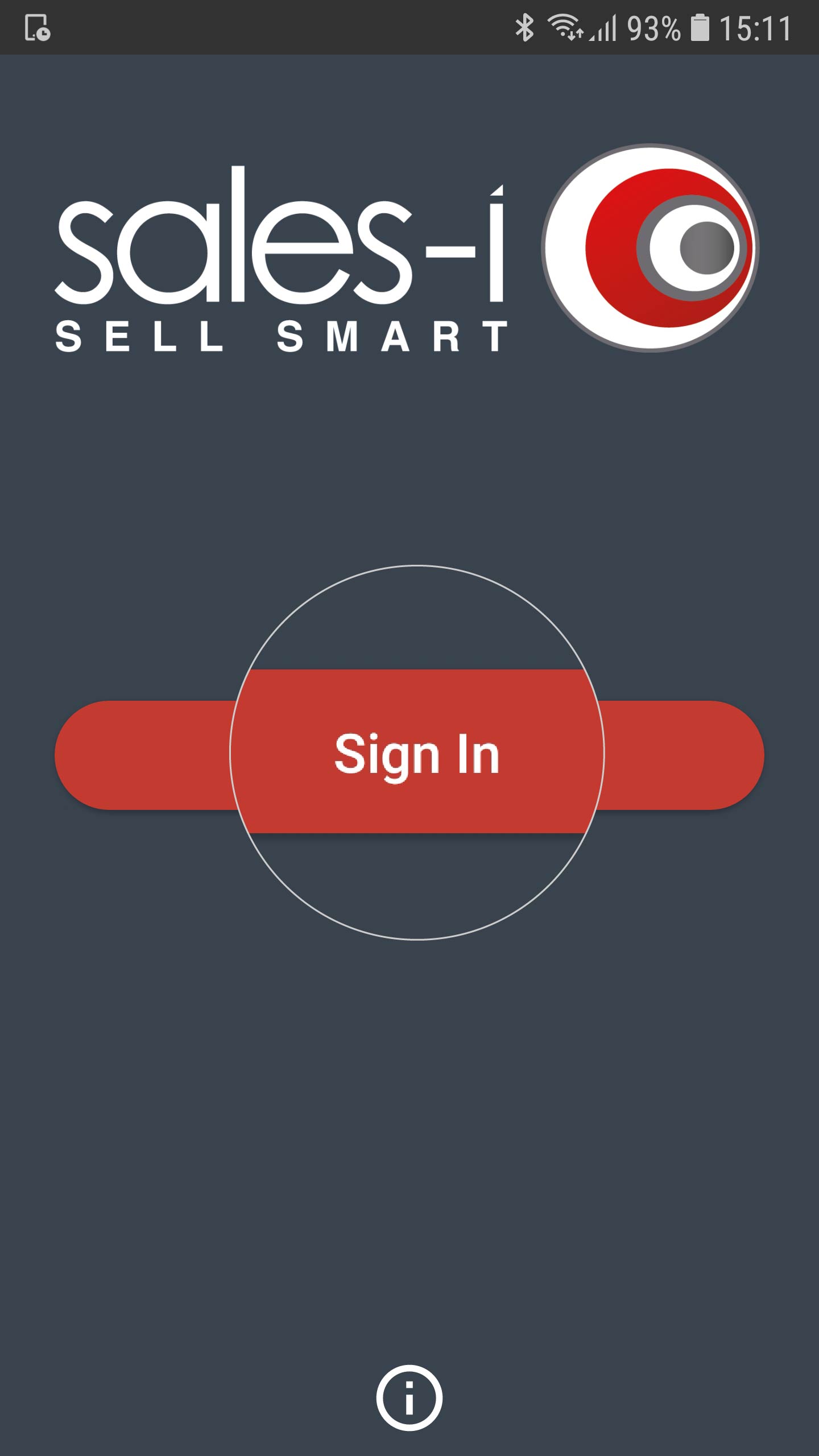
Step 2:
Now enter your Username and Password and tap Sign in.
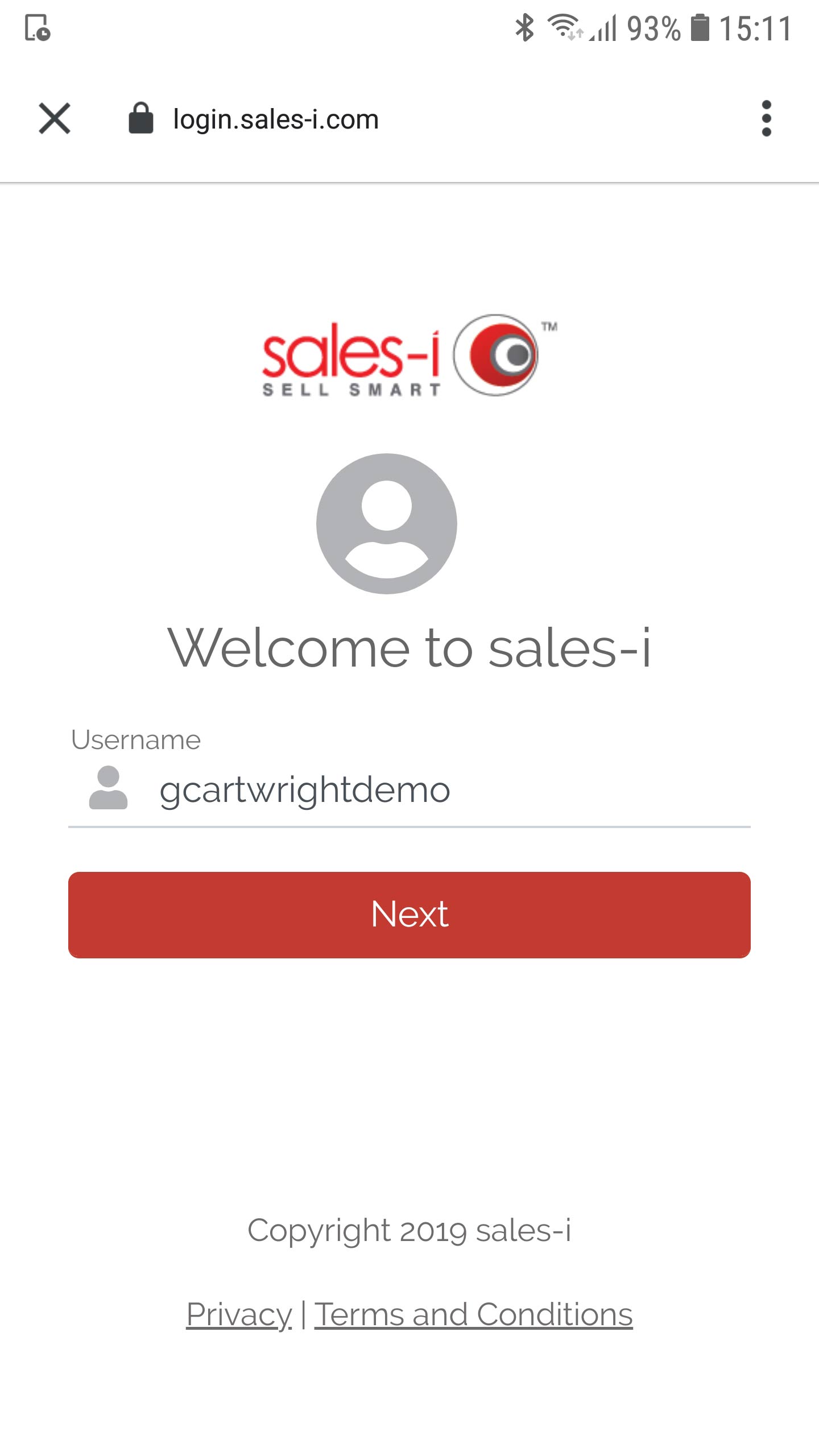
Step 3:
You will now be asked to tap in a 4 digit PIN. Remember to make this memorable so you can remember it each time.
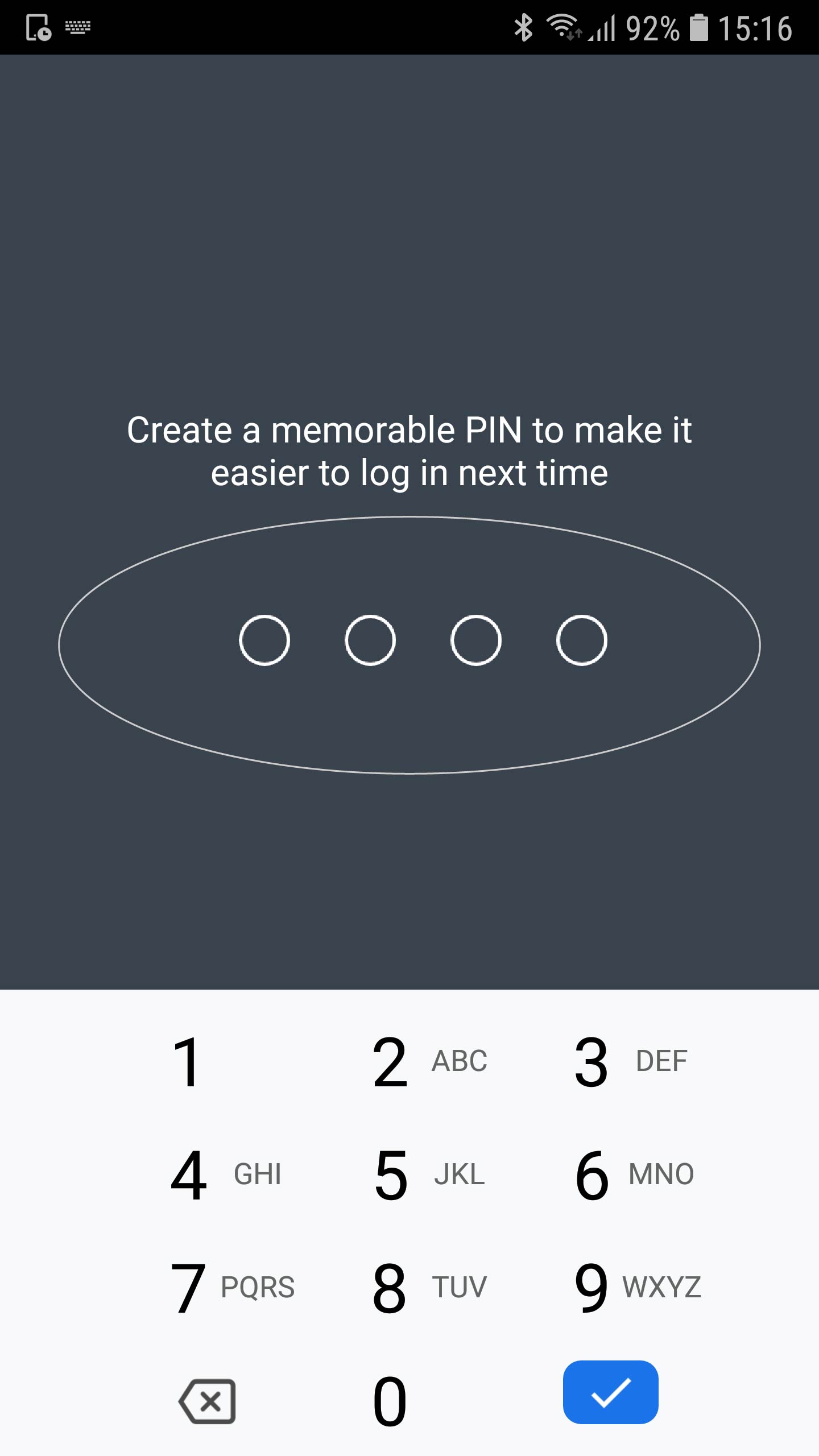
Step 4:
Confirm your PIN.
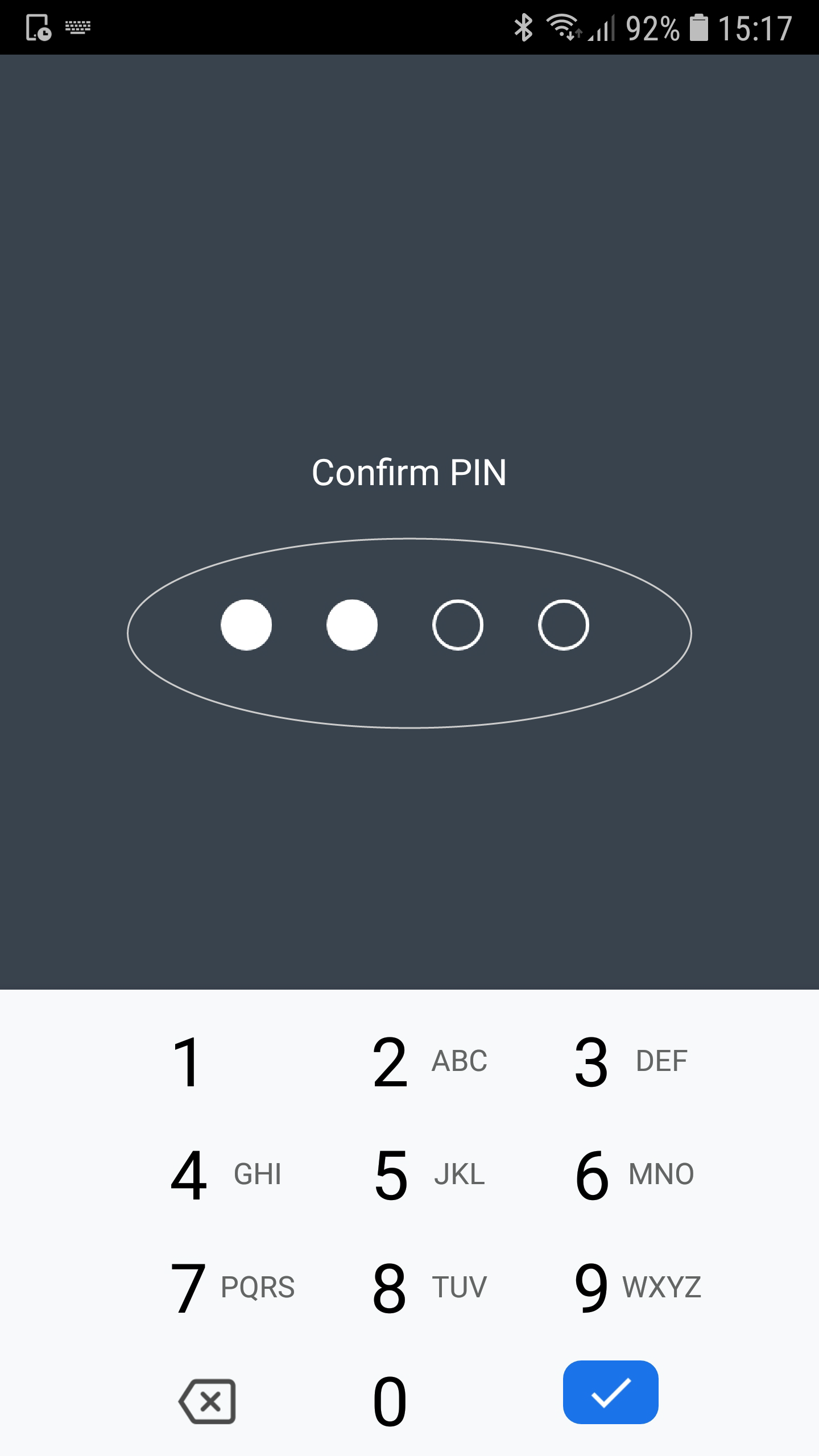
Step 5:
You have now successfully created your PIN.
From now on, when the app is placed in the background or closed for 5 minutes or longer, you will simply need to enter your 4 digit PIN to re-access the app.
Forgotten your pin? Don't worry! Click the 'forgotten pin' link and then log back in using your username and password to set up a new pin.