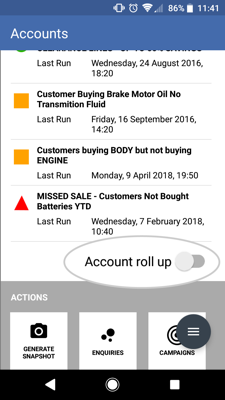How to view a parent account with all sub accounts in one go
Overview
This how to guide will show you how to get a company overview by rolling up all of the ‘child’/‘ship to’ accounts that are associated into one parent account.
Desktop
Step 1: Search for the company
Search for the company you want to view using the search field and green Search button at the top of the screen.
By default Search looks at full or partial account names and numbers.
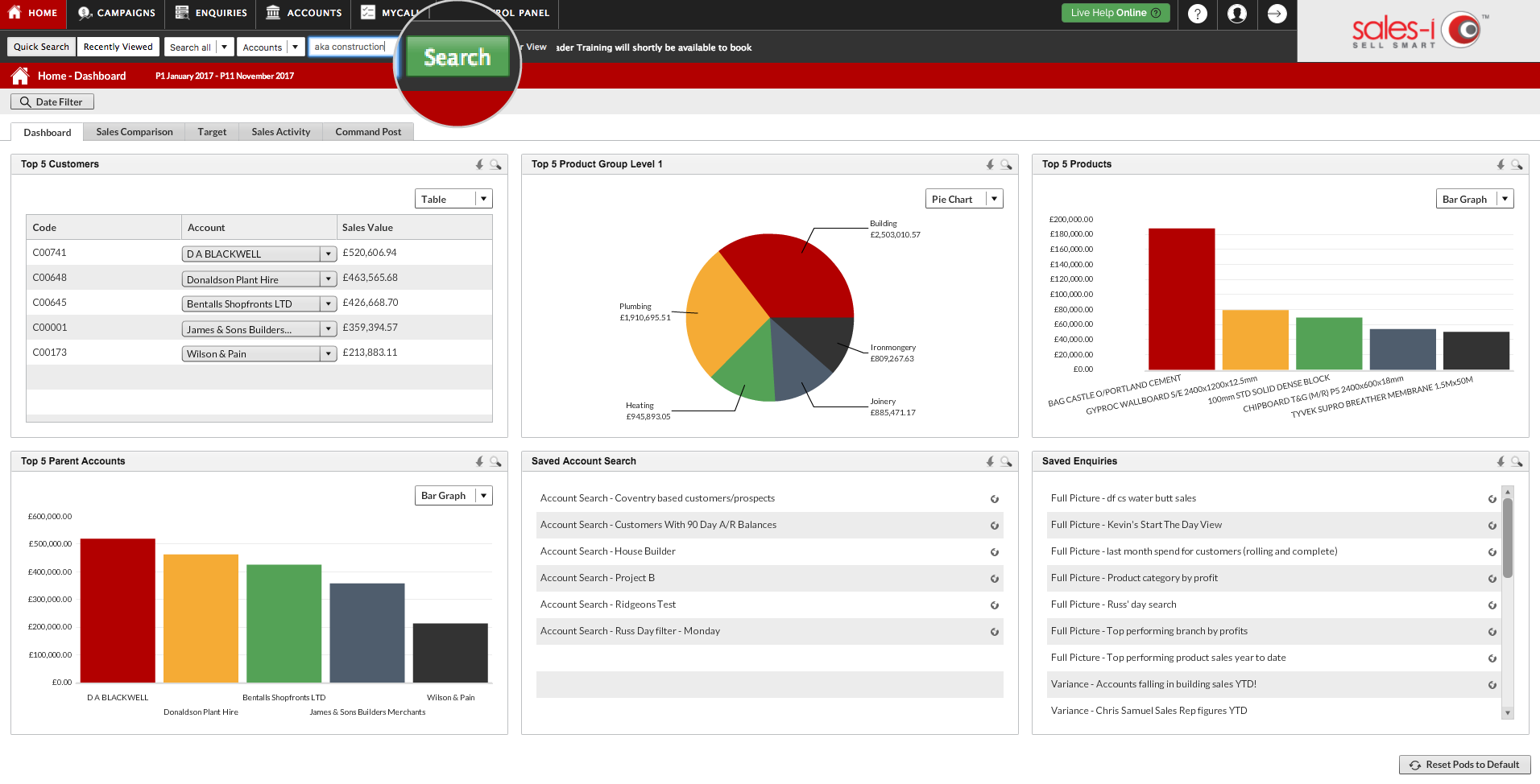
Step 2: Open the company’s dashboard
Click on the relevant company from the results list so it highlights green, then click the Dashboard icon to open the company’s dashboard page.
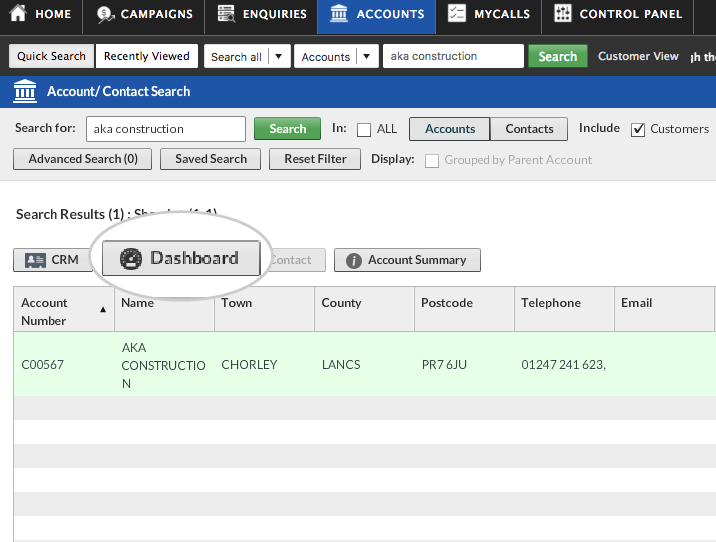
Step 3: Tick the Account Rollup box
In the top center of the dashboard page, tick the Account Rollup box. This will load all sub account details into one view.
Please Note: You also have the ability to rollup to the Parent Account on the CRM and Snapshot report.
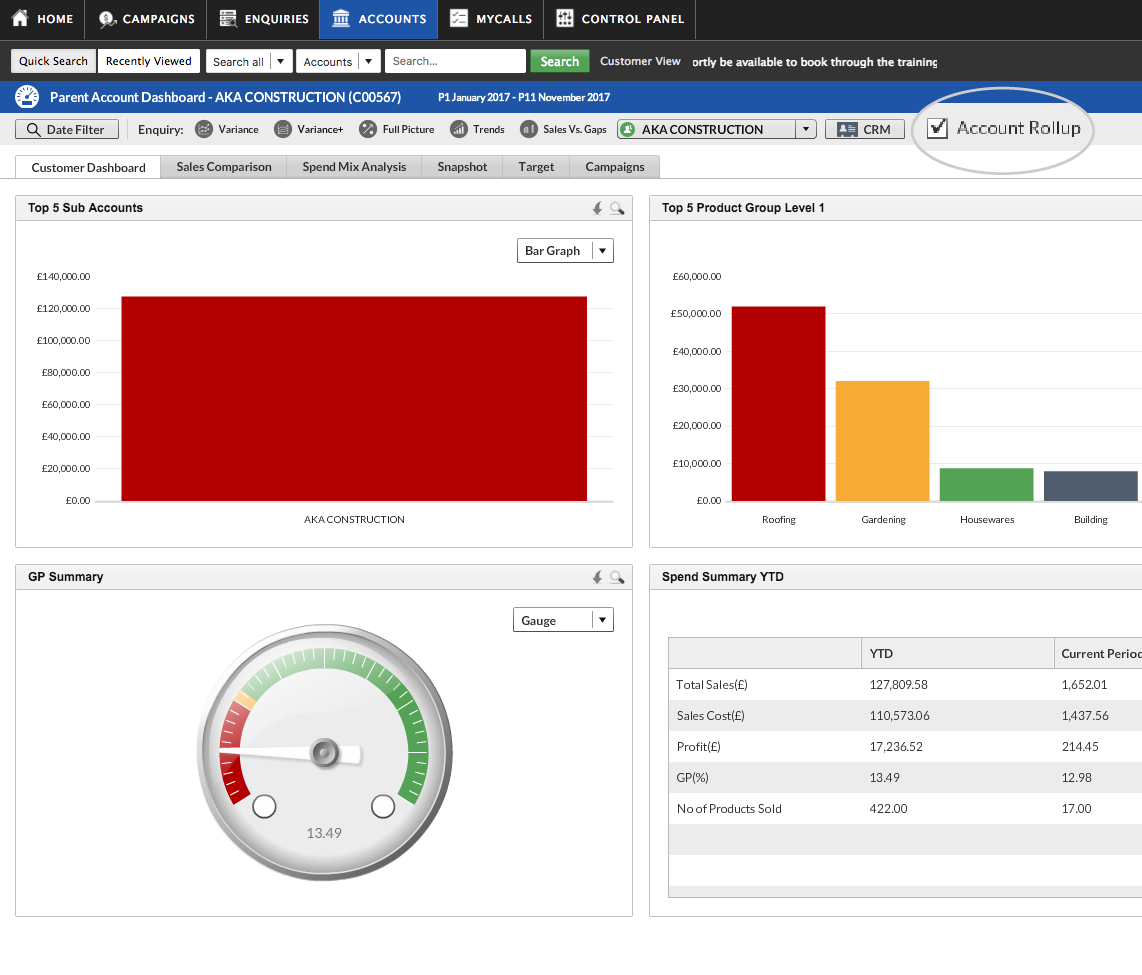
Apple
Step 1: Quick search bar
From the home page, use the Quick Search bar to find your desired account by searching for the (full or partial) account number or name.
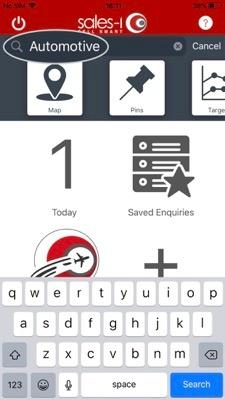
Step 2: Select Account
Tap on the relevant company from the results list to view their account card.
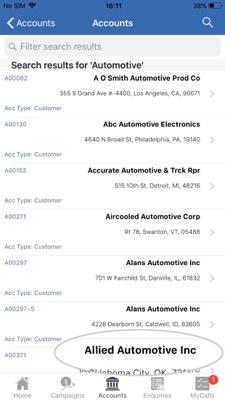
Step 3: Tap on Insights
Tap on Insights to view a summary of this account's spend.
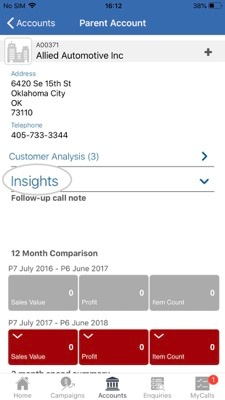
Step 4: Tap the Account toll up slider
Tap the Account roll up slider to roll up the sub-accounts' spend into the parent account.
Please Note: You can also roll up to the Parent Account on the CRM (e.g. Contacts, Call History Notes) and Snapshot report.
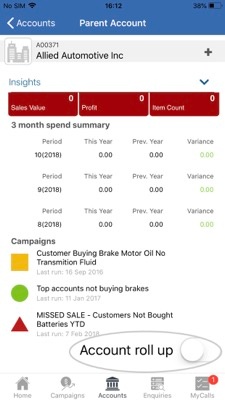
Android
Download PDF version
Step 1: Quick search bar
From the home page, use the Quick Search bar to find your desired account by searching for the (full or partial) account number or name.
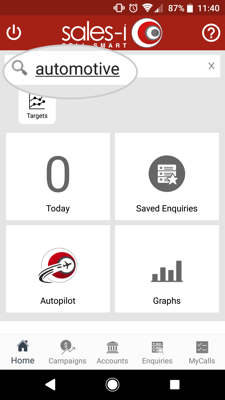
Step 2: Select Account
Tap on the relevant company from the results list to view their account card.
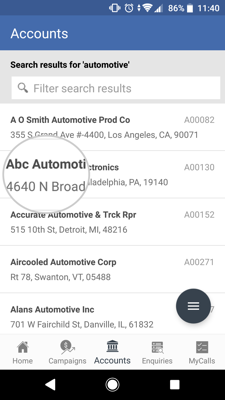
Step 3: Tap on Insights
Tap on Insights to view a summary of this account's spend.
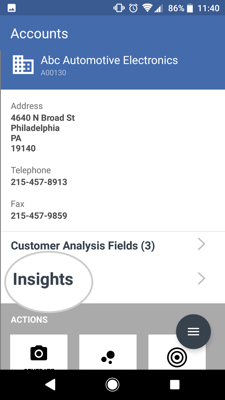
Step 4: Tap the Account toll up slider
Tap the Account roll up slider to roll up the sub-accounts' spend into the parent account.
Please Note: You can also roll up to the Parent Account on the CRM (e.g. Contacts, Call History Notes) and Snapshot report.