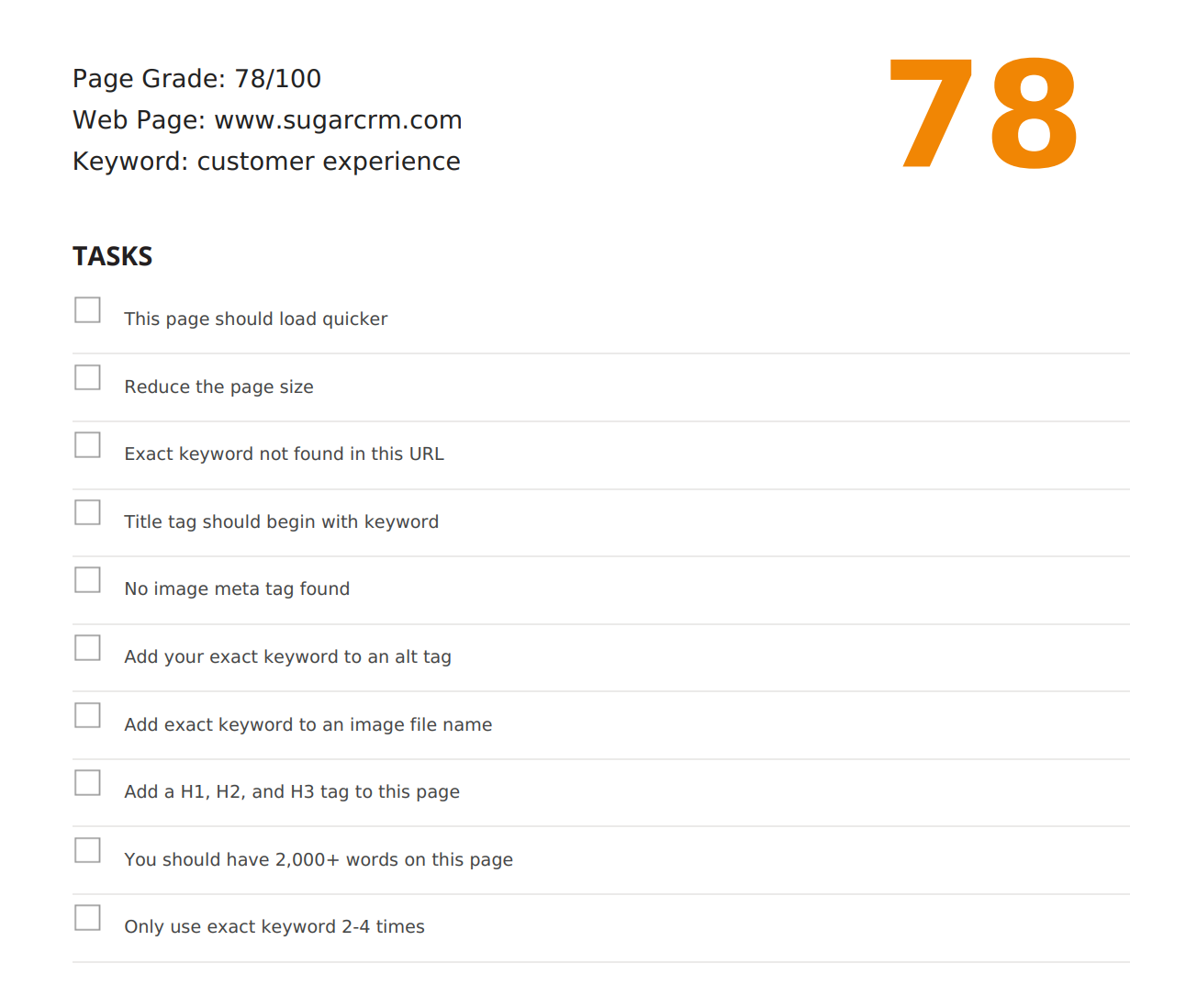SEO Audits
Overview
Sugar Market's SEO Audit Report reviews any web page to determine how SEO-friendly the page is for a targeted keyword or phrase. SEO reports are most beneficial for reviewing your landing pages, but you can run them against any home page, service page, product page, or blog article. It does not audit the entire website; however, each web page audit includes sections and signals about the web page's domain authority.
Creating an SEO Audit Report
To create an SEO audit report:
- In the navigation bar, click the Analytics module.
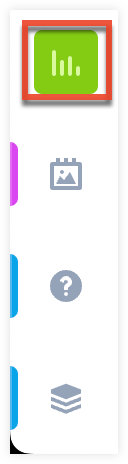
- Click "SEO Audit".
- The Create SEO Audit dialog opens. Complete the following fields, and then click the Start Audit button:
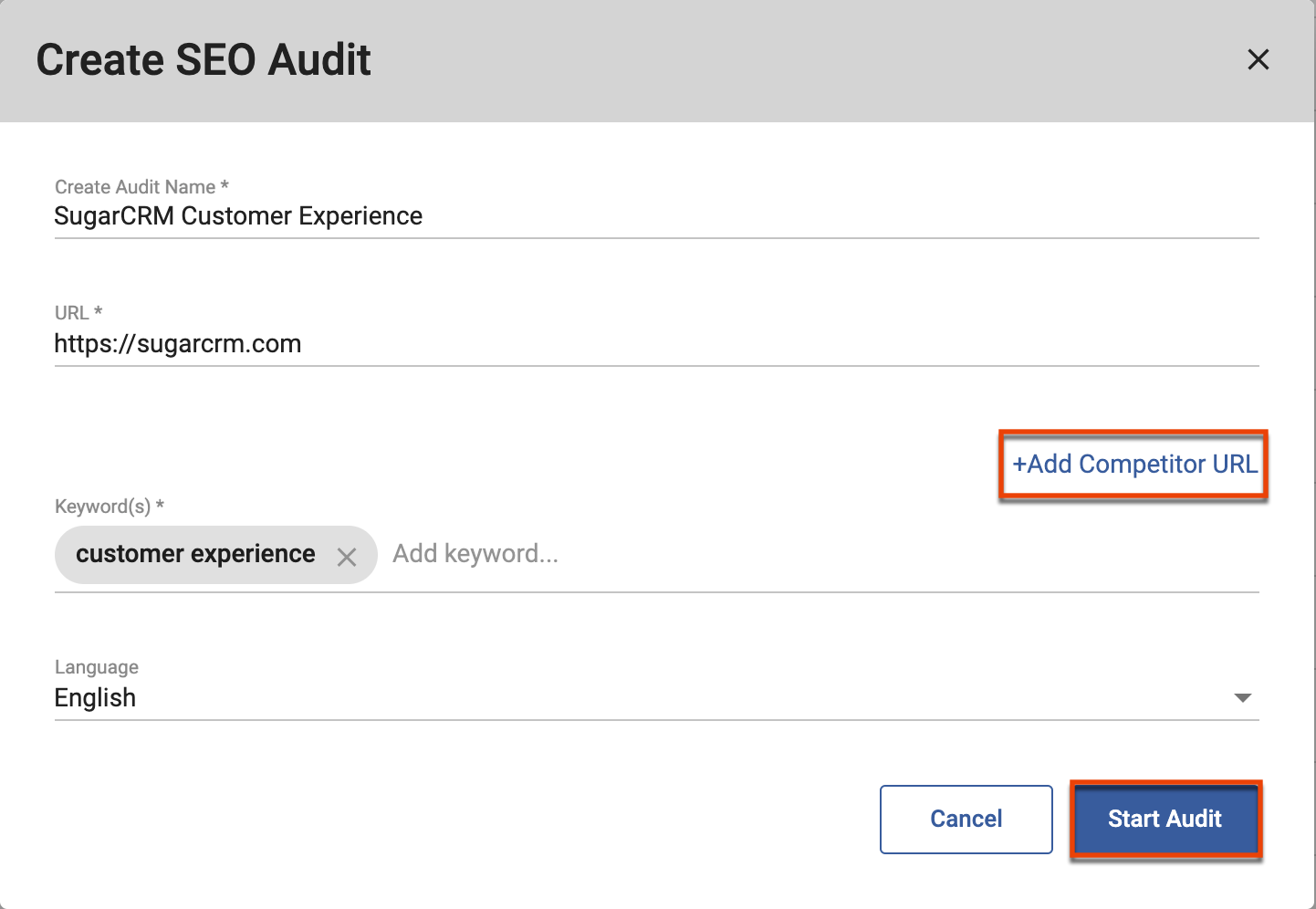
- Create Audit Name: Type a name to identify the report.
- URL: Type the full URL of the web page you want to audit.
- Competitor URL: To create a report that compares your site against a competitor's site, click the "Add Competitor URL" link below the URL field and then type the URL of the site you want to compare your own.
- Keyword(s): Identify all keywords to include in the report, by pressing your keyboard's Return key after each word or phrase.
Note: This field has a maximum character limit of 150. - Language: Select the desired language for the report from the dropdown list.
The report name populates the SEO Audit list in Pending status until complete, which is typically less than five minutes.
Searching for SEO Audit Reports
To manage your SEO Audit Reports:
- In the navigation bar, click the Analytics module.
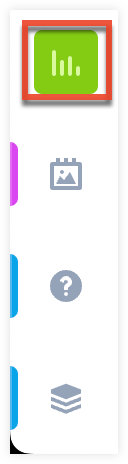
- Click "SEO Audit".
The Manage SEO Audit Reports view defaults to a list view with the most recent report at the top.
To sort the view:
- Click the Sort icon in the toolbar to choose a field on which to sort. The list is sorted in ascending order.
- Click the arrow next to the column heading to change the sort order to descending.
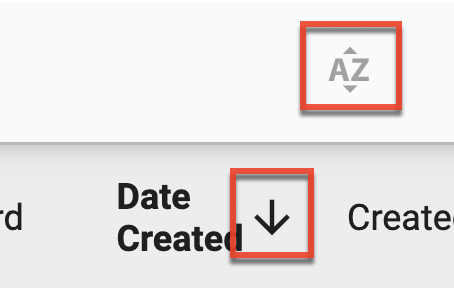
To quickly locate specific reports:
- Type the report name, or portion of the name, in the Search field and then click the magnifying glass icon; or
- Click the Advanced Search icon next to the Search field to open a dialog that provides additional search criteria.
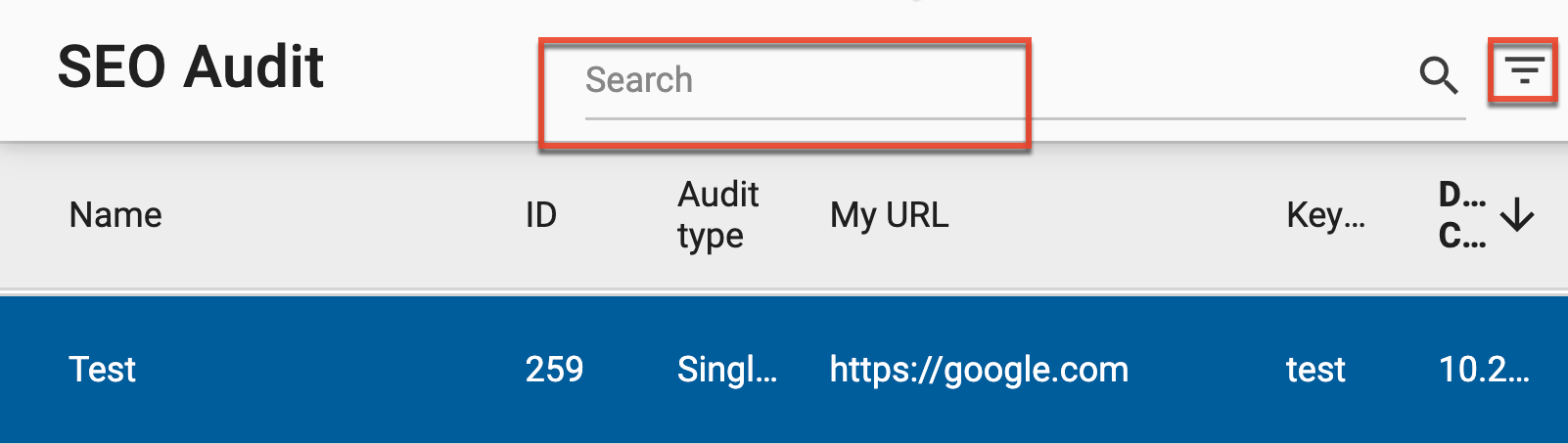
Viewing SEO Audit Reports
To view SEO Audit Reports:
- Click in the row of the desired report to display the Details panel to the right.
- Click the export icon in the toolbar.

The report, which begins with an overall rating out of 100, includes criteria in the following categories. The report specifies whether the criteria are specific to website pages, blog posts, or landing pages.
- Speed
- URL
- Title Tag
- Description Tag
- Image Analysis
- Top 5 Words Used
- Heading Tags
- Copy Analysis
- Code Analysis
- Social Analysis
- Mobile Analysis
- Page Link Analysis
- Root Domain Link Analysis
- Domain Analysis
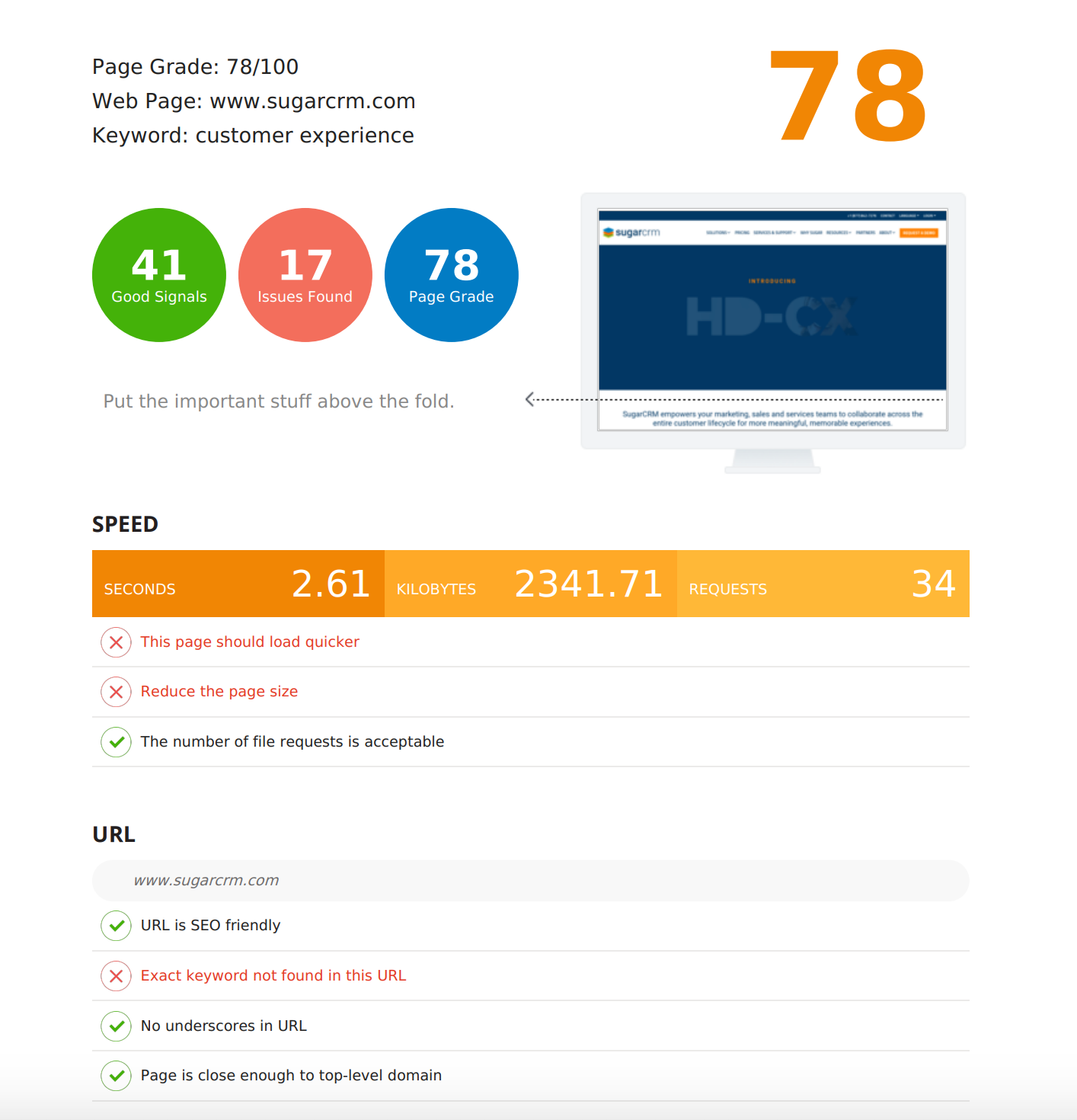
Comparison SEO Audit Reports
If you identified a competitor URL when you created the SEO Audit Report, the report will show your page results with your competitor's page results side-by-side: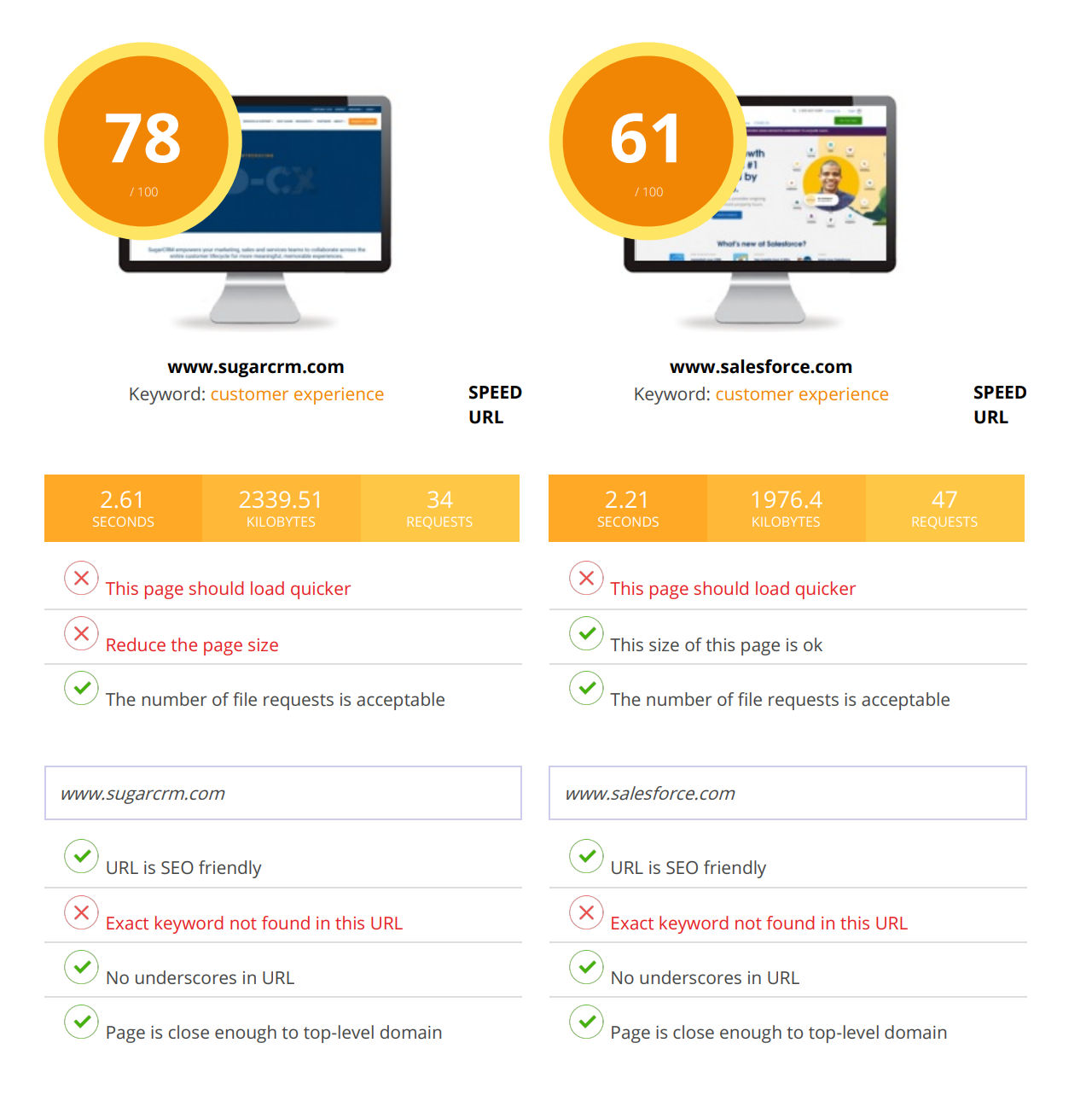
Deleting SEO Audit Reports
To permanently delete SEO Audit Reports:
- With the report row selected, click the Delete icon in the toolbar.

- Click the "Yes, delete" button in the confirmation dialog.
Communicating SEO Audit Report Results
To facilitate communication of your report results, all recommended improvements are displayed in red in the report and also copied to a Task list at the end of the report. This allows you to take the Task list to your SEO manager for review.