Managing Scoring Profiles
Overview
This page describes how to locate and make changes to existing scoring profiles.
Accessing Scoring Profiles
To access existing scoring profiles:
- Click the open button at the top of the navigation bar to view all available modules.
- Click the Scoring module.

- To display both active and inactive profiles, click the check icon in the toolbar.
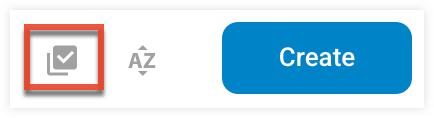
- Use the search field to search for a specific profile, or click the filter icon to create an advanced search.

- To sort your profiles by column click the column title, or click the sort icon.
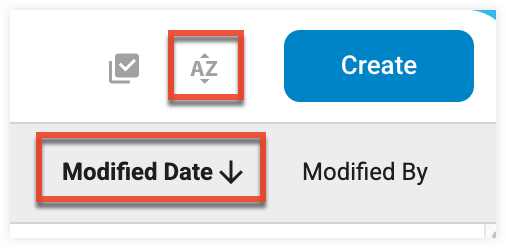
Editing Scoring Profiles
To make changes to existing profiles:
- Click the scoring profile you want to edit, then click the edit icon from the toolbar.
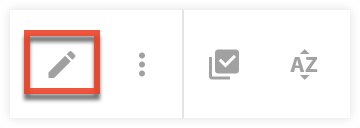
- Click the Save button within the Set-Up Profile section to save your changes to the contact scoring profile.
Copying Scoring Profiles
To copy an existing profile:
- Click the scoring profile you want to copy, then click the three-dots menu icon from the toolbar.
- Click the Duplicate option.
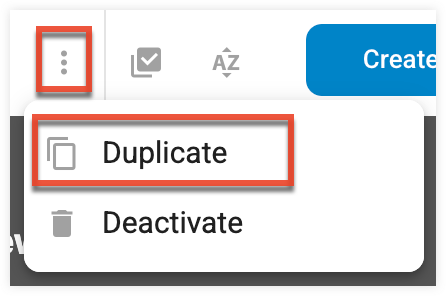
- Fill in the Scoring Profile Name and Scoring Profile Description fields.
- Click the Copy button.
Deactivating Scoring Profiles
To deactivate a scoring profile:
- Click the scoring profile you want to deactivate, then click the three-dots menu icon from the toolbar.

- Click the Deactivate option.
- Click the "Yes, Deactivate" button to deactivate the scoring profile.