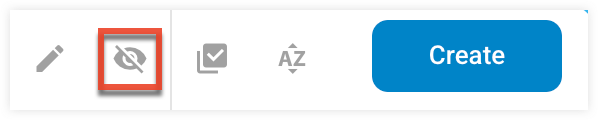Working with Lead Templates
Overview
Lead templates allow you to create Opportunity and Task records and update Contact records based on scoring profiles, listeners, events, forms, and legacy nurtures in Sugar Market.
Creating Lead Templates
To create lead templates:
- Click the open button at the top of the navigation bar to view all available modules.
- Click the CRM Records module.

- Click the Lead Templates submodule.
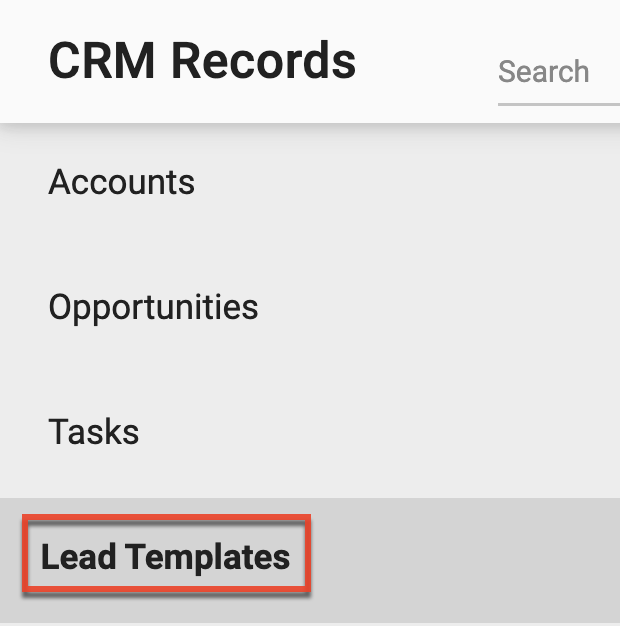
- On the Lead Templates page, click the Create button.
- From the Template Type dropdown, select "Opportunity", "Task", or "Update Contact" based on the type of record to create or update.
- In the Template Name field, identify a descriptive name and then click the Create button.
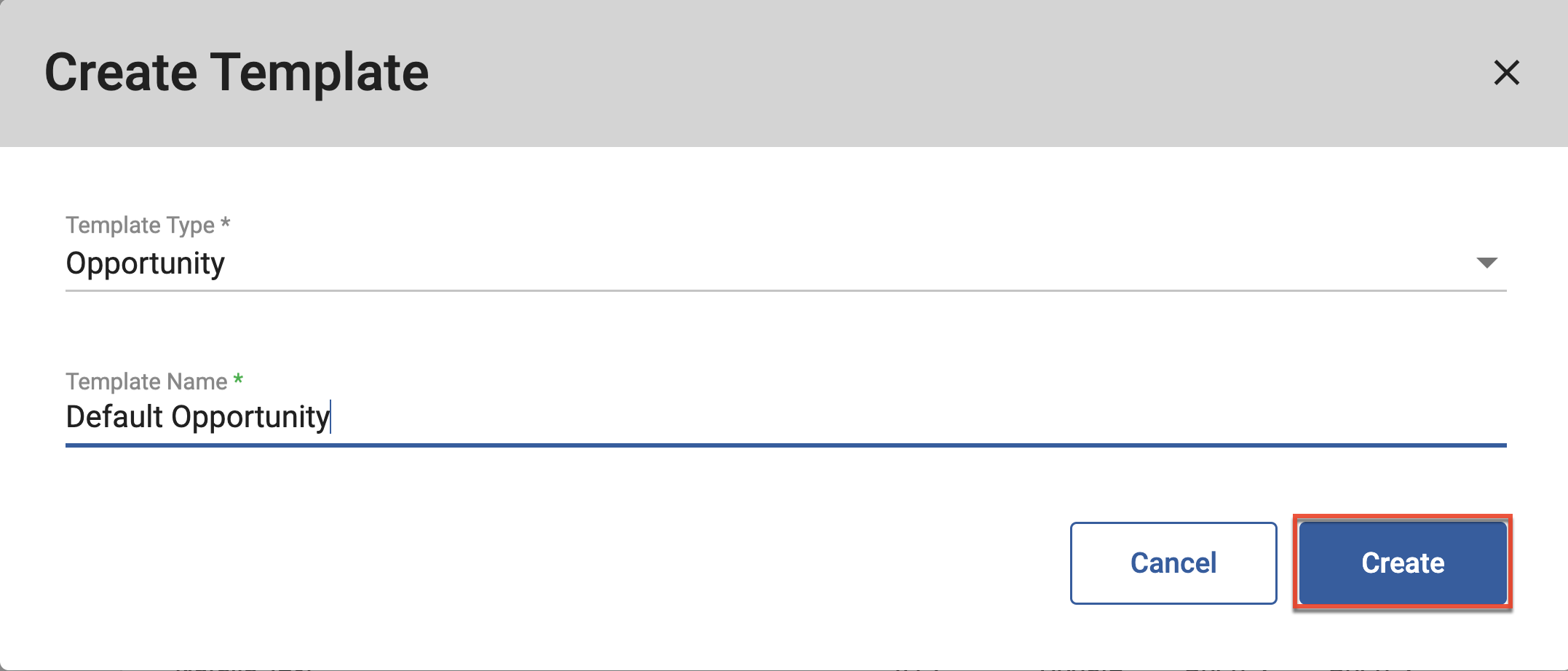
- In the Template Attributes section, click the Add New button.
- From the Column Name dropdown, select the field you want to update when the template is triggered.
- In the Column Value field, identify the value you want to be set for the selected field when the template is triggered, and then click the Save button.
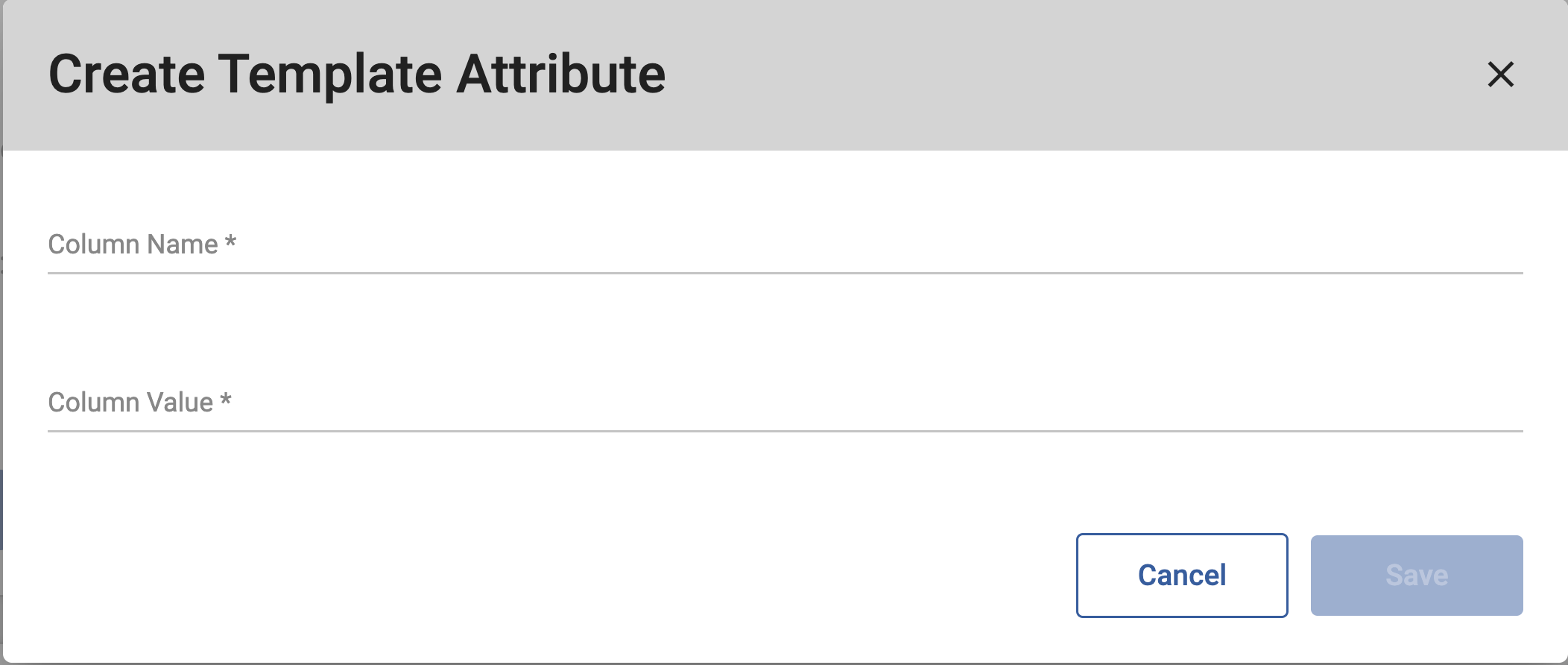
- Click the Save button within the Template Details section to save your changes to the lead template.
Using Lead Templates
Lead templates can be used with scoring profiles, listeners, events, forms, and legacy nurtures.
Scoring Profiles
You can use a lead template as a scoring action in a scoring profile to automatically create Opportunity and Task records and update Contact records in Sugar Market.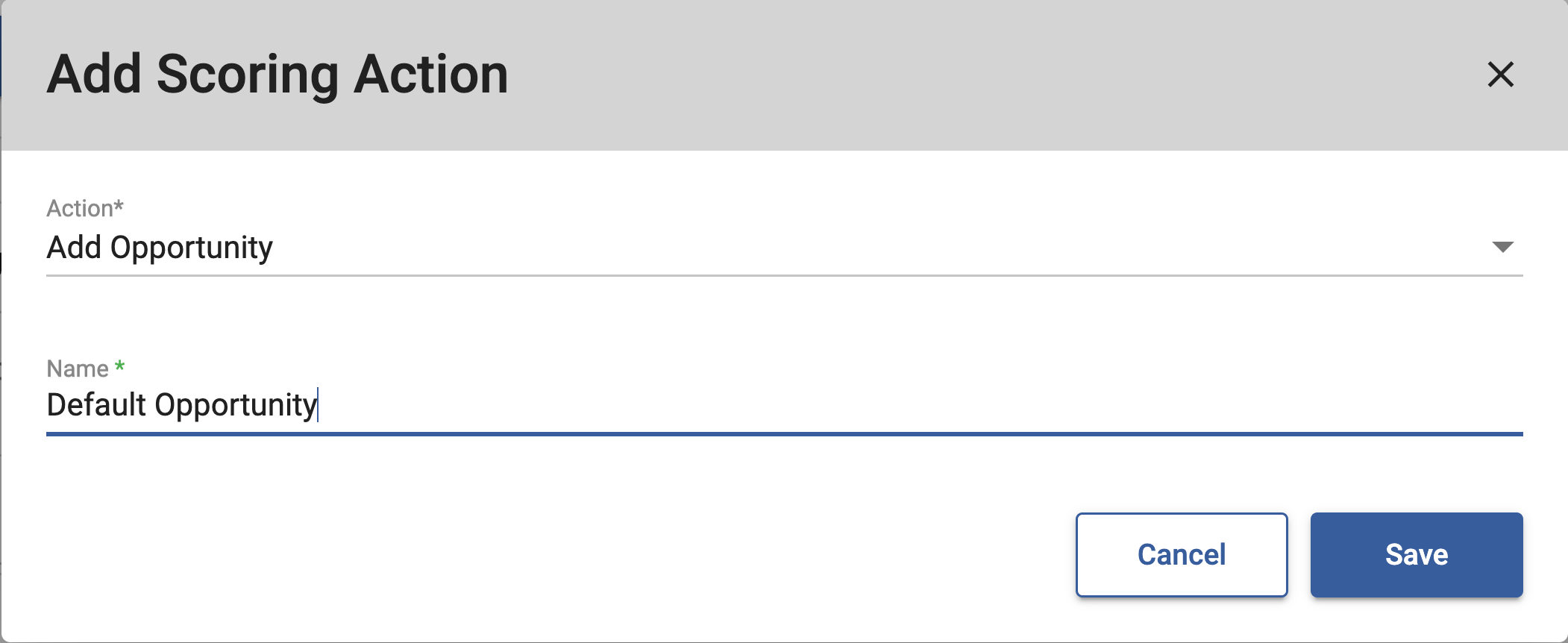
Accessing Lead Templates
To view and make changes to existing lead templates:
- Click the open button at the top of the navigation bar to view all available modules.
- Click the CRM Records module.

- Click the Lead Templates submodule.
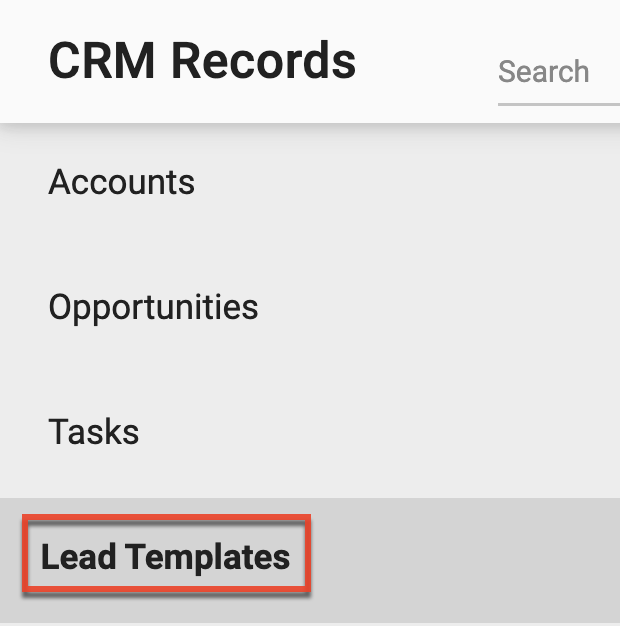
- To display both active and inactive templates, click the check icon in the toolbar.
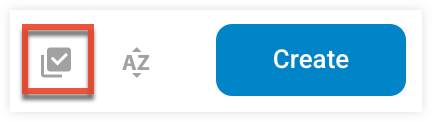
- Use the search field to search for a specific template, or click the filter icon to create an advanced search.

- To sort your templates by column click the column title, or click the sort icon.
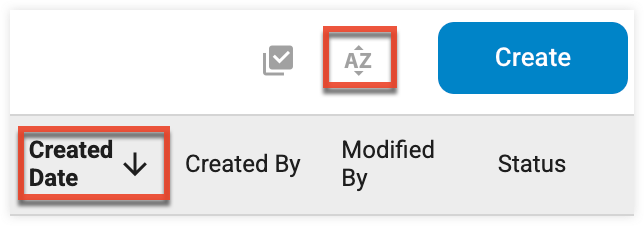
Editing Lead Templates
To make changes to existing lead templates:
- Click the template you want to edit, then click the edit icon from the toolbar.
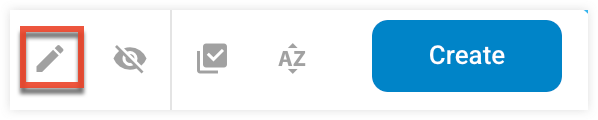
- Click the Save button within the Template Details section to save your changes to the lead template.
Deactivating Lead Templates
To deactivate a lead template:
- Click the template you want to deactivate, then click the crossed-through eye icon from the toolbar.