Using the Report Builder
The Sugar Market Report Builder is a hybrid between standard and custom reports. Standard Reports are pre-built reports that cannot be customized, while Custom Reports are highly customizable, but require a lot of knowledge to to pull in the data you need. The Report Builder creates the foundation of the report for you, applying filters and grouping where needed, but also allows you to control how your data output looks and to attach additional filtering criteria.
Accessing the Report Builder
You can access the report builder by:
- In the navigation bar, click the Analytics module.
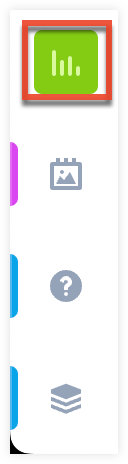
- Click "Custom Reports".
- On the Reports page, click the Create button in the toolbar.
- Click "Report Builder" from the dropdown menu.
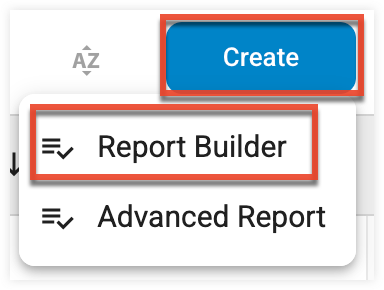
- Complete the name and description fields and set the Marketing Section and the Report Category to the desired areas of the system. See the end of this topic for descriptions of categories.
- Select a folder where you want to store your report.
- Select the fields to sort your report by moving them from the Available Columns list to the Selected Columns list.
- Then click the Build Report button. The Report Details page displays the selections made in the builder.
- Make any desired modifications to the report, and then click the Save Report button at the bottom of the Report Details section.
Running the Report
Click the Report Report button and then select an option from the dropdown menu:
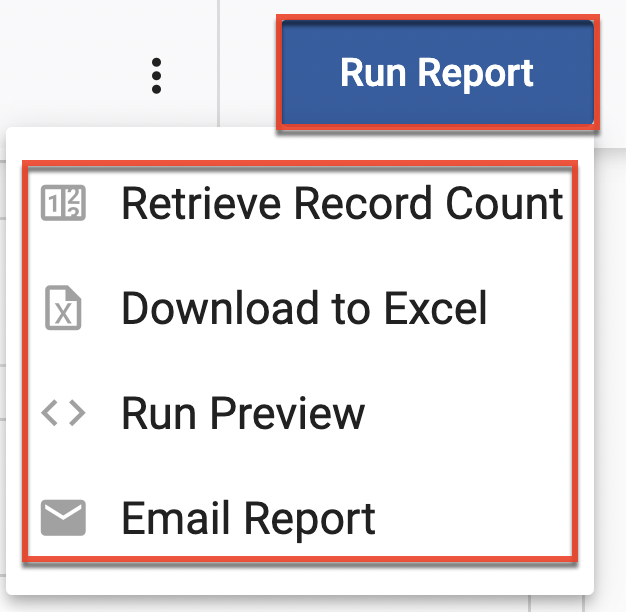
Report Category Descriptions
Data
| Report Category | Description | Tables | Filters |
|---|---|---|---|
| Accounts | This report will give you a list of accounts by owner. | Accounts Users | Account.OwnerID = [whichever user is selected in the builder] |
| Accounts with Events | This report will allow you to pull a list of accounts by owner and add in information from the events table. | Accounts Events Users | Account.OwnerID = [whichever user is selected in the builder] |
| Accounts with Opportunities | This report will allow you to pull a list of all opportunities by account & account owner. | Accounts Opportunities Users | Account.OwnerID = [whichever user is selected in the builder] |
| Accounts with tasks | This report will allow you to pull a list of tasks based off account & account owner. | Accounts Tasks Users | Account.OwnerID = [whichever user is selected in the builder] |
| Contacts | This report will allow you to pull a list of contacts by account and account owner. | Accounts Contacts Users | Contacts.CRMType = [whichever type was selected in the builder] if you selected a contact type of leads or contacts, then it adds: Contacts.OwnerID = [whichever was set up in the builder] |
| Contacts with Events | This report will allow you to pull a list of contact and account info based off the contact owner and also view information from the event table. | Accounts Contacts Events Users | Contacts.CRMType = [whichever type was selected in the builder] if you selected a contact type of leads or contacts, then it adds: Contacts.OwnerID = [whichever was set up in the builder] |
| Contacts with Opportunities | This report allows you to view opportunities by contact & account, as well as by owner. | Accounts Contacts Opportunities Users | Contacts.CRMType = [whichever type was selected in the builder] if you selected a contact type of leads or contacts, then it adds: Contacts.OwnerID = [whichever was set up in the builder] |
| Contacts with Tasks | This report allows you to view tasks by contact & accounts, as well as by owner. | Accounts Contacts Tasks Users | Contacts.CRMType = [whichever type was selected in the builder] if you selected a contact type of leads or contacts, then it adds: Contacts.OwnerID = [whichever was set up in the builder] |
| Contacts Warehouse | This report is a report that pulls data from the contactwarehouse (which is only updated once per week onSundays). This will show every marketing touch that any Salessfusion user has had with a contact. | Accounts Contacts Users | if you selected a contact type of leads or contacts, then it adds: Contacts.OwnerID = [whichever was set up in the builder] |
Landing Pages
| Report Category | Description | Tables | Filters |
|---|---|---|---|
| Completed Landing Page | This report will provide information on who has completed a particular landing page. It will also allow you to create a list of individuals that have filled out multiple landing pages. This report will NOT pull back specific responses from a landing page. | Accounts Contacts landing page RequestForm User | RequestFormCompleted = 1 Dialog.DialogID = [ID of dialog selected in the builder] |
| Has not completed a landing page | This report will provide information on who has never completed a landing page through Sugar Market. | Accounts Contacts ContactsWarehouse Users | ContactsWarehouse.DialogsTotal – 0 |
| eMail Statistics | This report allows you to view statistics based off a specific email. **Please note when creating this report with the builder, there are default columns set up as the most common statistics requested. You can add or remove any of these columns in step 2 or in the report properties to get the exact report you'd like. | Campaigner CampaignerWarehouse | campaigner.CampaignerID = [what ever ID was selected in the builder] |
Emails
| Report Category | Description | Tables | Filters |
|---|---|---|---|
| already undeliverable | This report will allow you to quickly pull a list of contacts that were excluded by a particular email because they were already marked as undeliverable. | Accounts Campaigner CampaignerActual Contacts Users | Campaigner.CampaignerID = [whichever campaign was selected in the builder] CampaignerActual.Status=7 |
| already unsubscribed | This report will allow you to quickly pull a list of contacts that were excluded by a particular email because they previously unsubscribed to another email. | Accounts Campaigner CampaignerActual Contacts Users | Campaigner.CampaignerID = [whichever campaign was selected in the builder] CampaignerActual.Status=6 |
| bounced | This report will show you all contacts/leads that bounced for a particular email. | Accounts Campaigner CampaignerActual Contacts Users | Campaigner.CampaignerID = [whichever campaign was selected in the builder] CampaignerActual.Status = 1 DeliveryStatus = 2 |
| cancelled | This report will show you all contacts/leads that were cancelled from an email. | Accounts Campaigner CampaignerActual Contacts Users | Campaigner.CampaignerID = [whichever campaign was selected in the builder] CampaignerActual.Status=77 |
| clicked | This report will show you everyone that clicked on a particular email. | Accounts Campaigner CampaignerActual Contacts Users | Campaigner.CampaignerID = [whichever campaign was selected in the builder] CampaignerActual.Status=1 CampaignerActual.Clicked is greater than or equal to 1 |
| click history | This report will allow you to see the exact links that a recipient clicked within a email. | Accounts Campaigner CampaignerActual Contacts | Users Campaigner.CampaignerID = [whichever campaign was selected in the builder] |
| excluded domains | This is a report showing all contacts & leads excluded from a particular email (or group of emails) based on excluded domains set up in your suppression lists. | Accounts Campaigner CampaignerActual Contacts Users | Campaigner.CampaignerID = [whichever campaign was selected in the builder] CampaignerActual.Status=8 |
| Email Throttle | This is a report showing all contacts & leads excluded from a particular email (or group of emails) based on the email throttle settings established inside the email designer. | Accounts Campaigner CampaignerActual Contacts Users | Campaigner.CampaignerID = [whichever campaign was selected in the builder] CampaignerActual.Status=11 |
| has not been sent an email | This report will show you a list of all your contacts and leads that have not received an email from Sugar Market. This report pulls data from the contact warehouse (which is only updated once per week on Sundays). | Accounts Contacts ContactsWarehouse Users | ContactsWarehouse.CampaignsTotal = 0 |
| on hold | This report will show you all contacts & leads that are currently on hold for a particular email. If you have a limit to the number of emails you can send during an allotted time & you've reached that limit, the remaining emails will be placed on hold. To release emails from hold, please file a case with the Sugar Support team. | Accounts Campaigner CampaignerActual Contacts Users | Campaigner.CampaignerID = [whichever campaign was selected in the builder] CampaignerActual.Status=9 |
| opened | This report will show you all contacts & leads that have opened a particular email (or group of emails). | Accounts Campaigner CampaignerActual Contacts Users | Campaigner.CampaignerID = [whichever campaign was selected in the builder] CampaignerActual.Status=1 CampaignerActual.Opened is greater than or equal to 1 |
| open history | This report will show you the date and time that a recipient opened an email. | Accounts Campaigner CampaignerActual Contacts Users | Campaigner.CampaignerID = [whichever campaign was selected in the builder] |
| excluded domains | This report will show you all contacts/leads that were excluded from an email because they were rejected. This means that the system rejected your email and the email was not even attempted to be sent out. This is usually due to a user error such as not having any content, sending from no email address or sending from an invalid email address (i.e. jamie@gmail.com.gmail.com). These are not your hard bounces. | Accounts Campaigner CampaignerActual Contacts Users | Campaigner.CampaignerID = [whichever campaign was selected in the builder] CampaignerActual.Status=2 |
| sent and delivered | This report will show you all contacts/leads that were sent a particular email & we have confirmation back from their mail server that the email was delivered. Keep in mind, just because a contact or lead is not on this list doesn't mean they have not received your email, it just means we haven't heard back from their server to be able to record the status. | Accounts Campaigner CampaignerActual Contacts Users | Campaigner.CampaignerID = [whichever campaign was selected in the builder] CampaignerActual.Status=1 |
| statistics report | This is a unique report that will allow you to pull full email statistics for an email or group of emails. Please note that in step 2 of the report builder you cannot remove any of the default columns. However, you can add columns during this step. Once your report is created, you can view individual statistics for each contact/lead for a particular email. If you'd like to see the calculated statistics such as % opened, etc, you'll complete the builder, and choose Export Statistics in the report details screen. This will send a note to the server and a report will be emailed to you. |
Accounts Campaigner CampaignerActual Contacts | Users Campaigner.CampaignerID = [whichever campaign was selected in the builder] |
| to be mailed | This report will list the emails that have been put into the queue, but have not actually been sent yet by Sugar Market. | Accounts Campaigner CampaignerActual Contacts Users | CampaignerActual.Status = -1 OR -2 OR 0 Campaigner.CampaignerID = [whichever campaign was selected in the builder] |
| trigger throttle | This is a report showing all contacts & leads excluded from a particular email (or group of emails) based on the throttle settings for a trigger email established inside the email designer. | Accounts Campaigner CampaignerActual Contacts Users | Campaigner.CampaignerID = [whichever campaign was selected in the builder] CampaignerActual.Status=12 |
Events
| Report Category | Description | Tables | Filters |
|---|---|---|---|
| attended | This report will provide insight to everyone who attended an event (or group of events). | Accounts Contacts Users Webinar Webinar Master Webinar Member | Webinar.WebinarID = [whichever event you selected in the builder] WebinarMember.Attended = True |
| follow up | This report will provide a list of everyone who is marked for followup from a particular event (or group of events). |
Accounts Contacts Users Webinar Webinar Master Webinar Member | Webinar.WebinarID = [whichever event you selected in the builder] WebinarMember.FollowUp = True |
| has not registered for an event | This report will provide a list of all contacts.leads that have not attended an events. Keep in mind, this report pulls data from the contact warehouse (which is only updated once per week on Sundays). | Accounts Contacts ContactWarehouse Users | ContactsWarehouse.EventsTotal = 0 |
| registered | This report will show you everyone that has registered for a particular event. | Accounts Contacts Users Webinar Webinar Master Webinar Member | Webinar.WebinarID = [whichever event you selected in the builder] WebinarMember.Registered = True |
Web Activity
| Report Category | Description | Tables | Filters |
|---|---|---|---|
| has not visited the website | This report will show you a list of all your cookied contacts that have not visited the website. All contacts who are not cookied will have their web activity stored under their account. Keep in mind, this report pulls data from the contact warehouse (which is only updated once per week on Sundays). |
Accounts Contacts ContactWarehouse Users | ContactsWarehouse.WebActivityTotal = 0 |
| page visited by page name | This report will show you a list of who all has visited a particular page on your website. | Accounts Contacts Users WebActivity WebActivityDetail | WebActivityDetail.Path contains [whichever page you selected in the builder] IF you selected a Web Category in the builder other than all, you'll also see this: WebActivity.SubSite = [backend ID for the category you selected] |
| page visited by title | This report will show you a list of pages visited by title. | Accounts Contacts Users WebActivity WebActivityDetail | WebActivityDetail.Path contains [whichever page you selected in the builder] IF you selected a Web Category in the builder other than all, you'll also see this: WebActivity.SubSite = [backend ID for the category you selected] |