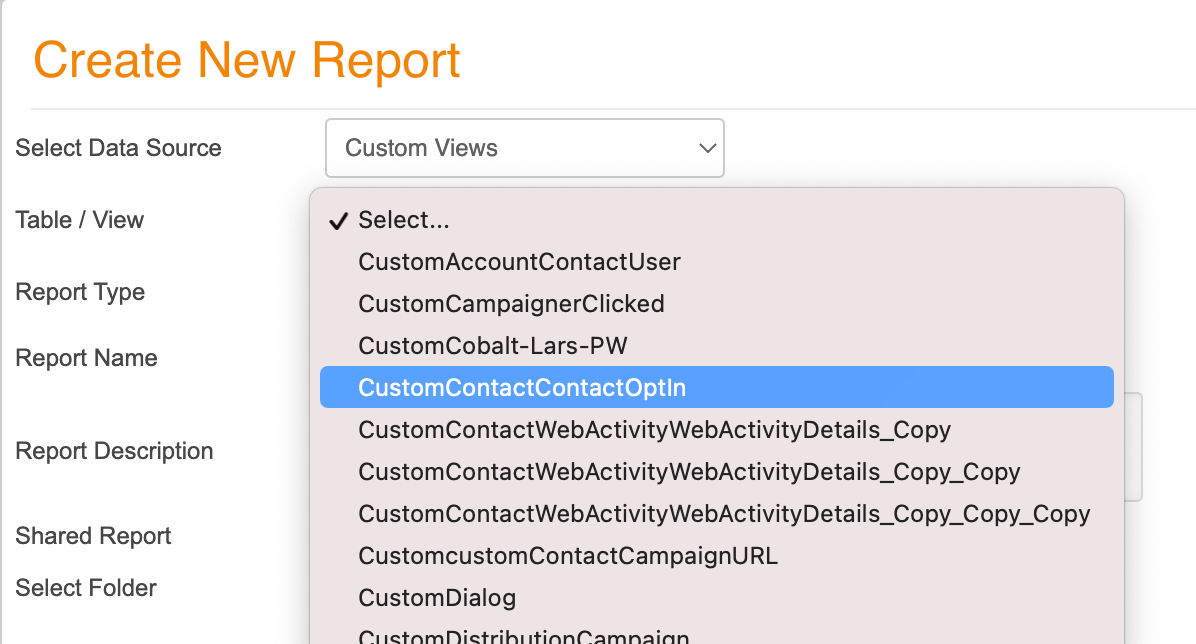Report Views
Overview
Reports are either based on a single table or a view. Views are predefined groups of fields, often from more than one table, that correlate data to be viewed together in reports. In Sugar Market, you can create reports based on several premade Standard Views or create custom views if the standard views do not meet your needs.
Using Standard Views
The following standard views are available within Sugar Market. When you create a custom report, select "Standard Views" as the data source, and then select the specific view from the Table / View dropdown list.
| Standard View | Description | Practical Application |
| viewAccountContact | A join of the accounts and contacts tables | Generate a report with both account and contact information: account name, account industry, contact emails, contact phone numbers, etc. |
| viewAccountContactCampaign | A join of the accounts, contacts, and campaigner actual tables. | Generate a report on contacts and leads that were sent a campaign, where you can include account information as well. |
| viewAccountContactCampaignWeb | A join of the accounts, contacts, campaigner actual, and web activity tables. | Generate a report on the web activity for contacts that were sent a specific campaign. *Note: A custom view is required if you would like to see web activity generated from clicking on links in an email campaign. |
| viewAccountContactDistribution | A join of the accounts, contacts, and distribution list tables. | Generate a report to check your distribution list import with contacts fields. |
| viewAccountContactEvent | A join of the accounts, contacts, events, and users tables. | Generate a report of contacts with associated calendar files (stored on the contacts 1.0 card) which can include account, contact, and owner (user) information. |
| viewAccountContactOpp | A join of the accounts, contacts, opportunities, and users tables. | Generate a report based on opportunity, contacts, accounts, or owner (users table) information. |
| viewAccountContactTask | A join of the accounts, contacts, tasks, and users tables. | Generate a report based on tasks, accounts, contacts, and owner (users table) information. |
| viewAccountContactWebActivity | A join of the accounts, contacts, and web activity tables. | Generate a report based on account, contact, and web activity information. |
| viewAccountNotInContacts | A view of the accounts that do not have any contacts associated. | Generate a report to clean up accounts in your main CRM. |
| viewAccountOpp | A join of the accounts, opportunity, and users tables | Generate a report based on accounts, opportunities, and owner (users table) information. |
| viewCampaign | A join of the contacts, campaigner, and campaigner actual tables. | Generate a report based on contact, campaign, and campaign statistics (opens, clicks, etc.) information. |
| viewCampaignCIicks | A join of the campaigner, campaigneractual, campaignerlink, and campaignerlinkclick tables. | Generate a report based on campaign link statistics. |
| viewCampaignCIicksExpanded | A join of the campaigner, campaigneractual, campaignerlink, campaignerlinkclick, contacts, accounts, and users tables. | Generate a report based on camapaign link click statistics with contact, account, and owner (users table) table. |
| viewCampaignCIickURLS | A join of the campaigner and campaignerlinkclick tables. | Generate a general report on campaign link click statistics. |
| viewCampaignContacts | A join of the campaigneractual and contacts tables. | Generate a detailed report of contacts associated to an email campaign. |
| viewCampaignWarehouseSum | NEED INFO | |
| viewContactEvents | A view of contacts with associated calendar files. | |
| viewContactTasks | A join of the contacts and task tables. | Generate a report based on contacts and tasks information. |
| viewDiaIogActivity | A join of the dialog, forms, requestform, requestformfields, and webactivity tables. | Generate a report based on landing page completion information. |
| viewFoIders | A join of the folder and users tables. | Generate a report based on folder and user information. |
| viewGeos | A join of the geos and geositem tables. | Generate a report for geos information. |
| viewUnsusbcribedConatctsandLeads | A view of unsubscribed contacts and leads emails. | Generate a report for unsubscribed contacts and leads contacts. |
| viewSoftBounceStatus | A view of the systemsoftbounce table which will display the counts of soft bounces associated to each email address. | Generate a report to view the bounce status of contacts. |
| viewSystemSoftwareBounce | A view of the systemsoftbounce table which will display detailed bounces. | Generate a report to view detailed bounce logs of contacts. |
| viewTrackChanges | A join of the trackchanges, contacts, and accounts tables. | Generate a report to view changes to a contact card and the associated contact and account information. This will only monitor the fields selected in (user menu > Administration View > Administrator > Marketing Administration > Change Tracking). |
| viewUsers | A view of the users table. | Generate a report to view Sugar Market user information. |
| ViewWebActivity | A join of the webactivity and webactivitydetail tables. | Generate a report on webactivity. |
| viewWebPages | A view of the webactivitydetail table. | Generate a report to view detailed webactivity. |
| vwCategoryCodes | A view of the category and codes tables. | Generate a report to view the codes available in the Codes Tables. |
| vwOpportunity | A join of the opportunity and users tables. | Generate a report to view opportunity information and the owner. |
Creating Custom Views
If the Standard Views do not meet your reporting needs, you can create custom views by identifying the desired tables and fields.
Note: Custom views include deleted records.
To create a custom view:
- In the navigation bar, click the Analytics module.
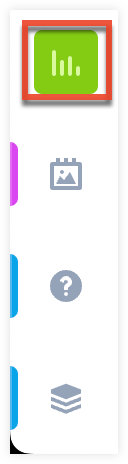
- Click "Views".
- Click the New button. The Create View page opens.
- In the View Name field, type a descriptive name to help identify the view.
- From the first dropdown, select the name of the table to include in the view.
- In the next row, define the tables and columns to be joined in the view. On both sides of the equation, select the names of the tables from the first dropdown list and from the second dropdown list, the name of the column that will be the relationship with the other table that is being joined.
- From the last dropdown list, select the method by which you want the tables to be joined:
- Left Join: Includes all records from the left table and only the records from the right table that are matched.
- Inner Join: Includes all records that have matching values in both tables.
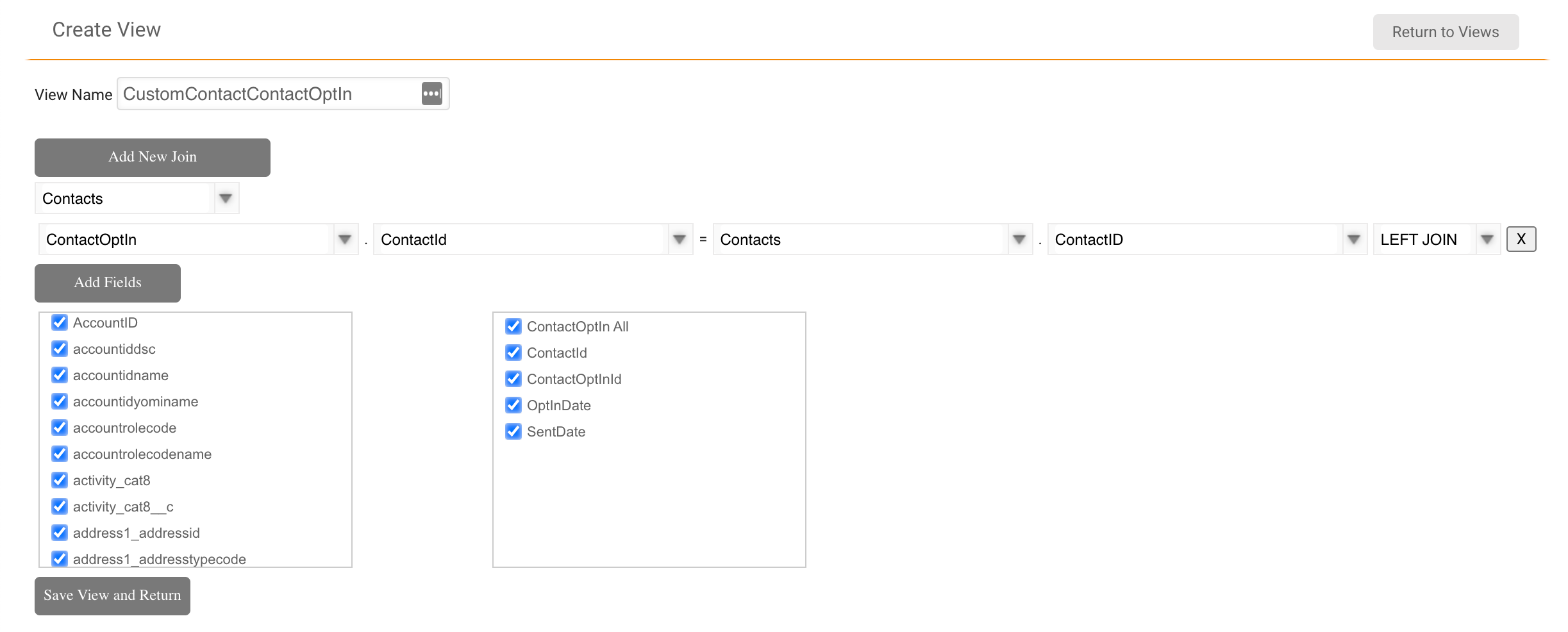
- Optionally click the "Add Fields" button to identify the specific fields from each table to be included in the view.
- Optionally click the "Add New Join" button at the top of the page to identify additional tables to be joined in the view.
- Click the "Save View and Return" button to save the view. The view becomes available in the list of views when you create a custom report.