Sugar Market User Interface
Overview
This documentation covers the basics of Sugar Market's user interface.
Navigation Bar
From the navigation bar, located on the left side of your screen, you can access Sugar Market modules and submodules, your Global Dashboard, and quickly create records and marketing assets via Quick Create.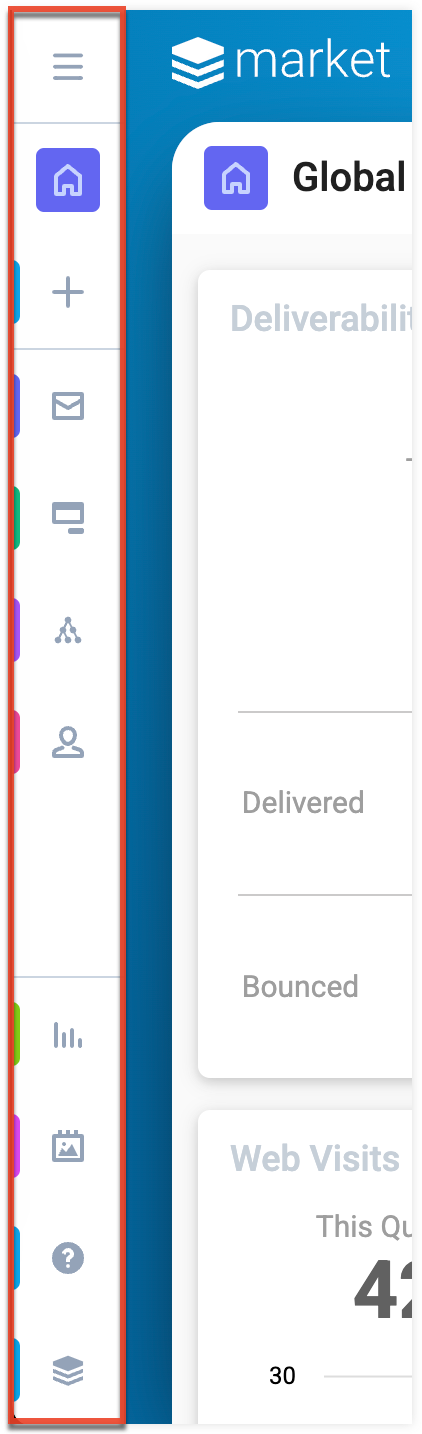
The default navigation bar is collapsed and consists of the following options from top to bottom:
| Navigation Bar Item | Description |
| Open Button | Click the Open button to view the list of all available modules. |
| Home | Click the Home icon on the upper left to access your Global Dashboard. |
| Quick Create | Click the Quick Create icon to open the Quick Create menu, which allows you to quickly create marketing assets and records. |
| Modules | Click a module to open its list view or click the three-dots menu in the module tab to display module-specific Quick Create actions. |
| Analytics | Click the Analytics icon to access reports, advanced analytics, additional dashboards, etc. |
| Asset Library | Click the Asset Library icon to access all of the images and documents that have been uploaded to Sugar Market. |
| Help | Click the Help icon to quickly find information regarding your Sugar Market's instance domain as well as links to support resources. |
Open Button
Click the Open button to expand the navigation bar and scroll to view all available modules. Clicking a module or selecting an option from a module tab's three-dots menu will collapse the navigation bar, or you can collapse it by clicking the Open button again.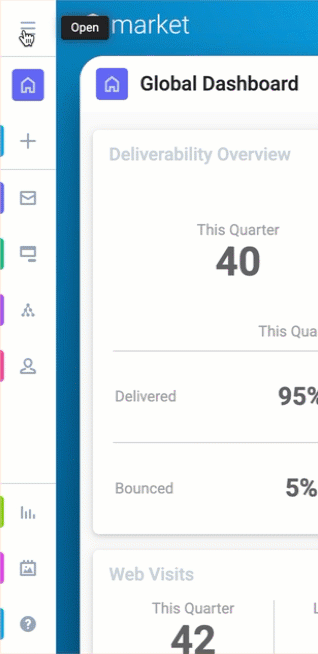
Home
You can access your Global Dashboard from anywhere in Sugar Market by clicking the Home icon toward the top of the navigation bar. The Global Dashboard gauges your overall performance across the platform by surfacing statistics and data from different functions, such as the total amount of new leads and opportunities, your deliverability statistics, and more. For more information on the Global Dashboard, please refer to the Dashboards guide page.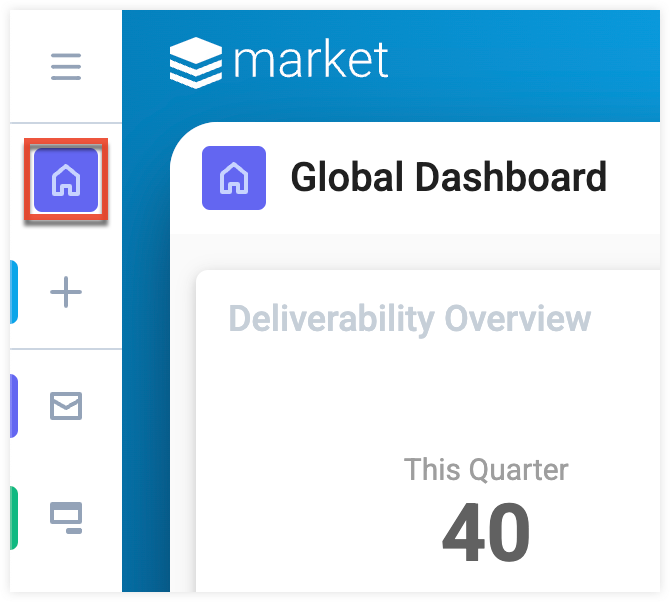
Quick Create
The Quick Create menu allows you to easily begin creating new market assets and records. Simply click the Quick Create icon on any Sugar Market page to access the menu. 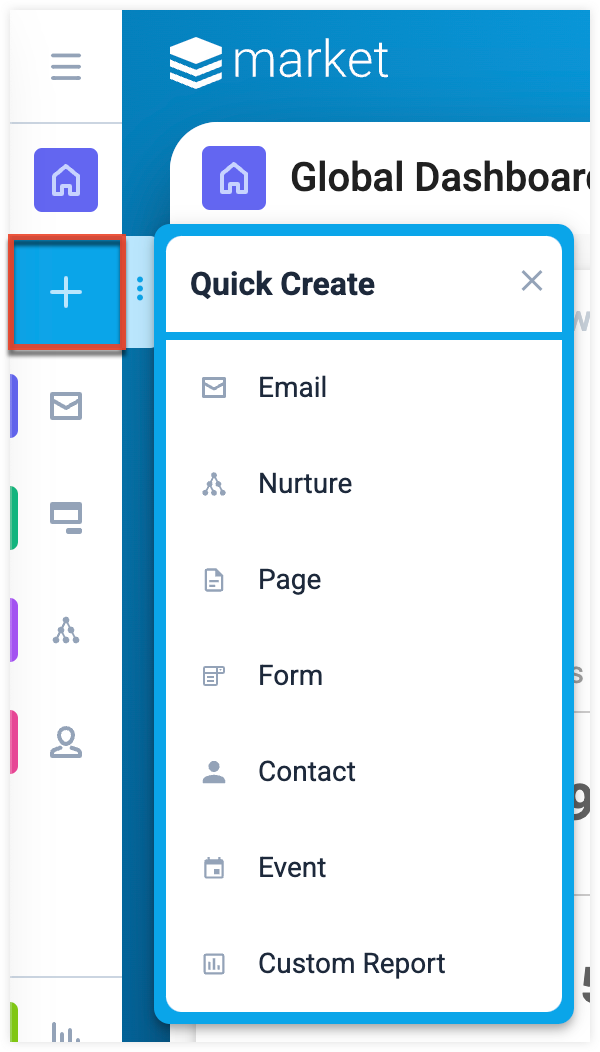
Clicking on an item in the Quick Create menu will open the asset builder (ex. Email) or the create record form (ex. Contact) for the specific module.
Modules
Modules are located in the middle section of the navigation bar. To access a specific module's list view, simply click the module's icon when the navigation bar is collapsed or the full module name when the navigation bar is opened. You may also click the three-dots menu in the module tab to display the Quick Create actions.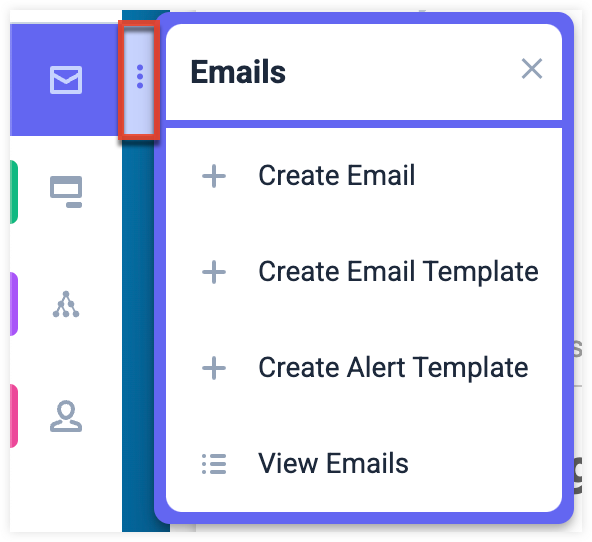
Note: If you do not see a particular module or submodule in Sugar Market, you may not have the needed permission. Reach out to your Sugar Market administrator to grant you the needed permissions. For more information on permissions in Sugar Market, please refer to the Sugar Market Permissions guide page.
Submodules
Some Sugar Market modules will contain submodules that will be displayed to the right of the navigation bar after accessing a specific module. To access a submodule's list view, click on the submodule name.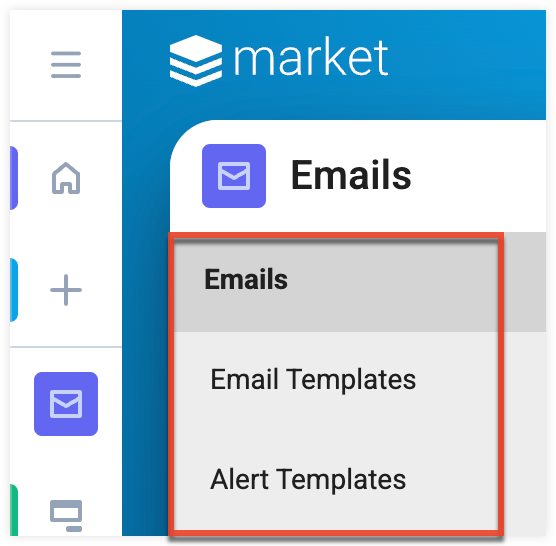
Analytics
Click the Analytics icon to access reports, advanced analytics, additional dashboards, etc.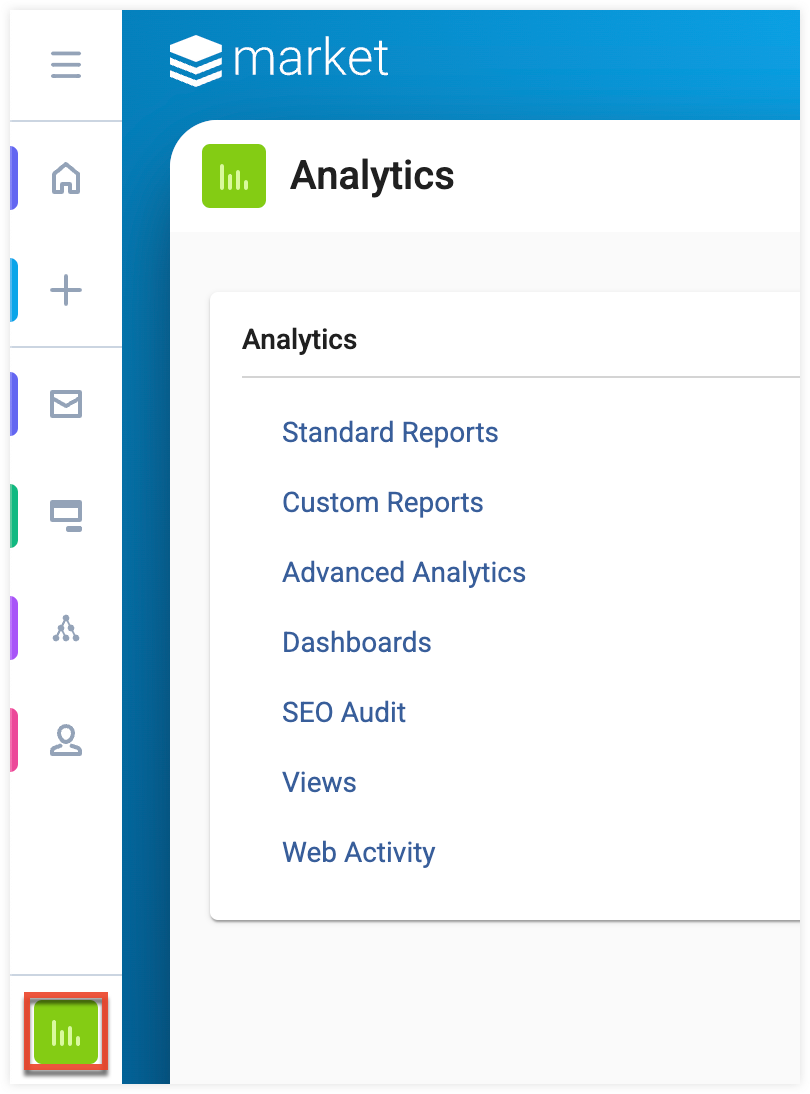
Asset Library
Click the Asset Library icon to access all of the images and documents that have been uploaded to Sugar Market.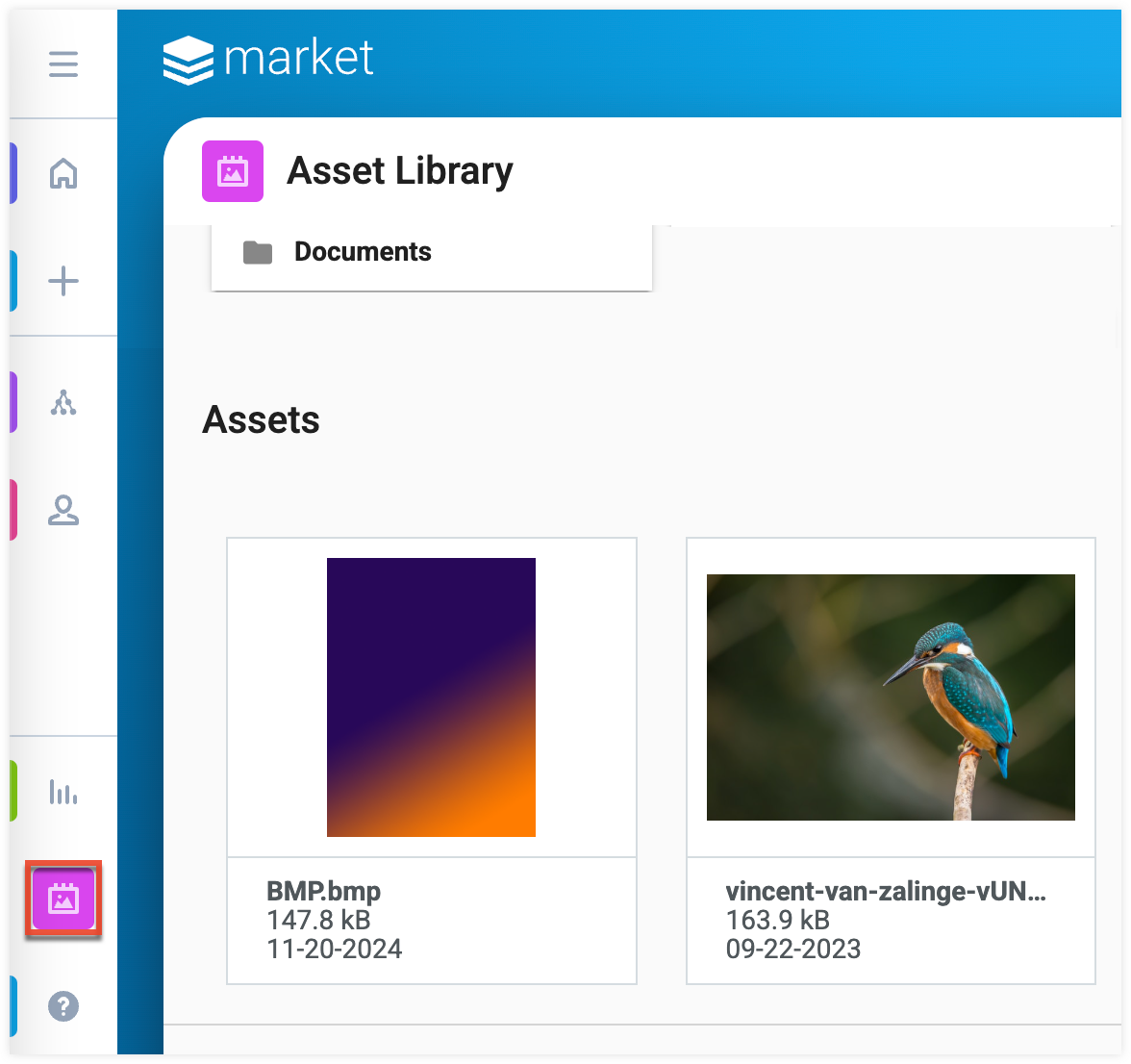
Help
Click the Help icon to quickly find information regarding your Sugar Market's instance domain as well as links to support resources. The following additional support resources are available in the help pane:
- Training & Certification: Navigate to the SugarU space in SugarClub, where you can enroll in online classes, engage with live training, and get Sugar-certified.
- SugarClub Community: Engage, learn, and explore with others around the world in the SugarClub online community. Level up your Sugar knowledge and share your expertise with other users, Sugar partners, and Sugar employees.
- Documentation & Support: Navigate to the Sugar Support Site, where you can access the case portal and official product documentation.
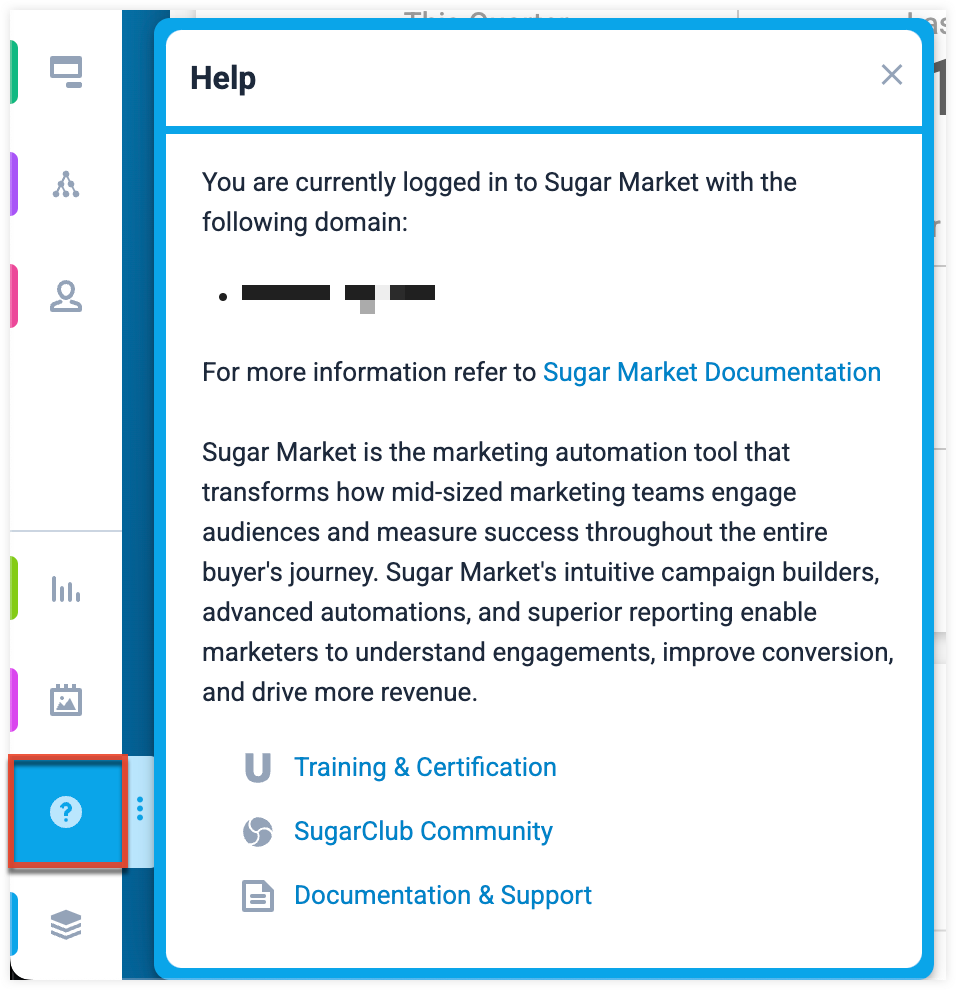
Header
Sugar Market's header displays Notifications and the User Menu.
| Header Item | Description |
| Notifications | View notifications (if any) by clicking the notification icon. |
| User Menu |
Click the user profile image to open the user menu which allows access to your profile, report subscriptions, as well as admin and global settings. |
Notifications
Sugar Market notifications relay key messages, warnings, and alerts that are relevant to the current user. The Notifications indicator is located in the top right corner of the screen next to the user menu.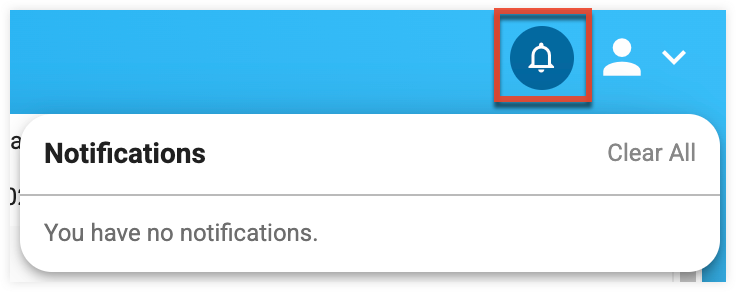
User Menu
As a user, you can access the user menu in the top right of your screen to subscribe to various reports and edit your user profile and password. As a Sugar Market Administrator, you can access the user menu to update admin and global settings. 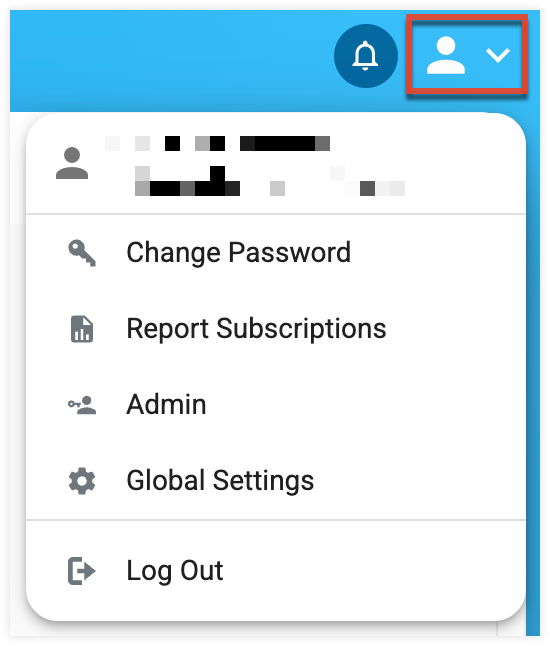
Note: If your Sugar Market instance is enabled for Identity, certain fields in the user's profile are read-only and can only be edited by SugarCRM administrators in SugarIdentity.
Legacy Features
To access legacy features:
- Click the open button at the top of the navigation bar to view all available modules.
- Click the Legacy Features module.

- Select the tool you need to access from the Legacy Features section.