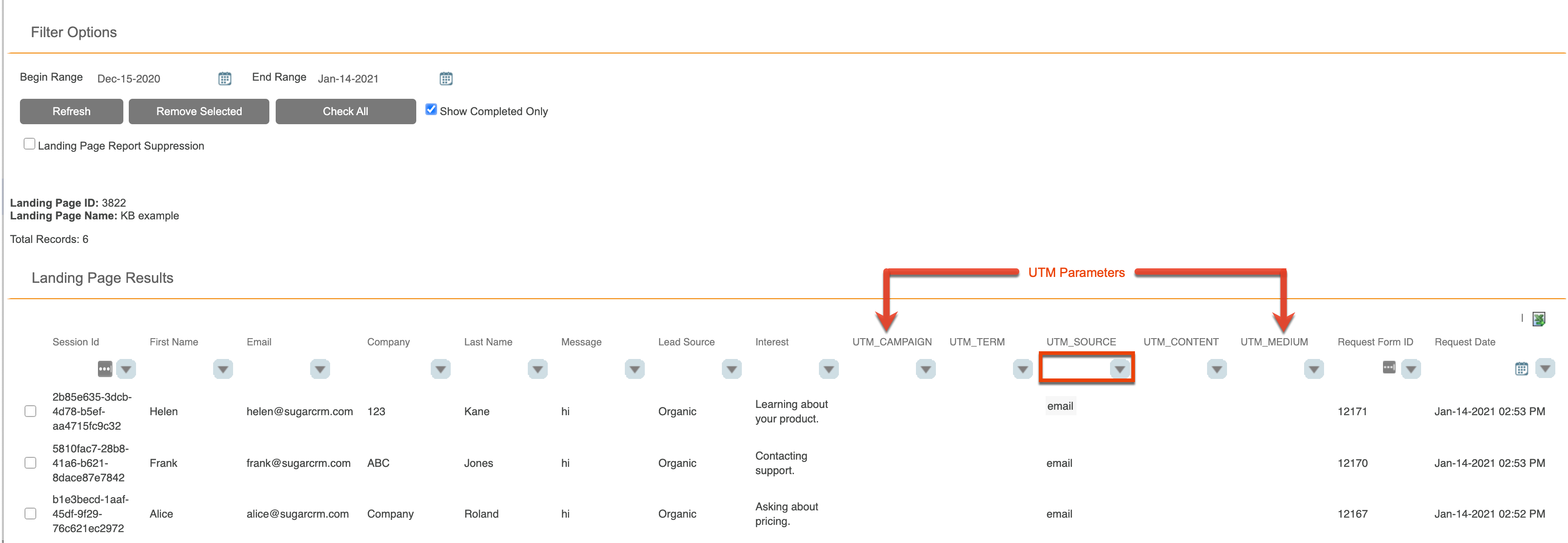Using UTM Tracking in Forms
Overview
Including UTM parameters in your forms will enable you to track your visitor traffic through tags added to your landing page's URL.
Setting UTM Parameters
To begin using UTM parameters, you first need to define them on your form.
Note: UTM Parameters and URL Parameters are referred to interchangeably in Sugar Market.
To set up UTM parameters on your form:
- In the Setup step of Form builder, check the "Enable URL Parameters" checkbox.
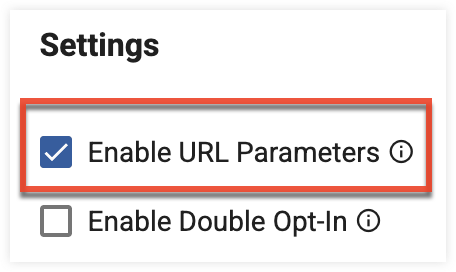
- Once enabled, the URL parameters are added as hidden fields, meaning they will not be visible on the published form. They will appear at the bottom of the form in the Build step.
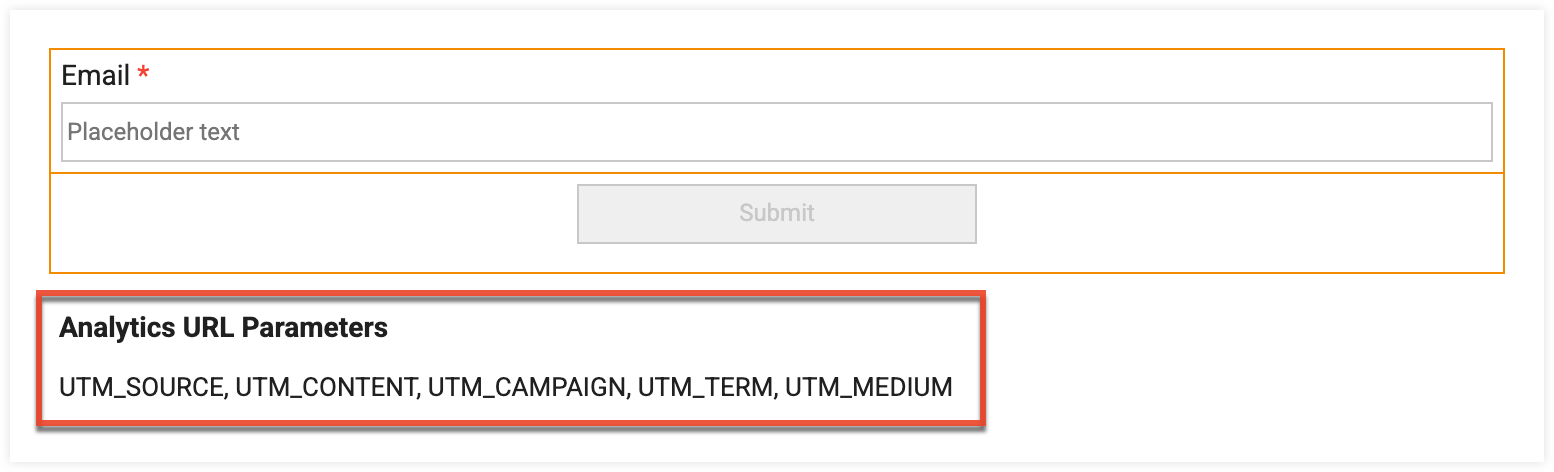
- Select the field and open the field's settings to map each parameter to a CRM field. Each field will hold a value that provides information on how the contact arrived at the page.
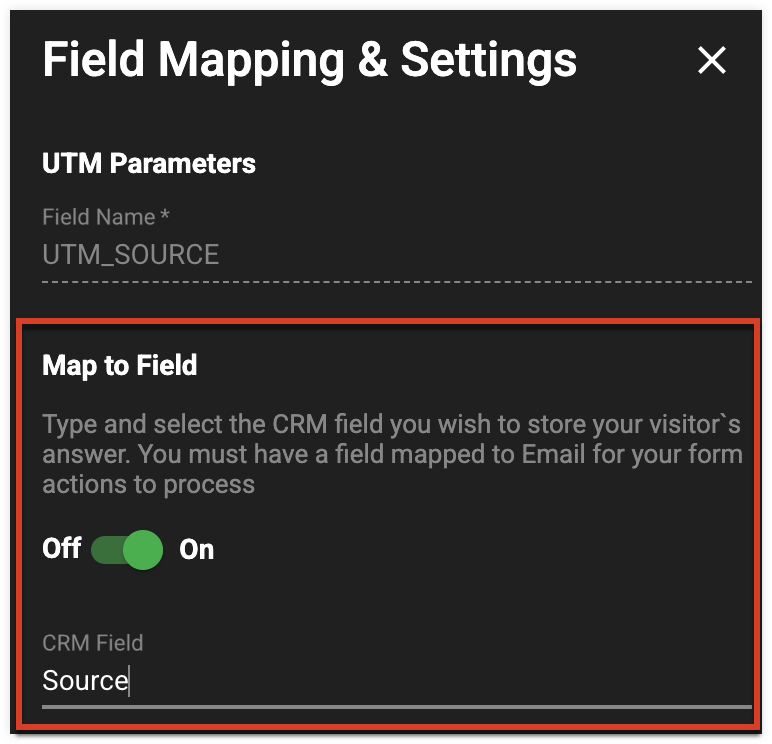
Adding your UTM Parameters to your Page URL
After your UTM parameters are defined on your form, you need to manually reconstruct your hosting page's URL to use in your emails or another source. UTM parameters can still work when your form is connected to an external pages but may be limited if the form is in a iframe. If the iframe and page have different origins, browsers may block URL access preventing UTM tracking. To reconstruct your page's URL in Sugar Market:
- Open your landing page in Page Builder.
- From the three-dots menu, select "View Published URL", and then click the View Page button.
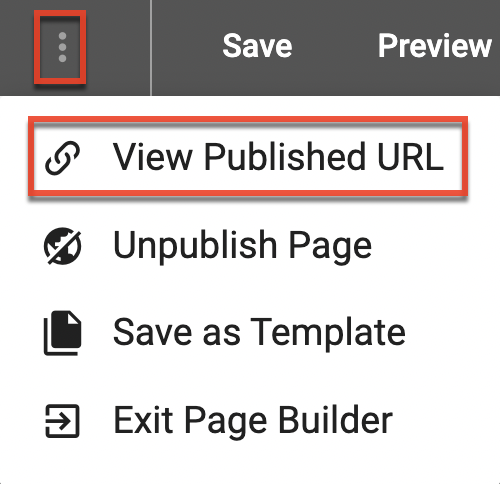
- Manually append the URL parameters to the URL in the address bar using the following format, beginning with ? and separating each parameter with &:
URL?Param1=Value1&Param2=Value2&Param3=Value - Copy the new URL to your system clipboard, and then paste it into a Sugar Market email or another source. Any contact who visits the modified link will have the corresponding UTM parameters recorded on the form. In the following example, the
UTM_Source=emailparameter will be tracked when a contact submits your form with this URL, and the source will be recorded as "email" in your Individual Form Results:
Viewing UTM Tracking Results
The results of your form submissions are available via the Details panel in the Forms list view. To view results:
- Select the form in the Forms list view, and then click the Reports tab in the right-hand panel.
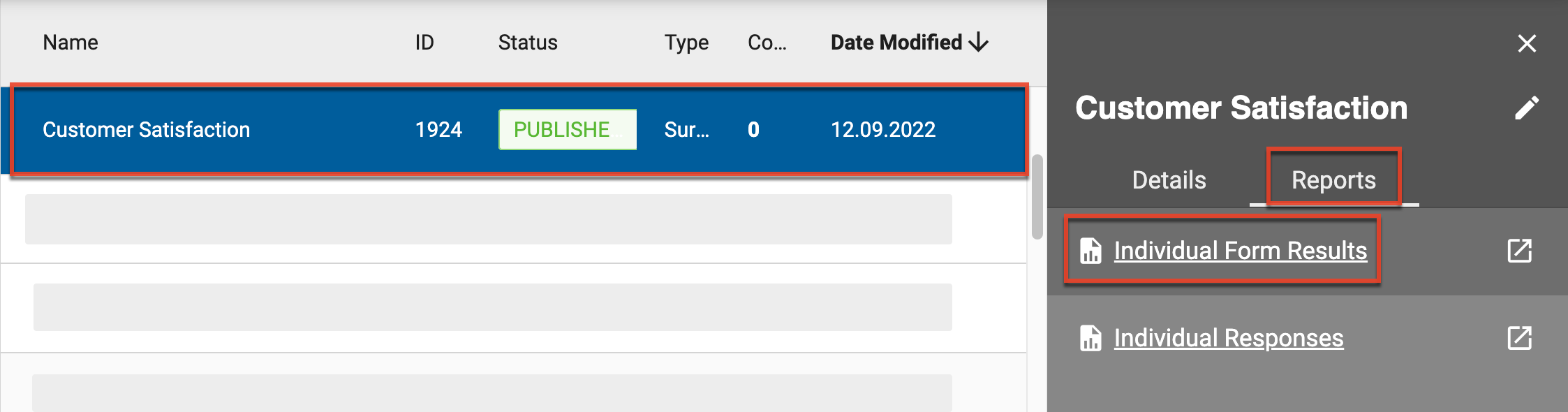
- Click the Individual Form Results link.
- Locate the desired UTM value in the corresponding UTM parameter column. For reports with a large number of results, use the filter option in the header row to return only specific values. The following example shows results from UTM_Source=email.