Rendering Emails in Various Clients
Overview
With Advanced Testing you can preview how your email will look to your recipients by rendering your email in 27 unique email clients.
Accessing Advanced Testing
Access Advanced Testing through the Email Builder:
- Create a new email or access an existing draft.
- Click the Advanced Testing icon in the Email Builder toolbar.
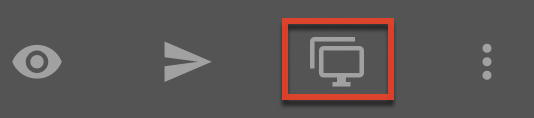
- Identify an email address that is associated with an existing Sugar Market contact, and then click the Confirm button. Sugar Market references this email address but will not send the email to the address. The Testing Results page opens in a new window.* This page may take several minutes to fully load.
* Ensure you have any ad/pop-up blockers disabled.
Email Previews
The Email Previews tab renders an approximation of how your email will look in various email clients. The results are usually very good, but be aware there can be minor differences between the previews and how the email renders in individual email clients, especially due to settings that may be in place on the end-user's device. We recommend you look at the email clients you expect your users to be using when they open your email to ensure your layout looks as expected.
Spam Filter Diagnostics
The Spam Filter Diagnostics tab will give you a pass/fail notification for some areas like DKIM or SPF setup, and a score for other areas like Barracuda or Spam Assassin. Sugar Market uses Litmus for spam diagnostics. To interpret the scores associated with each spam diagnostic, please refer to the Litmus documentation.