Role-Based Record Layouts
Overview
If you customize your Account or Lead/Contact record layout, you can choose to assign the layout to multiple roles. If a user does not have a custom layout assigned to their role, then the default layout is displayed. Since the default layout cannot be overwritten, any modifications to the layout must be saved as a new layout.
Creating a Role-Based Layout
To create a role-based layout in an Account or Lead/Contact record:
- Customize the record layout as described in the Accounts and Leads and Contacts pages.
- When saving the layout, select the "Save as new layout" option and enable the Assign Layout option. Alternatively, disable the Assign Layout option and assign the layout to a role later.
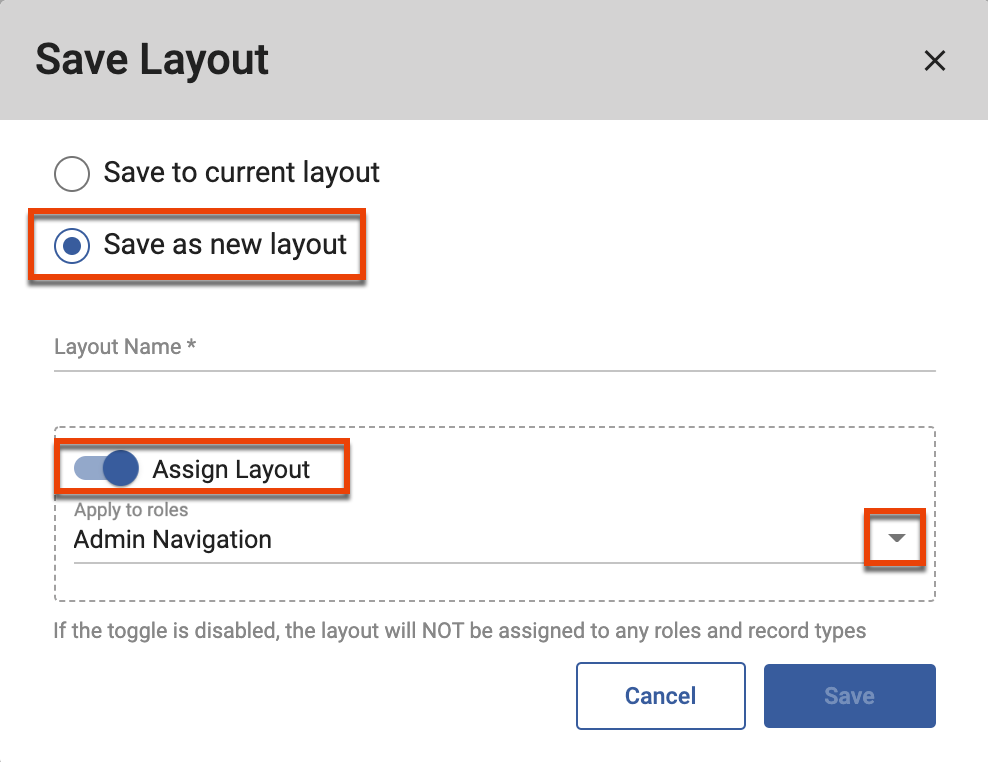
- Select the role to which you want to assign the layout.
- If you are creating a layout in a lead, contact, or candidate record select the record type or type you would like the new layout to be applied to.
- Click the Save button.
Viewing Alternate Role Layouts
When a record has multiple layouts that have been assigned to different roles, the roles are displayed at the top of the record with the current layout. To view another role's layout, click the User Roles icon at the top of the record, and then select another role.
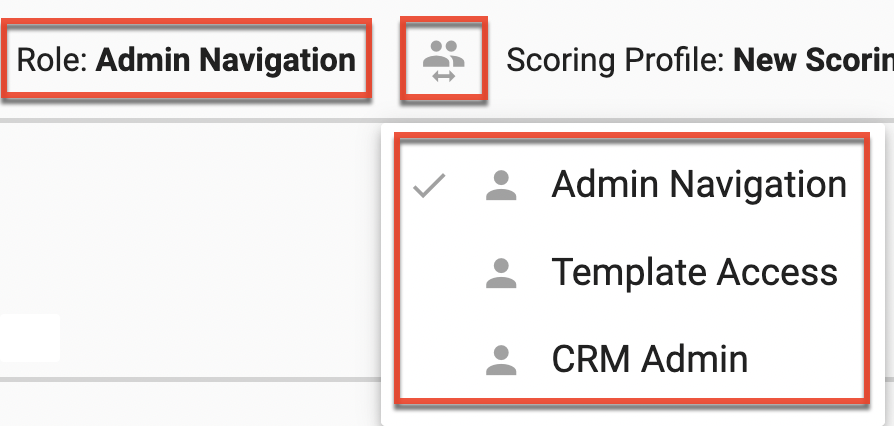
Assigning a Layout to a Role
To assign a previously created layout to a role:
- Click the three-dots menu in a record's toolbar, and then select "Assign Layout".
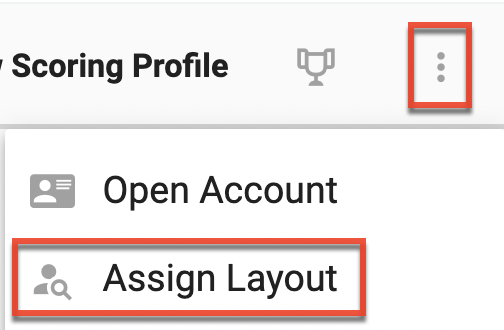
- In the Assign Layout modal, type the layout name or portion of the layout name in the Name of Layout field, and then select the role to which you want to assign the layout. For Contact/Lead records, also select the record type.
- Click the Assign button.
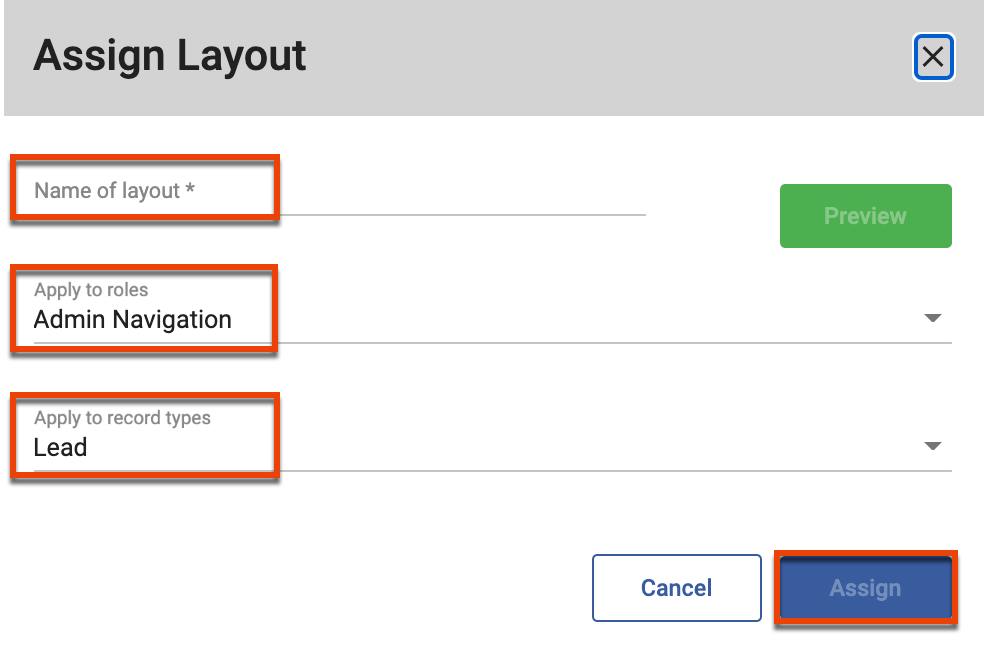
Enabling a Role-Based Record Layout
To use a record layout, the user must be assigned to the role that was designated when the layout was created. Refer to the User and Role Management page for more information.