User Administration
Overview
All Sugar System Administrator Users are automatically Discover admins and can use the information in this documentation to assign Discover-specific roles to users.
Prerequisites
To view the Admin section, you must have access to Discover and have a Discover role of Admin.
User Administration with SugarIdentity
Discover syncs its user list with the SugarIdentity provider configured with your Discover application, which populates the first name, last name, email address, title, and phone number for each SugarIdentity user. Adding, editing, and removing users must be done in SugarIdentity.
By default, the User Type in Sugar determines the default role in Discover:
- System Administrator Users are automatically assigned the Admin role in Discover.
- Regular Users are automatically assigned the No Access role in Discover.
To gain access to Discover, regular Sugar users must be granted a Discover role in the Discover interface.
Adding, Editing, and Deleting SugarIdentity Users
To add, edit, or delete SugarIdentity Users, a Sugar admin user must navigate to SugarIdentity. For more information on creating users in SugarIdentity, please refer to the User Management documentation in the SugarIdentity Guide.
User Administration in Discover
To manage users in Discover, click on your profile icon in the top right corner of the Discover interface, then select "Admin" to access the Manage Users page.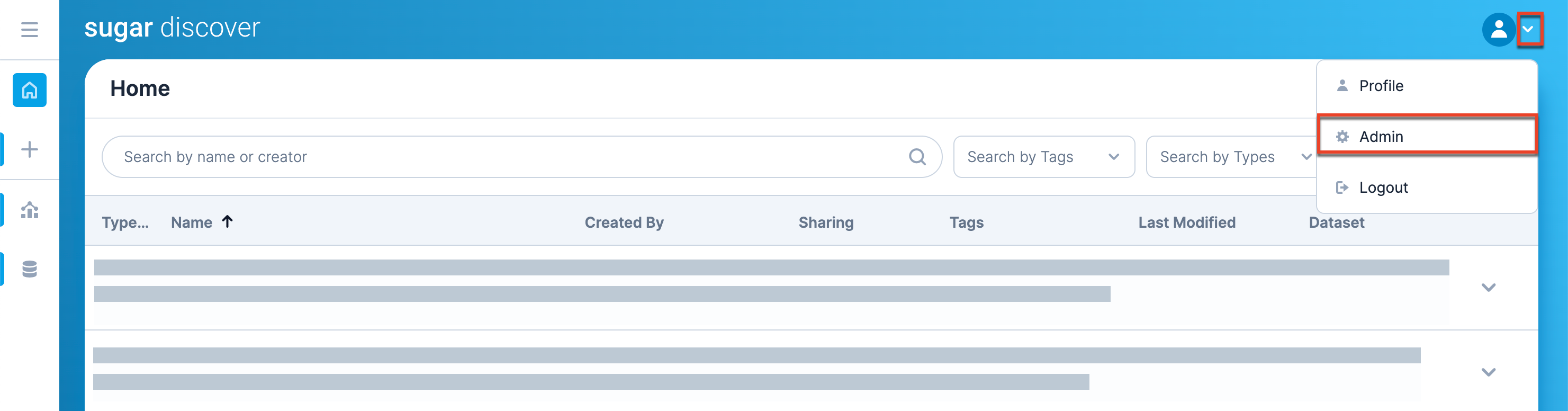
Syncing Users to Discover
User lists between SugarIdentity and Sugar Discover will sync automatically upon entering the Discover Administration page. You may also access SugarIdentity by clicking the Update Users in SugarIdentity button.

Assigning Discover Roles to SugarIdentity Users
To set Discover roles for users, navigate to the Manage Users page and alter the roles using the dropdown menu in the column on the right.
The following are the Discover roles:
- Admin: Users with this role have the abilities of a User role and the added abilities to edit default SugarCRM datasets, administer users, and edit any existing report. The role is automatically given to Sugar users with a User Type of System Administrator.
- Report Creator: Users with this role can create and share new reports, as well as view and duplicate public reports. This role restricts users from directly editing reports created by other users.
- Dashlet User: Users with this role have the ability to access and drill into Discover reports shared through a Sugar Dashboard via a Discover dashlet.
- Report Viewer: Users with this role have access to view public reports, share reports, and drill link through reports. These users see a simplified user interface that hides items to which they do not have access.
- No Access: Users with this role are denied access to the Discover application and have no access to view Discover via a Sugar dashboard. This role is automatically given to all Sugar users with a User Type of Regular user. Sugar users with Status field set to "Inactive" are automatically set to the "No Access" role and hidden from the Admin screen.
Note: These roles dictate a user's permissions to access, modify, and create Discover reports. Sugar roles and teams are not respected by Discover reports, and therefore you should not give Discover access to anyone who should not have access to all Sugar record data.