Handling Obsolete User Accounts
Overview
There may be times where you need to deactivate user accounts in your Sugar® instance such as when the user is no longer an employee of the company. Administrators should try to avoid deleting obsolete user accounts to ensure that any historical data remains intact. This article covers how to mark obsolete user accounts as "Inactive" and reassign the inactive user's records to another Sugar user. For more information on administering user accounts, refer to the User Management documentation.
Note: For instances that use SugarIdentity, the administrator will need to access SugarIdentity to deactivate a user from Sugar.
Use Case
In this example, we will be setting Sally Bronsen's user account to "Inactive" then reassigning any records assigned to her to Jim Brennan.
Prerequisites
You must be an administrator or have Admin & Developer-level role access to "Users, Teams & Roles" in order to work with the Users module and transfer records between users.
Steps to Complete
Deactivating a User
When a user is no longer a member of your organization, it is best to deactivate them instead of deleting them so that their historical data remains intact in Sugar. To deactivate a user, please refer to one of the following sections below as it pertains to your instance.
Deactivating a User Without SugarIdentity
The following steps cover changing a user's status to "Inactive" in a Sugar instance that does not use SugarIdentity:
- Navigate to Admin > User Management.
- Open the record view of the obsolete user's record. For this example, we will select "Sally Bronsen".
- Change Sally's status from "Active" to "Inactive" under the User Profile section.
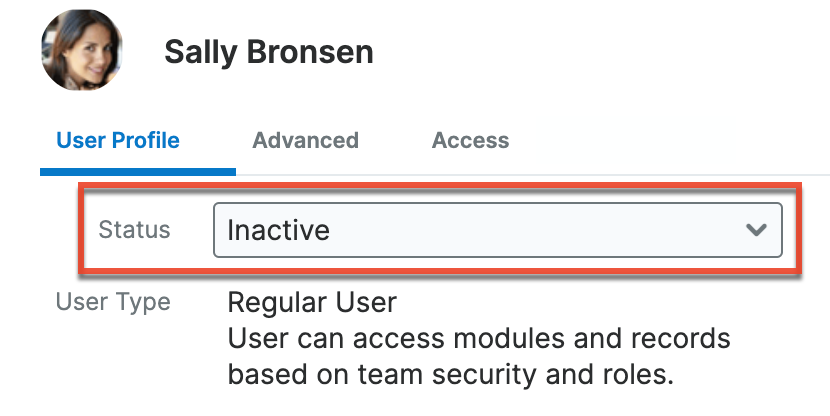
Note: The Users module uses the Sidecar user interface in Sugar versions 14.0 and higher. - Click "Save" to preserve the change. The Re-assign dialog box will instantly appear, prompting you to reassign records assigned to the deactivated user.
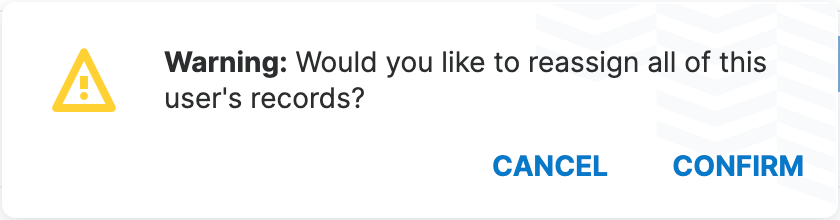
- Select either "Yes" or "No" in the dialog box depending on whether or not you wish to reassign the user's records to another user.
To reassign the user's records then please proceed to the section below. If you choose not to reassign the user's records, the user account will be deactivated in Sugar and all of their records will remain assigned to the inactive user. You can reassign the user's records at a later time by following the steps in the next section as well.
For this example, we will select "Yes" and continue to the next section.
Deactivating a User With SugarIdentity
If your Sugar instance is enabled for SugarIdentity, you will need to access SugarIdentity to deactivate a user from Sugar. For more information on deactivating a user in SugarIdentity, refer to the SugarIdentity Guide. Once the user's status is "Inactive", if you want to reassign the user's records, you can navigate back to Admin > User Management in Sugar and select "Reassign Records" in the Users module's actions menu. For more information on using the Reassign Records utility in Sugar, refer to the section below.
Alternatively or in conjunction with the Reassign Records utility, you can also filter Sidecar list views to show records that are assigned to an inactive user by filtering the user list on the Status field and then mass updating the records to be assigned to an active user.
Reassigning an Inactive User's Records
When deactivating a user, if you choose to reassign their records immediately, you will be directed to the Reassign Records page. Alternatively, you can access the Reassign Records page any time by navigating to Admin > User Management then selecting "Reassign Records" in the Users module tab's actions menu. For instances that use SugarIdentity, you will need to navigate back to Admin > User Management in Sugar to use the Reassign Records utility after deactivating the user in SugarIdentity. 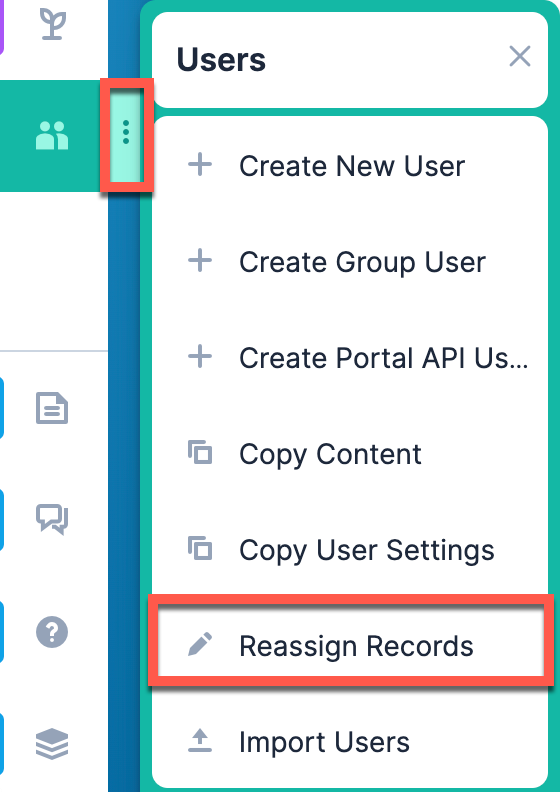
Note: Reassigning records via "Reassign Records" cannot be reversed.
Alternatively or in conjunction with the Reassign Records utility, you could choose to filter Sidecar list views to show records that are assigned to the inactive user by filtering the user list on the Status field and then mass updating the records to be assigned to an active user.
Use the following steps to reassign a user's records via the Reassign Records utility in Sugar:
- On the Reassign Records page, select the name of the user you have deactivated under "From User:". If you continued with the reassignment process after deactivating the user, the user will automatically be prepopulated.
- Select the name of the user to whom you wish to reassign the records in the dropdown under "To User:". In this example, we will reassign the records to Jim Brennan.
- Under "Set Teams to:", select the default team(s) you wish to assign the records to. In this example, we will choose the Global team. The team you choose should be a team to which the "To User" belongs.
- Under "Modules to Include in Reassignment:", select the module(s) you wish to include in the record reassignment.
Note: You can select multiple modules by holding down the Command key when using a Mac or the Control key when using a PC.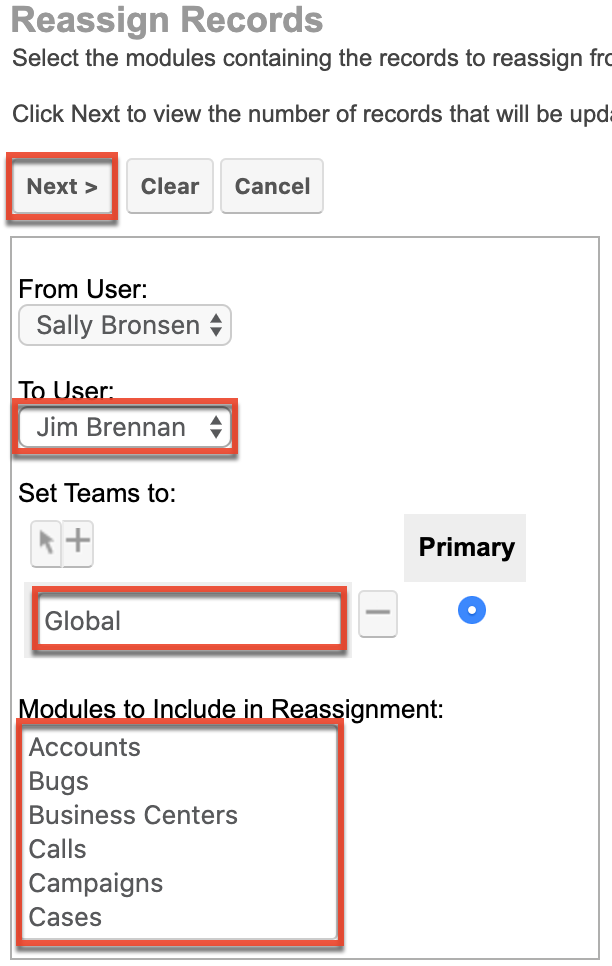
- Certain modules (e.g. Calls, Opportunities) will display filter options which will allow you to selectively reassign the records in the module. For example, you may only want to reassign opportunity records that are open and leave the closed opportunities assigned to the inactive user in order to preserve forecasting integrity. If no filters are selected or if only the "-none-" filter is selected, then all records assigned to the inactive user (e.g. Sally Bronsen) will be reassigned to the new user (e.g. Jim Brennan) for that module. Click "Next" after setting any desired filters.

- If you wish to view a detailed summary of the changes that were made, mark the Verbose Output checkbox. The output will include links to the modified records as well as a summary of changes that were made.
- Put a checkmark next to "Include Workflow/Notifications/Audit" if you would like the changes to appear in the change log for the updated record, have any relevant workflows fire based on the reassignment, or have assignment notifications sent out to the "To User".
Note: This may take a significant amount of time to complete, especially when processing a large number of records.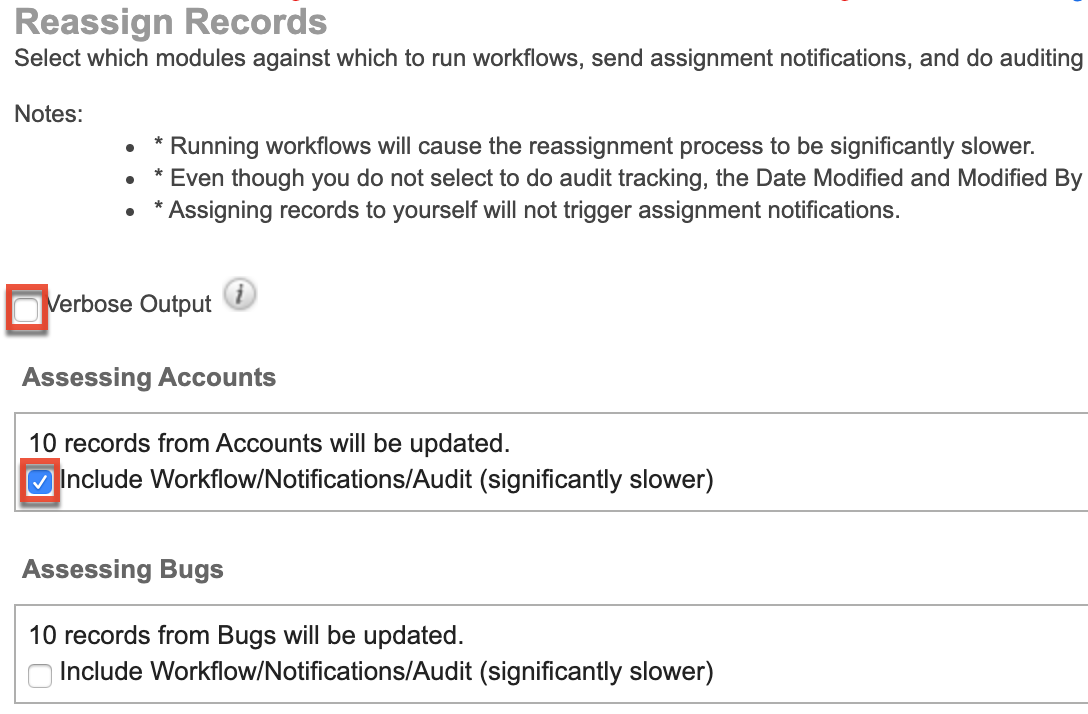
- Click "Next" to process the record reassignment.
Once the reassignment process has completed, Sugar will display a summary of records that were successfully reassigned for each module. For more information on reassigning records in Sugar, refer to the User Management documentation.
Summary
Now that Sally's user account is set to "Inactive", she can no longer log into Sugar and her user account does not count against the number of licensed user accounts for your instance. In addition, all of her records that were included in the record reassignment are now assigned to Jim with the Teams field set to "Global".