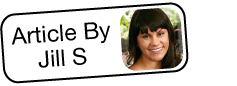Introduction to Business Process Automation via SugarBPM
Overview
SugarBPM™ enables administrators to streamline common business processes by managing approvals, sales processes, call triaging, and more. The SugarBPM suite consists of four process-related modules that work together to automate complex business processes. While SugarBPM makes building business processes simple with a graphical drag-and-drop interface, it is easy to get overwhelmed by the breadth of capabilities available. This getting started guide will help make sense of the basic steps and best practices for automating business processes using SugarBPM.
Prerequisites
- You must be an administrator or have developer-level role access in Sugar to create and manage SugarBPM records.
- Basic knowledge of process standards such as Business Process Modeling Notation (BPMN) is preferred. BPMN is a flowchart-based notation system for defining business processes within an organization.
- You should know which business processes you want to automate in Sugar.
Steps to Complete
The following sections chronologically list the basic steps for automating business processes using SugarBPM.
Create a SugarBPM Dashboard
Before using SugarBPM for the first time, create a new dashboard specific to SugarBPM for easy, one-stop access to all automated business processes and their components. Inform users (approvers and reviewers) who may later engage with a process (e.g. approval process) to add the My Processes dashlet to their Home page as well. For more information on creating a SugarBPM dashboard, please refer to the SugarBPM documentation.
Know Your Business Process
Take the time to fully understand the individual steps that make up the business process that you wish to automate. First, make a list of each event, and then match the appropriate Process Definition element to those steps. For more complicated processes, it may help to sketch a diagram before creating the process definition. Be sure to indicate which steps will require a process business rule or process email template so that you can prepare those in advance.
Create Any Process Business Rules
Optionally, you can create process business rules to be used in your process definitions. For example, automated lead assignments may require a process business rule to define which lead source values will be assigned to which user. As a best practice, you should typically create the business rules before creating any process definitions that will use those rules. For more information on creating and configuring process business rules, please refer to the Process Business Rules documentation.
Create Any Process Email Templates
For processes that require alerts or notifications, you must create at least one process email template. As a best practice, you should create the email templates before creating any process definitions that will use those templates. For more information on creating and configuring process email templates, please refer to the Process Email Templates documentation.
Create and Configure the Process Definition
Now, using the Process Designer canvas, create the visual design of the overall business process. The process definition may make use of Process Business Rules and Process Email Templates created in the previous steps. For more information on creating and configuring the process definition, please refer to the Process Definitions documentation.
Manage Your Processes
With all of the SugarBPM modules and elements now working together, administrators can manage and monitor the processes via the Process Management list view. To access this page, simply navigate to the Processes list view then select "Process Management" from the module tab's actions menu. Administrators can easily monitor the status of each process, reassign or cancel an in-progress process, as well as repair any processes with an Error status. Users can monitor their My Processes dashlets for any activities that are queued or awaiting feedback. For more information on managing processes, please refer to the SugarBPM documentation.