Migrating From Sugar Enterprise to Sugar Serve or Sugar Sell
Overview
When migrating from Sugar Enterprise to Sugar Serve or an edition of Sugar Sell, there are a number of common entities (e.g., Accounts, Contacts) between the Sugar products, but there are also capabilities that are exclusive to certain products. This article contains best-practice guidance and covers the different settings an administrator must configure to get their users up and running before, during, and after migrating to Sugar Serve or Sugar Sell. It is intended to minimize downtime associated with these changes.
Note: Sugar Serve is SugarCRM's customer support solution and Sugar Sell is SugarCRM's sales-automation solution, which comes in four editions: Premier, Advanced, Standard, and Essentials. Each edition of Sugar Sell includes different subsets of CRM capabilities delivered on the SugarCloud. The remainder of this article will refer generally to any Sugar Sell edition as "Sugar Sell". For more information on the capabilities available for each license type, refer to the License Types Matrix documentation.
Before requesting changes to your license or modifying your instance, please review all the necessary steps and requirements contained within the following sections:
Before Conversion
The information and questions in this section should be reviewed and answered to evaluate your license needs before converting your instance from Sugar Enterprise to Sugar Sell or Sugar Serve.
Using the License Types Matrix documentation, which outlines the capabilities available to each license type, start the evaluation process by making the following lists:
- Users who require access to only Serve capabilities
- Users who require access to only Sell capabilities
- Users who require access to both Serve and Sell capabilities
If you have users that need Sell, take note of whether or not they need certain capabilities that are included in Premier and available for purchase as an add-on to Advanced. This will help you determine which edition of Sell you need.
Some modules and features are available to both Sell and Serve users. If users need access to these modules and features but do not require access to any capabilities that are only available to one of the two license types, these users can be licensed as either Sell or Serve users. Likewise, some users may require access to both Serve-specific functionality (e.g., Service Console) and Sell-specific functionality (e.g., opportunity management). If users need access to both Serve and Sell capabilities, then they will need both Serve and Sell licenses.
Not all conversions will require all three lists and you should use the information and questions above to determine which lists are applicable to your organization.
Steps to Complete Conversion
The actual conversion process is mostly administrative. After you are done evaluating your usage and license needs, work with your Sugar Customer Success Manager or Sugar Partner to update your license key, and then update your instance's user records to use your new Sell or Serve license types. You should coordinate a specific time for the changeover because you will need to set a maintenance window for your users to be offline and you will need to be ready to update the user records immediately after license conversion.
Detailed steps are outlined in the following sections.
Converting Instances
Using an Evaluation License for Functional Validation
If you plan to perform functional validation before making any changes to your production instance, that should be done on one of your cloud sandboxes. We recommend that you verify your business's use cases can be met using your new Sugar Sell or Serve functionality. You should also test any customizations you may have applied to your Sugar instance to ensure that they work as expected for Sell or Serve users, as needed.
A system administrator must follow the steps in this section to convert one of your sandbox instances for functional validation. If not applicable, you may choose to move forward with revalidating your license.
- Request a Sell/Serve evaluation license from your Sugar Sales Representative or Sugar Partner.
- Add the evaluation license to your cloud sandbox in Admin > License Management and click "Save". For more information on license management, refer to the System documentation.
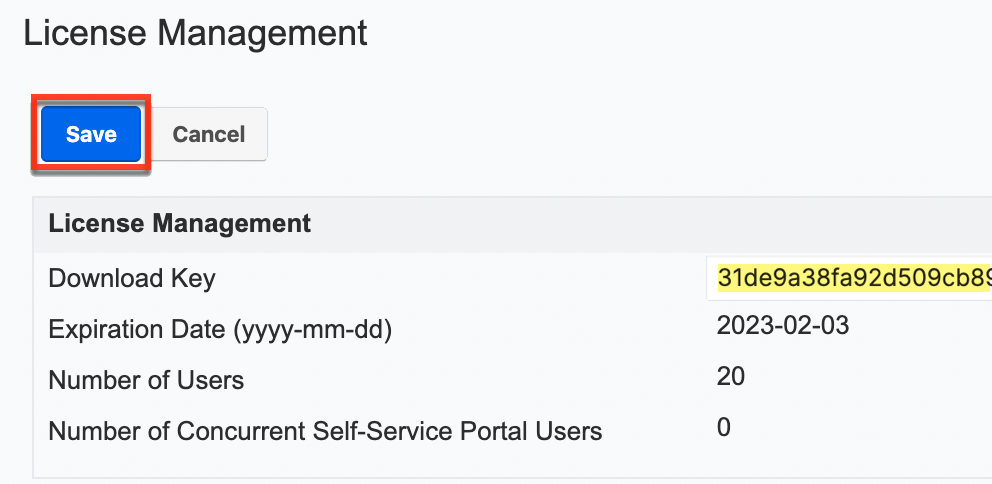
- Follow the steps under Setting User License Types for your sandbox instance.
- Begin functional validation for your sandbox instance.
Revalidating Your New License
Once functional validation is complete (if applicable) and after the license has been updated to Sell or Serve by your Customer Success Manager or Sugar Partner, you must revalidate your production instance's license to officially convert it to Sugar Sell or Sugar Serve.
To revalidate your license, navigate to Admin > License Management and click the Re-validate button. For more information on license management, refer to the System documentation.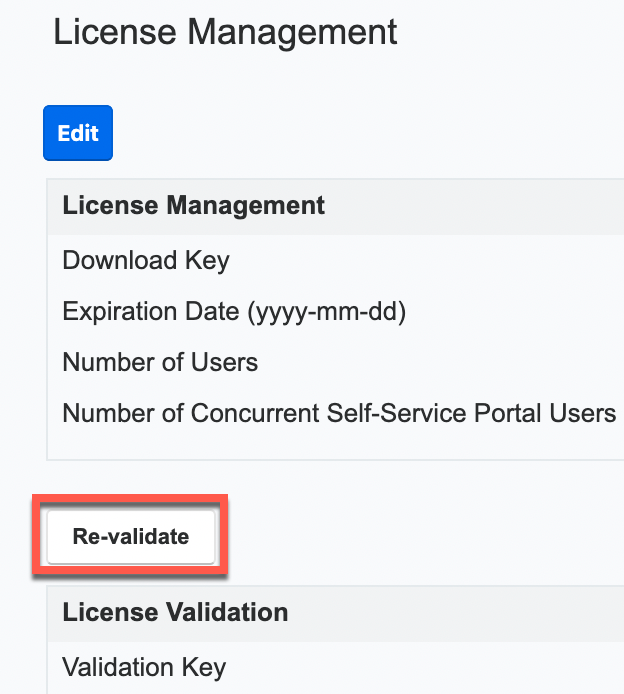
Setting User License Types
Once your production instance has been migrated to Sugar Serve or Sugar Sell, an admin user should immediately mass update all active user records to have the new license type (e.g., Sugar Serve). For both Sugar Serve and all editions of Sell, user licenses are managed by the administrator in SugarIdentity. Refer to the SugarIdentity Guide for steps to mass-update user license types in SugarIdentity.
For more information on license types, refer to the Understanding User Types, License Types, and Sugar Licenses article.
Notice: Immediately after the migration, update your users' license types as soon as possible to prevent any users from being locked out of the instance.
After Conversion
Once the instance has been converted and users have been assigned the appropriate license type(s) as described in the Steps to Complete Conversion section above, you can then move on to setting up your new Sugar Serve or Sugar Sell features. To understand the different settings and functionality an administrator should configure to get their users up and running after migrating to Sugar Serve or Sugar Sell, refer to these articles: