Understanding SLA and Case Resolution Calculations
Overview
In Sugar Serve, the Cases module contains ten fields that are used to track first response Service Level Agreement (SLA) and case resolution statistics, primarily for use in reporting. Sugar Serve includes many stock reports that use the data in these fields to highlight trends in case processing. This article describes these ten fields as well as two other related fields, including the information they hold and how they work together to provide insight into case processing in your organization.
Case SLA Fields
Eight fields that are available in the Cases module for Serve users track information on the case's first response SLA, in both calendar hours and business hours. The table below contains a description of each of these fields, in addition to the Follow Up Date field, which is also available in Sugar Enterprise and Sugar Sell:
| Field | Description |
| Business Hours to First Response | The calculated duration in business hours, using the hours of the case's business center, from the moment the case is created until its First Response Sent field is set to "true". |
| First Response Actual Time | The date and time the First Response Sent field is set to "true". |
| First Response Sent |
A checkbox that indicates whether or not the first response has been sent to the customer. This field is updated by the stock SugarBPM template when the case's status changes from "New" to anything else. However, the SugarBPM template can be configured to set the field using other criteria if desired (e.g., when a note with a Note Source of "Internal" is related to the case). When this field is set to "true", Sugar updates the following fields:
Setting this field to "false" does not clear the above fields' values, but they are updated each time this field is set to "true". |
| First Response SLA Met | A dropdown field with possible values of "Yes" and "No"; its value is updated when the First Response Sent field is set to "true". If the first response was sent to the customer before the follow-up date, this field is set to "Yes"; if the first response was sent after the follow-up date, this field is set to "No". The stock SugarBPM template sets this field to "No" if the follow-up date passes before the case's status is updated. |
| First Response Target Time | The calculated date and time by which the first response must be sent to meet the SLA. This field is set based on the value of the Follow Up Date field at the time the First Response Sent field is set to "true". |
| First Response Variance from Target | The calculated difference in business hours, using the hours of the case's business center, between the First Response Actual Time and First Response Target Time fields. A negative number indicates that the first response was sent before the target and a positive number indicates that it was sent after. |
| First Response User | The user the case is assigned to when the First Response Sent field is set to "true". |
| Follow Up Date | The date and time to follow up with the customer. While this value can be manually set, it is automatically set by the stock SugarBPM template included with Sugar Serve. For more information, refer to the Stock SugarBPM Templates documentation. Note: This field is also available for manual use in Sugar Enterprise and Sugar Sell. |
| Hours to First Response | The calculated duration in calendar hours from the moment the case is created until its First Response Sent field is set to "true". |
Note that these fields are visible for Sugar Serve, Enterprise, and Sell users, but are only available for use by Sugar Serve users. Other users cannot see the contents of the fields. The exception to this is the Follow Up Date field, which is also available in the other products.
Case Resolution Fields
Two fields that are available in the Cases module for Serve users track information on the case's resolution, in both calendar hours and business hours. The table below contains a description of each of these fields, in addition to the Resolved Date field, which is also available in Sugar Enterprise and Sugar Sell.:
| Field | Description |
| Business Hours to Resolution | The calculated duration in business hours, using the hours of the case's business center, from the moment the case is created until its Status field is set to "Closed", "Rejected", or "Duplicate". |
| Hours to Resolution | The calculated duration in calendar hours from the moment the case is created until its Status field is set to "Closed", "Rejected", or "Duplicate". |
| Resolved Date | The system-generated date and time that the Status field was set to "Closed", "Rejected", or "Duplicate". If the case is reopened, the Resolved Date field is automatically cleared. If a user manually clears the value, it is not calculated again unless the case is reopened and then subsequently closed again. Note: This field is also available in Sugar Enterprise and Sugar Sell. |
Note that these fields are visible for Sugar Serve, Enterprise, and Sell users, but are only available for use by Sugar Serve users. Other users cannot see the contents of the fields. The exception to this is the Resolved Date field, which is also available in Sugar Serve, Enterprise, and Sell.
In addition, note that reopening the case only clears the Resolved Date field, but that all three fields are still updated each time the case is closed.
How the Calculations Work
Prerequisites
- All cases, or their accounts, must have a business center assigned in order for the business hour calculations to work. Refer to the Business Center Management page for more details.
- The Case Follow-Up Date Management V2 SugarBPM template must be configured to work in your instance. You may also wish to change the criteria that cause the First Response Sent and First Response SLA Met fields to be set to suit your organization's processes. For example, you might alter the status changes that cause the First Response Sent field to be set to "Yes".
For a more complete understanding of how SugarBPM works in Sugar Serve and the requirements for it to function, refer to the Getting Started With SugarBPM for Sugar Serve article.
Suggested Steps
- If you would like the ten Serve fields to be vislble on the Cases record view, an admin must add them via Studio; refer to the Studio documentation for more details.
Note: While non-Serve users can see the fields, they cannot see or edit their contents. - Of the ten fields, only the following two are editable, and only by Serve users:
- First Response Sent
- First Response SLA Met
Calculations Performed During Case Processing
The following steps outline how the Case fields are set as a case progresses through status changes. Refer to the key below the flowchart for more details on each step.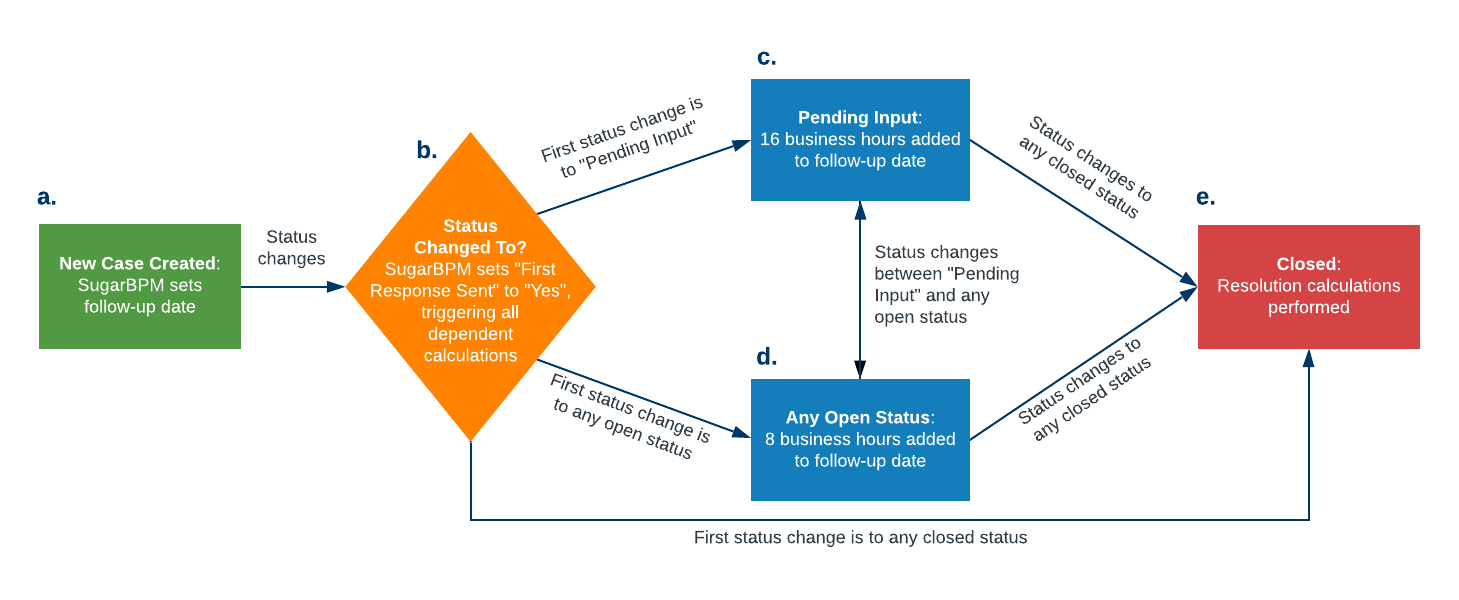
- A case is created with a status of "New", which triggers a Case Follow-Up Date Management V2 process that sets the Follow Up Date field based on the appropriate SLA.
- When the case's status is updated from "New" to anything else, the process sets the First Response Sent field to "Yes". After saving, Sugar calculates values for the following fields according to their descriptions in the Case SLA Fields section above:
- Business Hours to First Response
- Hours to First Response
- First Response Target Time
- First Response Actual Time
- First Response Variance from Target
- First Response User
- First Response SLA Met
- Follow Up Date
- Each time the case's status changes to Pending Input to indicate it is awaiting the customer's response, 16 business hours are added to the Follow Up Date field's value. If the customer does not reply by the follow-up date, it is extended by another 16 business hours. The next time the customer misses the follow-up date, the SugarBPM process automatically closes the case.
- Each time the case's status changes to an open status other than Pending Input (e.g. "Assigned" to indicate that the case is awaiting the agent's response), the Follow Up Date field is updated to add 8 business hours to its value.
- When the case is closed (i.e. its status changes to "Closed", "Rejected", or "Duplicate"), Sugar calculates values for the following fields according to their descriptions in the Case Resolution Fields section above:
- Business Hours to Resolution
- Hours to Resolution
- Resolved Date
If the First Response Sent field is set to "No" or the case is reopened, the only dependent field listed above that is cleared is the Resolved Date field. However, all of the fields are still set as described above any time their triggering event takes place.
Application
One of the most valuable ways to use these fields is to run reports on the data to analyze trends in the SLA and case resolution data captured by these fields. Sugar Serve includes several stock reports that report on these fields, such as the First Response SLA Success Rate and the Average Time to First Response by Agent reports. It is also possible to create custom reports on the fields if you wish to capture different information than that shown by the stock reports; refer to the Reports documentation for more details on creating these.
In addition to trends, these fields can also provide customer service representatives with valuable information on their case processing. When reviewing an individual case, the agent can see how quickly they responded to the case relative to the SLA and how efficiently they were able to close the case. They can also use stock reports such as the My SLA Success Rate report to see their aggregated SLA or case resolution performance. This is useful for agents to track their performance and for supervisors to understand their business more deeply.