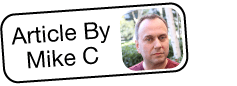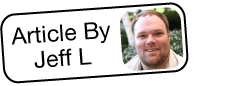Troubleshooting Suppressed Campaign Emails
Overview
There may be occasions where Sugar® refuses to send email marketing messages to certain recipients. This article discusses how Sugar manages campaign emails and why some messages may be suppressed during an email campaign.
Beginning with version 9.1.0, each user's license type (e.g. Sugar Serve) determines what functionality is available as described in the License Types Matrix documentation. The Campaigns module covered in this article is not available for Sugar Serve users.
Reasons for Email Suppression
Sugar uses objective data to decide whether to send a message to a given email address. The following sections explain why a message may have been suppressed.
The Recipient is Opted Out
There are two types of email campaigns in Sugar: newsletter and email. Emails from both types of campaigns automatically include opt-out links. If a recipient clicked the opt-out link in a previous campaign email, it may be preventing Sugar from sending your current campaign email.
Opt-outs for the two types are handled differently. Please refer to the Understanding Campaign Opt Outs article for an explanation of how these opt-out clicks affect your ability to send the recipient future campaign emails. You can check if the recipient is being suppressed for this reason by checking for both potential effects, as described below.
The Email Address is Opted Out
Email addresses marked as opted-out will not receive any campaign messages. This option is automatically marked when a recipient clicks on the opt-out link in a message from an email-type campaign. It can also be set by editing the record's email address. The status of this option can be checked by viewing the email address field on the recipient's record. For example, if the intended recipient is a contact, open the contact's record, click "Edit", and look at the email address field. If a record associated with an opted-out email address is included in a campaign's target list, Sugar will skip the send action and move the message to the "Opted Out" subpanel of the Campaign Status page.
The Email Address is on a Related Suppression List
Recipients included on a campaign's suppression-type target list will not receive any messages from that specific campaign. Recipients are automatically added to a campaign's suppression list when they click the opt-out link in a newsletter-type campaign. Their inclusion on the suppression list prevents them from receiving any future emails from the same campaign. Users can also manually add a recipient to a campaign's suppression list by ID, email address, or domain. Existing suppression lists may also be related to a campaign. Sugar will cross reference the campaign's recipient lists with the suppression list and withhold any messages whose recipient appears on both lists. These messages will be displayed in the "Suppressed by Email Address or Domain" subpanel of the Campaign Status page.
The Email Address is Invalid
When attempting to send campaign messages, Sugar automatically detects invalidly formatted email addresses. If the address is missing the top-level domain call (e.g. .com and .net) or if it otherwise does not conform to the expected format, Sugar will not attempt to send to it, and the message will appear in the "Bounced Messages, Invalid Email" subpanel of the Campaign Status page.
Please note that records associated with addresses in the "Bounced Messages, Invalid Email" subpanel are not automatically updated with the invalid flag in the Sugar database. To update the database, you must edit the record to mark the email address as invalid.
The Email Address Has Already Received this Message
Anti-spam filters look at where a message came from, where it is going, and the content of the message to determine if it is a duplicate. Sending duplicate emails is an easy way to end up on a denylist. To prevent this, Sugar will suppress any attempts to send a campaign email marketing message to the same email address after it is successfully sent the first time. If you have multiple targets with the same email address, Sugar will send the campaign email to only one target, chosen at random, and suppress the duplicate messages.
Your Message Looks Like Spam
Email servers may classify a message as spam even if it is a legitimate marketing message. The wide net cast by spam detectors often flags mail that appears to be unsolicited because, for example, it contains images hosted on an unfamiliar server, it contains certain words or phrases commonly used by spammers, or if a large number of messages are repeatedly sent to the same recipient server.
If your sender address is suspected of spam practices, email messages from you or your organization's server may not reach the intended targets. Most countries enforce sweeping anti-spam policies to protect consumers, and individual companies often employ even more specific anti-spam technologies with which your marketing practices must comply. For more information on international anti-spam regulations, please refer to the Using CSS in Email Templates article.
Sugar's Anti-Spam Features
It does not matter what your campaign is promoting or if all of your targets really want your message— if an email server thinks your message resembles spam, it will block the message and add your IP to a denylist. When receiving messages, mail servers reference these spam-protection denylists to decide whether or not to deliver messages to recipients.
The following features in Sugar reduce your chances of being denylisted:
- Sugar users can easily opt-out email addresses on contacts, leads, and any other records that contain an Email Address field.
- Sugar's Campaigns module appends an opt-out link to the end of every campaign email you send.
- Sugar's database stores unique email addresses in a single database table that relates to all of the tables that contain an Email Address field (e.g. Contacts, Leads, Targets). This means that if you mark Joe Customer's email address "Invalid" once, it will reflect the invalid state everywhere it appears.
- Sugar will only send a given campaign email marketing message to the same non-user address one time. Future attempts to send the message to a duplicate email address will automatically be suppressed.
The Email Address is Otherwise Undeliverable
If you have sent successful email tests, properly formatted the recipient addresses, and confirmed that their email addresses are neither opted out nor invalid, there is still a risk that the message could be suppressed and moved to the "Bounced Messages, Other" subpanel. Emails appear in this subpanel when the campaign has tried and failed six times to send the message to the address. This can happen if an email address does not exist (if it was misspelled, for example) or if your SMTP sending mail server is limiting your ability to send emails. Each email provider enforces limits for how many emails you can send in a given period of time. For more information, refer to the Troubleshooting Campaign Sending Limits article.
Preventing Messages from Being Suppressed
There are easy steps you can take to avoid having your campaign message suppressed.
Send Test Messages
It is always a good idea to perform a few tests to see what the message will look like to recipients. The test-type target list allows you to choose a list of test recipients, which are often Sugar users. If an address appears in both the test and default targets lists, it will receive the test marketing message you send as well as the final marketing message when you launch the email campaign.
Note: You can send the marketing message to the test target list multiple times, but please keep in mind that you will need to delete the log entries on the campaign status page after each test in order to allow Sugar to send to the test list recipients again. You will not be able to send the test marketing message to the test list recipients until the previous test's entries have been deleted first.
Use the following steps to remove any performance data collected by your test recipients:
- Click the View Status button on the upper right of the campaign record's detail view.
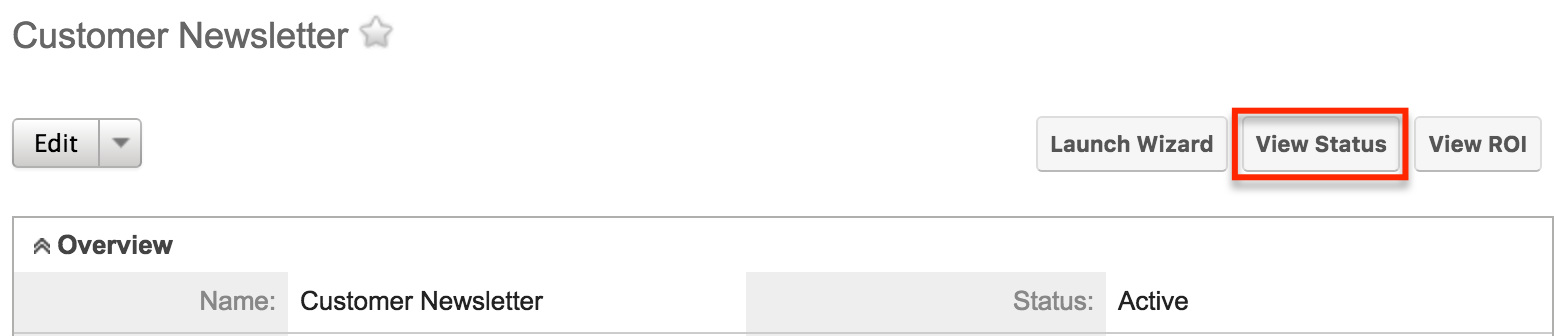
- Once the campaign's status page opens, click the Delete Test Entries button.
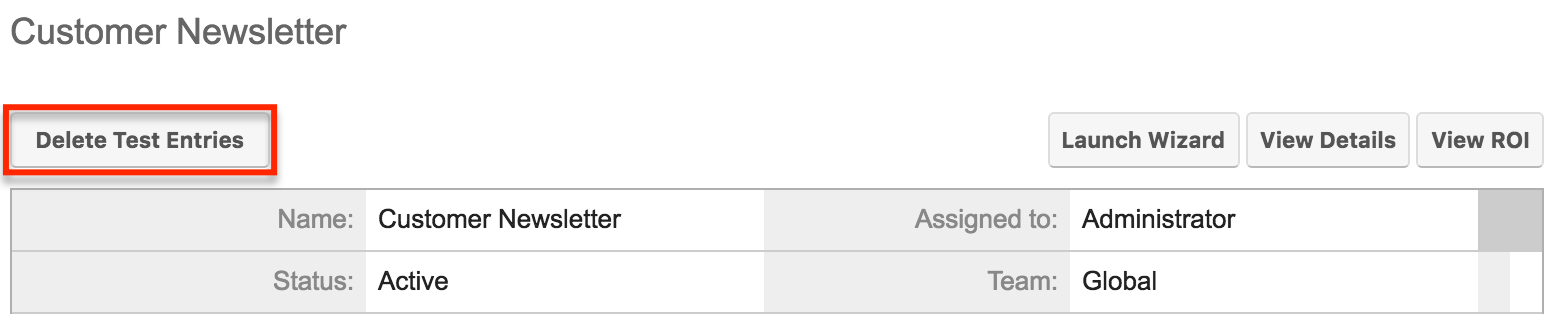
Create a New Campaign
While Sugar will only send a marketing message to a given email address once, you can always attach the same list to multiple campaigns. If an email address does not fall into any of the categories listed in the Reasons for Email Suppression section, try creating a new campaign for the affected email recipient as a last resort.