AI Prediction User Guide
Overview
AI prediction, formerly known as SugarPredict, analyzes your data and external firmographics to generate predictive insights for your opportunities and leads. These predictions help you identify which opportunities are more likely to close successfully and which leads are more likely to convert.
This guide covers using AI prediction in Sugar. For information on prerequisites, activation and setup, please refer to the AI Prediction Administration Guide.
To learn more about how we build safe and impactful AI tools, see our SugarCRM's Approach to AI help article.
Adding the Prediction Dashlets
Once AI prediction is activated in your instance, the Opportunity Close Prediction and Leads Conversion Prediction dashlets can be manually added to your record view intelligence pane and focus drawer dashboards. Please note, you may not be able to use both the opportunity and lead dashlets. Their data requirements are unique and your instance may only meet one of them. Contact your administrator for more information.
Using the Prediction Dashlets
Predictions are made by analyzing the record's data, comparing the record to other historical records in your instance, and referencing external firmographics. This data is then shared with an internal Sugar AI model to attempt to generate a prediction. Predictions are generated every 24 hours. A prediction will not be generated if there is not enough information or if the opportunity or lead is either "Closed Won"/"Converted" or "Closed Lost"/"Dead".
If a prediction can be generated for a record, the dashlet displays the current likelihood an opportunity or lead will close or convert, information on how the records compares to other records in your instance, and details on why that prediction was generated. Predictions are displayed as a color-coded label ranging from "Less Likely" to "More Likely". Below the prediction, is a breakdown of how the record compares to your other records in your instance.
When using AI features in Sugar, always verify important information. AI-generated responses may contain inaccuracies.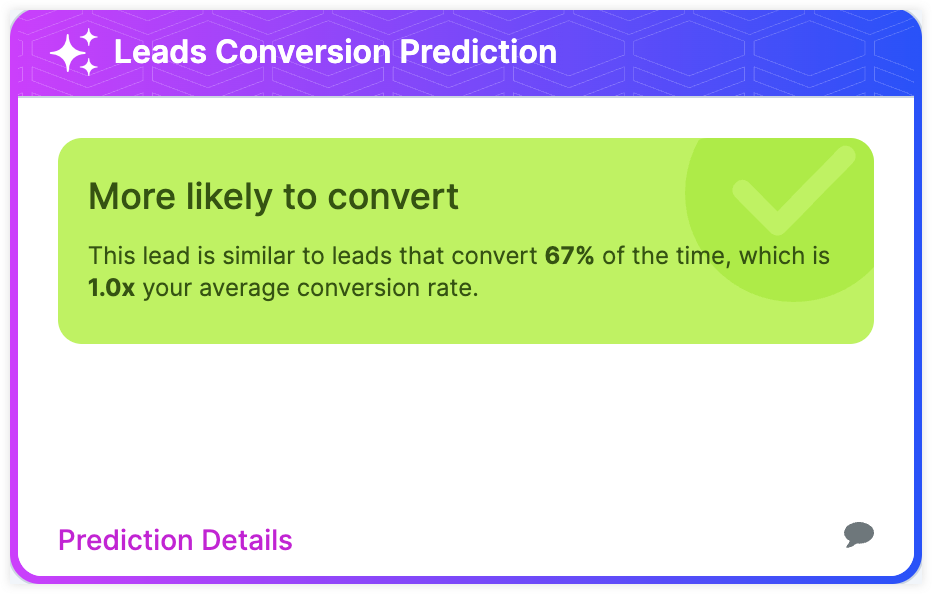
Note: If the user interface of your Prediction dashlet does not match the image shown above, you may need to remove and re-add the dashlet.
Prediction Details
Clicking "Prediction Details" at the bottom of the dashlet will open a model containing further details on the record's current prediction and other comparative information.
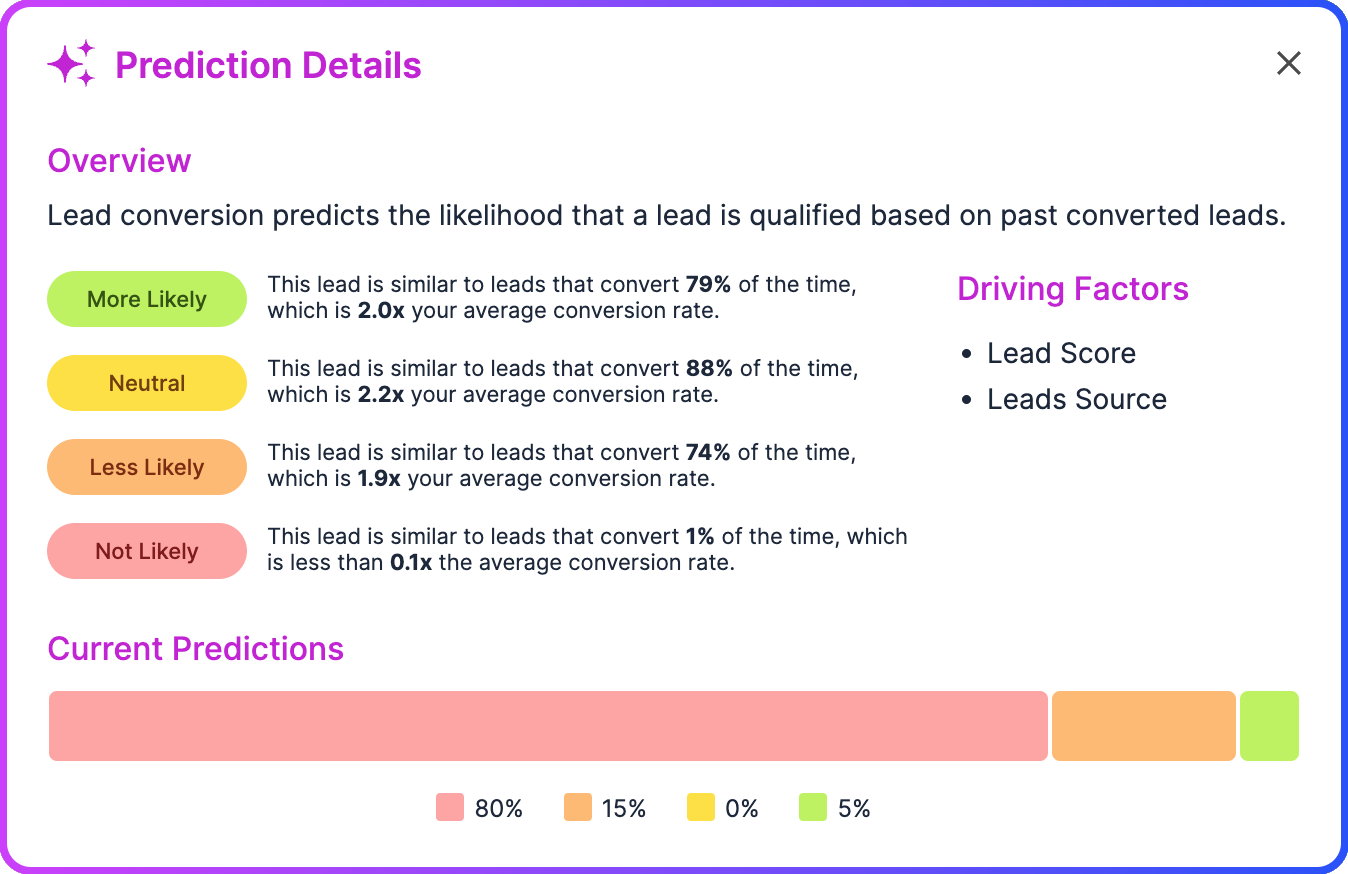
- Overview: Shows how the record compares to other historical records in your instance across the prediction labels
- Driving Factors: Lists any of the record's fields that had a significant impact on the prediction
- Current Predictions: Displays the distribution of currently open records for that record type across the prediction labels
Viewing Predictions in List Views
If a record has an active prediction, the current prediction label can be displayed with the Prediction column in the record's list view. You can also use the Prediction field as a list view filter.
