AI
Overview
With the Intelligence add-on in SugarCRM, you have access to powerful and easy-to-use AI features that help you work smarter and faster.
- Account Intelligence: Generates actionable insights from your data to help you quickly understand an account’s history and make informed decisions.
- Summarization: Produces concise, actionable summaries of your opportunities and cases.
- Prediction: Uses your data and external firmographics to deliver predictive insights for opportunities and leads.
This guide covers using AI features in Sugar. For more information on activating and setting up AI features in Sugar, please refer to the AI Administration Guide.
To access Intelligence add-on AI features, you must be assigned a Sugar Intelligence license. For more information please refer to the License Management page.
To learn more about how we build safe and impactful AI tools, see our SugarCRM's Approach to AI help article.
Adding the AI Summary Dashlet
The AI Summary dashlet is added automatically to the default Account, Opportunity, and Case record view intelligence pane and focus drawer dashboards. In the default focus drawer dashboard, the dashlet is added to the bottom of the dashboard, so you may need to scroll down to see it. If you are using a custom dashboard you will need to manually add the dashlet.
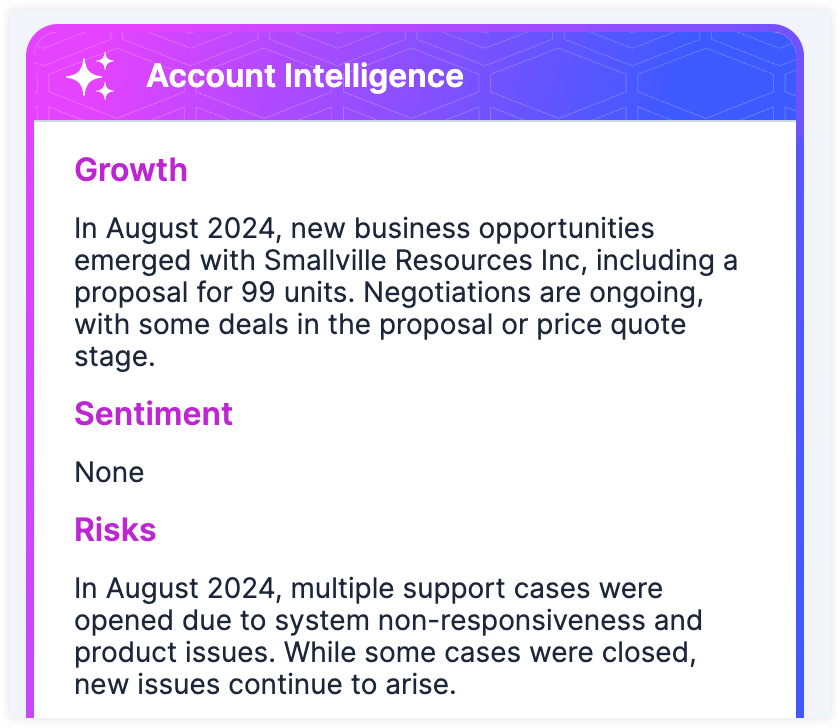
Using Account Intelligence
Once the AI Summary dashlet is added to your Account dashboards, information is initially generated when you open an account record view. The first generation may take some time. All users who open the account record during the initial generation will receive a notification once it is complete.
Information will automatically regenerate when new data is available. Each time intelligence is regenerated it consumes tokens. Learn more about token usage in the AI Administration Guide.
When using AI features in Sugar, always verify important information. AI-generated responses may contain inaccuracies.
Analyzed Data
The dashlet analyzes both stock and custom text fields from the account record, as well as records modified within the last three years from specific related modules:
- Leads
- Cases
- Calls
- Meetings
- Tasks
- Notes
- Opportunties
- Revenue Line Items
- Purchased Line Items
- Quotes
- Emails from both the account record and related contact, opportunity, and case records*
*It is encouraged to always associate email records with your accounts, as this leads to more valuable generated intelligence. Please note that emails related to multiple account records, as well as those identified as "no-reply" or "do not respond", will be excluded from the analyzed data to help ensure the generated intelligence contains relevant information.
Dashlet Structure
The dashlet is divided into sections to help you quickly scan the generated information. If there is not enough data to generate a response for a particular section, it will display as "None".
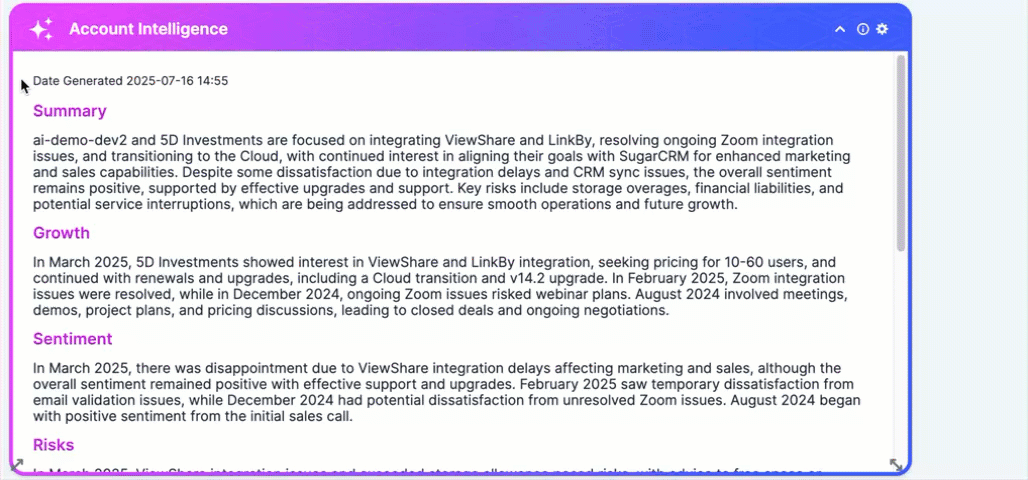
The dashlet includes the following sections:
- Summary: A concise summary of key information, communications, and interactions related to the account
- Growth: Insights into how the account has grown and potential areas of future growth
- Sentiment: The perceived sentiment of the account and the reasoning for this perception
- Risks: Identified risks that may impact the health of the account
- Customer Goals: Insight into the customer's goals with your product
- Next Steps: Suggested next steps based on account's current state and an action button for quickly creating a related email, call, meeting, note, or task with useful prefilled information
- Needed Follow-ups: Suggested follow-ups associated with related meeting, email, and call records and a direct link to the related record for quick context
- Engaged Contacts: Contacts related to the account or other associated records that have engaged with the highest number of emails, calls, and meetings
Using Summarization
Once the AI Summary dashlet is added to your Opportunity and Case dashboards, information is generated when you open a Opportunity or Case record view. Information will automatically regenerate when new data is available. Every time information is generated it uses tokens, learn more about token usage in the AI Administration Guide.
When using AI features in Sugar, always verify important information. AI-generated responses may contain inaccuracies.
Summary Data
Summarization analyzes stock and custom text fields from the record and its related modules. Only related module records created within the last 90 days, up to 100 records per module, are analyzed. The specific related modules analyzed vary by record type:
| Opportunities |
|
| Cases |
|
Summary Structure
The summary is divided into sections to help you quickly scan the generated information. If there is not enough data to generate a response for a specific section, the section will display as "None".
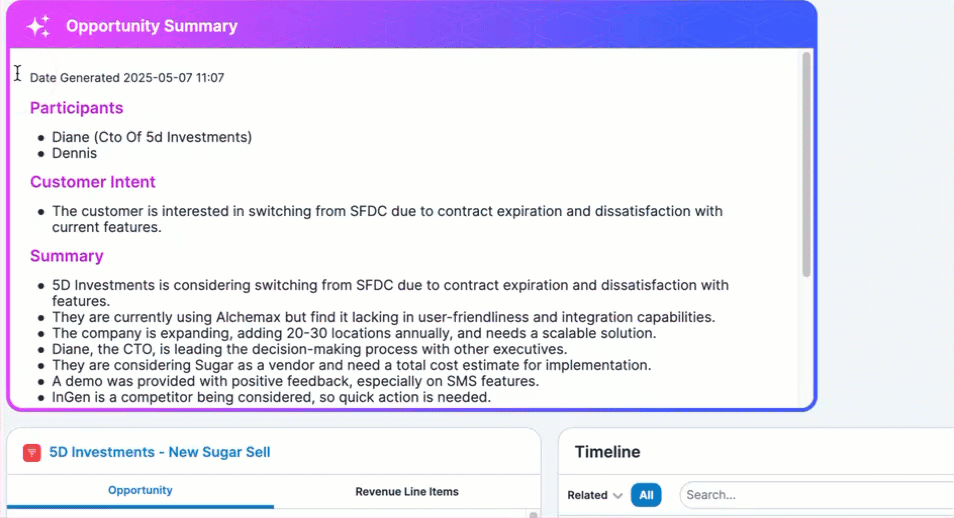
The sections for a summary are unique to each record type:
| Opportunities |
|
| Cases |
|
AI Sentiment Field
The AI Sentiment field displays the current sentiment generated by the AI Summary dashlet for a case record. The possible field values are Satisfied, Neutral, Frustrated and N/A. The field must be added manually by an administrator and can be displayed in the Cases module record view and list view. Learn more about setting up the AI Sentiment field in the AI Administration Guide.
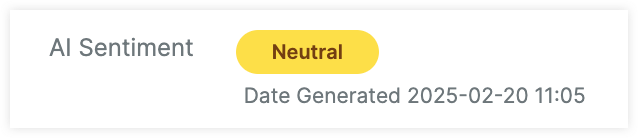
Translation
Information generated by the AI Summary dashlet can be translated into any of SugarCRMs supported languages and will be displayed in your selected primary language.
Reporting on the AI Summary Dashlet
The information generated by the AI Summary dashlet can be used in custom reports. To filter by or display generated summaries on a report, select the Accounts, Opportunties, or Cases > AI Summary related module in the Report Wizard. For more information on creating reports in Sugar, please refer to the Reports guide.
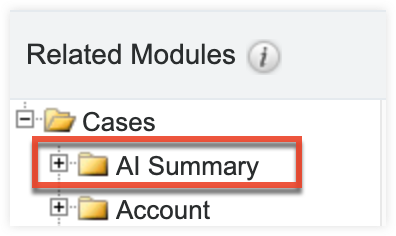
Adding the Prediction Dashlets
Once Prediction is activated in your instance, the Opportunity Close Prediction and Leads Conversion Prediction dashlets can be manually added to your record view intelligence pane and focus drawer dashboards. Please note, you may not be able to use both the opportunity and lead dashlets. Their data requirements are unique and your instance may only meet one of them. Contact your administrator for more information.
Using the Prediction Dashlets
Predictions are made by analyzing the record's data, comparing the record to other historical records in your instance, and referencing external firmographics. This data is then shared with an internal Sugar AI model to attempt to generate a prediction. Predictions are generated every 24 hours. A prediction will not be generated if there is not enough information or if the opportunity or lead is either "Closed Won"/"Converted" or "Closed Lost"/"Dead".
If a prediction can be generated for a record, the dashlet displays the current likelihood an opportunity or lead will close or convert, information on how the records compares to other records in your instance, and details on why that prediction was generated. Predictions are displayed as a color-coded label ranging from "Less Likely" to "More Likely". Below the prediction, is a breakdown of how the record compares to your other records in your instance.
When using AI features in Sugar, always verify important information. AI-generated responses may contain inaccuracies.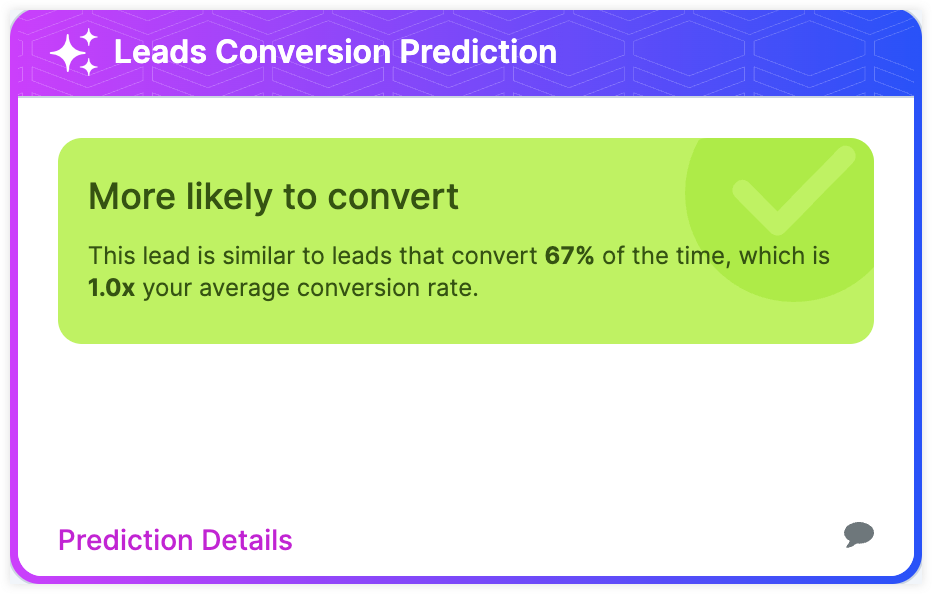
Note: If the user interface of your Prediction dashlet does not match the image shown above, you may need to remove and re-add the dashlet.
Prediction Details
Clicking "Prediction Details" at the bottom of the dashlet will open a model containing further details on the record's current prediction and other comparative information.
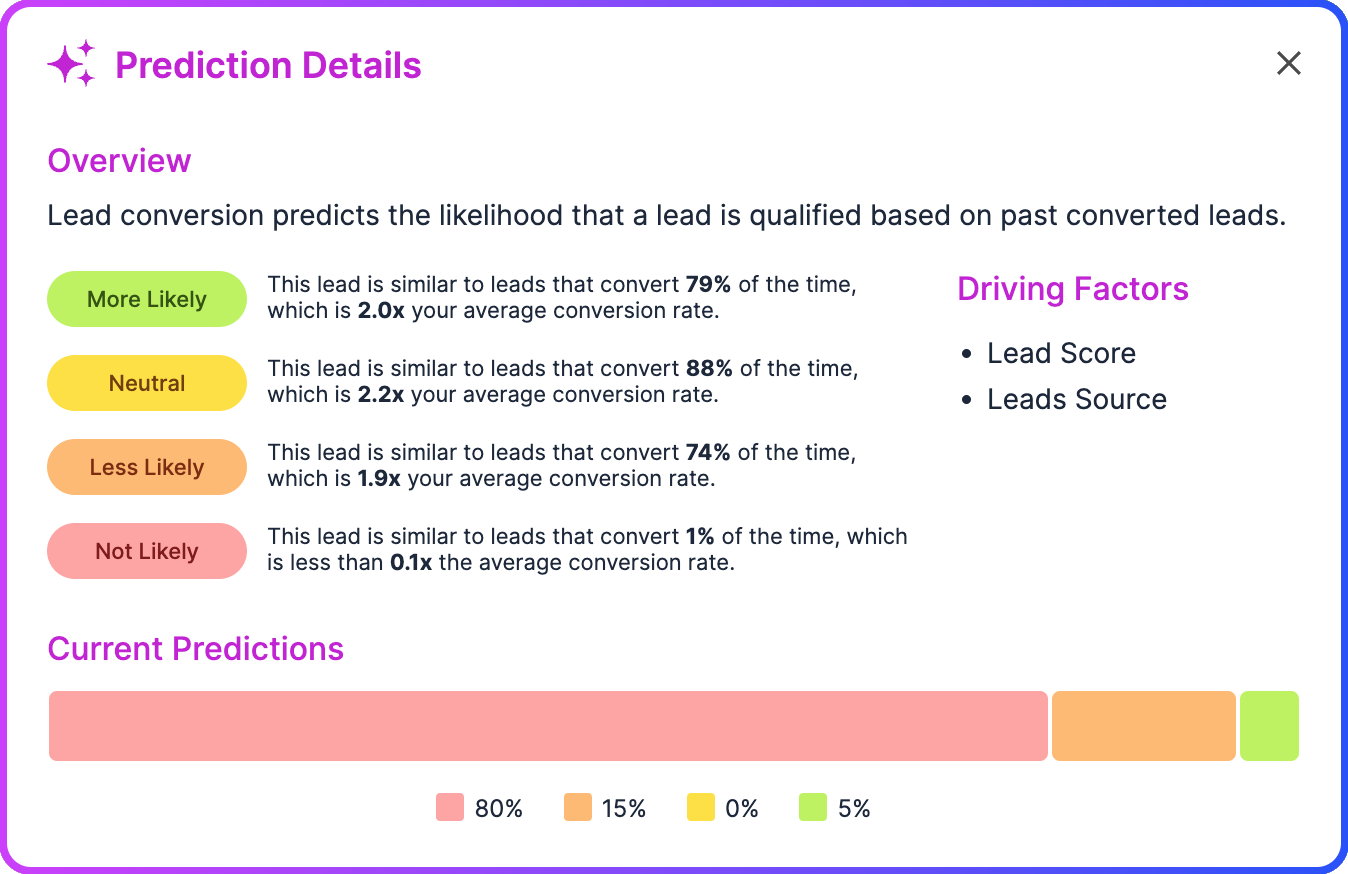
- Overview: Shows how the record compares to other historical records in your instance across the prediction labels
- Driving Factors: Lists any of the record's fields that had a significant impact on the prediction
- Current Predictions: Displays the distribution of currently open records for that record type across the prediction labels
Viewing Predictions in List Views
If a record has an active prediction, the current prediction label can be displayed with the Prediction column in the record's list view. You can also use the Prediction field as a list view filter.
