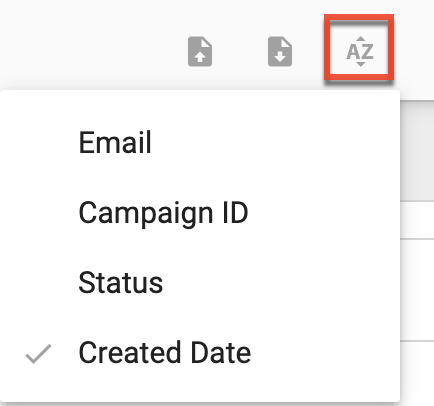Unsubscribes
Overview
When a lead or contact record is unsubscribed, they can no longer be sent email communications. A record can unsubscribe themselves from all email communications via a Sugar Market preference page, form, or be manually unsubscribed by a Sugar Market user. When a lead or contact unsubscribes themselves, they are added to Unsubscribed Contacts And Leads. To protect the communication preferences of leads and contacts, a record can only be removed from Unsubscribed Contacts And Leads if they resubscribe via a Sugar Market preference page or a form.
When a lead or contact unsubscribes themselves, the following occurs:
- An entry is added to Unsubscribed Contacts And Leads with the lead or contact's email.
- On the lead/contact record level, the Opt Out Email field is updated to "Yes" and the Opted Out Date field is set to the current date and time.
- If your Sugar Market instance is integrated with an external CRM, the default unsubscribe field for the synced record in your CRM will be updated accordingly.
The following are the default unsubscribe fields Sugar Market pushes up to each external CRM:
| CRM | Field Name |
| Microsoft Dynamics | DoNotBulkEmail |
| Infor | DoNotEmail |
| SugarCRM | opt_out |
| Sage | mailrestriction |
| Salesforce | HasOptedOutOfEmai |
Opt Out Email Field vs. Unsubscribed Contacts And Leads Field
The Opt Out Email field can be used to manually unsubscribe a contact from further email communications. This field can be updated as needed, however, once a record is added to Unsubscribed Contacts And Leads, no emails can be sent to the record regardless of the Opt Out Email record's field value.
Resubscribing a Lead or Contact
If a Contact or Lead Unsubscribed Themselves
If a contact or lead unsubscribed themselves, they will need to resubscribe via a Sugar Market preference page or a form to be removed from Unsubscribed Contacts And Leads. If a contact or lead on Unsubscribed Contacts And Leads has provided explicit consent to resubscribe, you can also send them a resubscription email. This email will contain a link to your preference page. Follow these steps to send a resubscription email to a contact or lead on Unsubscribed Contacts And Leads:
- Select a lead or contact in the list view or open the lead or contact's record view.
- Click the three-dots menu in the toolbar.
- Click "Resubscribe".
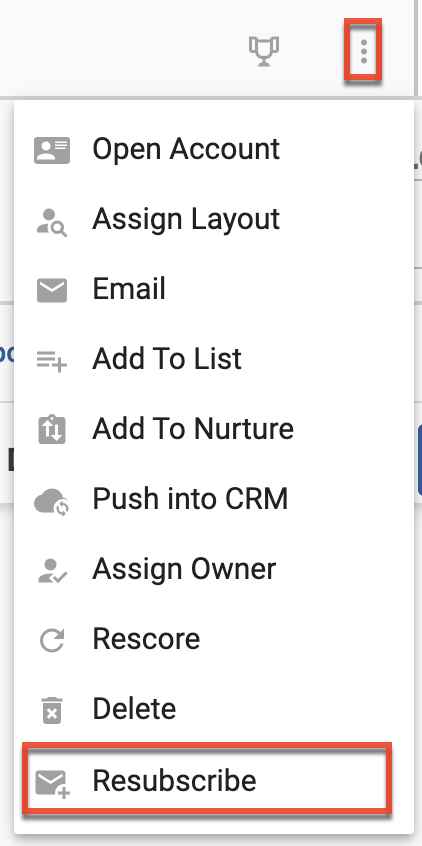
- Review the Confirmation of Consent agreement and if you agree click "Confirm" to send the resubscription email.
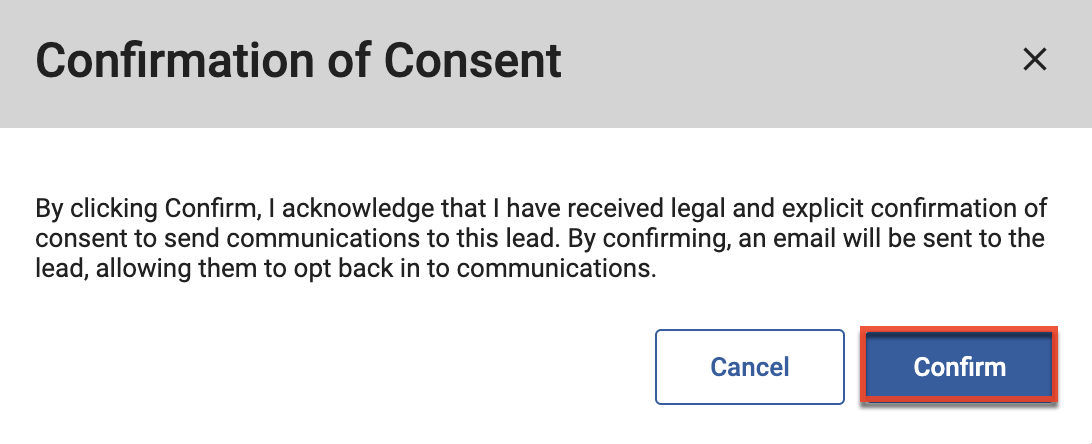
A lead or contact can also be removed from Unsubscribed Contacts And Leads by contacting Sugar Market Support with proven consent to resubscribe from the contact. To submit a request:
- Obtain a written email from the lead or contact stating they would like to resubscribe.
- Forward the above email to Sugar Market Support, stating you want to remove the lead or contact from Unsubscribed Contacts And Leads.
- Provide your account information.
If a Contact or Lead was Manually Unsubscribed
If the contact or lead was manually unsubscribed via the Opt Out Email field, you can resubscribe them by updating the field directly, from "Yes" to "No", or by selecting the Resubscribe option from the list view or record view action menu.
Managing Unsubscribed Contacts And Leads
Sugar Market admins can access Unsubscribed Contacts And Leads as well as manually add records to Unsubscribed Contacts And Leadsby following these steps:
- From the user menu, click "Admin".
- In the Administrator section, within the Marketing Administration tab, click "Unsubscribed Contacts And Leads".
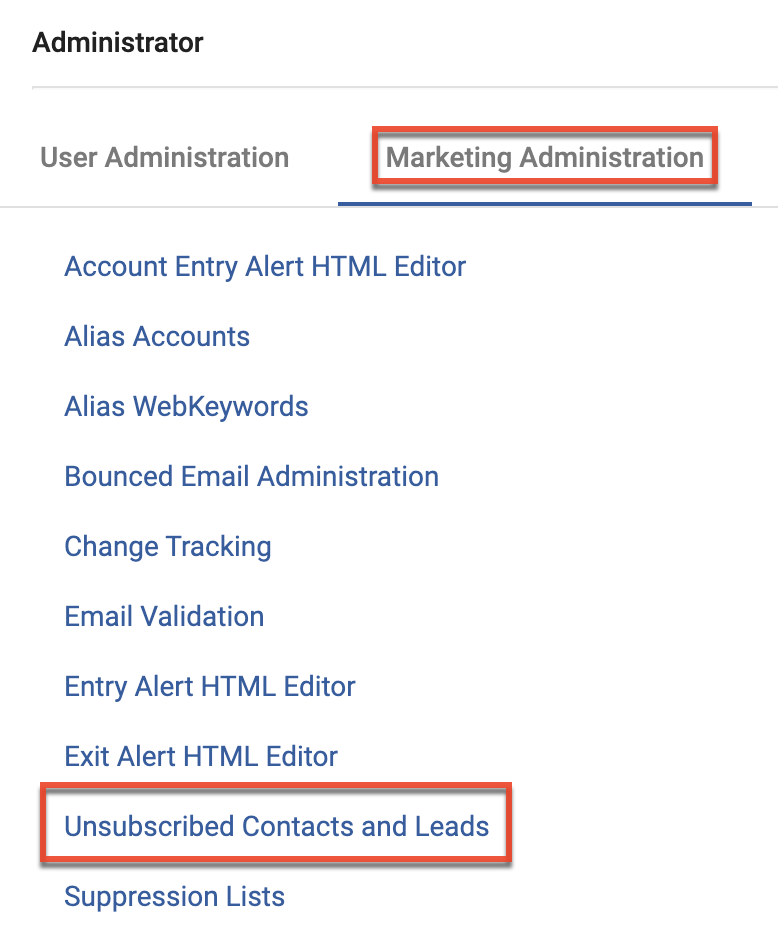
- Use the search field or scroll through the list to locate specific email addresses.
- To manually add email addresses click the Create button, or click the import icon to import multiple email addresses with a CSV file.
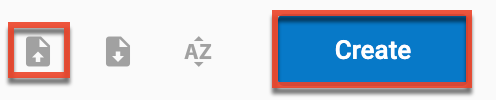
- To export your Unsubscribed Contacts And Leads list, click the export icon.
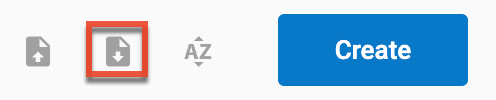
- To sort your Unsubscribed Contacts And Leads list, click the sort icon and then choose the metric you wish to sort the list by.