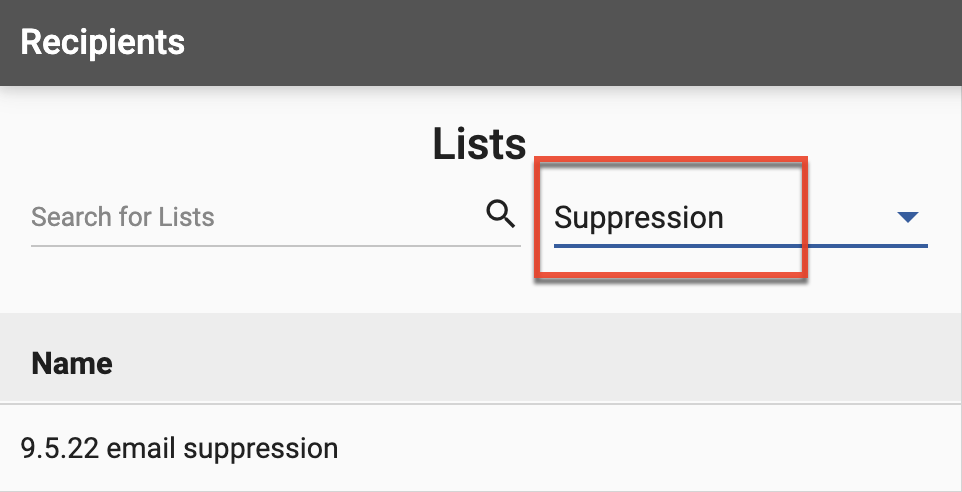Suppression Lists
Overview
Suppression Lists allow you to control who is able to interact with your marketing efforts and to suppress specific email addresses and domains from completing a form on your landing pages, being scored, and inclusion in reports.
There are three types of suppression in Sugar Market:
Suppression Lists can be applied to:
- Emails: Prevents the sending of emails to list members.
- Landing Pages: Prevents the list members from completing a form on a landing page.
- Scoring: Prevents the list members' actions from being scored in Lead Scoring.
- Landing Page Reports: Filters list members out of landing page reports to prevent skewed results.
Suppressing Domains vs Email Addresses
You can suppress a domain or specific email address. If you suppress at the domain level (e.g. company.com), then you will suppress all email addresses that are a part of that domain (e.g. John@company.com, Sue@company.com, etc). This is often used for suppressing a list of competitor domains. If you suppress an email address or list of email addresses, this simply blocks those individual addresses from the designated activities. It is important to note which suppression options are available for domain and email addresses:
| Location | Email Address | Domain Level |
| Emails | X | |
| Landing Pages | X | X |
| Scoring | X | X |
| Landing Page Report | X |
Note: To opt a specific lead/contact out of receiving emails, update their Opt Out Email field to "Yes" or add them to Unsubscribe Contacts And Leads.
Suppressing Your Company Domain
You have the ability to suppress your own company domain, but it is not recommended because you may want to send test emails, fill out forms, or verify your lead scoring actions are triggering the actions desired. To save your colleagues from receiving your emails, create a report on the Contacts table with the following filters, and use this report to exclude your colleagues who are not a part of your marketing team:
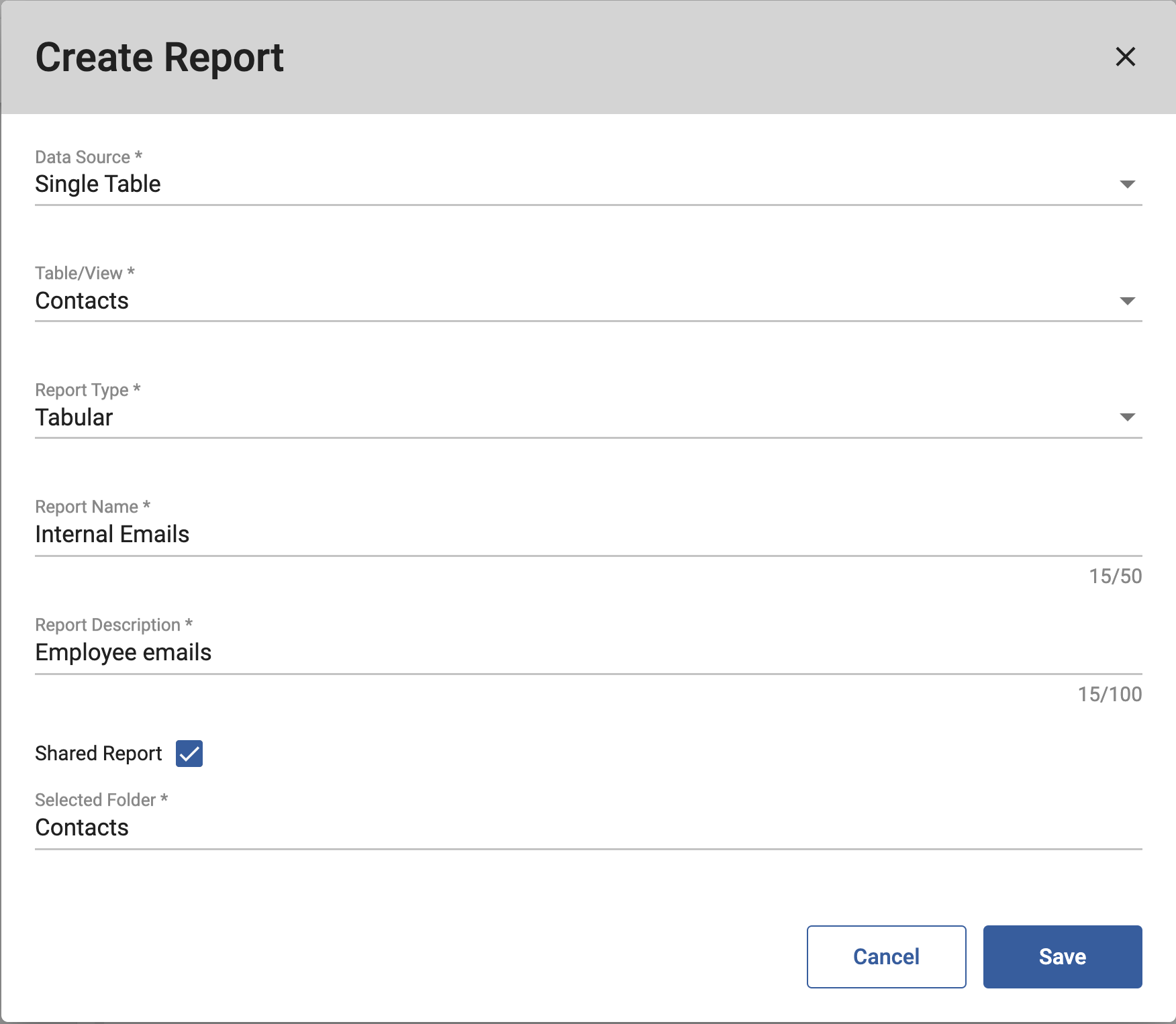
Filters:
- Email contains @yourcompanydomain.com AND
- Email does not equal your own email address AND
- Email does not equal your marketing team members' email addresses
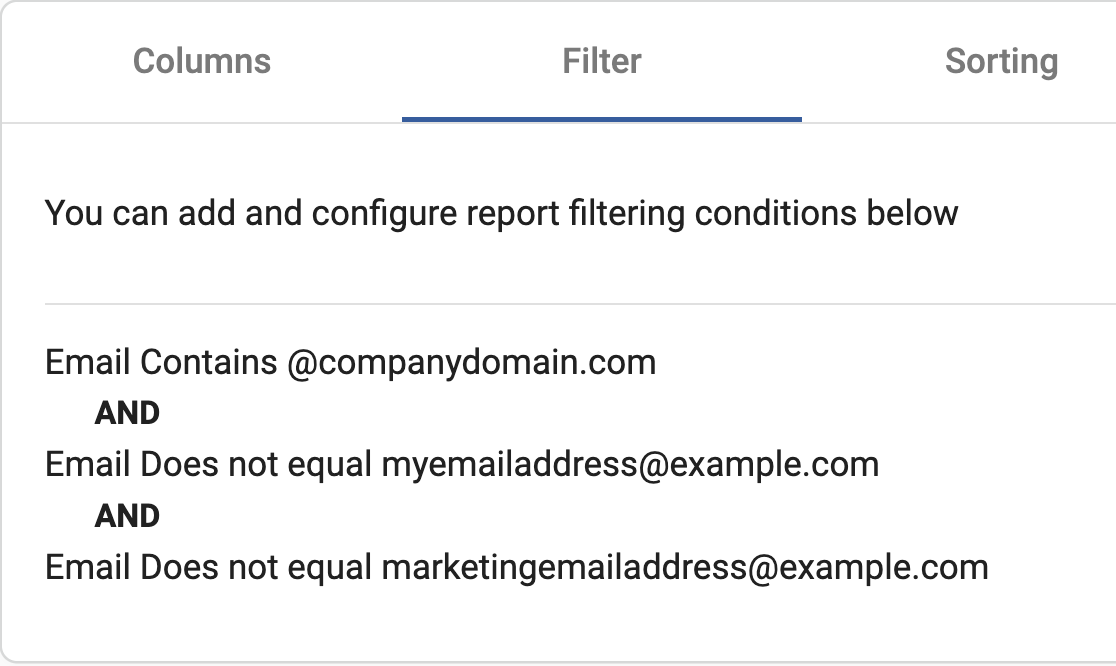
Automatic Suppression
When a recipient reports an email message you sent as spam, it is considered a complaint. The Internet Service Providers (ISPs) who report these complaints send a copy of the message to Sugar Market and we automatically suppress these complainers from your future mailings. Sugar Market has already gone through an application process to enable the Feedback Loop setup with all available mailbox providers who offer this service. If a user in your database has complained, then the contact is marked as unsubscribed in the contact card in Sugar Market.
Global Suppression List
Role Account Addresses
Role account addresses are part of Sugar Market's global suppression function. Role accounts are email addresses that go to more than one person and it is not an opt-in address. Since there are several people on the other end of a role address, it is difficult to ensure that all of the users gave permission to be included in your email. One person may have opted-in on behalf of the entire distribution list, or there may be people on the list who do not realize they have been signed up. If you have role addresses, we recommend you get a specific email address for all of your contacts and remove any role addresses from your list because Sugar Market will not send email to these addresses, even if they are on your lists.
The following role addresses are blocked by Sugar Market:
abuse@
postmaster@
all@
billing@
contact-us@
everyone@
feedback@
finance@
ftp@
help@
helpdesk@
hostmaster@
noc@
no-reply@
postmaster@
privacy@
remove@
request@
root@
security@
spam@
support@
webmaster@
Creating a Global Suppression List
- From the user menu, click "Admin".
- In the Administrator section, within the Marketing Administration tab, click "Suppression Lists".
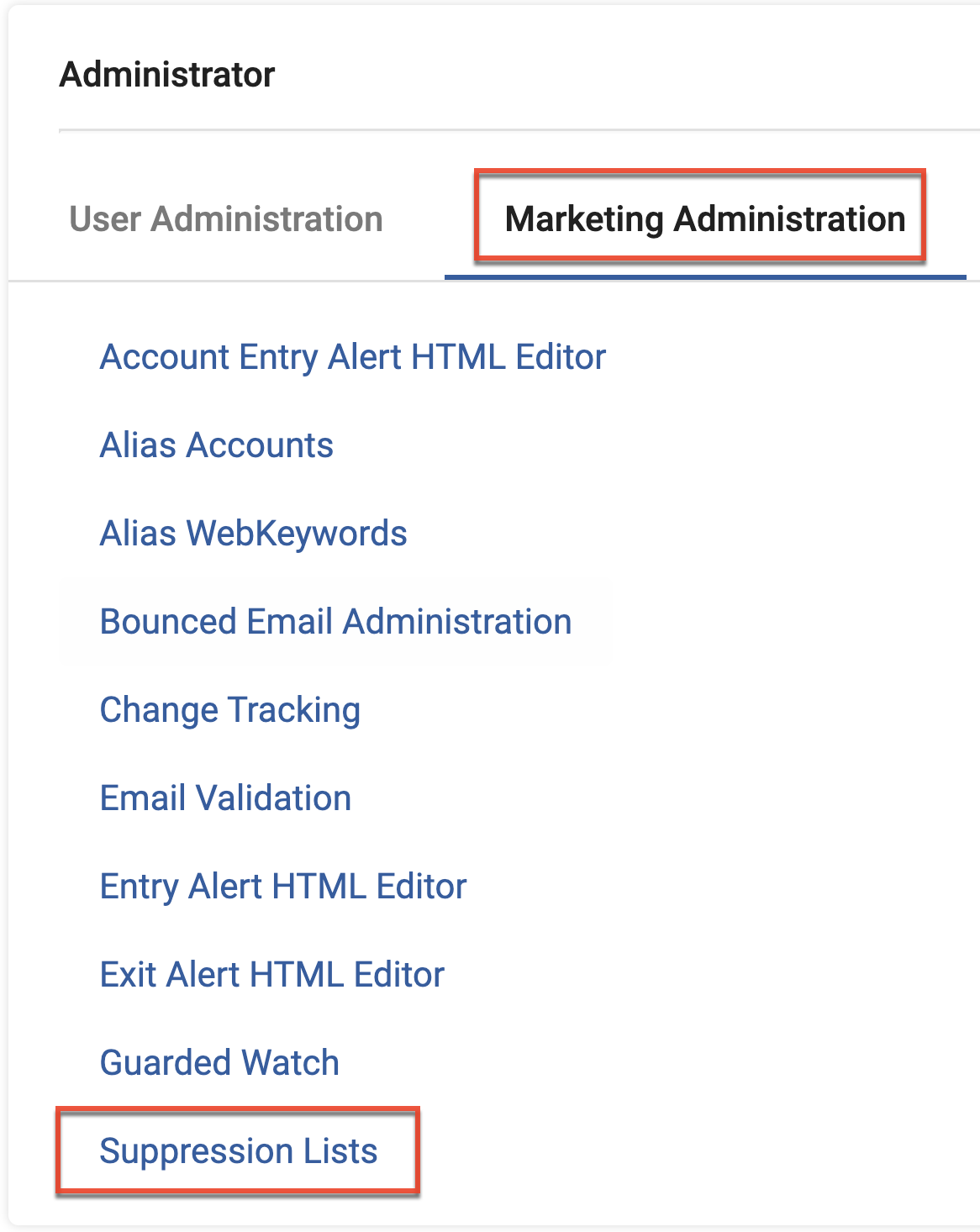
- All active Suppression Lists are displayed. Click the Show Inactives checkbox to display all Suppression Lists that exist in your account. Click "New List" in the upper right-hand corner to create a new Suppression List.
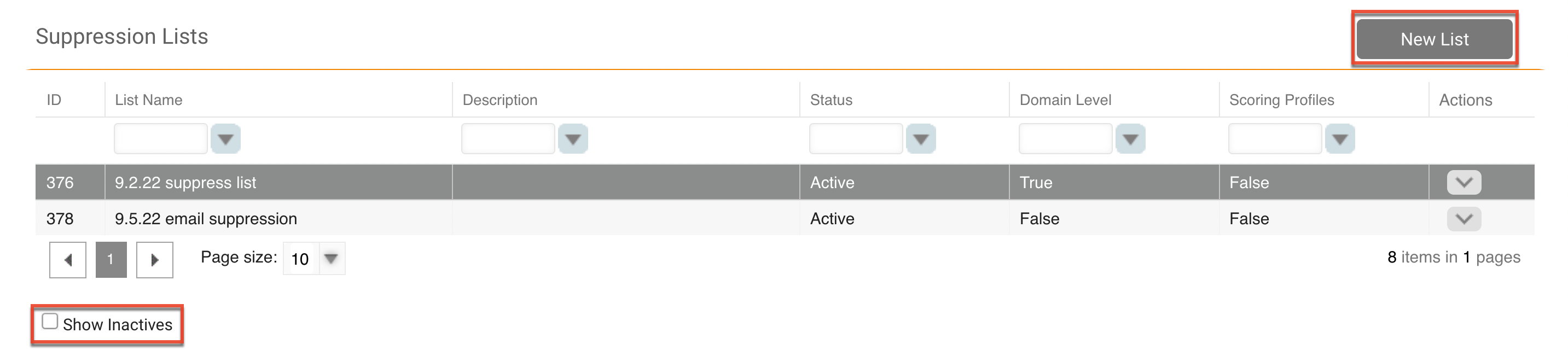
- Identify a name and description for the suppression list.
- Check the Domain Level checkbox for domain-level suppression only; do not check this box for email address suppression. The List Type value updates to show the current type of suppression list you are creating based on the state of the Domain Level checkbox.
- Check the box next to the areas where this suppression list will apply (Email, Landing Page, Lead Scoring, Landing Page Reports).
- Click "Add" to individually add each domain or email address to your suppression list, or import a list of domains or email addresses via a CSV file. When suppressing by domain level, your domain should include everything following the '@' sign (e.g. sugarcrm.com).
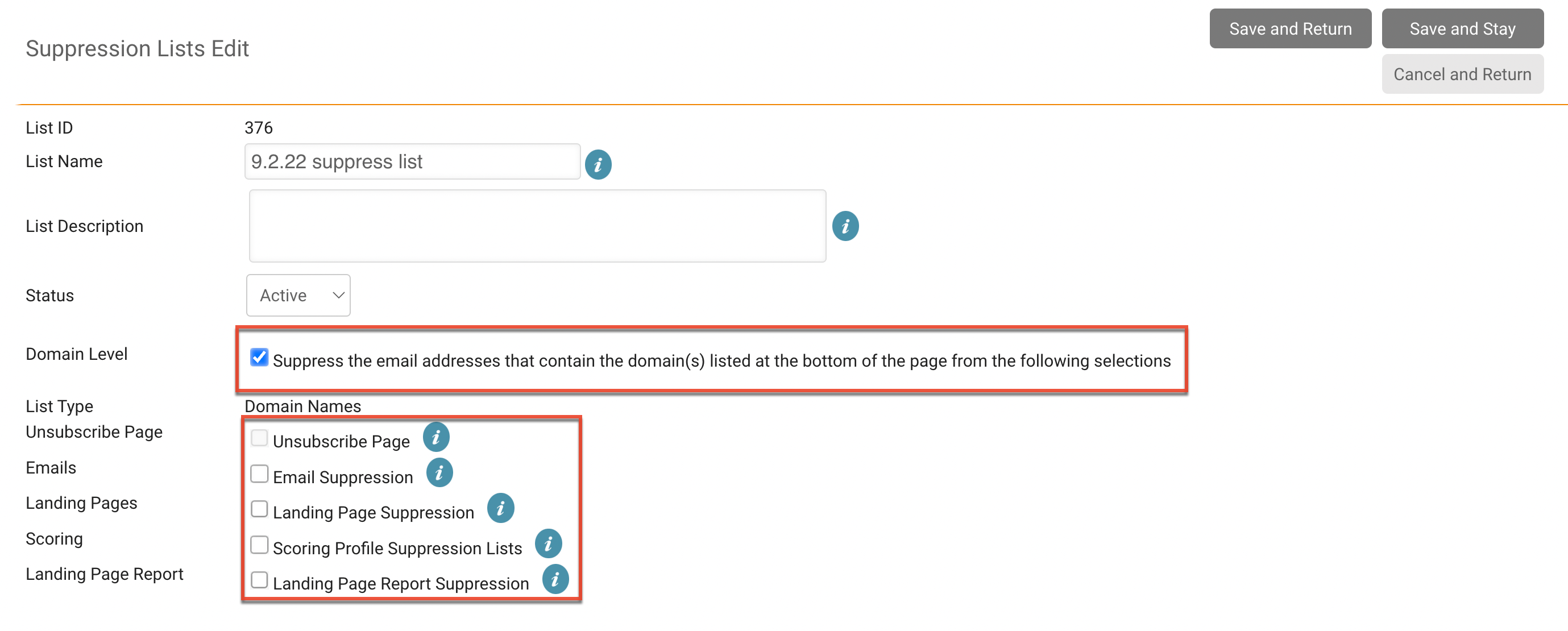
- Click "Save and Return".
It is important to note that if you are allowing someone to opt-out of one line of marketing, the list to which they are added (established in the List Name) must be added to the Exclude section of your emails moving forward.
Using Suppression Lists
To allow Sugar Market to automatically filter out the contacts on your suppression lists, it is important that you use your suppression lists correctly. To include or exclude your list members when creating your emails, ensure you select "Suppression List" as the dropdown option for include/exclude lists.