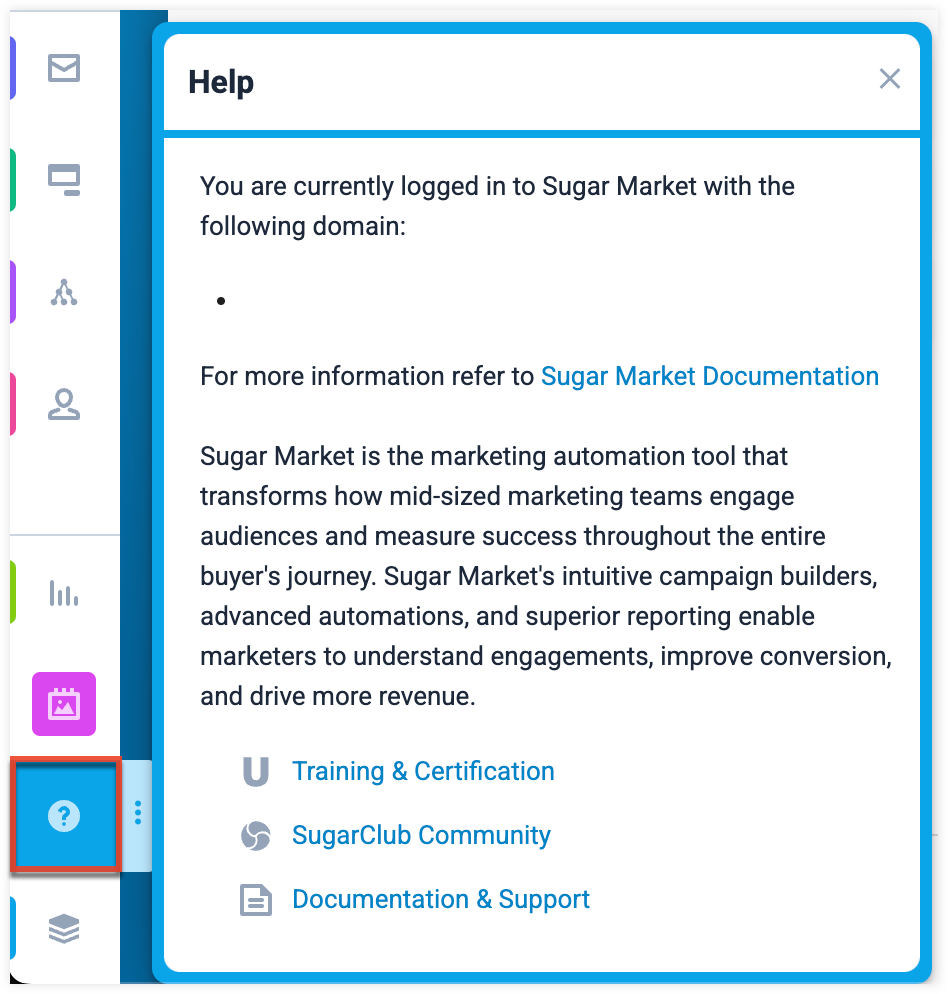Getting Started with Sugar Market
Overview
This page covers how to access your Sugar Market instance, set your display language, and get support if your run into any questions or issues.
Accessing Sugar Market
Prerequisites
The following are requirements for access to Sugar Market:
- You have completed the technical setup with the onboarding team.
- A supported web browser application is required on your local machine. Sugar Market is not currently supported in any mobile browser. For more information on the various supported web browsers, please refer to the Supported Platforms page.
- The web browser must have JavaScript and cookie support enabled.
- Network access to a server running your Sugar Market instance.
- To connect your Sugar Market instance to an external CRM, please review our Integration Overview: All CRM Types guide page to get started.
- To enable SugarIdentity for your Sugar Market instance, please reach out to support to start the process.
- You will need to be connected to a SugarCRM instance that has SugarIdentity enabled.
Logging In
Depending on your region, navigate to the appropriate Sugar Market login URL.
| Region | URL |
| NA/LATAM | market.sugarapps.com |
| EMEA | market.sugarapps.eu |
| APAC | market.sugarapps.com.au |
Use the following steps to log in if your Sugar Market instance is not enabled for SugarIdentity:
- If your Sugar Market instance is not enabled for SugarIdentity, enter your login credentials and click "Log In".
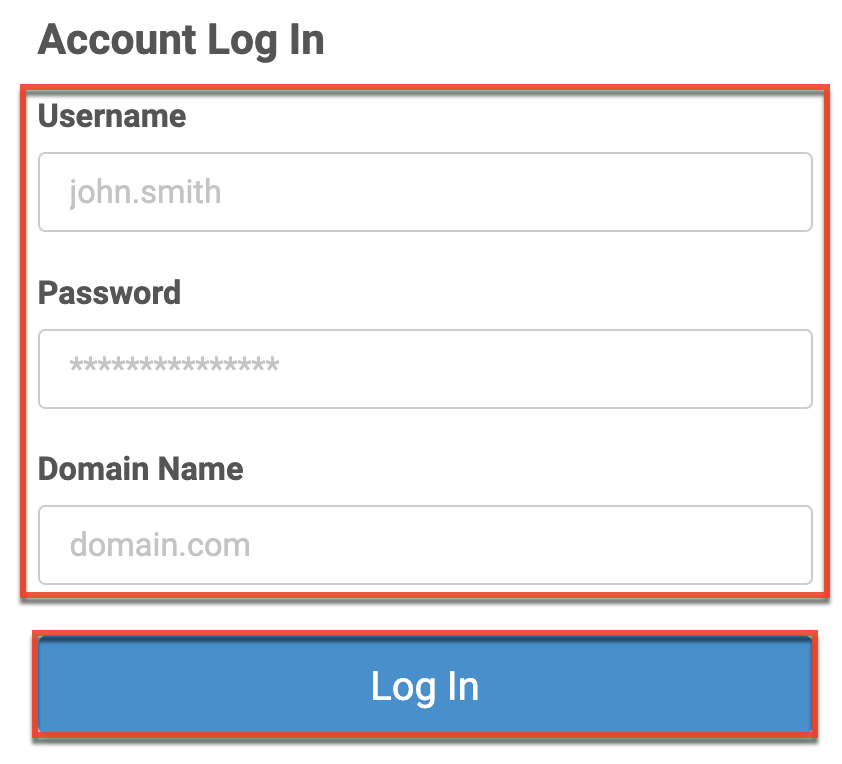
Use the following steps to log in if your Sugar Market instance is enabled for SugarIdentity:
- Click "Log in with SugarIdentity".
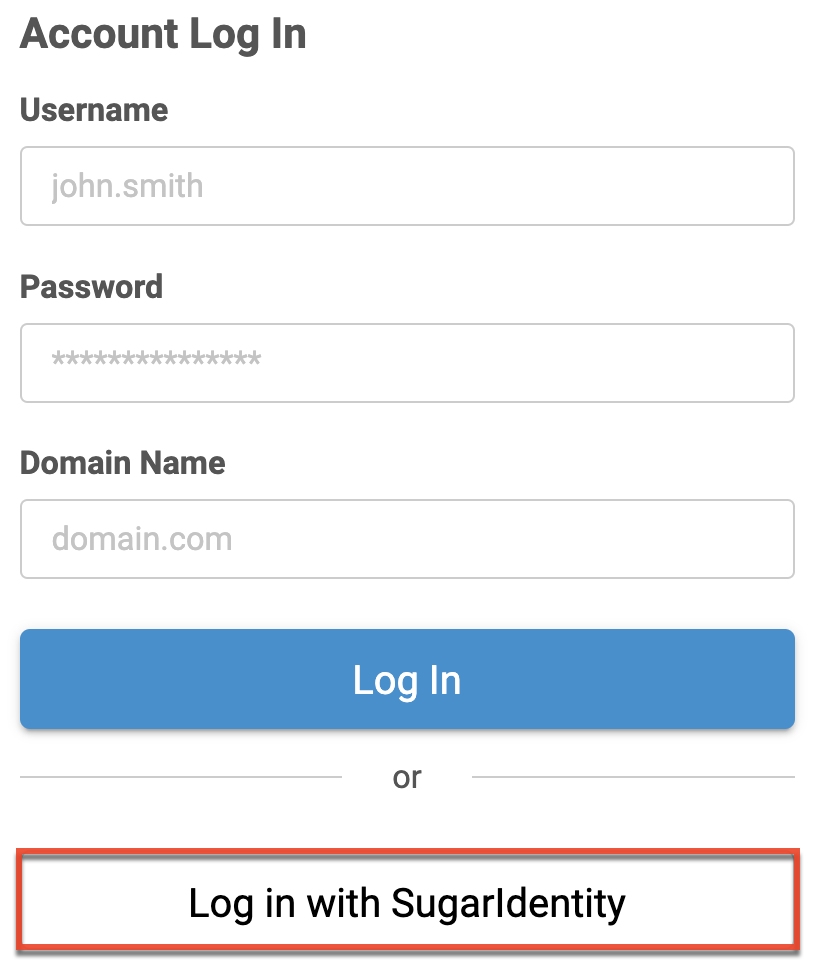
- Enter your Sugar Market domain name and click "Submit".
- Enter your SugarCRM log in credentials and click "Log In".
Resetting Your Password
Use the following steps to reset your password if your Sugar Market instance is not enabled for SugarIdentity:
- From the login page, click "Forgot your password?".
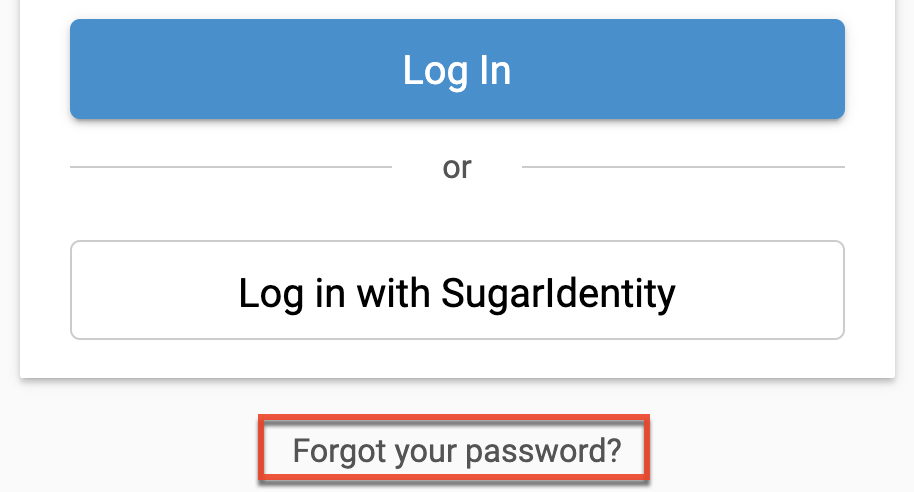
- Enter your email address and domain name and click "Reset Password".
- A password reset email will be sent to your email address containing a link you can use to reset your password.
Use the following steps to reset your password if your Sugar Market instance is enabled for SugarIdentity:
- Click "Log in with SugarIdentity".
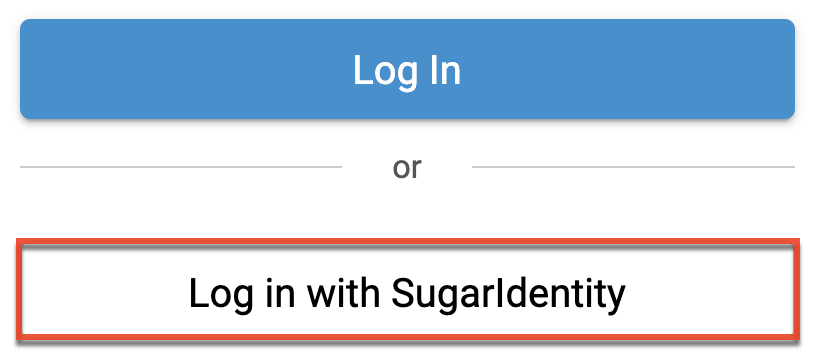
- Enter your Sugar Market domain name and click "Submit".
- From the SugarCRM log in page click "Forgot Password?".
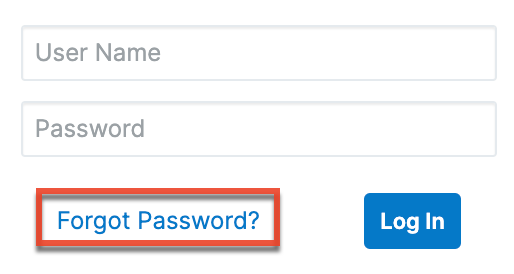
- Enter your Sugar user name and primary email address on file and then click "Send".
- A password reset email will be sent to your email address containing a link you can use to reset your password.
Logging Out
To log out of Sugar Market, click the "User Menu" and then click "Log Out".
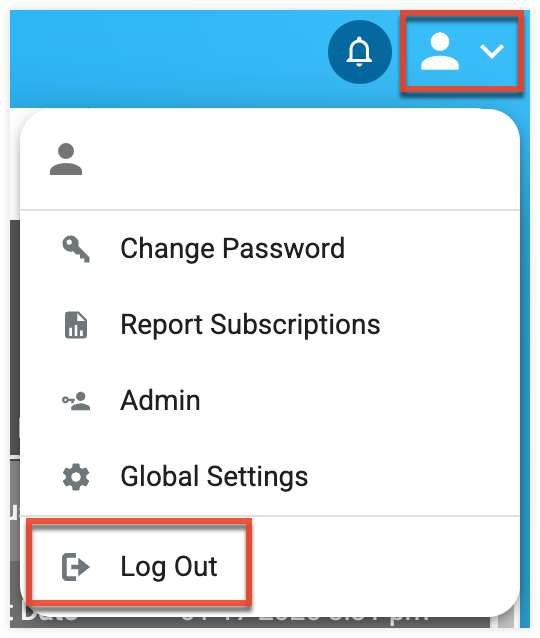
Setting Your Language
You have the option to choose the primary language you want to be displayed in Sugar Market via your user profile Locale Information settings. Please refer to the Sugar Market Settings and Preferences page for detailed information on configuring your user profile.
The following languages are available for use in Sugar Market:
| Brazilian Portuguese |
| Chinese (Traditional) |
| English |
| French |
| German |
| Italian |
| Spanish |
Note: Content in emails can be in any language and Unicode encoding. Email addresses are only Windows Latin 1 (ANSI) and ASCII. We do not support Unicode email addresses.
Accessing Support
The support page lists your Sugar Market domain and links to various support resources. You can access the support page by clicking the help icon in the navigation bar.