Using Merge Tags
Overview
Merge tags are short codes that pull data from your Sugar Market or external CRM for the purpose of personalizing your emails. Any field that is captured can be dynamically rendered inside of an email's subject line, sender information, email content, and text-only email. All fields are available, including custom fields from Sugar.
Adding Merge Tags
To use merge tags in your emails:
- Navigate to Step 3 of the Email Builder.
- Activate the text editing panel in a text component on the canvas.
- Select your preferred merge tag, as defined below.

- The merge tag is added at the location in the text where your cursor is located. Select the text to display style options.
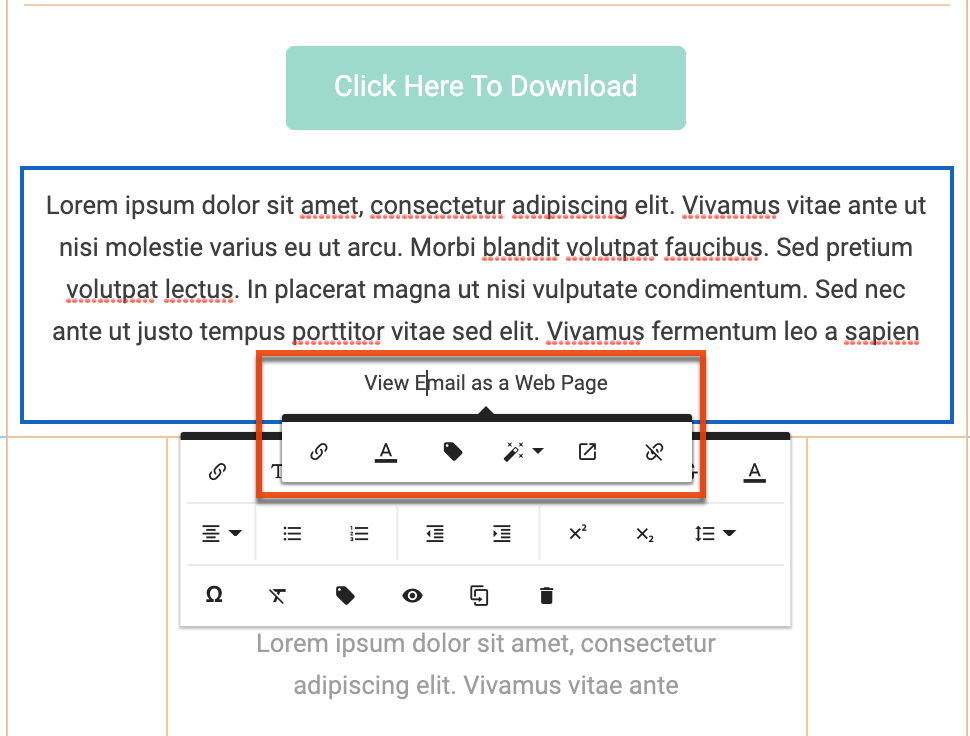
Go to Step 6 of the Email Builder to use merge tags in text-only emails.
Default Merge Tags
- View Email as a Web Page : Common link in email with access to the email in a browser.
- Forward to a Friend : Encourages recipients to share the content via email.
- Unsubscribe: Required by law, this tag gives the recipients the ability to opt out of receiving your communications. Users may edit the Preference page in their Admin settings.
Favorite Merge Tags
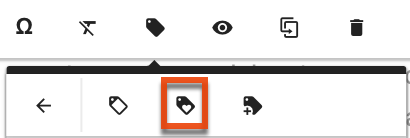
Select Account, Contact, or Owner Merge Fields that any user has identified as a favorite. To set new favorites, select the Merge Tag Modal.
Merge Tag Modal
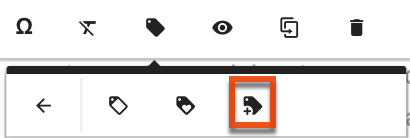
The Merge Tag Modal option launches the Merge Tag modal where you can access the full list of merge tags to copy to your system clipboard or save as favorite tags.
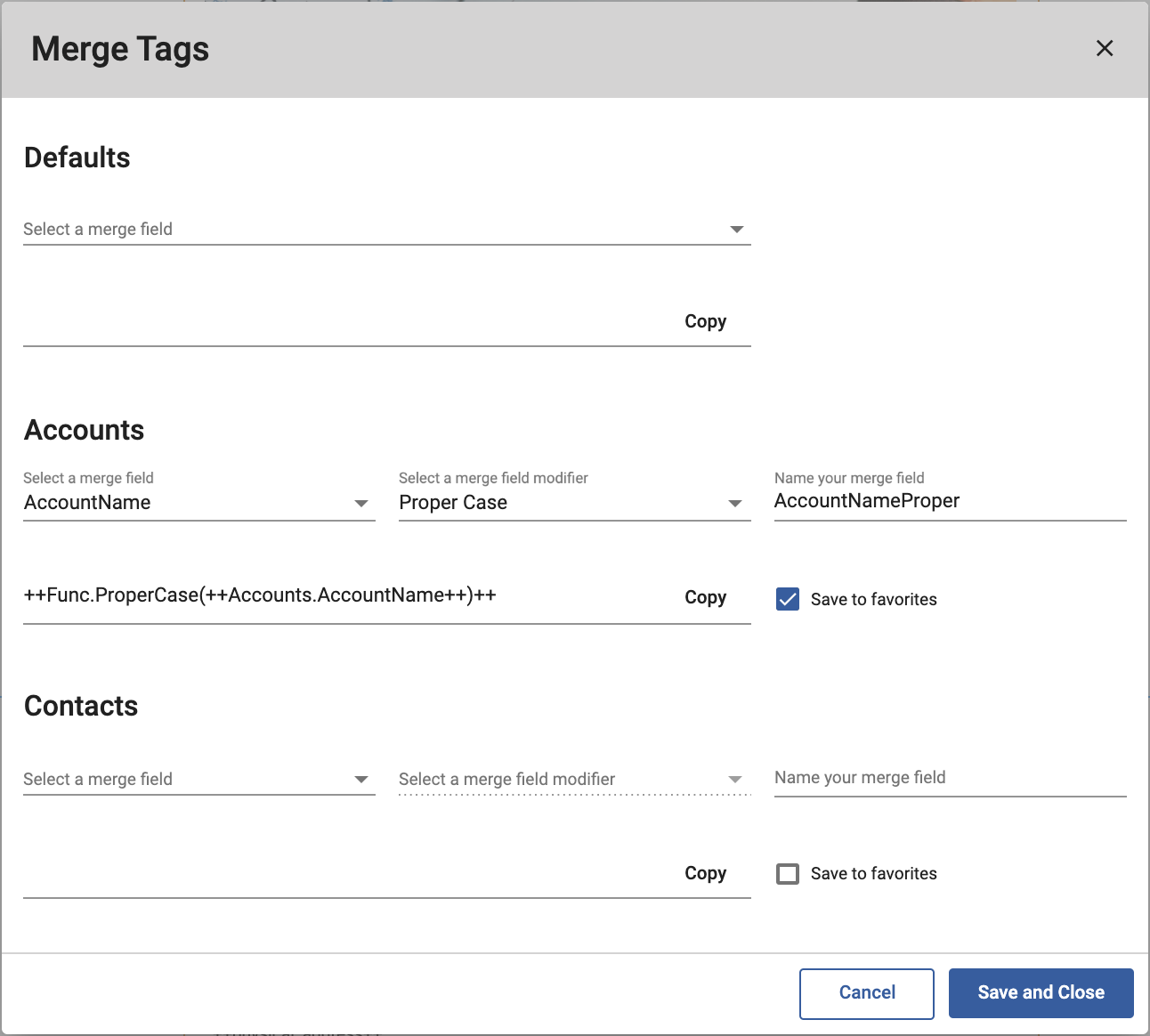
Saving Merge Tags as Favorites
To save a merge tag to the favorite list:
- In the Merge Tag modal, expand the dropdown in the desired type and select a merge field or begin typing the name of the tag.
- To change the default format for date fields or indicate proper case for text fields, make a selection from the Merge Field Modifier list.
- Identify a name for the merge field as it should display in the Favorites list.
- Select the Save to Favorites checkbox, and then click the Save and Close button.
Custom Merge Tags
Merge tags traditionally allow you to merge Sugar field values into your email for which there can only be one value for the contact. For example, a contact can only have one first name, one Account Name, or one owner's signature. While this allows you to personalize your emails, there are times in the sales process when you need to merge information where there is no 1-to-1 relationship to a contact. Custom merge fields address this situation.
Using opportunities as an example, assume that you want to email contacts with stale opportunities to try and revive them. It might be helpful to include information from the opportunity, such as order size or an associated partner's name, to personalize your marketing beyond the standard "Hi ++FirstName++". But, you want to make sure that the correct opportunity's data is merged into the email, even if that contact had more than one associated opportunity.
Creating Custom Merge Tags
The first step to creating a custom merge tag is to create a custom report. This report serves as a filter for your merge fields, it is not your include list. A contact existing in this report but not in your include list will not be added to your email. A contact existing in your include list but not in this report will get added to your email with blank values in place of the merge field.
- Create the custom report and select the view that contains the data you are attempting to merge into your email. In our example, verify that the view contains both Contacts and Opportunities.
- Select the columns for the fields you want to use as merge tags in Email Builder. In our example, we need to include an Opportunity.Order_Size_c and Opportunity.partner_name_c column. Additionally, you must include one of the following columns to associate the opportunity data to a contact:
- Contacts.Email
- EmailAddress
- Contacts.Emailaddress
- ContactID
- Contacts.ContactID
- Use filters to verify that the correct opportunity's data is merged into your email. In our example, a "stale opportunity" means that the Close Date is 6 months ago and the Stage is "Working". Proper filters are important because if a contact appears twice on this report, only the first instance will be merged into the email.
Using Custom Merge Tags
After building and saving your custom report, your custom merge fields are available for use in your email. Custom merge fields can only be used in Email Builder, they are not supported in ODS.
To use your custom merge tags:
- Follow the steps for adding traditional merge tags.
- Select the Merge Tag Modal option.
- In the Custom section, select your report name from the merge field list and the column from the merge field modifier list. In our example, you would select Order Size and Partner Name. The merge tag generates automatically.
- Click the Copy button to copy the tag to your system clipboard for use in Email Builder.
List of Merge Tags
Sugar Market merge tags are organized into the following categories:
- Common Merge Fields
- Owner Merge Fields
- Contacts Merge Fields
- Account Merge Fields
- Event Merge Fields
- Social Merge Fields
For steps on using merge tags in emails, refer to the Adding Merge Tags section.
Common Merge Fields
| Merge Field | Merge Tag |
|---|---|
| View As HTML | ++ViewHTML++ |
| Forward to a Friend | ++FriendForward++ |
| Unsubscribe | ++unsubscribe++ |
| Contact First Name | ++FirstName++ |
| Contact Last Name | ++LastName++ |
| Contact Company | ++Company++ |
| Account Name | ++Accounts.AccountName++ |
About the Forward to a Friend Merge Field
Forward to a Friend is a merge field that enables an email recipient to forward the email to any number of friends. The benefit of using this merge field is that the recipient can share the content of your email without that person being cookied as them. When the original email recipient opens an email containing the Forward to a Friend merge field and clicks on that link, it does not count as a click. Sugar Market cannot legally track the recipients of these emails because they have not opted in to receive any emails from your company. The forwarded email will not cookie the recipients nor will it track link clicks or opens. This functionality helps protect your sending domain by limiting the number of unwanted emails these people would receive.
The Forward to a Friend merge field is usually placed in the footer of an email, but you can be place it anywhere you want. Here is an example:
When the original email recipient clicks the Forward to a Friend link, they are prompted to fill out a form, which they can submit an unlimited number of times: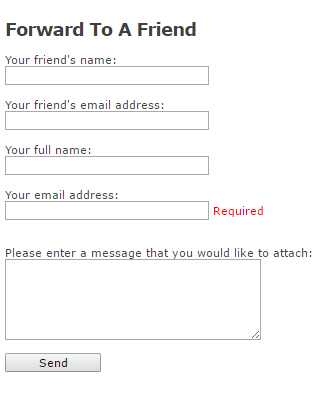
Owner Merge Fields
| Merge Field | Merge Tag |
|---|---|
| Users Address | ++Users.Address1++ |
| Users Bio | ++Users.Bio++ |
| Users City | ++Users.City++ |
| Users Country | ++Users.Country++ |
| Users Email | ++Users.Email++ |
| Users Email Prefix | ++Users.EmailPrefix++ |
| Users Facebook | ++Users.FaceBook++ |
| Users First Name | ++Users.FirstName++ |
| Users Job Title | ++Users.JobTitle++ |
| Users Last Name | ++Users.LastName++ |
| Users LinkedIn | ++Users.LinkedIn++ |
| Users Name | ++Users.Name++ |
| Users Phone Number | ++Users.PhoneNumber++ |
| Users Signature | ++Users.Signature++ Or ++Users.Signature.Text++ |
| Users State | ++Users.State++ |
| Users Twitter | ++Users.Twitter++ |
| Users Zip Code | ++Users.Zip++ |
Contacts Merge Fields
| Merge Field | Merge Tag |
|---|---|
| Contact Account ID | ++AccountID++ |
| Contact Address | ++Address++ |
| Contact Alert | ++Alert++ |
| Contact Annual Revenue | ++AnnualRevenue++ |
| Contact AOL ID | ++AOLID++ |
| Contact Area | ++Area++ |
| Contact Assistant Name | ++AssistantName++ |
| Contact Assistant Phone | ++AssistantPhone++ |
| Contact Billing City | ++BillingCity++ |
| Contact Billing Country | ++BillingCountry++ |
| Contact Billing State | ++BillingState++ |
| Contact Billing Street | ++BillingStreet++ |
| Contact Billing Zip | ++BillingZip++ |
| Contact Birthday | ++BirthDate++ |
| Contact Campaign ID | ++CampaignID++ |
| Contact City | ++City++ |
| Contact Company | ++Company++ |
| Contact ID | ++ContactID++ |
| Contact URL | ++ContactURL++ |
| Contact Converted Date | ++ConvertedDate++ |
| Converted Opportunity ID | ++ConvertedOpportunityId++ |
| Contact Country | ++Country++ |
| Contact Created By ID | ++CreatedByID++ |
| Contact Created Date | ++CreatedDate++ |
| Contact CRM ID | ++CRMID++ |
| Contact CRM Type | ++CRMType++ |
| Contact Deletion Date | ++DelDate++ |
| Contact Department | ++Department++ |
| Contact Description | ++Description++ |
| Contact District | ++District++ |
| Contact Email | ++Email++ |
| Contact Email Bounced Date | ++EmailBouncedDate++ |
| Contact Email Bounced Reason | ++EmailBouncedReason++ |
| Contact Fax | ++Fax++ |
| Contact First Name | ++FirstName++ |
| Contact General | ++General++ |
| Contact Has Opted Out of Email | ++HasOptedOutOfEmail++ |
| Contact Home Phone | ++HomePhone++ |
| Contact Hoovers ID | ++HooversContactID++ |
| Contact Industry | ++Industry++ |
| Contact Is Converted | ++IsConverted++ |
| Contact Is Deleted | ++IsDeleted++ |
| Contact Is Email Bounced | ++IsEmailBounced++ |
| Contact Is Unread by Owner | ++IsUnreadByOwner++ |
| Contact Last Activity Date | ++LastActivityDate++ |
| Contact Last Modified Date | ++LastModifiedDate++ |
| Contact Last Name | ++LastName++ |
| Contact Last Referenced Date | ++LastReferencedDate++ |
| Contact Last Update | ++LastUpdate++ |
| Contact Last Update By ID | ++LastUpdateByID++ |
| Contact Last Viewed Date | ++LastViewedDate++ |
| Contact Lattitude | ++Latitude++ |
| Contact Lead Source | ++LeadSource++ |
| Contact Lead Source ID | ++LeadSourceID++ |
| Contact Longitude | ++Longitude++ |
| Contact Mailing Address | ++MailingAddress++ |
| Contact Mailing City | ++MailingCity++ |
| Contact Mailing Country | ++MailingCountry++ |
| Contact Mailing Postal Code | ++MailingPostalCode++ |
| Contact Mailing State | ++MailingState++ |
| Contact Mailing Street | ++MailingStreet++ |
| Contact Mailing Zip | ++MailingZip++ |
| Contact Mobile Phone | ++MobilePhone++ |
| Contact Phone | ++Phone++ |
| Contact Postal Code | ++PostalCode++ |
| Contact Rating | ++Rating++ |
| Contact Region | ++Region++ |
| Contact SalesForce Account ID | ++SalesForceAccountID++ |
| Contact Sugar Market Last Activity | ++Sugar MarketLastActivity++ |
| Contact Salutation | ++Salutation++ |
| Contact Score | ++Score++ |
| Contact Score Description | ++ScoreDescription++ |
| Contact Sugar Market Event ID | ++sfEventID++ |
| Contact Sugar Market Score | ++sfScore++ |
| Contact Sugar Market Status | ++sfStatus++ |
| Contact Short Description | ++ShortDescription++ |
| Contact Source | ++Source++ |
| Contact State | ++State++ |
| Contact Status | ++Status++ |
| Contact Street | ++Street++ |
| Contact Student | ++Student++ |
| Contact Title | ++Title++ |
| Contact Website | ++Website++ |
Account Merge Fields
| Merge Field | Merge Tag |
|---|---|
| Account ID | ++Accounts.AccountID++ |
| Account Name | ++Accounts.AccountName++ |
| Account Number | ++Accounts.AccountNumber++ |
| Account Site | ++Accounts.AccountSite++ |
| Account Type ID | ++Accounts.AccountTypeID++ |
| Account Billing City | ++Accounts.BillingCity++ |
| Account Billing Country | ++Accounts.BillingCountry++ |
| Account Billing State | ++Accounts.BillingState++ |
| Account Billing Street | ++Accounts.BillingStreet++ |
| Account Billing Zip Code | ++Accounts.BillingZip++ |
| Account Campaign ID | ++Accounts.CampaignID++ |
| Account Created By ID | ++Accounts.CreatedByID++ |
| Account Created Date | ++Accounts.CreatedDate++ |
| Account Currency ISO Code | ++Accounts.CurrencyISOCode++ |
| Account Description | ++Accounts.Description++ |
| Account Employees | ++Accounts.Employees++ |
| Account Fax | ++Accounts.Fax++ |
| Account Hoovers Company ID | ++Accounts.HooversCompanyID++ |
| Account Hoovers DUNS | ++Accounts.HooversDUNS++ |
| Account Hoovers Parent DUNS | ++Accounts.HooversParentDUNS++ |
| Account Hoovers Ultimate Parent DUNS | ++Accounts.HooversUltimateParentDUNS++ |
| Account Industry | ++Accounts.Industry++ |
| Account Industry ID | ++Accounts.IndustryID++ |
| Account Last Update | ++Accounts.LastUpdate++ |
| Account Last Update By ID | ++Accounts.LastUpdateByID++ |
| Account Owner ID | ++Accounts.OwnerID++ |
| Account Ownership | ++Accounts.Ownership++ |
| Account Ownership ID | ++Accounts.OwnershipID++ |
| Account Parent ID | ++Accounts.ParentID++ |
| Account Phone | ++Accounts.Phone++ |
| Account Rating | ++Accounts.Rating++ |
| Account Rating ID | ++Accounts.RatingID++ |
| Account Sales | ++Accounts.Sales++ |
| Account Salesforce Account ID | ++Accounts.SalesforceAccountID++ |
| Account Score | ++Accounts.Score++ |
| Account Score Description | ++Accounts.ScoreDescription++ |
| Account Score Ignore | ++Accounts.ScoreIgnore++ |
| Account Sugar Market Account Type | ++Accounts.sf_AccountType++ |
| Account Sugar Market Industry | ++Accounts.sf_Industry++ |
| Account Sugar Market Ownership | ++Accounts.sf_Ownership++ |
| Account Sugar Market Rating | ++Accounts.sf_Rating++ |
| Account Shipping City | ++Accounts.ShippingCity++ |
| Account Shipping Country | ++Accounts.ShippingCountry++ |
| Account Shipping State | ++Accounts.ShippingState++ |
| Account Shipping Street | ++Accounts.ShippingStreet++ |
| Account Shipping Zip | ++Accounts.ShippingZip++ |
| Account Short Description | ++Accounts.ShortDescription++ |
| Account SIC | ++Accounts.SIC++ |
| Account Team Member | ++Accounts.TeamMember++ |
| Account Ticker | ++Accounts.Ticker++ |
| Account Type | ++Accounts.Type++ |
| Account URL | ++Accounts.URL++ |
Event Merge Fields
| Merge Field | Merge Tag |
|---|---|
| Event Contact ID | ++Event.ContactID++ |
| Event Create Date | ++Event.CreateDate++ |
| Event Create User ID | ++Event.CreateUserID++ |
| Event Description | ++Event.Description++ |
| Event Description Text | ++Event.DescriptionText++ |
| Event Duration (In Minutes) | ++Event.DurationInMinutes++ |
| Event End Date | ++Event.EndDate++ |
| Event End Time | ++Event.EndTime++ |
| Event ID | ++Event.EventID++ |
| Event Location | ++Event.Location++ |
| Event Outlook ID | ++Event.OutlookID++ |
| Event Personal | ++Event.Personal++ |
| Event Public Access | ++Event.PublicAccess++ |
| Event Reminder (Date and Time) | ++Event.ReminderDatetime++ |
| Event Reminder (Minutes) | ++Event.ReminderMinutes++ |
| Event Sent Reminder | ++Event.SendReminder++ |
| Event Start Date | ++Event.StartDate++ |
| Event Start Time | ++Event.StartTime++ |
| Event Title | ++Event.Title++ |
| Event Update Date | ++Event.UpdateDate++ |
| Event Update User ID | ++Event.UpdateUserID++ |
| Event User ID | ++Event.UserID++ |
| Event Name | ++Event.EventName++ |
| Event Password | ++Event.Password++ |
| Event Display Date | ++Event.DisplayDate++ |
| Event Timezone Abbreviation | ++Event.tzAbbreviation++ |
| Event Phone Number | ++Event.PhoneNumber++ |
| Event Limit | ++Event.EventLimit++ |
| Event Seats | ++Event.Seats++ |
| Event Address 1 | ++Event.Address1++ |
| Event Address 2 | ++Event.Address2++ |
| Event City | ++Event.City++ |
| Event State | ++Event.State++ |
| Event Postal Code | ++Event.PostalCode++ |
| Event Country | ++Event.Country++ |
| Event Map Link | ++Event.MapLink++ |
| Event HTML | ++Event.HTML++ |
| Event Text | ++Event.Text++ |
| Event Invite Link | ++Event.InviteLink++ |
| Event Invite Location | ++Event.InviteLocation++ |
| Event Campaign Member Join URL | ++Event.JoinURL++ |
Social Merge Fields
| Merge Field | Merge Tag |
|---|---|
| ++FaceBook++ | |
| ++Twitter++ | |
| ++LinkedIn++ | |
| LinkedIn, Twitter & Facebook (LARGE) | ++SocialBundle++ |
| LinkedIn, Twitter & Facebook (Medium) | ++SocialBundle24++ |
| LinkedIn, Twitter & Facebook (Small) | ++SocialBundle16++ |