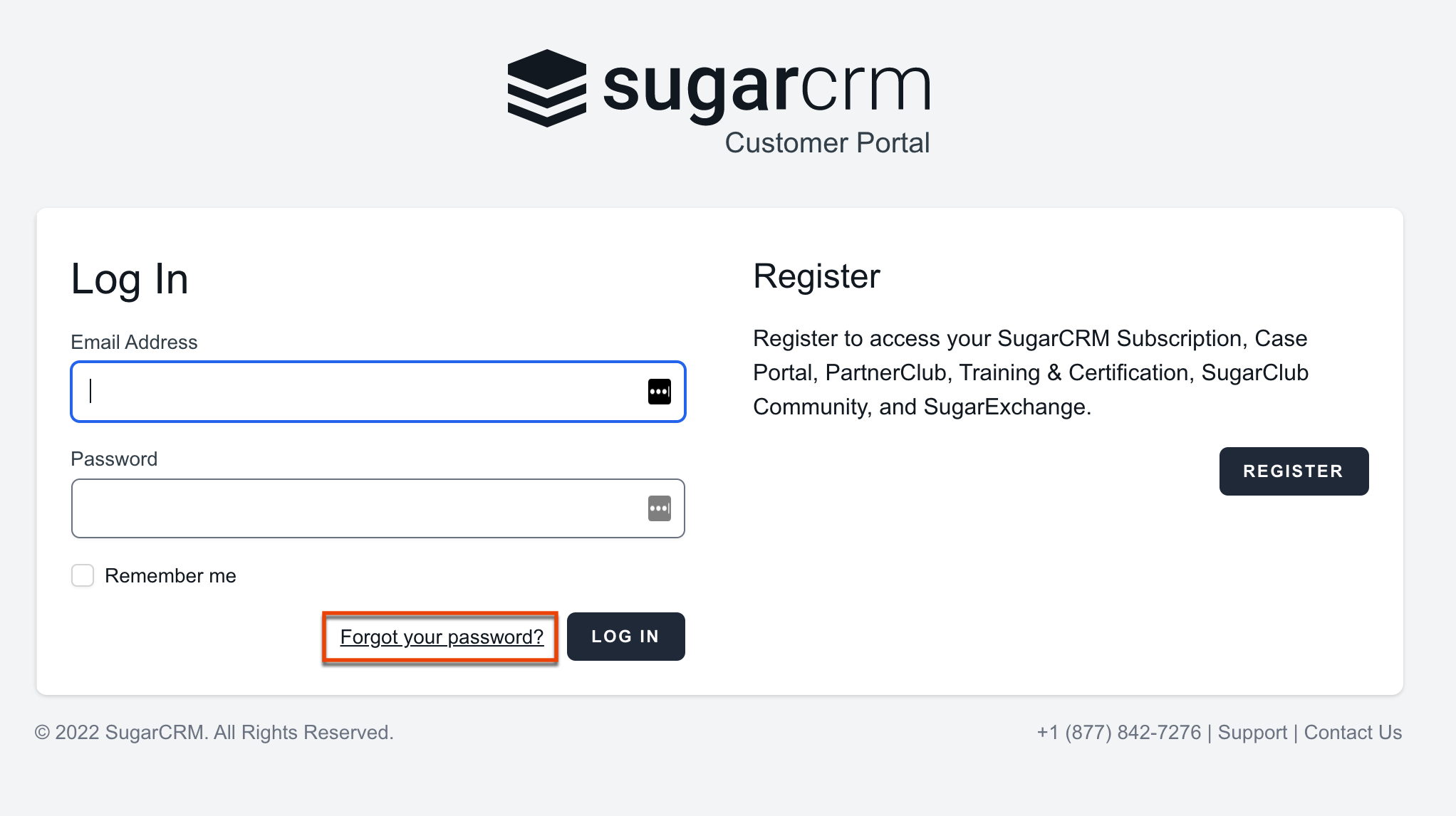Setting up Access to the Case Portal
Overview
Every SugarCRM customer is allowed at least one support-authorized contact, dependent on their purchased level of support. Only support-authorized contacts may submit cases to Sugar Support via the case portal. This article covers how a support-authorized contact can create an online account with SugarCRM and get set up for case portal access.
Steps to Complete
Please complete the steps in the following sections to enable access to the case portal.
Creating a SugarCRM.com Account
- Click the Log In button at the top of the SugarCRM Support site.
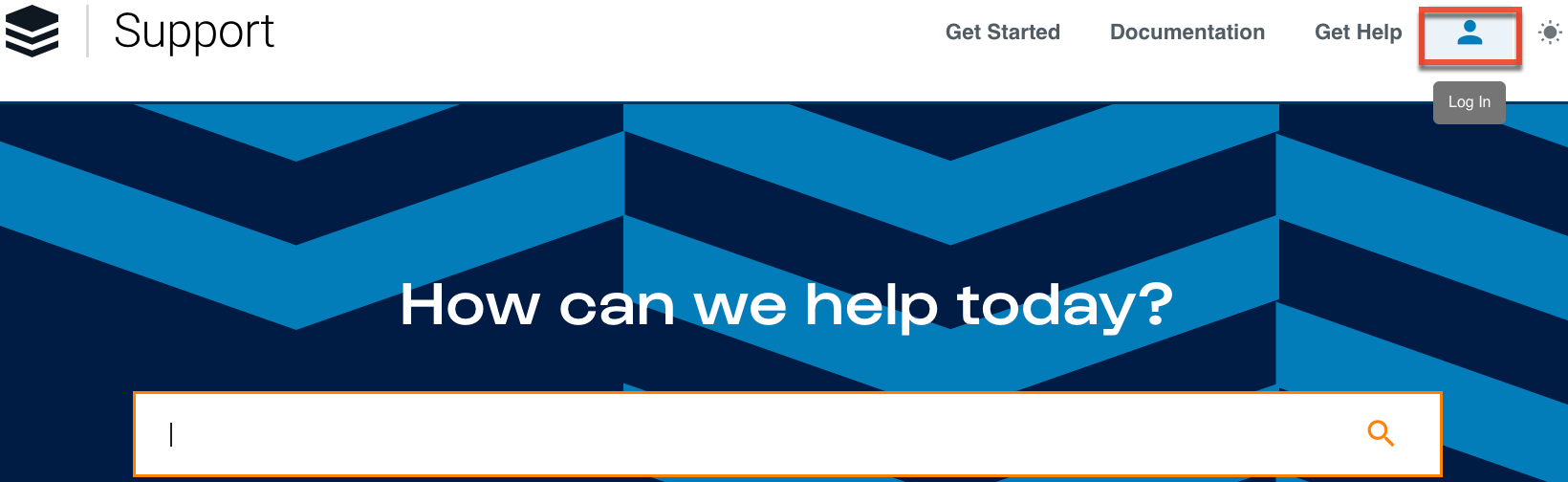
- Click the Register button on the login page to create a new account.
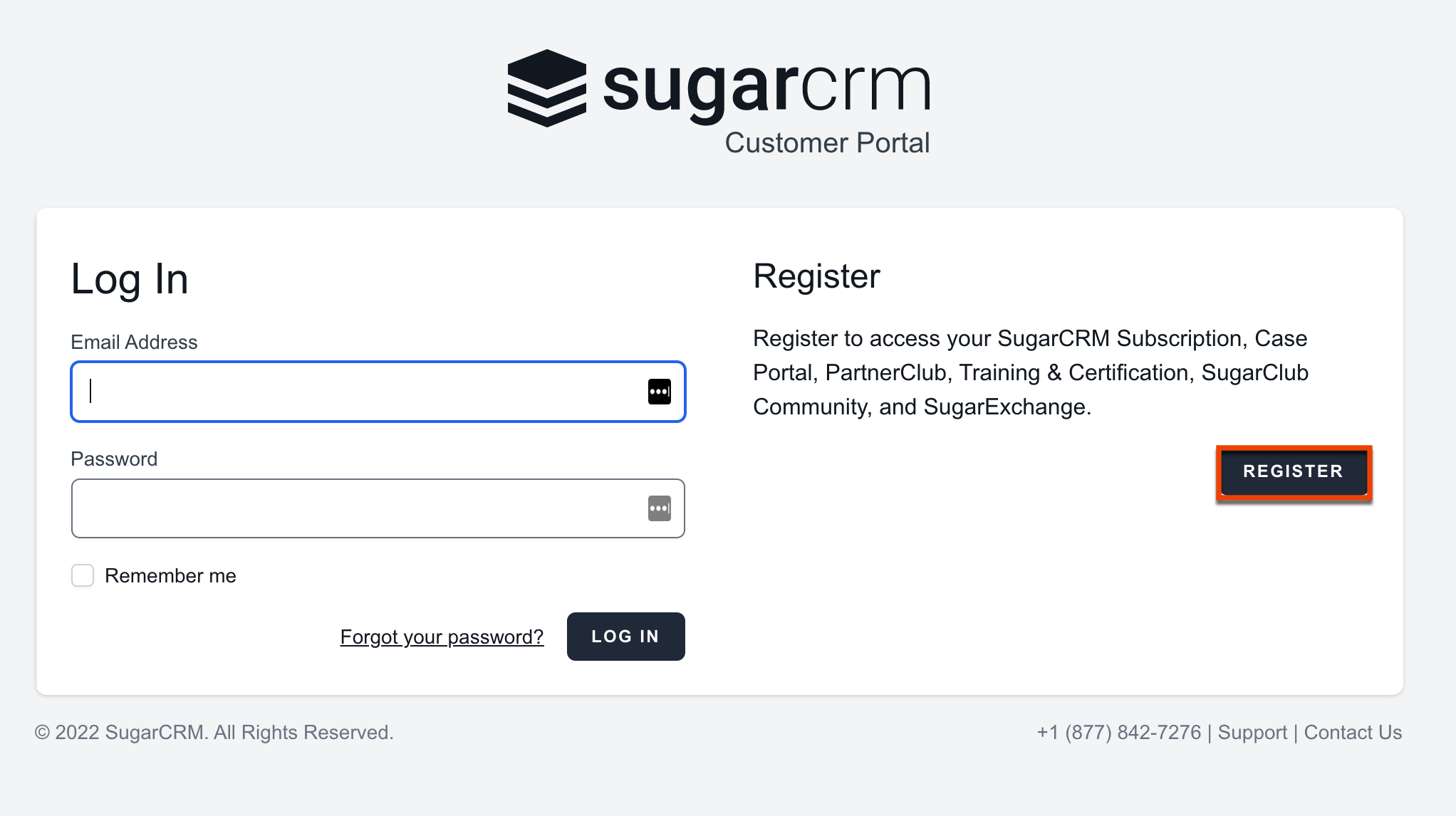
- Complete the required fields on the registration form, and then click the Register button. An email containing an account activation link is sent to the address you supplied.
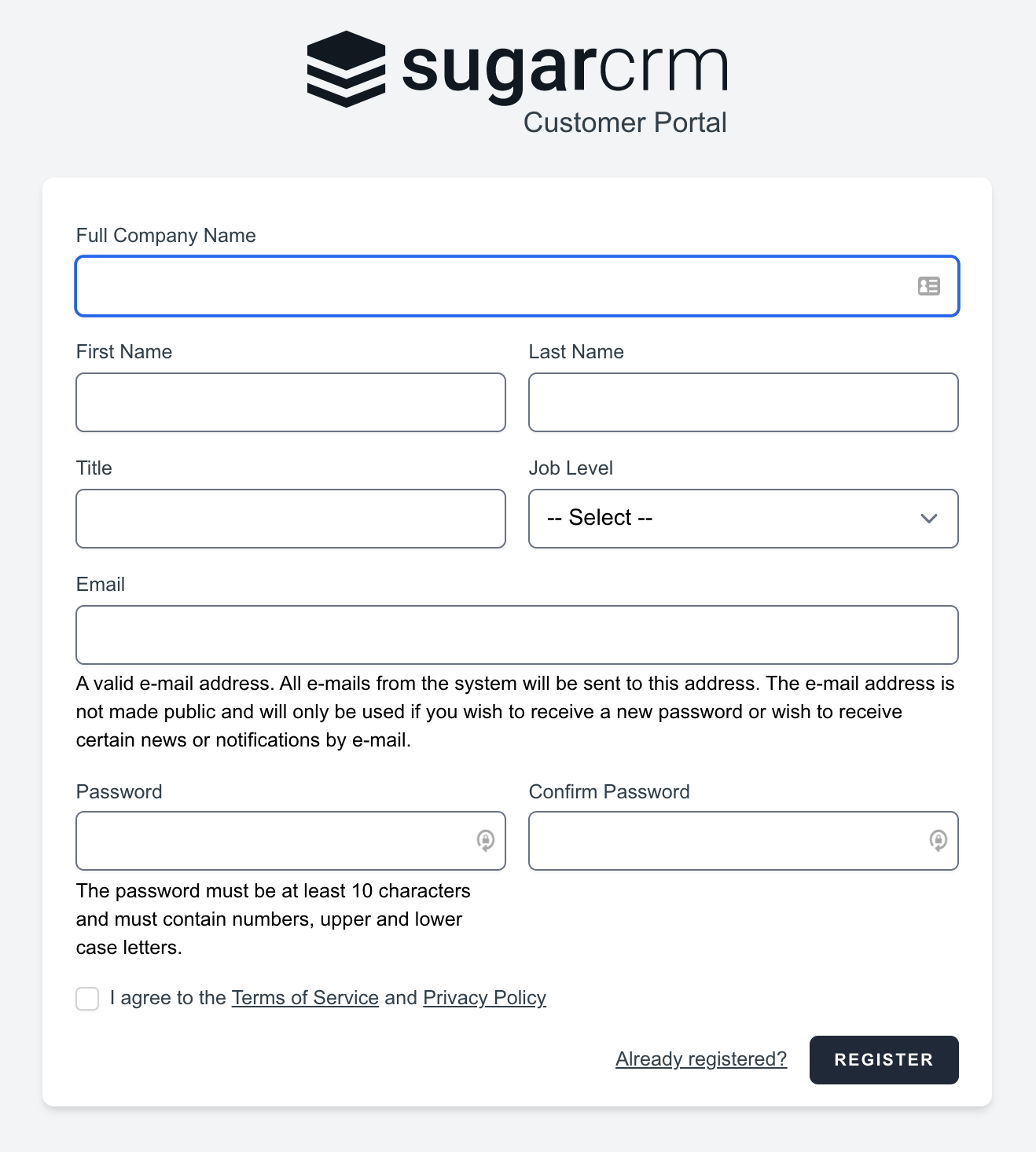
- Click the link in the email to view your SugarCRM.com account profile.
Adding Case Portal Access to Your SugarCRM.com Account
- Once you are logged in to your SugarCRM.com account, click the "Visit SugarCRM Support site" link.
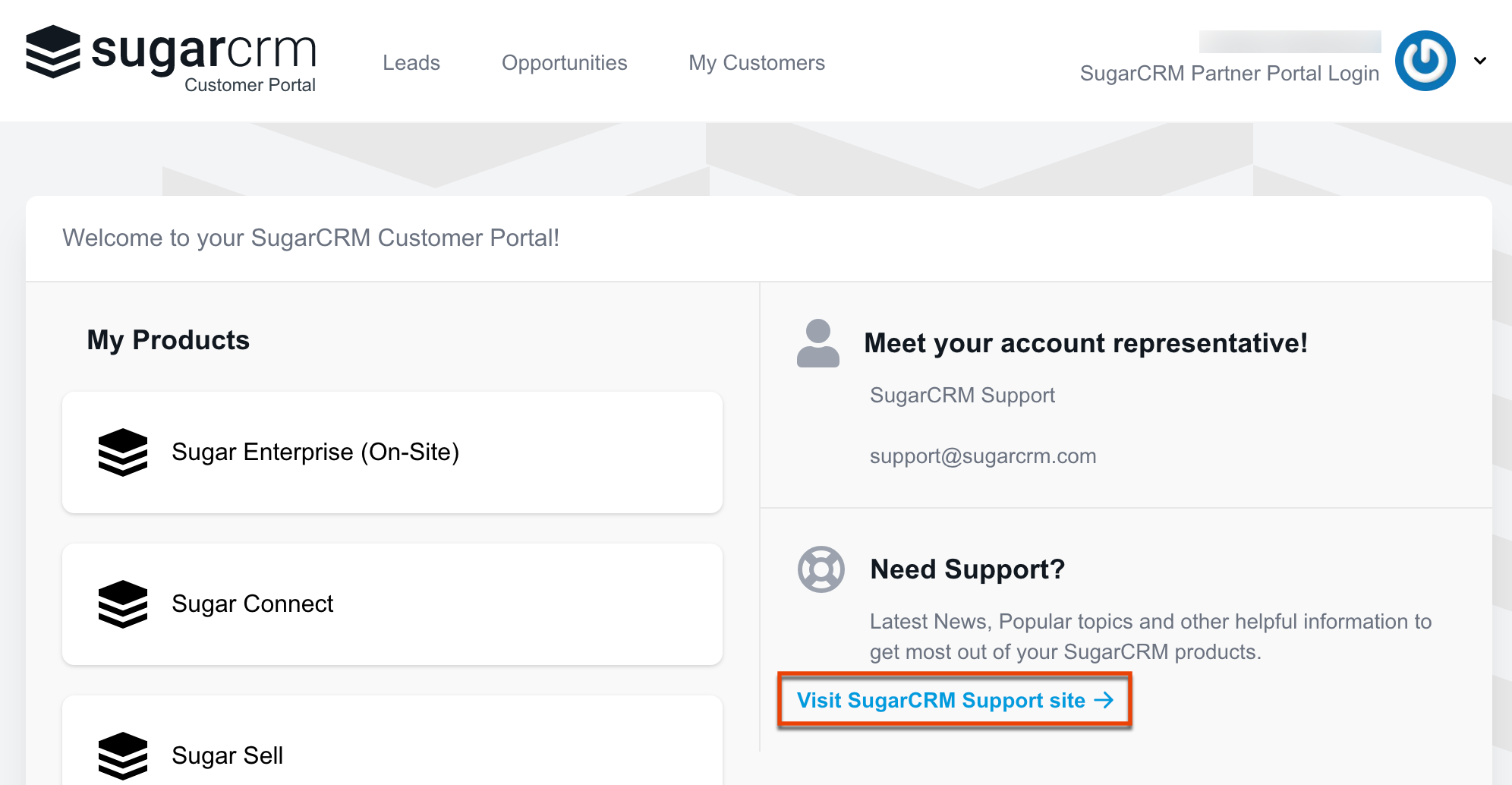
- Click "Get Help" next to your user profile icon, then select the "Case Portal" option to access the Case Portal.
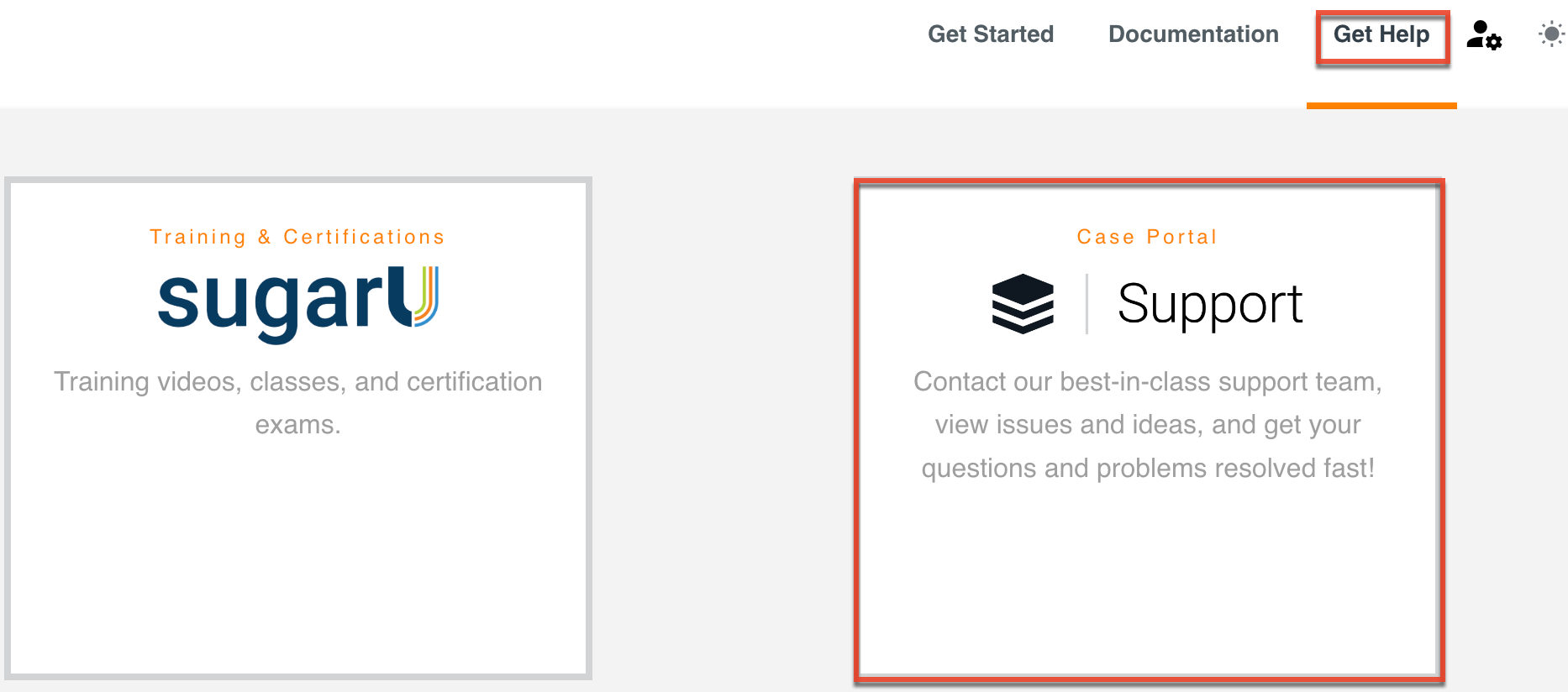
- Complete the online form to request access to the case portal. You will need to select the product (e.g., Sugar Serve, Sugar Market) purchased from SugarCRM and enter your subscription key, which can be found in your Sugar instance via Admin > License Management. You must have administrator access in Sugar to view and obtain this key. Please reach out to your system administrator if you need further assistance.
Note: For Sugar Market customers, the Account Name field must be completed since the subscription key is not required.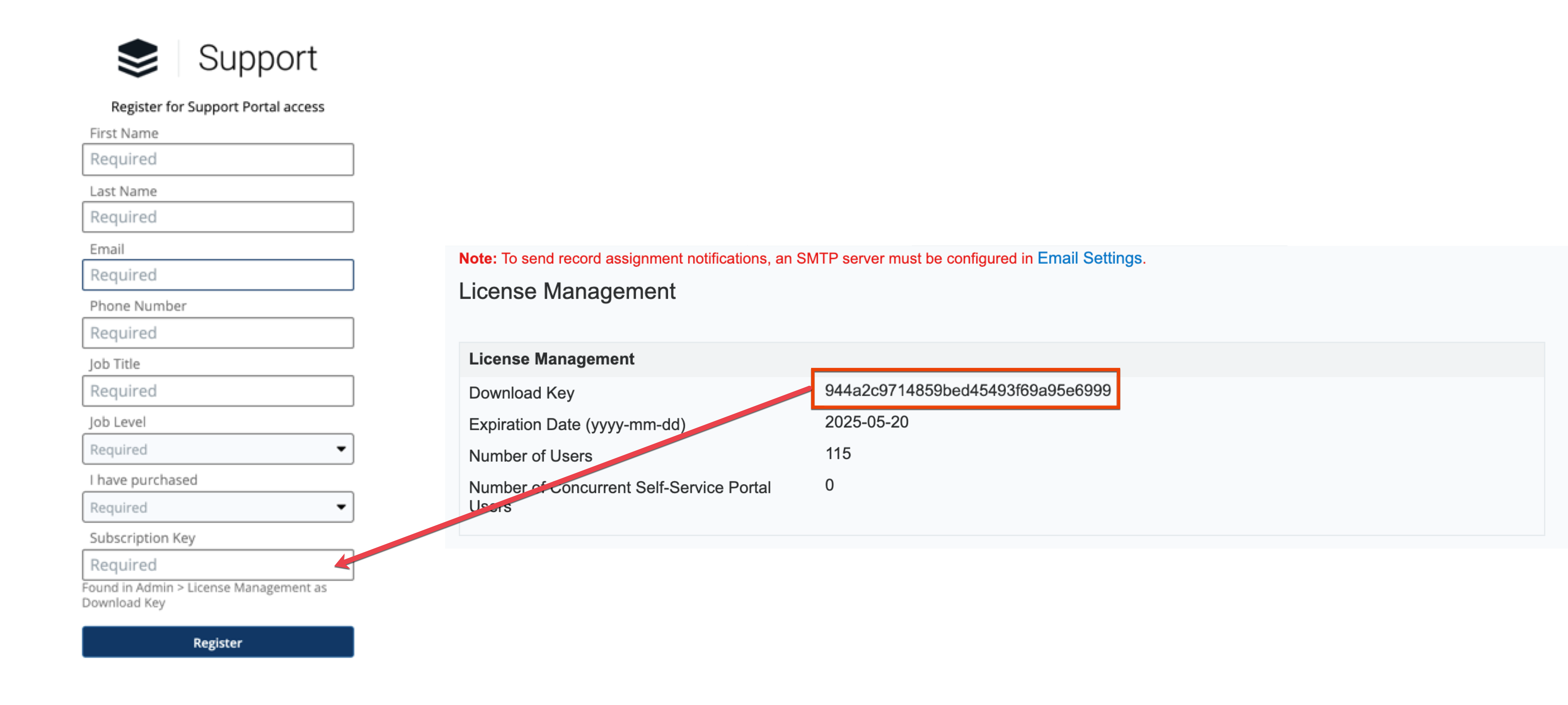
- Click "Register" to send your case portal activation request to the Sugar Support team. Your case portal account will be enabled within one to two business days from submission, and you will be notified via a case email when it has been set up.
Note: If your case portal account is not yet enabled and you need urgent assistance with your Sugar application, please email Sugar Support.
For more information on creating cases via the case portal, please refer to the Using the Case Portal article.
Troubleshooting Your Case Portal Account
If you have issues logging in to an existing case portal account, please contact Sugar Support. To reset your password, click the "Forgot Your Password?" link on the login page and enter the email address you have registered with SugarCRM.com to receive a link to reset your password.