Populating a Target List
Overview
A target list consists of a group of individuals or organizations you want to include or exclude in a mass marketing campaign. These targets are identified based on a set of predetermined criteria such as customer type, age group, industry, etc. This article walks through the various ways of adding your relevant accounts, contacts, leads, and users to target lists.
Beginning with version 9.1.0, each user's license type (e.g., Sugar Serve) determines what functionality is available as described in the License Types Matrix documentation. Please note that the Target Lists module is not available for Sugar Serve users.
Prerequisites
To follow the steps outlined in this article, you must have an existing Default-type target list or create a new one in the Target Lists module. For details on the types of target lists you can create, refer to the Target Lists documentation.
You also need a report based on the Accounts module that generates a list of accounts you would like to add to a target list.
Steps to Complete
There are various methods for populating a target list in Sugar. The sections below walk through the options available.
Add via Subpanels
The Target List record view displays the Accounts, Contacts, Leads, Targets, and Users subpanels. You can link existing records via these subpanels to add them to the target list. The steps below use the Contacts subpanel as an example.
- From the record view of the Default-type target list you wish to populate, click the triangle button on the right side of the Contacts subpanel and click "Link Existing Record".

- In the Search and Add Contacts drawer that opens, select all of the contacts you wish to add. You may want to use a filter to narrow your search. Click "Add" to add the records to the target list.

After you add the contacts, they are listed in the Contacts subpanel and are included in the target list.
Select From Reports
You can add the results of a report on accounts, contacts, leads, targets, or users to a target list. The steps below use an Accounts report as an example.
- From the record view of the Default-type target list you wish to populate, click the triangle button on the right side of the Accounts subpanel and click "Select from Reports".
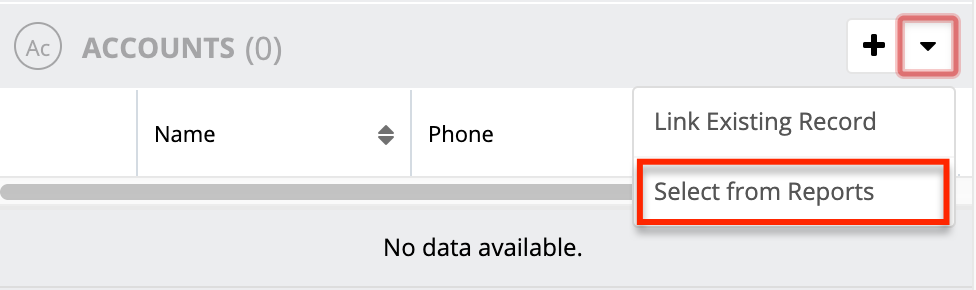
- In the Search and Select Reports drawer that opens, select the report with the results that you would like to add.
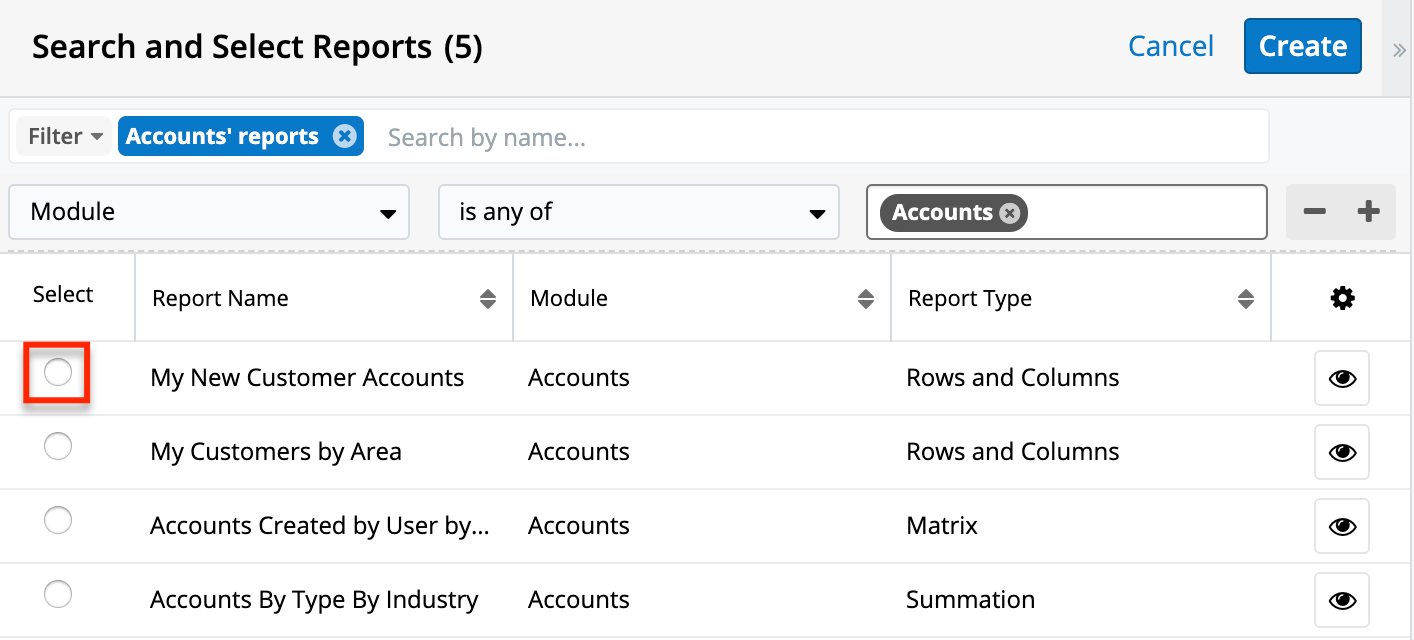
After you select a report, its results are added to the Accounts subpanel and are included in the target list.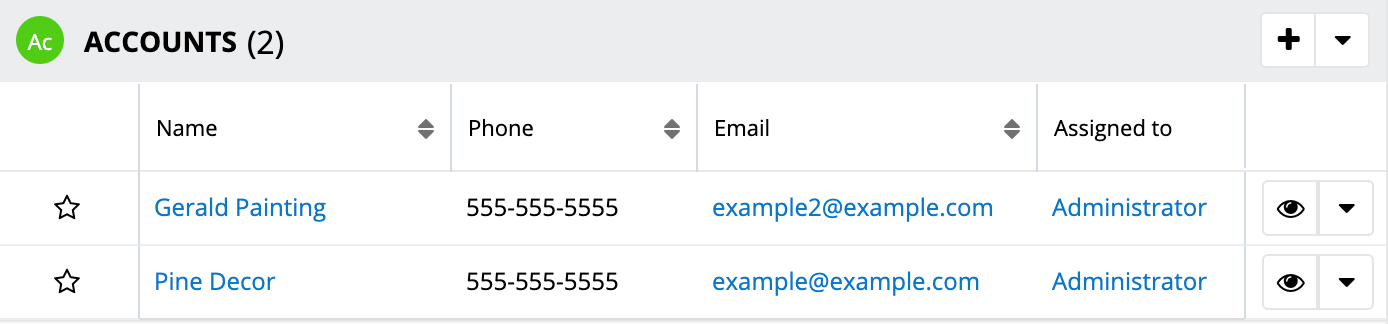
Select From List Views
You can select records directly from the Accounts, Contacts, Leads, or Targets list views to add to a target list. The steps below use the Leads list view as an example.
- From the Leads list view, select the leads you would like to add to your target list. You may want to use a filter to narrow your search.
- Open the Mass Actions menu in the top left corner of the list and click "Add To Target List".
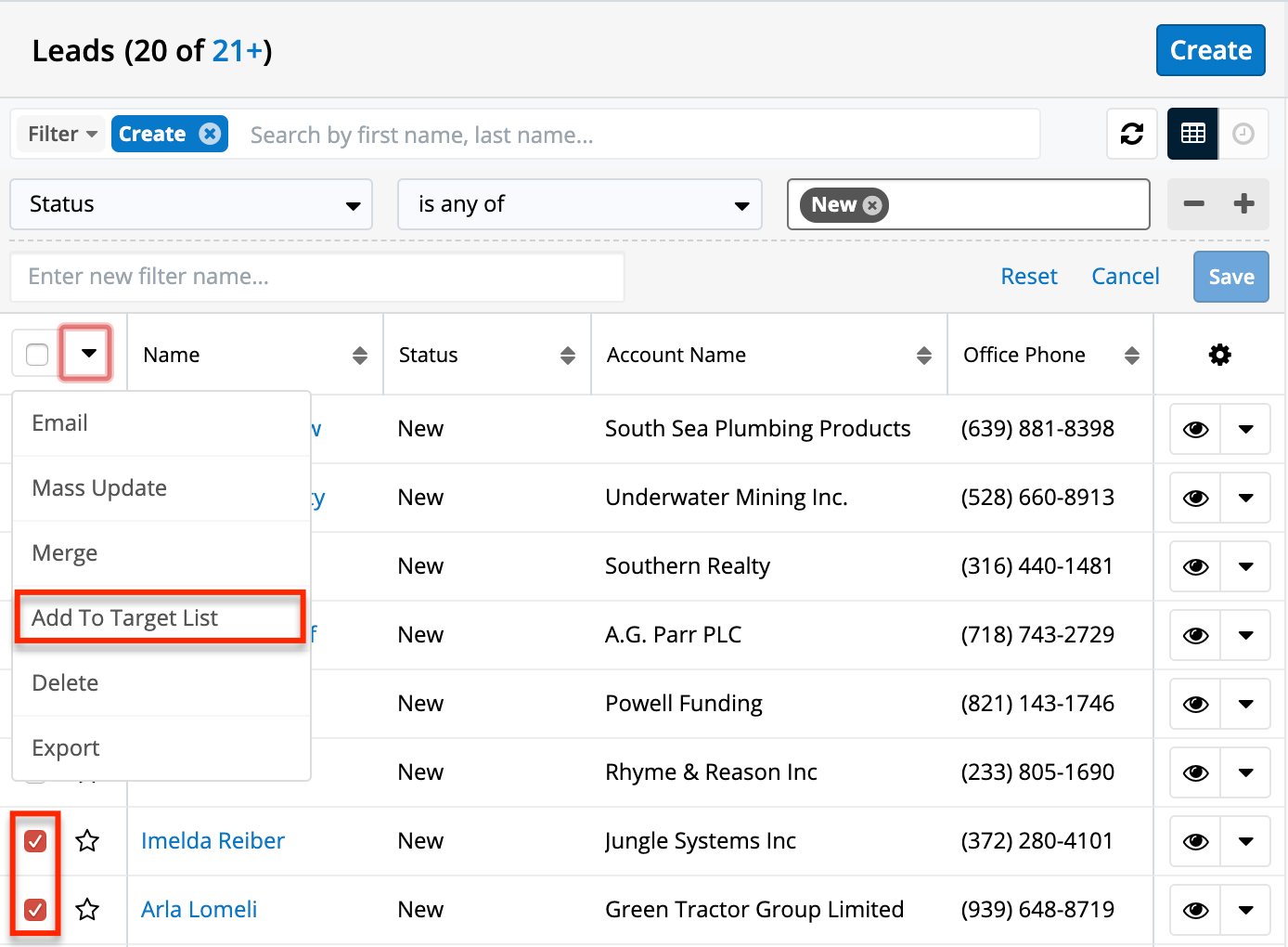
- In the Search and Select field that appears, select your target list and click "Update".
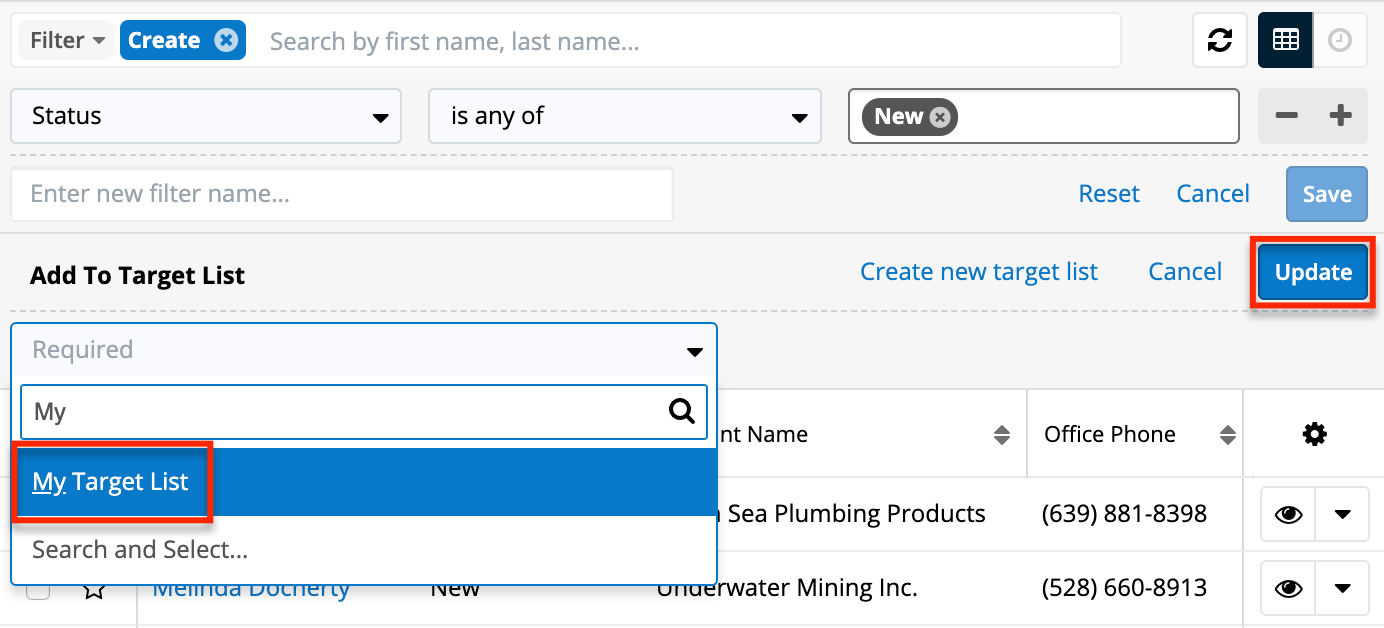
The leads you selected are now shown in the Leads subpanel and are included in the target list.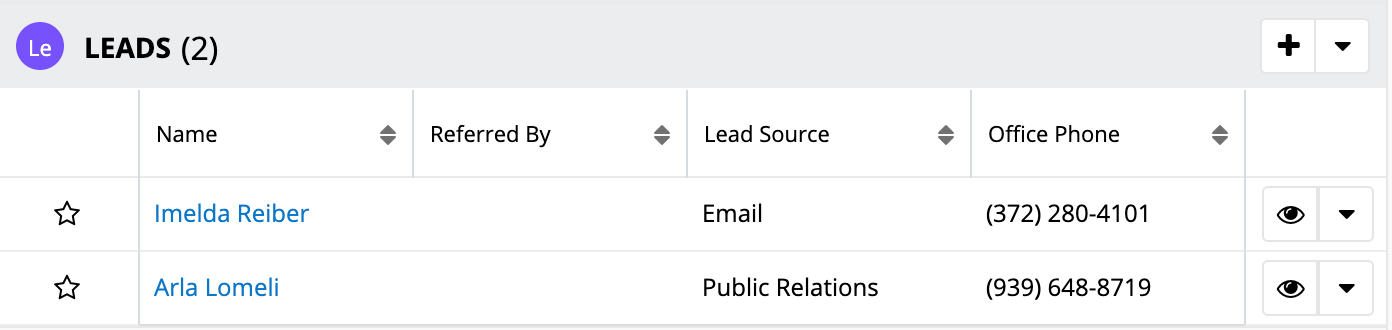
Import Targets
During the last step of importing Target records into Sugar, there is an option to add them to a target list. The steps below cover how to add newly imported Target records to a Default-type target list.
- Click the three-dots menu in the Targets module tab and select "Import Targets".
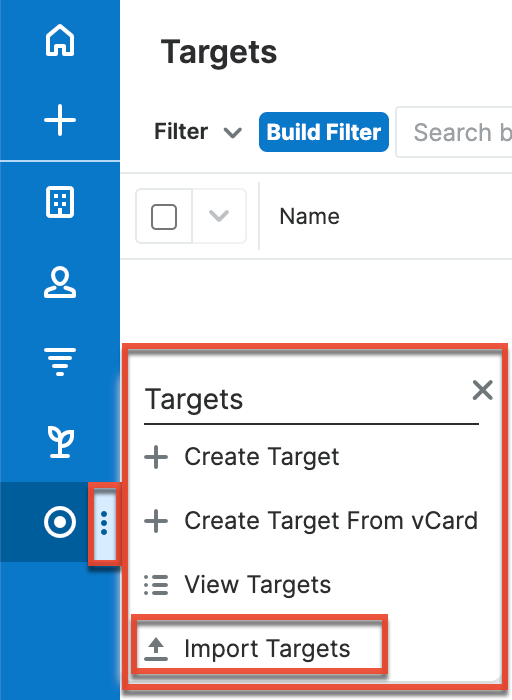
- Complete steps 1 through 5 of the import wizard to import the targets. For more information on how to import records into Sugar, please refer to the Import page of the Application guide.
- In step 6, when the import is complete, click "Add To Target List".
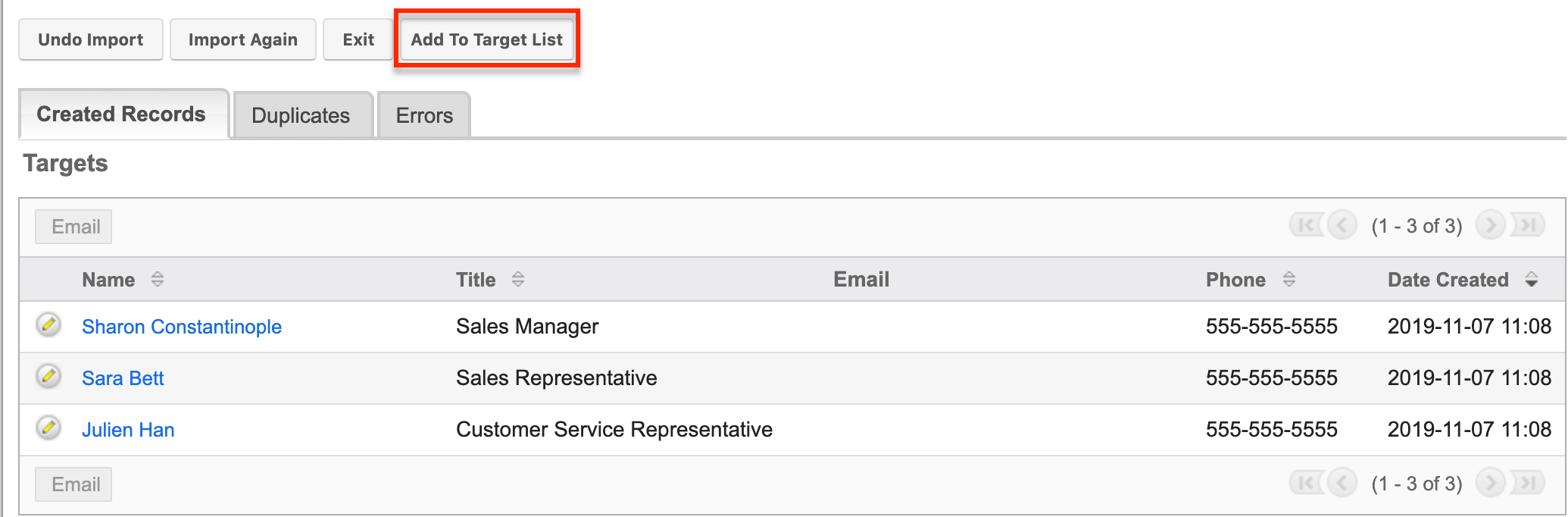
- In the pop-up window that appears, select the target list to which you wish to add the targets.
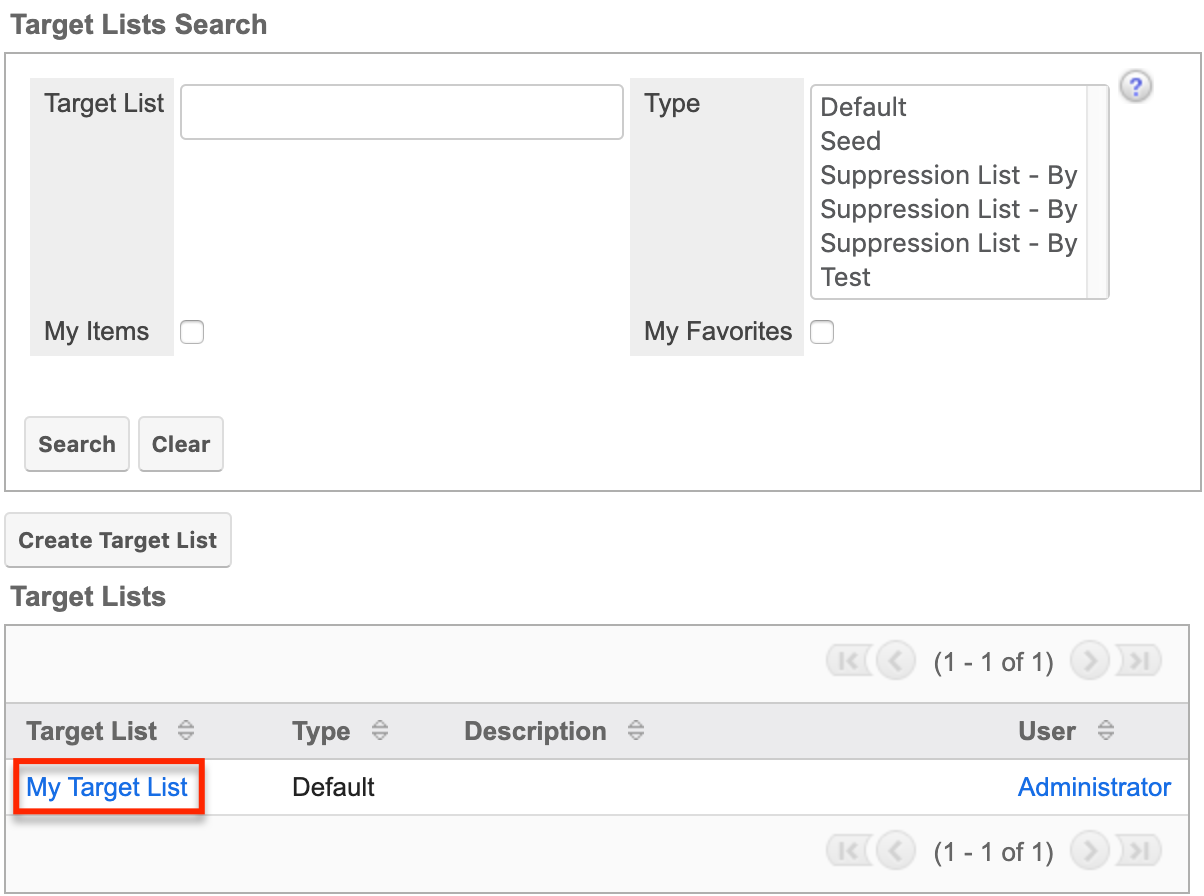
After selecting a target list, the imported targets are automatically added to it. The Targets subpanel on the selected Target List record now contains the newly imported targets. The targets are also included in the target list.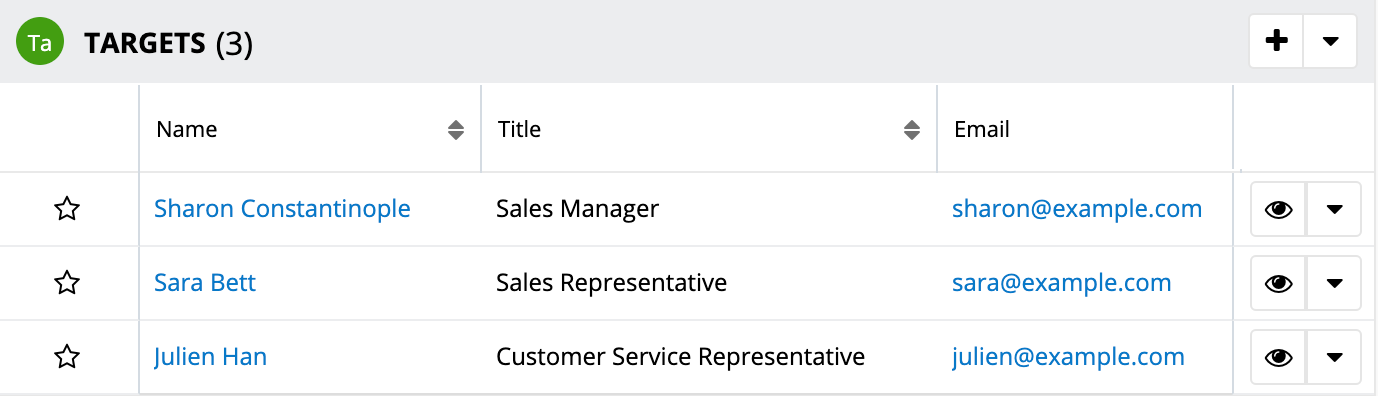
PHP Limitations
There may be occasions when the application times out while adding records to a target list. This is due to the PHP memory limitation as this error normally occurs when you try to add a large number of records to your target list. Currently, Sugar cannot handle mass actions of this size and there is an existing enhancement request for a job queue to be able to run larger numbers of records at once. The fulfillment of this enhancement request in an upcoming release of Sugar will provide a long-term solution to this system limitation.
To avoid timing out, try choosing records to add to the target list in smaller batches from a subpanel or list view. For example, if you are trying to add 5,000 leads into a target list, you can break up the group into batches of 700-1,000 to avoid the timeout issue.
When selecting a report containing a large number of results to add to your target list, try creating the report in smaller batches. For example, if you have a report with 5,000 leads in the result set, you can break the report up into smaller reports split up by the names of the leads. To do this, use the OR operator with filters to narrow the results to only leads with names beginning with letters A-D, E-I, etc.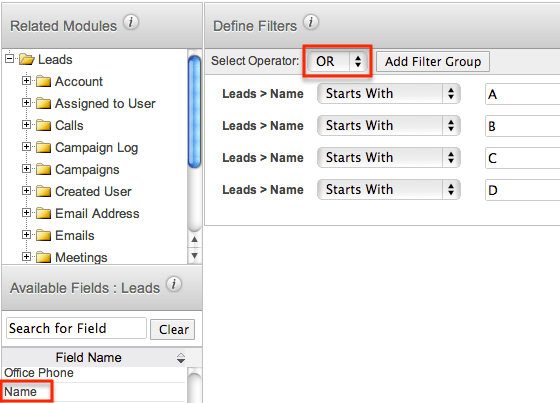
Once all the reports are created, you can select each of the reports to be added to your target list. For more detailed steps on breaking up a large report to populate a target list, see the Populating Target Lists From Large Reports article.