What to Expect When Upgrading to 13.3 (Q1 2024)
Overview
Upgrades to Sugar 13.3 are available or required for instances according to the following guidelines:
- All instances hosted on Sugar's cloud service will be upgraded to 13.3 (Q1 2024).
When preparing for your upgrade, please keep in mind that there are some key features of 13.2 (Q4 2023) that have changed or no longer available in Sugar 13.3.x. Some of the items that are unavailable in Sugar 13.3.x may be made available in a future release. To help provide you with the necessary information, this article covers what to expect when your instance is upgraded from 13.2.x to 13.3.x.
For information regarding new functionality available in 13.3.x, please refer to the release notes specific to your CRM solution licenses (e.g., Sugar Serve):
Feature Disparity Between 13.2.x and 13.3.x
13.2.x (Q4 2023) features in the following categories have changed or are no longer available in 13.3.x (Q1 2024):
Please refer to the sections below for further information on the changes.
Administration
The following 13.2.x Administration behavior has changed in 13.3.x:
| Feature | Sugar 13.2 Behavior | Sugar 13.3 Behavior |
| DocuSign administration | The DocuSign section is available on the Admin page for any user with Developer-level access to at least one module. | The DocuSign section is available on the Admin page for admin users or regular users with Developer-level access to the DocuSign Envelopes module. |
| Rebuild .htaccess File repair option | The Rebuild .htaccess File option is available in Admin > Repair for SugarCloud instances. | The Rebuild .htaccess File repair option is hidden for SugarCloud instances. |
| Microsoft OneDrive record view paths with variables | A field variable can be added to a record view path in Admin > Microsoft OneDrive to dynamically change the folder based on which record the dashlet appears on. | Field variables cannot be added to record view paths and the dashlet has the same path for every record view. Any existing paths that had a variable are replaced with the root path. |
| SugarIdentity link on Admin page | To access SugarIdentity, admins need to click the SugarCloud Settings link on the Admin page. | Admins need to click the SugarIdentity link on the Admin page to access SugarIdentity. |
Calls and Meetings
The following 13.2.x behaviors for the Calls and Meetings modules have changed in 13.3.x:
| Feature | Sugar 13.2 Behavior | Sugar 13.3 Behavior |
| Start & End Date display labels renamed | Use the Start & End Date field to indicate when a call or meeting starts and ends. | Use the Date and Time field to indicate when a call or meeting starts and ends. Note that the field name was not changed; only the display label was changed. |
| Repeat Interval field options change | The Repeat Interval field's options are integers that indicate the number of units in the Repeat Type field that pass between occurrences. | The Repeat Interval field's options are written as "Every x [day, week, month, year]" where x is 1-99. |
| Repeat on Days of Week field renamed | When the Repeat Type field is set to "Weekly", set the Repeat on Days of Week field to indicate on which days of the week to repeat the call or meeting. | When Repeat Type field is set to "Weekly", set the Repeat on field to indicate on which days of the week to repeat the call or meeting. |
| Custom Date field renamed | When the Repeat Type field is set to "Monthly", set the Custom Date field to "Each" to specify a date of the month, or "On the" to specify a day of the month. | When the Repeat Type field is set to "Monthly", set the Repeat on field to "Date" to specify a date of the month, or "Day" to specify a day of the month. |
| When the Repeat Type field is set to "Yearly", set the "Custom Date" field to "On the" to specify a day of the month of the first call or meeting to repeat on each year. | When the Repeat Type field is set to "Yearly", set the Repeat on field to "Day" to specify a day of the month of the first call or meeting to repeat on each year. |
Dashboards and Dashlets
The following 13.2.x Dashboards and Dashlets behavior has changed in 13.3.x:
| Feature | Sugar 13.2 Behavior | Sugar 13.3 Behavior |
| Focus icon in the Timeline dashlet | The Focus icon is found in the three-dots menu on the right side of any card in the Timeline dashlet. | The Focus icon is found next to any related record link. |
| Refresh icon in the Timeline dashlet | There is no refresh icon in the header of the Timeline dashlet. | There is a refresh icon in the header of the Timeline dashlet. |
Reports
The following 13.2.x report behavior has changed in 13.3.x:
| Feature | Sugar 13.2 Behavior | Sugar 13.3 Behavior |
| Report drill-down | Drilling into reports in the Reports module or the Report dashlet opens a top-down drawer with the data. | Drilling into reports in the Reports module or the Report dashlet opens a focus drawer. |
Sugar Automate
The following 13.2.x Sugar Automate behavior has changed in 13.3.x:
| Feature | Sugar 13.2 Behavior | Sugar 13.3 Behavior |
| Updated State field values | State field values, when displayed as a column in the Smart Guide list view, do not display if the state of the Smart Guide is archived or not. | State field values, when displayed as a column in the Smart Guide list view, display if the state of the Smart Guide is archived or not. The updated values are “Cancelled/Archived” and “Completed/Archived”. |
| Accessing record view Smart Guide panel configurations | To configure Smart Guide layout and filtering, in the record view Smart Guide panel, click the Settings icon in the panel options bar and then from the "Widget Layout Configuration" page, toggle the configuration settings. | To configure Smart Guide layout and filtering in the record view Smart Guide panel, click the layout icons and Filter button directly in the panel options bar. |
SugarBPM
The following 13.2.x SugarBPM behavior has changed in 13.3.x:
| Feature | Sugar 13.2 Behavior | Sugar 13.3 Behavior |
| Conditionally required fields for SugarBPM actions | Conditionally required fields are not available for use when adding a “Change Field” and/or “Add Related Record” SugarBPM action to the process definition. | Conditionally required fields can be used when adding a “Change Field” and/or “Add Related Record” SugarBPM action to the process definition. |
Users
The following 13.2.x Users behaviors have changed in 13.3.x:
| Feature | Sugar 13.2 Behavior | Sugar 13.3 Behavior |
| Users module converted to Sidecar user interface | The Users module is a legacy module. | The Users module is converted to a sidecar user interface. |
| User Profile tab | For SugarIdentity-enabled instances, fields that are only editable via SugaIdentity are scattered throughout the User Profile tab in the Users detail view. | For SugarIdentity-enabled instances, fields that are only editable via SugaIdentity are grouped together in the User Profile tab in the Users record view. |
| The IM Name and IM Type fields appear on the Users detail view layout by default. | The IM Name and IM Type fields are available in Studio to add to the Users record view layout. | |
| The Users detail view layout may contain custom fields that appear in the User Profile. | Upon upgrade from 13.2.x, custom fields are removed from the Users record view layout and are available in Studio to be re-added as necessary. | |
| Users module record view | New detail view tabs created in Studio appear within the User Profile tab. | New record view tabs created in Studio appear between the User Profile and Advanced tabs. |
| For instances without SugarIdentity, the Password tab is available in the Users Profile for users to change their password. | For instances without SugarIdentity, the option to change your password is now available in the user menu. | |
| Access table | The Access table in the Users detail view only appears when viewing a regular user's profile. | The Access table in the Users record view appears when viewing regular and administrator user profiles. |
| Advanced tab | Fields in the Advanced Tab of the Users detail view contain help text. | Fields in the Advanced Tab of the Users record view are rearranged and no longer contain help text. |
| In the Select Modules for Navigation Bar field in the Users detail view, you can use the up, down, left, and right arrows to determine the order and availability of the modules that appear in the navigation bar. | In the Select Modules for Navigation Bar field in the Users record view, you can click the "X" button and utilize drag and drop functionality to determine the order and availability of the modules that appear in the navigation bar. | |
| External Accounts | You can connect external applications (e.g., Google) via the External Accounts tab. | You can connect external applications (e.g., Google) via the External Accounts subpanel. |
| The External Accounts tab is visible to administrators when viewing a user's record view and to users viewing their own User Profile. | The External Accounts subpanel is only visible when viewing your own User Profile. |
Notable Visual Differences Between 13.2.x and 13.3.x
The following section displays screenshots and brief explanations detailing some of the notable visual differences between Sugar 13.2.x and 13.3.x.
Users Module
In Sugar 13.2.x the Users module and user profile have a legacy user interface, as shown in the following screenshot.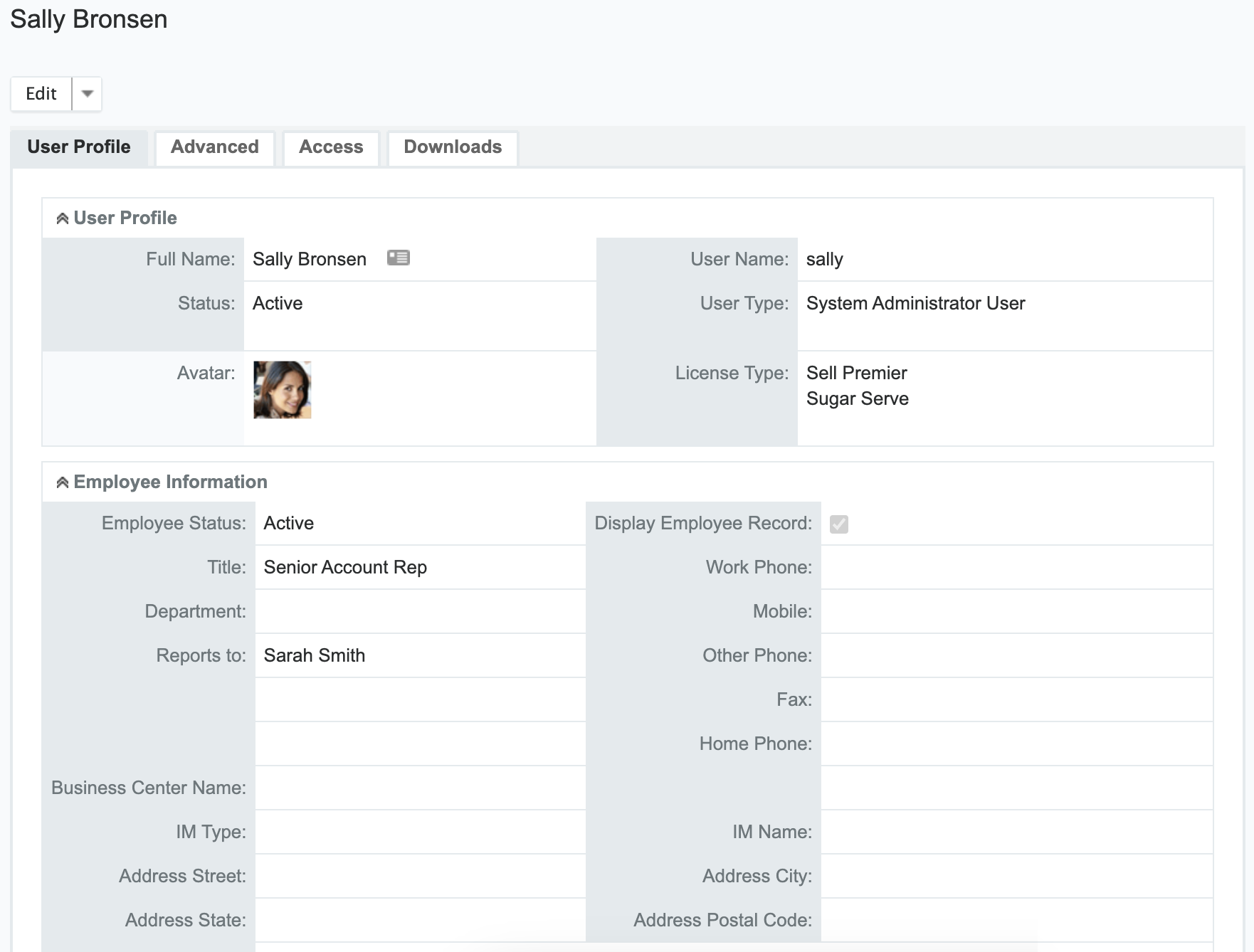
In Sugar 13.3.x the Users module and user profile are upgraded to a sidecar user interface, as shown in the following screenshot.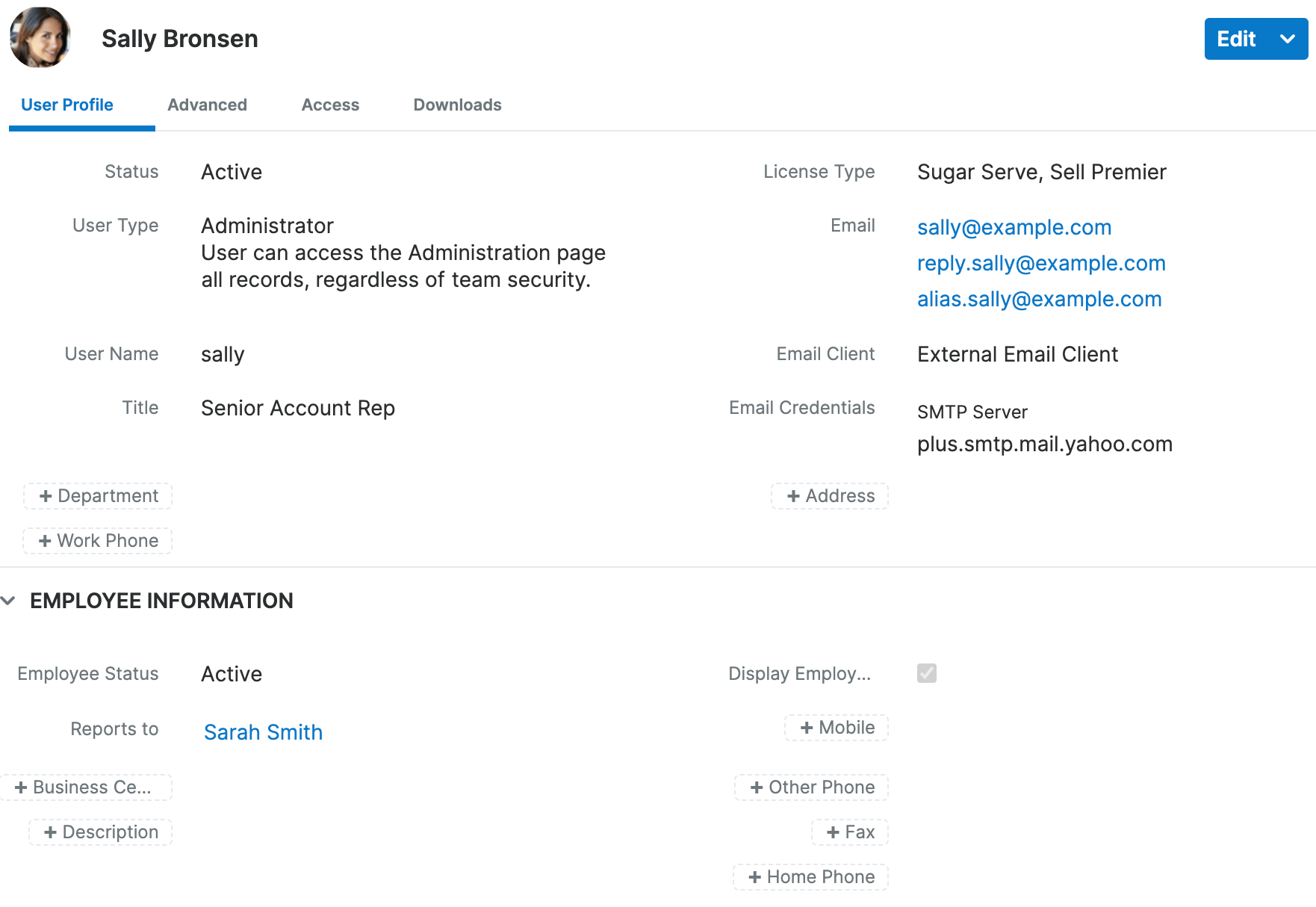
The following table provides a side-by-side comparison of important changes to the Users module from 13.2.x to 13.3.x:
| Feature | Sugar 13.2 Behavior | Sugar 13.3 Behavior |
| Users module custom tabs |  |
 |
| Select Modules for Navigation Bar field | 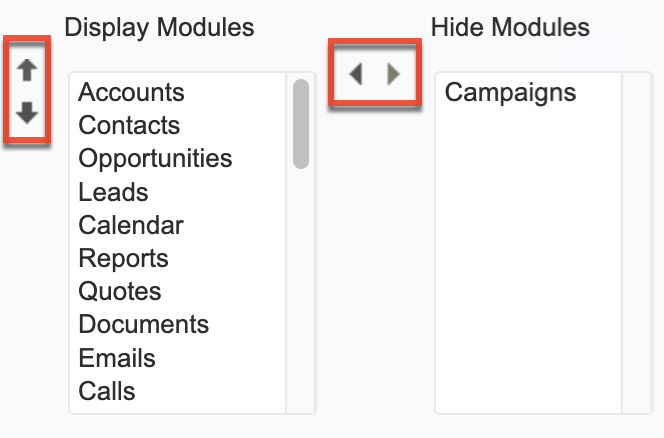 |
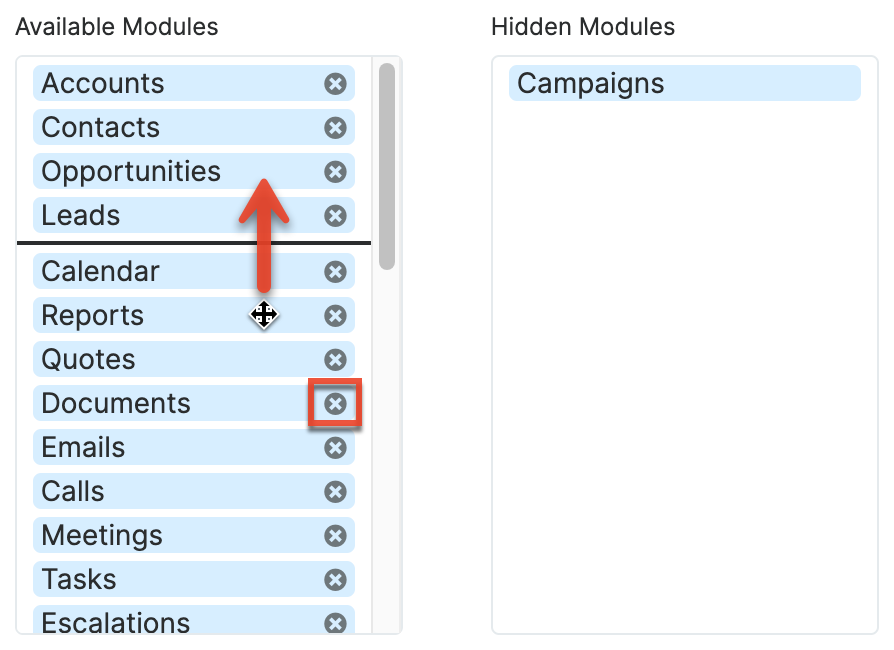 |